What is Audacity?
Audacity is an impressive audio recording and editing software free and open-source.
Don't let the “free” part baffle you. Even though it's free, it rivals any commercial audio software or plugin thanks to its powerful feature set.
You can use Audacity for a variety of tasks such as recording, editing, mixing audio clips, adding effects, converting audio files, and more.
So, whether you are looking for'A software for your podcast, vlogger, audio producer, video producer, or whether you're just working with sound, it's a great tool for you. It is very lightweight and can run on numerous operating systems and even the oldest machines.
This guide will provide you with the main features of Audacity, why you should use it, and how to use Audacity step-by-step. You can download for free Audacity directly from their website.
Features
1. Podcast and Music Recording
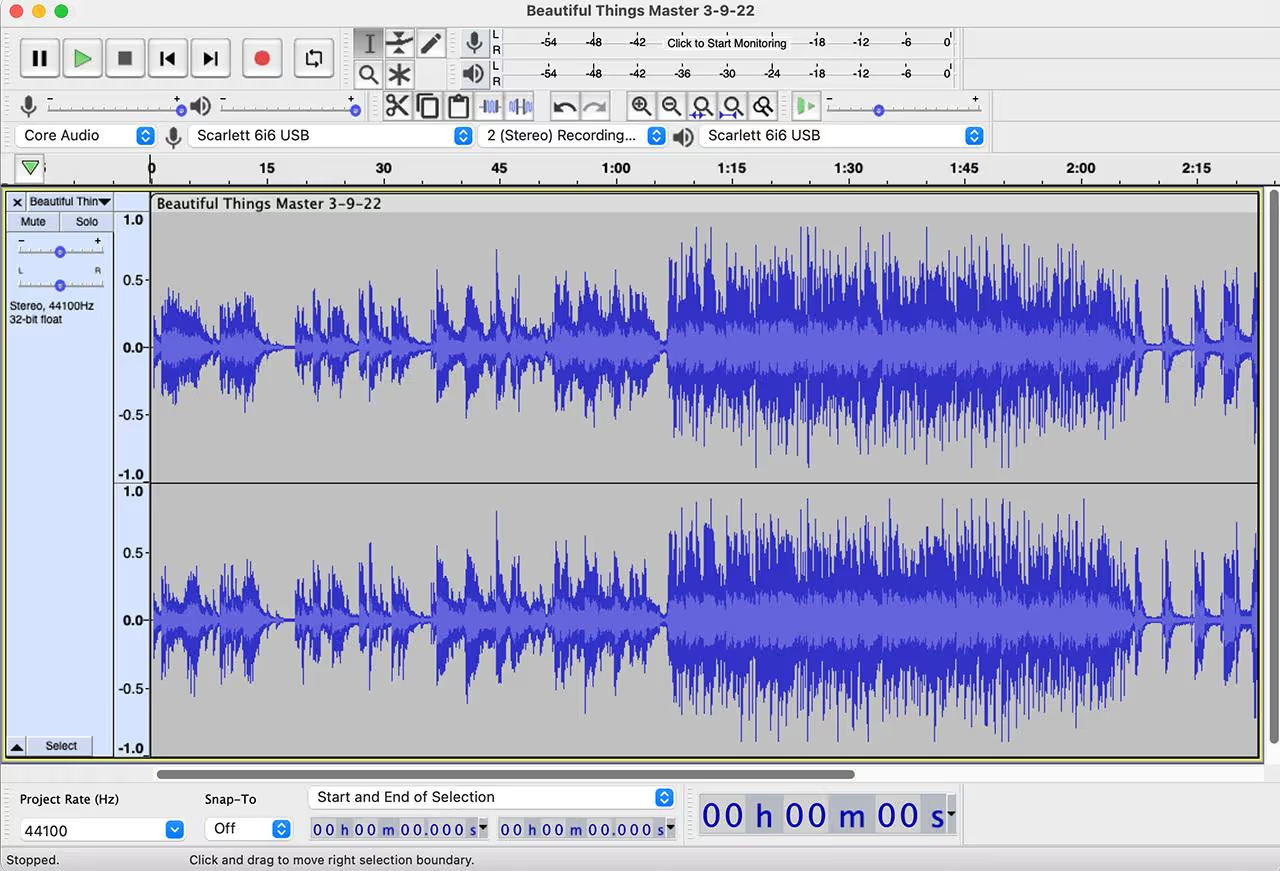
Audacity is a versatile audio recording software that is perfect for professionals and amateurs alike.
- Runs on Windows, macOS, and Linux.
- Record from a built-in microphone or external audio interface.
Audacity is an ideal tool for anyone looking to create quality audio recordings, whether for podcasts, music, or other audio projects.
2. Recording and Effects
Audacity offers advanced recording options and a range of effects to enhance your audio projects.
- 16- or 24-bit recording for optimal quality.
- Options for cutting, pasting, custom fades, and a variety of audio effects.
With its ability to handle complex projects and offer a variety of effects, Audacity is a solid choice for detailed audio editing.
3. Audio Editing and Conversion

Audacity stands out for its destructive, though limited, audio editing capabilities.
- Options for cutting, mixing, and level adjustments.
- Support for WAV, AIFF, FLAC, MP3, and more.
Although it offers basic editing features, Audacity may not be sufficient for projects that require more advanced non-linear editing.
4. Analysis and Mixing
Audacity offers analysis and mixing tools for precise control of your audio projects.
- Helps balance audio levels between different tracks
- Makes it easy to adjust levels and stereo position.
Audacity's analysis and mixing features are useful for fine-tuning sound details, making the software suitable for a variety of audio projects.
5. Plug-in Support and Export
Audacity is expanding its capabilities with plug-in support and flexible export options.
- Supports VST and Audio Unit plug-ins for more features.
- Exports in various audio formats including MP3, AC3, AAC
The integration of plug-ins and multiple export options make Audacity a solid choice for users looking for greater flexibility in their audio work.
6. Automatic Recovery and Customization
Audacity continues to evolve with features like automatic recovery and customization options.
- Recovering after a crash to protect your work.
- Handles to move the clips and attachment guides for precise control.
These additions make Audacity even more robust and adaptable to the specific needs of users.
7. User Interface and Accessibility
The Audacity user interface is designed to be accessible and easy to use.
- Clear and intuitive interface, suitable for beginners.
- Resizable volume and speed toolbars for increased customization.
The intuitive interface design makes Audacity easy for new users to learn, while offering advanced features for experienced users.
Alternatives to Audacity
1. Riverside.fm
Riverside.fm bills itself as an online recording studio, ideal for podcasters looking to record guests remotely in high quality.
Features:
- Full HD audio and video recording.
- Intuitive browser-based interface with no app download required.
- Real-time remote recording options.
Pricing
- Free plan available.
- Paid plans starting at $15/month.
SEE MORE: Try RiverSide for free now
Riverside.fm is a great Audacity alternative for podcasters looking to include remote guests with high recording quality.
2. Ocenaudio
Ocenaudio is a cross-platform audio editor that offers simplicity and ease of use, ideal for beginners.
Features:
- Free to download and use on multiple operating systems.
- Intuitive and fast user interface.
Pricing
- Free.
While it doesn't offer multi-track editing capability, Ocenaudio is still a solid alternative for those looking for a free and easy to use option.
3. Garageband
Garageband is Apple's music-making app, offering a user-friendly interface and an extensive media library.
Features:
- Wide range of virtual instruments and sound effects.
- Multi-track audio recording and support for multiple file formats.
Pricing
- Free for Apple device users.
Garageband is a great alternative to Audacity for Mac users, offering an intuitive platform for music creation and podcasting.
Pricing
Audacity is free. And that's all there is to do. Apart from the donation button mentioned above on the website.
How to use Audacity step by step
Audacity is a very simple audio software, so it's easier to grasp the basics. Follow the steps below to learn how to use Audacity on Windows and how to use Audacity on Mac as well.
How do I use Audacity step by step? Here's how:
Step 1: Find and import the file you want to edit
Start by importing an audio file into Audacity. It supports common audio formats like MP3, WAV, and AIFF. You need to install the optional library FFmpeg for a wider range of formats. Note that Audacity cannot import copy-protected music files.
To import an audio file, select File > Import > Audio.
For a faster method, simply drag and drop the files into the Audacity window.
Step 2: Check the waveform
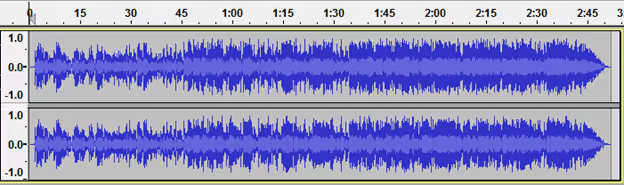
The stereo waveforms in Audacity look similar to the image above. The audio is louder where the waves reach or approach the top or the bottom (vice versa.) The rule indicates the length of the audio clip.
Check the waveforms to detect everything DC lag, which refers to a waveform that is not centered on the horizontal line at 0.0 amplitude. Most of the time, this is caused by recording with a faulty audio interface.
Select the clip, click Normalize to remove the DC lag.
Listen to the audio by clicking the play ▶️ and stop ⏹️ buttons, or you can use the Space button as a shortcut to play and pause.
Step 3: Select and change the audio range you want.
To edit any part of your audio clip, start by selecting the part you want to edit. You can cut, copy, paste, and duplicate, just like editing selected text.

The image above shows the Audacity toolbar. So how do you zoom in Audacity? You can use magnifiers to zoom in and out or View > Zoom > Zoom In (or Ctrl + 1) and View > Zoom > Zoom Out (or Ctrl + 3).
Zooming in and out allows you to make the most of window space. Once you've selected a specific portion of the audio and clicked “play,” you can listen to only the selected portion.
How do I split audio in Audacity?
- Click on the selection tool, and select the separation point in the clip.
- Then select Edit and Cut Boundaries.
- Select Split.
- You can also use the keyboard shortcuts Command + I on Mac or Control + I on PC to split the audio.
If you make mistakes, you can always click Edit > Undo.
How do I cut audio in Audacity?
Make sure to stop the audio by pressing Space if it is still playing. Select the snippet you want to delete. Click Edit > Special Delete > Audio Trim. You can cancel or redo if you make mistakes. After deleting selected parts or cutting out the audio, the remaining clip may be moved away from the start of the track. Use Tracks > Align Tracks > Start at Zero to align it.
However, this is not required when exporting the file as Audacity ignores white space when exporting.
Step 4: Do a last-second crossfade
How do I use Audacity crossfade?
- Click on the button Skip to the end to get to the end of the track.
- Zoom in to see the last one or two seconds just before the end.
- Click on the waveform one second before it finishes.
- Select > Region > Cursor at the end of the track.
- Then, select Effect > Fade Out to make the audio fade out smoothly.
Step 5: Exporting the final version
Keep in mind that when you select File > Save Project > Save Project, you're only saving the file as an Audacity project, and it can only be opened with Audacity. If you want to open your file in other applications like Windows Media Player or Apple Music/iTunes, you need to export it.
Before exporting the file, go to import/export preferences and consult the section”When exporting tracks to an audio file”, then uncheck “Show the metadata editor before the export step”.
This metadata editor adds additional voice or music information to the file. You can always pick them up if needed.
To export a WAV file;
- Select File > Export > Export Audio
- Change the name of the file
- Choose a location to save
- Select the “WAV (Microsoft) signed 16-bit PCM” at the bottom of the recording dialog menu labeled “Format.”
- Click Save.
To export an MP3 file;
- Choose “MP3 Files” from the menu in the recording dialog.
- Click the Options menu to set the bit rate and other options.
Step 6: Test your audio
Finally, you should test the audio file you recorded. Open the exported file (not the Audacity project file or the AUP in short) in Windows Media Player or Apple Music/iTunes etc.
Remember to save the changes to your Audacity project file if you want to make additional changes to the final version in the future.
FAQs
What effects can I give using Audacity?
You can get a real-time preview of VST, LV2, Audio Unit, and LADSPA effects using this software. These effects manage the installation of the corresponding plug-in and remove or add generators and effects from the menus.
What is the role of the sound quality function in Audacity software?
The software supports 16, 24, and 32-bit systems and the sound quality feature allows you to convert formats and sample rates using high-quality resampling and dithering.
How can I get accurate analysis using Audacity?
Audacity has a spectrogram viewing mode that is used to select and visualize frequencies. The software also supports Vamp plug-ins and users can plot the spectrum window for detailed frequency analysis.
How do I edit audio with Audacity?
Audacity allows you to easily edit so you can cut, copy, paste, and delete. The software has an unlimited sequential cancel feature, so you can go back to any step you choose.
What is the audio recording function in the Audacity software?
Audacity allows you to easily record live audio through a microphone or mixer. Users can also scan recordings from other media types.
Final Verdict
The Muse Group bought Audacity and updated its privacy policy by implying that the company might share your personal data with its employees, law enforcement, the U.S. government, and the Muse Group's main office in Russia, which caused an uproar among fans of the app.
So far, no ill effects have materialized and we continue to confidently recommend Audacity. It's a powerful editor that gives you much of the power you had to pay a lot for with Sony's Sound Forge or the (long gone) Bias Peak.
Audacity will not replace an appropriate digital audio workstation or other non-linear audio editors such as Editors' Choice Apple Logic Pro and Avid Pro Tools, or Propellerhead Reason when it comes to composing music with virtual instruments. However, if you want to start a new podcast or cut out a batch of 100 sound effects for an indie game, Audacity should be your first stop. If your needs are fairly light, Audacity could be your last.
.svg)






