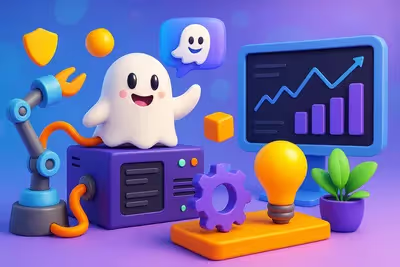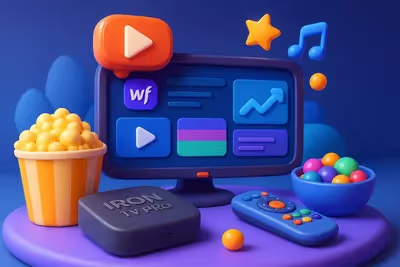What is the best graphic design software?
Here are the best graphic design software currently available on the market.
1. Adobe Photoshop : Benchmark software for graphic design professionals

In the world of visual creation, Adobe Photoshop is the essential tool for all demanding professionals.
A true Swiss Army knife in graphic design, it offers an exhaustive range of functionalities to make all your ideas a reality, from simple photo editing to the most complex compositions.
Features
- Extensive web, mobile, and print design tools
- Seamless sync with Adobe Creative Cloud
- Customizable interface with workspaces adapted to each use (graphics, web, motion design, 3D, painting, photography, drawing software)
- Advanced management of typography and vector shapes
- Integrated 3D features
- Professional photo editing with layer and mask management
- Optimal compatibility with other Creative Suite applications
👍 Benefits : The strength of Photoshop lies in its versatility and depth. With its innumerable tools and options, it allows you to calmly approach any type of creative project, regardless of the medium or visual style. Its perfect integration into the Adobe ecosystem and its flawless support make it the indispensable ally of any graphic designer, artistic director or layout artist.
👎 Disadvantages : The counterpart of this functional richness is a certain complexity, which can put off neophytes. The new subscription package, while providing access to regular updates, can also represent a significant long-term cost for some users. Finally, despite recent progress, vector support can still be improved.
Pricing

- Individual subscription at $20.99/month
- Discounted rates as part of the full Creative Cloud plans
Our Take
If you want a career in graphic design, mastering Photoshop is a must. Its workflow remains the reference in most studios and agencies.
Even if its approach requires a certain investment, it will quickly pay for itself by saving time and the quality of rendering that it will bring you on all your projects. An absolute must-have for any design professional.
2. Figma : Collaborative design revolution in the browser

In the age of remote working and distributed teams, designers need the right tools to collaborate effectively more than ever.
That's where Figma change the game, by offering a complete collaborative design platform, accessible from any web browser. With its innovative features and cloud-centric approach, Figma is revolutionizing the way designers work together.
Features
- Extensive vector design tool right in the browser
- Real-time collaboration with co-editing, commenting, and presenting capabilities
- Reusable components and shared style libraries for perfect consistency
- Interactive prototyping tool to test flows and animations
- Version management and complete history for optimal change tracking
- Plugin and integration libraries to extend functionality
- Easy code inspection for smooth collaboration with developers
- Available on all platforms (Windows, Mac, Linux, Chrome OS)
👍 Benefits : Figma's main asset is its philosophy that is resolutely focused on collaboration. By allowing several designers to work simultaneously on the same file, it streamlines design processes remarkably. Its shared library features ensure seamless consistency across all projects. Its 100% cloud approach greatly simplifies versioning and sharing, while offering unparalleled accessibility. Figma is finally reconciling design and collaboration without sacrificing creative power.
👎 Disadvantages : Although Figma is very comprehensive, some designers used to traditional desktop software may feel a slight lack of responsiveness on very complex projects. Moreover, even if the tool is gaining popularity, its adoption is not yet as massive as that of Sketch, which can sometimes cause interoperability problems. Finally, its 100% cloud model requires a stable internet connection for an optimal experience.
Pricing

- Free plan for individual projects with limited features
- Figma Professional at $12 per editor/month for advanced collaboration and prototyping
- Figma Organization at $45 per vendor/month for extended security and management features
- 50% discount for education and non-profit organizations
Our Take
If you're looking for a powerful design tool that places collaboration at the heart of your workflow, Figma is for you.
It's the perfect fit for design teams looking to streamline processes and work together more effectively, no matter where they are.
With its innovative approach combining the best of the cloud and design tools, Figma promises to be the essential future of digital design.
3. CorelDRAW Graphics Suite : Vector creation and graphics

CorelDRAW Graphics Suite is a powerful and versatile alternative to Adobe software for all graphic design professionals.
With its complete range of vector drawing, layout and photo editing tools, it allows you to calmly approach any type of creative project, from logo to marketing support to technical illustrations.
Features
- Advanced vector drawing tools with powerful vectorization options
- Extensive layout and graphic composition functions
- Professional photo editing with Corel PHOTO-PAINT
- Reusable content library with over 7,000 cliparts, fonts, photos, and templates
- Advanced file format support (over 100 import and export formats)
- Optimization for workflows with graphics tablet and touch screen
- Customizable interface and task automation with macros
👍 Benefits : CorelDRAW stands out for its intuitive handling and gradual learning curve, which make it a smart choice for graphic designers who want to improve their skills quickly. Its vector design engine offers an excellent compromise between power and fluidity, with highly accurate results. Its perpetual license model with optional updates will appeal to professionals who want to control their costs in the long term.
👎 Disadvantages : Despite its undeniable qualities, CorelDRAW still suffers from an image deficit compared to more “trendy” software such as Affinity Designer. Its smaller ecosystem (no mobile application or iPad version) can also limit the possibilities for mobile workflows. Finally, although its interface is rather intuitive, the multiplicity of tools and options can also confuse some novice users.
Pricing

- Perpetual license at 499€ (with 30 days money back guarantee)
- Annual subscription at 249€
- Full 15-day free trial
Our Take
If you are looking for a complete and accessible graphics suite that offers excellent performance in the field of vector design, CorelDRAW is a good choice.
It is a tool designed for freelance graphic designers, small studios and all businesses with regular visual media needs, who will appreciate its value for money and stability. A great gateway to professional design.
4. Canva : Graphic design for everyone

In a world where visual communication is king, Canva democratizes graphic creation by making it accessible to all.
Thanks to its intuitive interface and thousands of ready-to-use templates, this online platform allows anyone to easily create breathtaking visuals, even without special technical or artistic skills.
Features
- Library of more than 250,000 templates for all types of media (social media posts, presentations, infographics, business cards, logos, etc.)
- Simple and intuitive design editor, fully accessible from the web browser
- Millions of integrated photos, illustrations, and graphics, with keyword searches
- Image editing tools (crop, filters, filters, adjustments, effects) and photo editing tools
- Real-time collaboration features to work with several people on the same project
- Automatic sizing of creations for different formats (social networks, print, screens)
- Integration with the main social networks and platforms (Facebook, Instagram, YouTube, etc.) for easy publication
👍 Benefits : Canva's strength lies in its simplicity and versatility. With its “drag and drop” approach and its numerous customizable elements, it allows any user to create impactful graphics in a few minutes. Its freemium model gives free access to a wide selection of models and assets, with premium options for more advanced needs. It is the ideal tool for small businesses, associations, students, and anyone who has regular graphic needs without a dedicated designer.
👎 Disadvantages : Since Canva was first designed for non-professionals, it can show its limits for complex graphic projects requiring a high level of precision and customization. Some users also point to the lack of advanced vector drawing tools. Finally, although vast, the integrated library of graphic elements does not always offer the same exclusivity as tailor-made creations.
Pricing

- Free version with limited features and a library of items
- Canva Pro starting at €119.99/year with premium features and assets, and up to 5 users
- Canva for Enterprise on quotation for large accounts
Our Take
Canva is a real revolution for anyone who needs to create visual content on a regular basis without the time or the resources to become design experts.
With its intuitive and didactic approach, it allows everyone to obtain professional results in record time.
It is the essential tool for all small structures looking for a simple, flexible and economical design solution. It is recommended to start with the free version and then upgrade to the subscription as needed.
5. VistaCreate : Visuals on social networks

At a time when social networks have become essential for any digital communication strategy, VistaCreate is a valuable ally for easily creating captivating visuals.
With its numerous optimized templates and intuitive design tools, it allows everyone to create posts, stories, and banners that stand out from the crowd, without requiring advanced graphic skills.
Features
- Wide variety of pre-configured formats for all the main social networks (Facebook, Instagram, Twitter, LinkedIn, YouTube, TikTok, etc.)
- Library of more than 50,000 professional design templates adapted to different themes (fashion, food, tech, lifestyle, etc.)
- Simple and intuitive online design editor, with a “drag and drop” interface accessible to everyone
- Extensive selection of royalty-free photos, illustrations, backgrounds, and graphics directly integrated into the tool
- Advanced customization options (texts, shapes, filters, effects) to adapt the models to your visual identity
- Collaboration and sharing features to work effectively as a team
- Content planner to easily schedule your publications on all your networks
👍 Benefits : VistaCreate stands out for its resolutely “social media” orientation. All its formats and models are designed to meet the specificities and best practices of each platform, thus ensuring that you always have an impeccable result. Its clean interface and its numerous ready-to-use templates allow you to create striking visuals in just a few clicks, even if you have no design experience. It's the perfect solution for community managers, small businesses, and anyone looking to boost their social media presence without spending hours on it.
👎 Disadvantages :Although very comprehensive for creating social media content, VistaCreate may be more limited for other types of graphic media (print, presentations, etc.). Some advanced users may also feel the lack of more advanced design features, such as vector drawing or photo editing tools. Finally, while the library of graphic elements is vast, it is not inexhaustible either.
Pricing

- Free plan with limited access to models and features
- Pro package starting at €10/month with unlimited access to all content and features
- Possibility to buy credits individually to enjoy premium content from time to time with the free version
Our Take
If your business involves an active social media presence, VistaCreate will be your best bet to stand out from the crowd effortlessly.
With its approach focused on social media formats and its huge library of templates, it will save you precious time on a daily basis, while allowing you to easily maintain excellent visual consistency.
The quality-price ratio is unbeatable, and we can only recommend adopting it to enhance your digital communication.
6. Inkscape : Power of vector drawing

In the world of graphic design, vector design software is an essential tool for creating clear and accurate visuals that maintain their quality at all scales. But their cost can often be a hindrance, especially for beginners or small budgets.
Inkscape is a powerful free graphic design software that offers a complete and open-source solution.
Features
- Complete vector drawing tools (Bézier curves, geometric shapes, vector text, etc.)
- Advanced color and gradient management, with support for mesh gradients
- Extensive library of filters and vector effects for varied artistic renderings
- Support for layers and opacity masks for complex compositions
- Precise transformation and alignment tools for a flawless layout
- Numerous import and export formats (SVG, PDF, PDF, EPS, PNG, etc.)
- Customizable interface with shortcuts and workspaces adapted to each use
👍 Benefits : The main advantage of Inkscape is undoubtedly its excellent value for money. It offers features worthy of the best professional software, at no cost. Its rendering engine produces razor-sharp visuals, perfectly adapted to the needs of the web and print. Its handling is facilitated by an intuitive interface and a vast community of users ready to share their tips. Finally, its open-source nature guarantees great transparency and constant evolution as the contributions are made.
👎 Disadvantages : Although Inkscape is very complete, some users used to premium software like Illustrator can sometimes feel a lack of fluidity or responsiveness, especially on very complex projects. Its compatibility with Illustrator files, while real, is not always perfect. Finally, even if the interface is quite intuitive, the learning curve can be a bit steep for beginners.
Pricing
- Inkscape is free and open-source software, available on Windows, Mac, and Linux.
Our Take
If you are looking to get started in vector design without breaking the bank, Inkscape is unquestionably the best choice. It is an astonishingly rich tool, which rivals the biggest names in the sector in terms of functionalities and rendering quality.
Whether you are a design student, a freelance graphic designer or simply passionate about visual creation, it will allow you to fully express your creativity without constraints. A must to discover urgently!
7. Sketch: Interface Design Tool

Sketch is a vector graphic design tool that is ideal for designing applications, websites, and interfaces. With its adapted tools and dedicated functionalities, it is the reference for all UX/UI designers.
Features
- Vector drawing tools optimized for interface design
- Symbol and style libraries for perfect visual consistency
- Precise grid and alignment system for pixel-perfect layouts
- Artboard template library for the main devices and resolutions
- Interactive prototyping function to test user journeys
- Advanced export tool to easily generate all the assets needed for development
- Plugins and integrations to extend functionality as needed
👍 Benefits : Sketch's great strength lies in its specialization. Unlike general software such as Photoshop, it was designed from the start to meet the specific needs of interface designers. Its tools and its refined interface allow for a smooth and efficient workflow, from the model to the interactive prototype. Its advanced management of symbols and styles makes it easy to create consistent and easily editable designs. Finally, its thriving ecosystem of plugins allows it to be adapted to each working methodology.
👎 Disadvantages : Sketch being a relatively young tool, it may still have some shortcomings compared to more established software. For example, its advanced illustration capabilities are more limited, even if plugins make it possible to partially fill these gaps. In addition, it is currently reserved for Mac users, which can be a hindrance for multiplatform teams. Finally, its prototyping system, although practical, is not as advanced as that of dedicated tools like InVision or Framer.
Pricing

- Standard subscription at $9 per month, billed annually
- “Education” and “Volume” licenses on request
Our Take
If interface design is your core business, Sketch will be your best ally on a daily basis. With its targeted approach and powerful tools, it will allow you to realize your visions more quickly and effectively than ever.
Its reasonable price and its massive adoption make it a strategic choice for any designer who wants to maximize their employability. However, this should be reserved for Mac users who are ready to invest in its dedicated ecosystem.
8. Affinity Designer: Powerful Vector Design

Affinity Designer is a clean, powerful, and cheaper alternative to Adobe Illustrator. It offers a great budget proposition, while being easier to use and faster than Illustrator.
It is this observation that prompted Serif to develop Affinity Designer, a powerful, intuitive and affordable alternative to the giants of the sector.
Features
- Complete and accurate vector drawing tools
- Pixel/vector hybrid work environment
- Advanced grid system for perfect compositions
- Anchor function for precise positioning of objects
- Zoom up to 1,000,000% for optimal precision
- Curve tools with stabilizers for smooth paths
- High-performance boolean operations on shapes
- Advanced color and style management
- Support for people for an effective organization of work
- iPad version as powerful as the desktop version
👍 Benefits : The great strength of Affinity Designer lies in its perfect balance between power and simplicity. Its clean interface and well-thought-out tools allow quick handling, without sacrificing the advanced features needed by professionals. Its rendering engine offers exceptional performance, even on complex projects. Its unique licensing model, without a subscription, also makes it an economical choice in the long term.
👎 Disadvantages : Although Affinity Designer is very comprehensive, some users who are used to Illustrator may sometimes regret the absence of specific tools, such as the perspective grid or the vector eraser. Its export system, although powerful, does not yet include the AI format, which can complicate exchanges with Adobe users. Finally, despite its quality, its ecosystem remains less rich than that of its historical competitor.
Pricing

- Single license at $54.99 on Mac or PC
- Single license at $19.99 on iPad
Our TakeTake
If you are looking for a powerful, intuitive and affordable vector drawing software, Affinity Designer is unquestionably your best choice. It's a perfect tool for freelance graphic designers, small studios, and any business that cares about productivity and budget.
With its modern design approach and transparent business model, it represents a solid and sustainable alternative to Adobe solutions.
9. GIMP: Photo editing for everyone

In a world where the image reigns supreme, photo editing has become an essential art.
But professional software can often be out of reach, both in terms of cost and complexity.
GIMP is much more than just a photo editor that offers a lot of amazing Photoshop features for free. It offers multiple professional-quality features for fine-tuning shots and creating art from scratch.
Some even consider it to be one of the best free graphic design software out there.
Features
- Advanced selection, masking, and clipping tools
- Correction of colors, levels, and curves for precise adjustments
- Advanced layer and blend mode management for creative compositions
- Wide range of filters and effects for varied artistic renderings
- Support for scripts and plugins to automate tasks and extend functionality
- Compatible with a variety of image formats, including PSD files
- Customizable interface with workspaces adapted to each use
- Available on Windows, Mac, Linux, and other Unix systems
👍 Advantages: The main advantage of GIMP is its unique combination of power and accessibility. It offers features worthy of the best editing software, without the associated cost or complexity. Its non-destructive processing engine allows you to work freely, while its wide range of creative tools opens up an endless field of artistic experimentation. Its modular interface and customization options allow each user to create a work environment adapted to their needs.
👎 Disadvantages: Although GIMP is very complete, some users who are used to premium software like Photoshop can sometimes feel a lack of ergonomics or fluidity, especially on the Mac interface. Its color management system, while effective, can also require time to adapt to the most demanding workflows. Finally, even if the community is active, the pace of updates may seem a bit slower than that of commercial solutions.
Pricing
- GIMP is free and open-source software, supported by donations from its user and developer community.
Our Take
If you are looking for a powerful and versatile photo editing tool without breaking the bank, GIMP is definitely your best option.
It is an astonishingly rich software, which rivals the biggest names in the sector in terms of functionalities and rendering quality.
Whether you are an amateur photographer, a freelance graphic designer or simply passionate about images, it will allow you to fully express your creativity without constraints.
10. Adobe InDesign: A tool for layout artists and editors

In the field of professional publishing and layout, Adobe InDesign has established itself as the essential reference.
With its range of specialized tools and innovative functions, it makes it possible to create printed and digital documents of exceptional quality, while streamlining the production flow.
Features
- Advanced layout tools for combining text, images, and graphics
- “Adjust layout” function for automatic design adaptation
- Adobe Sensei technology for resizing and placing visuals intelligently
- Simplified collaboration with InCopy for text editing and corrections
- Advanced management of typography, styles, and templates
- Create tables of contents, indexes, and automatic cross-references
- Optimized export for web and interactive formats
👍 Benefits : InDesign stands out for its ability to effectively structure long and complex documents. Its nested style options and template tools help maintain visual consistency effortlessly, while its automation features save valuable time. Its seamless integration with other Adobe software and its support for industry standards make it the tool of choice for publishing professionals.
👎 Disadvantages : Although InDesign is more accessible than Photoshop, getting started still requires some time to learn. Its positioning oriented towards creative professionals and its subscription-based model can also represent a barrier for occasional users or users with limited budgets.
Pricing

- Individual subscription at $20.99/month
- Included in the full Creative Cloud membership at $52.99/month
Our Take
If your core business involves creating magazines, brochures, books, or other documents for print or digital, you can't miss InDesign.
Its optimized workflow and precise control options will allow you to gain in productivity and quality, while facilitating collaboration with your customers and partners.
Adobe InDesign starting today is an investment that quickly pays off for layout professionals.
11. Adobe Illustrator: Leader in vector design

When it comes to vector graphics, one name immediately comes to mind: Adobe Illustrator.
A true cornerstone of the design industry for over 30 years, this reference software offers an unparalleled range of tools to make all your ideas a reality. Whether you are a graphic designer, illustrator, layout artist, or UI designer, Illustrator will be your most valuable ally.
Features
- Surgically accurate vector drawing tools
- Almost endless possibilities for customizing the interface
- Simultaneous editing function for multiple workplanes
- Seamless cross-platform compatibility (Mac and PC)
- Seamless integration with other Adobe applications
- Access to a library of over 90 million assets via Adobe Stock
- Advanced Typography Management with Adobe Fonts
- Optimized exports for all media (print, web, mobile, etc.)
👍 Benefits : The power of Illustrator lies in its vector rendering engine, which is based on mathematical formulas rather than pixels. The result is razor-sharp visuals at any scale. Its optimized algorithms make it possible to generate lightweight files that can be easily shared. Its extensive integration with other Adobe tools makes it the backbone of any professional creative workflow. Finally, its advanced customization options allow each designer to create their ideal work environment.
👎 Disadvantages : On the flip side of its power, Illustrator can impress neophytes with its abundance of features. Its learning curve is undeniably steeper than that of more mainstream tools. Its installation also requires a large amount of disk space. Finally, its subscription model, while offering welcome flexibility, can represent a significant investment for freelancers and small structures.
Pricing

- Individual subscription at €20.99/month
- Discounted rates as part of full CC packages
Our Take
If vector design is at the heart of your business, you won't find a better ally thanIllustrator.
It is a tool of abysmal depth, capable of meeting the most demanding requests.
Even if handling it requires a certain commitment, it will more than compensate for it by the creative possibilities it will offer you on a daily basis. Only for professionals and enthusiasts ready to explore all the mysteries!
What is graphic design software?
Graphic design software is a digital tool for creating, editing, and manipulating images, graphics, and illustrations on a computer. It is a real creative workshop offering a multitude of tools to bring your ideas to life: freehand drawings, combining photos, adding text, creating vector shapes, applying filters, etc.
There is software adapted to every need, from the best known ones like Adobe Photoshop, Illustrator and InDesign, to free alternatives such as GIMP or Inkscape.
Each software has its own specificities : photo editing, vector drawing, layout of printed documents, etc.
Mastering graphic design software has become essential in many jobs related to visual communication. Knowing how to create striking visuals is a key asset to stand out. Even without being a pro, knowing the basics will allow you to gain autonomy and responsiveness on a daily basis.
Don't worry, current software is more and more intuitive and accessible to everyone, even without artistic training.
With clean interfaces, tutorials and ready-to-use templates, you can get started smoothly and progress at your own pace.
So, get started now and explore the vast universe of graphic design software.
You will be amazed at how much you can achieve with a bit of practice and imagination!
How does graphic design software work?
Whether you are a seasoned graphic designer or a beginner, understanding how design software works is essential to unleash its full creative potential.
While each tool has its own specificities, all share common basic principles. Let's discover the key steps to take control of graphic design software step by step, using the example of Adobe Photoshop, one of the most popular on the market.
1. Create a new document
The first step is to open Photoshop and create a new document by clicking “File > New.”

You can either choose a predefined template (poster, logo, web banner...), or customize the dimensions and resolution of your work area according to your needs. It is the foundation upon which you will build your creation.
2. Get familiar with the interface
Once your document is created, take some time to explore the software interface.

You will discover several key areas:
- The central work area, where your current creation is displayed
- The side panels, which contain all the tools and adjustment options
- The menu bar at the top, which gives access to advanced functions
Do not hesitate to click on each icon to discover its usefulness. The most common tools are selection, brush, eraser, text, or shapes. Hover your mouse over them to see their names and keyboard shortcuts.
3. Play with layers
Layers are one of the fundamental concepts in any graphic design software.
They allow you to work on different parts of your image independently, without affecting the rest of the composition. You can thus superimpose several elements (photos, texts, shapes...) and edit them separately.
To create a new layer, click the “+” button at the bottom of the “Layers” panel. You can then rename each layer, reorder them by drag and drop, adjust their opacity, or even merge them. It is an essential tool for structuring your creation and experimenting without risk.
4. Explore retouching options
Photo editing is one of the great things about Photoshop.

With tools like the duplication stamp, spot corrector or brush, you can easily erase imperfections, change colors or add special effects to your images. The “Settings” panel gives you access to a multitude of options to adjust brightness, contrast, saturation...
If you're working on a RAW (raw image format) file, you can use the Camera Raw tool to make advanced adjustments before you even open your image in Photoshop. This is especially useful for correcting exposure, white balance, or sharpness.
5. Add text and shapes
To add text to your creation, select the “Text” tool in the toolbar and click on your work area.
A new window appears, allowing you to enter your text and change the font, size, color... You can then move and resize your text block as you like.
Vector shapes are another key part of graphic design. Photoshop offers you a wide range of predefined shapes (rectangle, circle, star...) that you can customize endlessly. You can also create your own shapes using pen and curve tools.
6. Save and export your creation
Once your work is finalized, it is time to save and export it in the appropriate format.
Photoshop offers you a multitude of export options depending on the intended use: Web, print, online sharing... You can choose the file format (JPG, PNG, PDF...), the resolution, the compression quality...
To avoid accidental loss, remember to regularly save your current work in PSD format (Photoshop's native format). This way you will keep all your layers and can easily go back or modify your creation later.
By following these steps, you will be in a position to create your first creations on graphic design software. Of course, you will need practice to master all the subtleties of the tool. But as you experiment and explore each function, you will gradually discover the breadth of creative possibilities within your reach. So, get started and let your imagination run wild!
Summary
Finding the best graphic design software that meets all of your requirements can be challenging.
If you want to make the right decision, it's essential to think about a few key points, including:
- Budget - Analyze whether you can afford a paid tool or not, or if paying for a subscription to graphic design software is feasible or not. Decide by evaluating what features you can get from open source tools and the benefits of paid tools.
- Features - Only use a quality tool like Adobe Photoshop if you need complex vector designs on a regular basis. Otherwise, free software tools like Inkscape are more than enough to handle basic editing jobs.
- Collaboration - If the way you work involves frequent collaboration, look for a graphic design platform with cloud computing capabilities for seamless collaboration and file sharing.
By thinking about these points, you will be able to make the right decision without much confusion.
.svg)