What is InqScribe?
InqScribe is a transcription software used by many professionals/
It doesn't have as big and professional an interface as Express Scribe. But it's also not as minimal as Descript, but you can transcribe in a transparent environment without worrying about additional customization needs.
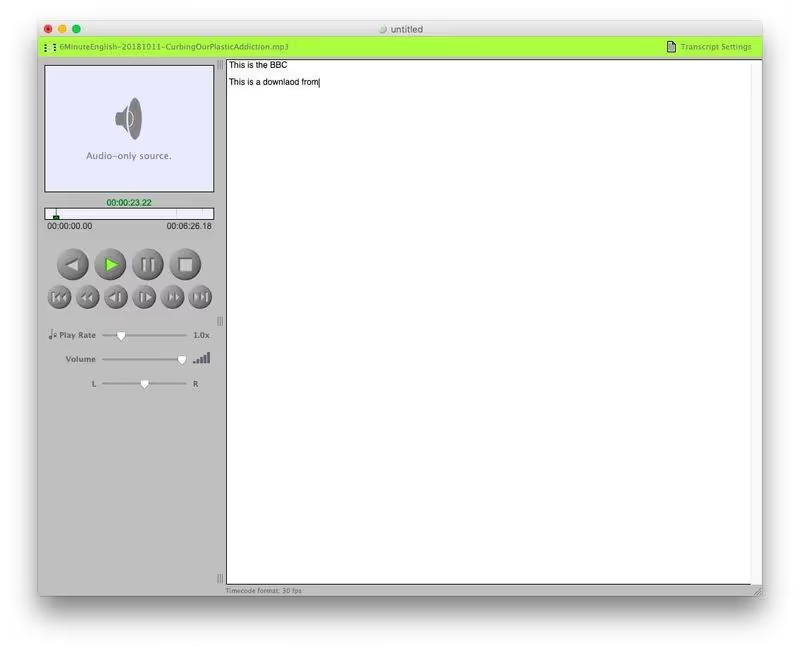
It offers easy controls and a user-friendly interface. You can add an audio source and start playing. There is also an option for transcribing.
As we said earlier, InqScribe does not offer sophisticated features. On the other hand, it provides an environment for peaceful transcription.
Who is InqScribe for?
We think InqScribe is the best option for beginners, professionals, and regulars.
It works best when you want to get a distraction-free environment for transcription.
Likewise, if you are looking for a simple transcription tool, InqScribe is still a potential choice. You can download the free version but the full license costs $99.
Features
1. Transcribing and entering notes
- Play the videos and type your transcripts in the same window.
- Insert timecodes anywhere in your transcript, then click on a timecode to go to that point in the video.
- Quickly insert frequently used text at the touch of a single key using custom snippets.
- Type freely anywhere in the transcript, just like in a word processor.
- Transcribe word for word, or simply take notes. The choice is yours.
2. Working with digital video and audio
Drop your media into the InqScribe player window and type! Play audio or video files that are compatible with QuickTime or Windows Media.
Store your media where you want.
InqScribe can play audio and video files from your hard drive, USB stick, CD, server, or URL (HTML5). Use the Pitch Lock function to prevent voices from sounding like chipmunks when sped up (QuickTime only)
3. Mouse-free media control
Look, no mice! Control media playback with precision using custom controls, including playback speed and timeline scrolling.
- Your hands stay on the keyboard with custom shortcuts to trigger any media command.
- Use a USB footswitch to control media playback while transcribing. (Pedal is optional.)
- Customize pedal buttons with any InqScribe shortcut.
- InqScribe supports most USB input devices. (purchased separately)
4. Exporting transcripts
Record a subtitled Quicktime movie or share your transcripts by file or email.
- Transcripts are recorded separately from the media, making it easy to send them by email.
- You can also copy and paste your transcript into any word processing tool.
- Record a subtitled QuickTime movie using your timecodes as text markers. Export to your workflow using a variety of export formats including Premiere, Final Cut Pro, DVD Studio Pro, YouTube, XML, and more. HTML, and even more...
5. Creating subtitles for YouTube
Obviously, creating a transcript is slightly different from creating subtitles. With subtitles, you need to add time code points throughout the transcript. If you have long pieces of speech, you also need to decide how to break them up into segments. Doing a good job rather than a great job is probably a skill that takes some time to develop, but still, I was happy with the results I got on my first attempt.
Customer Support
InqScribe's support is provided by its help section containing a detailed knowledge base, user guides and a blog.
If you do not find what you are looking for in the InqScribe help section, it is always possible to contact them easily by email.
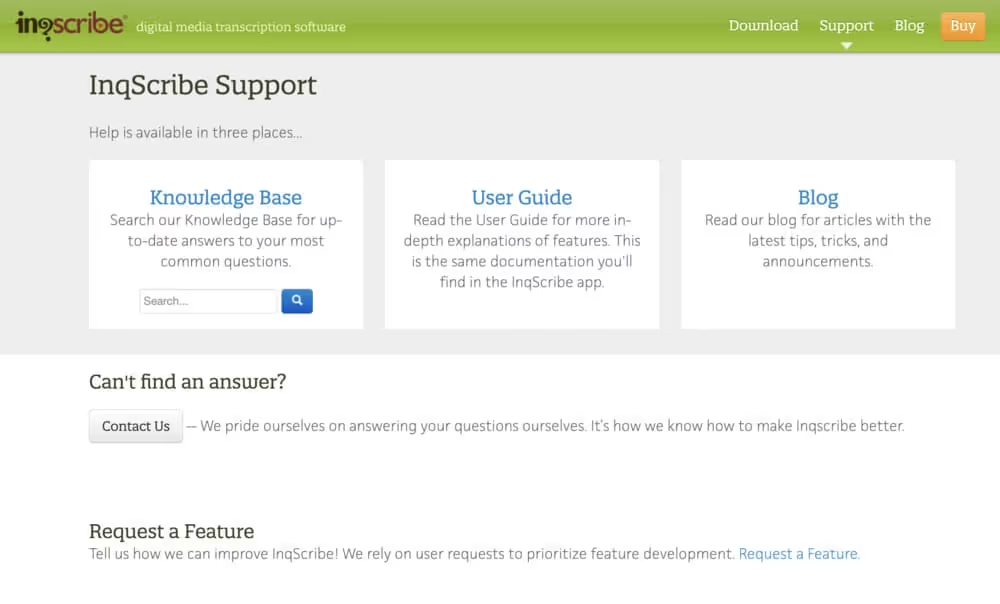
Pricing
%25252520(1).avif)
Final Verdict
You might be wondering why do you need something like this when you already have a lot of devices and apps that play media and allow you to type? Maybe not, but I've done a lot of transcribing and subtitling over the last few months using multiple apps, and even two devices, and it was the first time I really felt like something was improving the process for me.
.svg)






