Woodpecker is a marketing automation software also used as cold emailing software.
It simplifies awareness and helps businesses increase sales. It also helps marketing professionals conduct awareness campaigns.
Woodpecker is a simple SaaS (Software as a Service) sending system that automates all activities related to sending emails. At the same time, it allows you to personalize messages and create special sending scenarios, which is its great advantage.
In addition, Woodpecker also presents statistics on the opening and response rates, allowing you to optimize the content addressed to recipients. It also allows you to manage subscriber bases in a very transparent and practical way.
Woodpecker is a tool to help with sales, business relationships and email marketing, the use of which allows you to generate much greater income, attract a wide range of customers, all thanks to effective communication with all interested parties. It is often used for cold mailing.

This tool supports sales and marketing activities. It allows you to easily stay in touch with your business contacts.
As standard, Woodpecker can be tested free of charge for 14 days. However, by registering through their referral, you can get up to 30 days. The trial only starts when we send the first message of the email campaign. You don't need to enter your credit card details to create a trial account. The button below leads to the registration of an account with a 30-day trial period.
30-day Woodpecker trial
Woodpecker.co is an email prospecting tool launched in 2015 by Maciek Ciesl and Matt Tarczynski.
.jpeg)
Both co-founders are entrepreneurs with a passion for technology and began their professional journey as marketers at a technology company.
They faced the challenges of finding qualified leads and converting them into paying customers, so they decided to create their own solution. Woodpecker.co was born out of their experience, their frustration, and their passion for digital marketing.
Since its inception, Woodpecker.co has helped thousands of businesses increase revenue through targeted and effective email marketing campaigns. The co-founders continue to lead the company with the same passion and dedication to providing their clients with a top-notch email marketing solution.
When it comes to managing a project, it is essential to have an effective tool to monitor its progress. Woodpecker.co is a great example of this type of tool, offering numerous features to help teams optimize their email prospecting process.
Woodpecker.co allows you to integrate your favorite email tools to sync and manage your emails. Available integrations include gmail, G Suite, Office 365, and Outlook.
Create personalized email campaigns with Woodpecker.co to increase the effectiveness of your prospecting emails. With this feature, you can personalize emails based on data from your prospects, such as their name, company, position, and other relevant information.
Automate your prospecting emails to save time and energy.
Woodpecker.co allows you to create personalized email sequences and send them to prospects based on their behavior, engagement, and progress through the sales funnel.
Send automated reminders to prospects who didn't respond to your previous emails. Woodpecker.co allows you to set up automatic reminders to avoid oversights and increase your chances of getting a response.
Track the performance of your prospecting emails with detailed reports on engagement, open rates, and response rates. This feature allows you to measure the effectiveness of your campaigns and adjust them for better results.
Perform A/B tests to optimize your prospecting emails. With Woodpecker.co, you can test different elements of your email, such as the subject, message body, CTA, signature, and more, to find the most effective combinations.
Integrating Woodpecker with email requires a few simple steps.
The important information is that the tool can be configured with any mailbox that uses the IMAP protocol. In addition, there are several ready-to-use configurations - it's available for Gmail, Office 365, and Microsoft Exchange mailboxes.
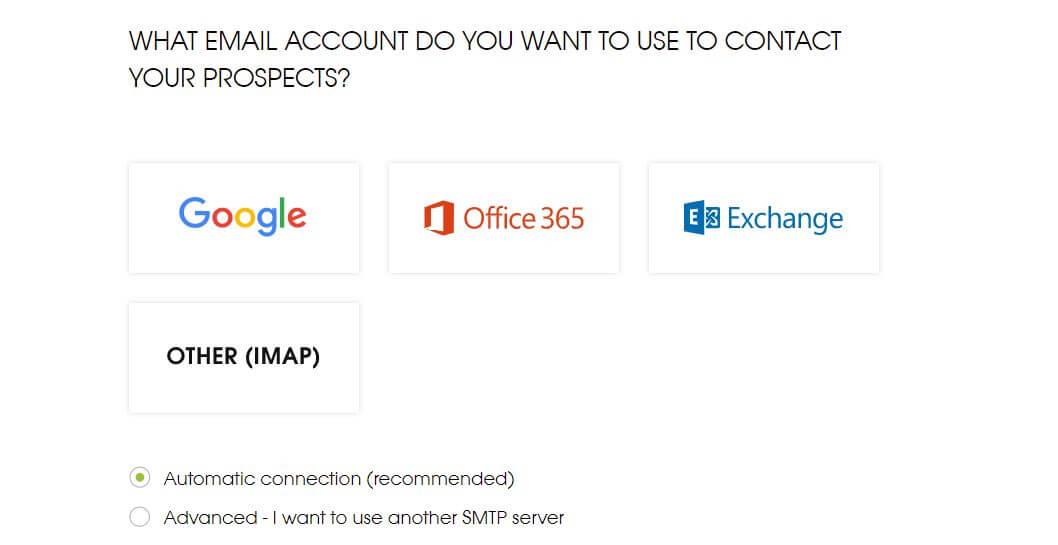
The installation process is simple. Once we have provided all the necessary data, we will be asked to complete the basic information. You don't have to do it right away - you can come back to it later.
Once Woodpecker adds an email address, it will send us a test email. When the verification is successful, you can add a footer, which will be visible in all messages we send.
Smart agencies use smart tools to grow their clients' businesses. Woodpecker's white label solution allows B2B lead generation agencies to serve multiple customers at once. To do this, it gives you a complete overview of all your clients' upcoming campaigns via an agency portal, accessible through a single login, thus avoiding the need to switch from one customer account to another. Everything else is as easy as it needs to be, whether it's activating and deactivating accounts or adding your brand.
Manage your prospects easily with Woodpecker.co. This feature allows you to track prospects based on their position in the sales funnel and their engagement.
You can also add notes, tags, and other information to personalize your approach and track the history of interactions with each lead.
Once you have registered with the platform, you need to create your email account.
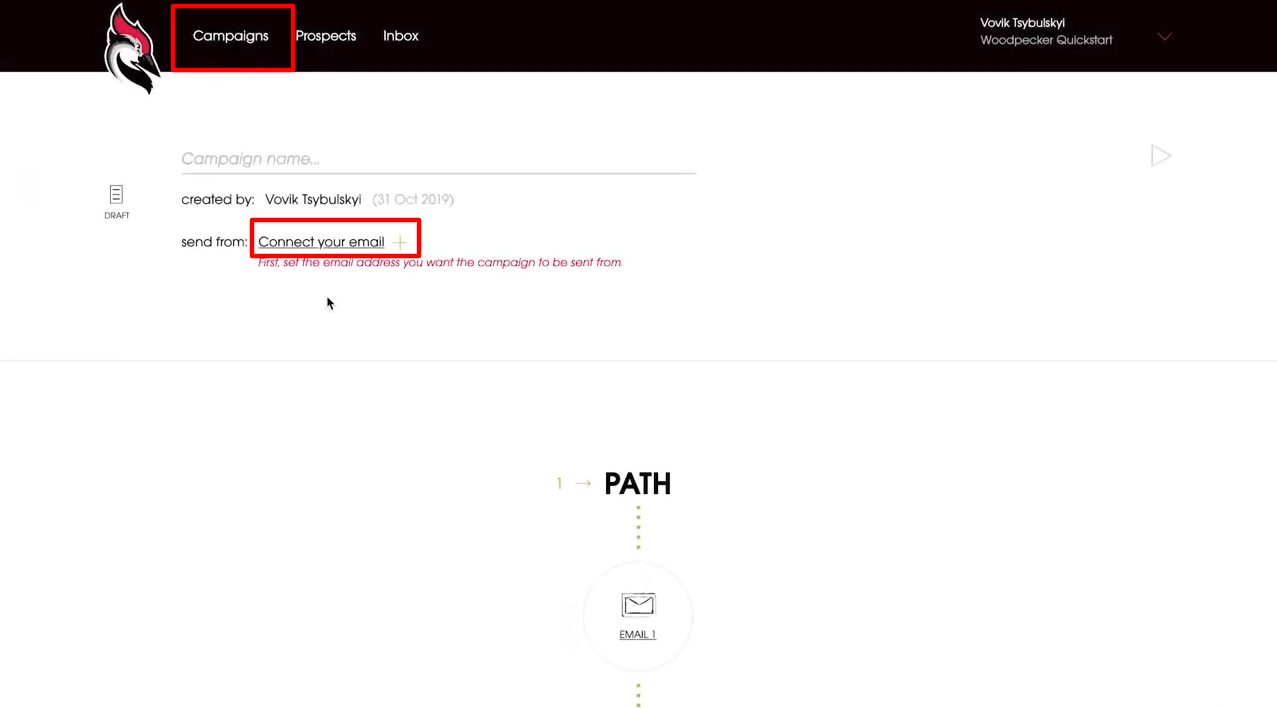
Just go to Campaigns and click on “connect your email” and choose the type of email you want to use. You can select the Google or Microsoft integration or connect any other email provider using IMAP or SMTP. To learn how to connect external SMTP and IMAP to Woodpecker, see the complete guide hither.
Once you are logged in, click “allow” to allow Woodpecker to access your inbox.
Then, set your email address and add your signature.
Now, let's get down to creating a first Woodpecker email campaign.
30-day Woodpecker trial
If this is your first time creating a campaign, the process of adding a campaign will continue right after your email is connected. If not, you can create a new campaign by clicking the “Add Campaign” button in the top right corner of the page.
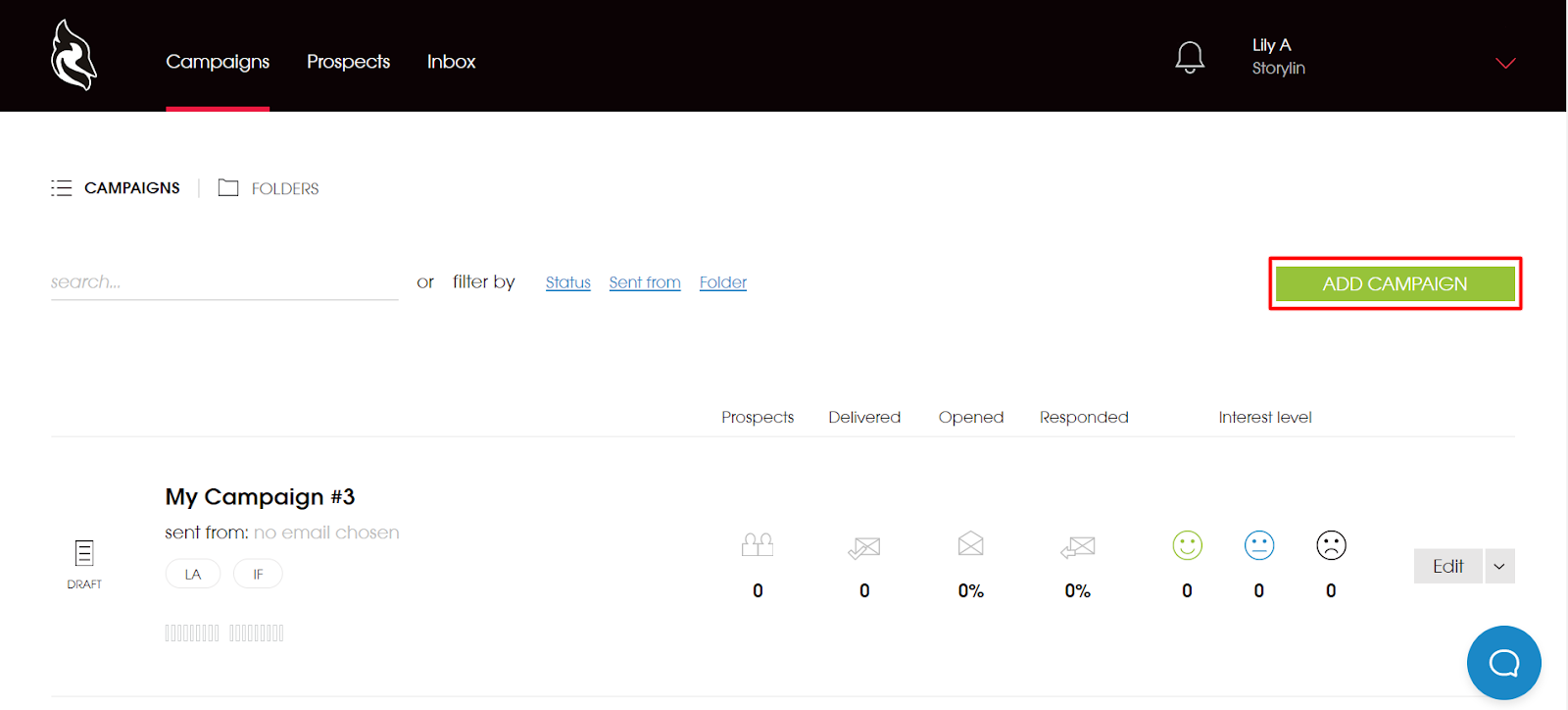
Then, you'll need to name your campaign (which won't be seen by anyone but you) and you can start your journey and add content to your opening email.
Woodpecker 30-day trial
You can start by adding your subject line to the copy of your email. Be careful not to paste text directly from the rich data editor such as a Word document, as this may cause text format issues.
Start your copy using Woodpecker's built-in email editor. You can easily change the font type and size by playing with the functions under the “Subject Line” heading. “The tool is easy for anyone to use, however, to change the color of your text, you need to switch from the text view to the HTML view.

Another thing you can do with your email is use the blue custom fields called “Snippets” located above the text editor to personalize the content of your emails.
You can check their useful email templates here.
Woodpecker 30-day trial
The next step is to specify the delivery time windows in which you want your messages to be sent.
Woodpecker offers three sending intervals. The timing can be checked in the right column. You are also free to use the time zones of your prospects if they are available.

By default, it sends approximately 37 emails per hour from an email account, but make sure the sending time is long enough for you to send all scheduled emails. To check this and adjust the sending frequency and limits, you need to go to your email account settings.
Woodpecker 30-day trial
Once you've finished editing the content of the Woodpecker email, you can add conditions or move on to the next emails in the follow-up sequence that are only sent if you haven't received a response to your previous email. It's up to you to decide if you want to send them a few hours, a few days, or a few weeks later.

If you don't want to stay on a single path but use “if” conditions, you need to scroll down the page and click “Add condition.” The “if” conditions help you create two paths, “yes” or “no.” They allow you to send a specific sequence of follow-ups based on the emails opened/answered.
In this case, you will have to write personalized email copies for both ways and adapt the delivery time.
When you're done creating your emails, it's time to add contacts to your campaign.

You have three ways to add a list of your prospects;
Let's import the CSV file. Woodpecker never adds the same leads twice unless you decide to update existing leads in the campaign. You need to match the names of your data columns in your CSV file with the available Woodpecker fields. Then, click on “Import” and then on “Add” to complete this step.
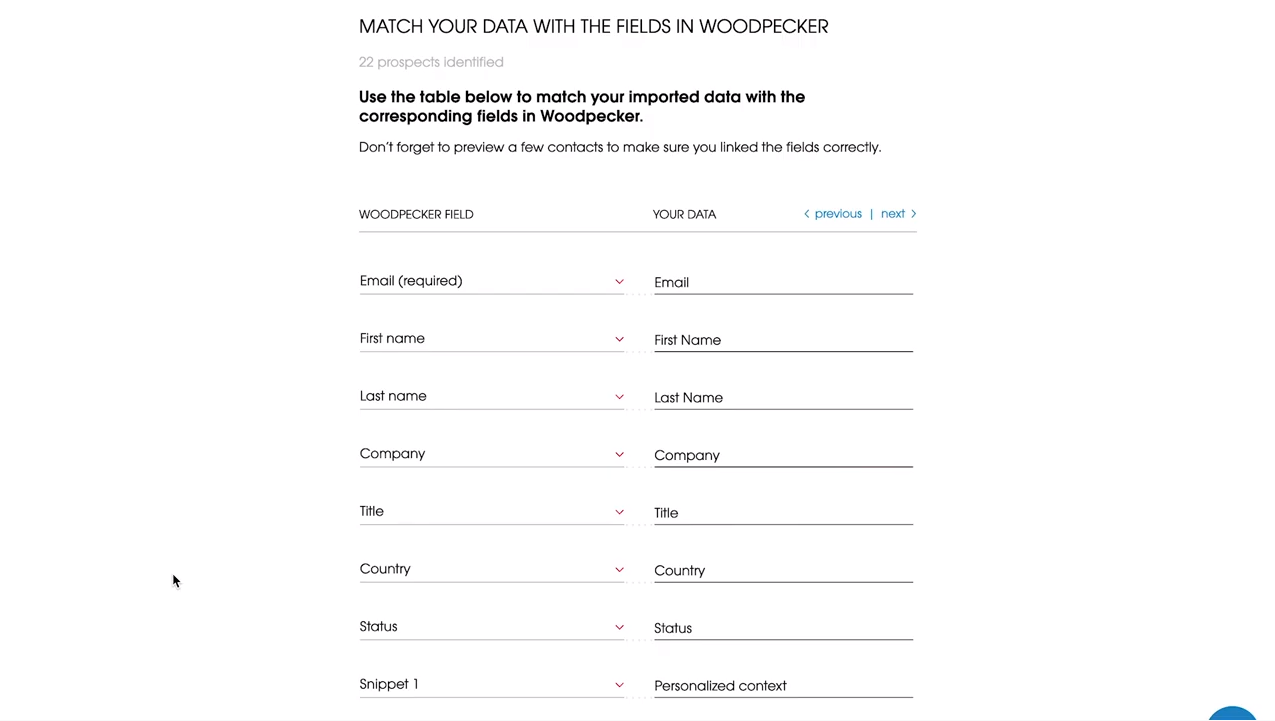
If you already have a large database of prospects, you can use filters to find the right contacts from the platform. Woodpecker will automatically detect if the person has already been contacted and let you know.
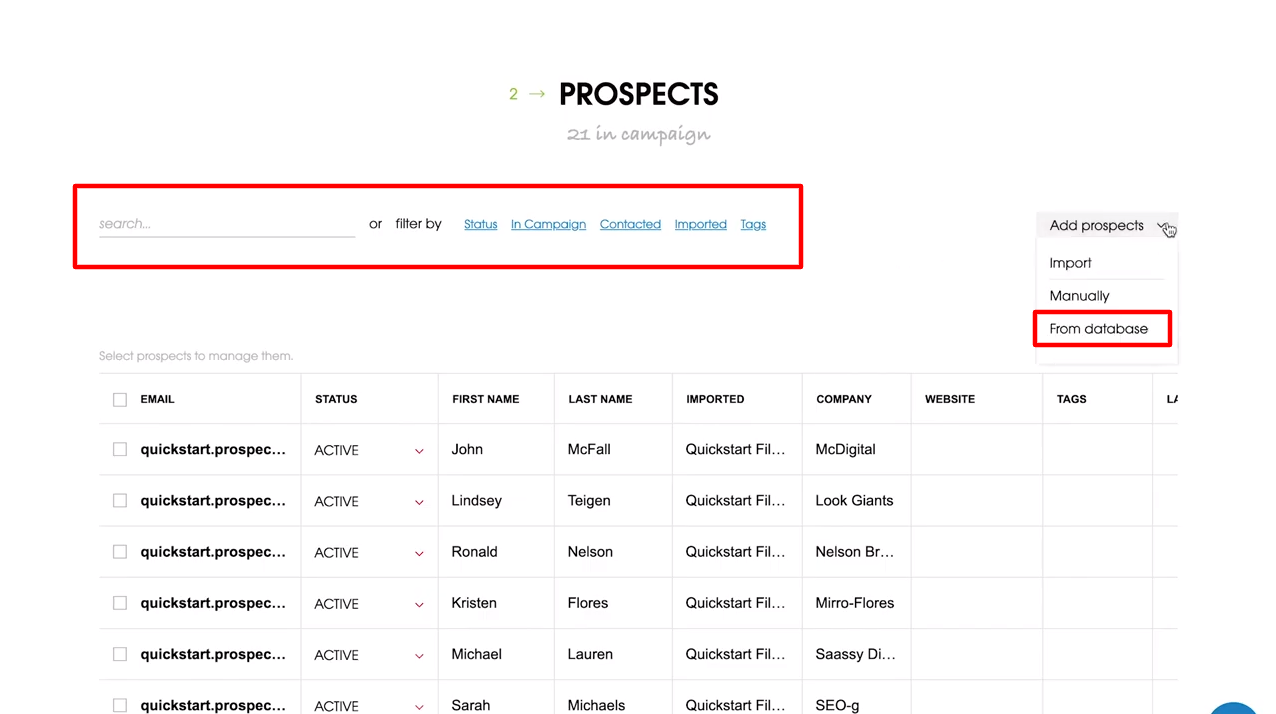
Woodpecker 30-day trial
Now you have everything ready to start sending your emails. At this point, you can change the time emails are sent or save your campaign as a draft if you think you need more time to work on it.
Before launching the campaign, preview it or send a test email to make sure your potential customers aren't missing any custom fields and that your text is properly formatted.

When everything is complete, hit the “Send” button to get started.White Label OptionSmart agencies use smart tools to grow their clients' businesses.
Woodpecker's white label solution allows B2B lead generation agencies to serve multiple customers at once.
To do this, it gives you a complete overview of all your clients' upcoming campaigns via an agency portal, accessible through a single login, thus avoiding the need to switch from one customer account to another. Everything else is as easy as it needs to be, whether it's activating and deactivating accounts or adding your brand.
You should know that the exact price of the software depends on the offer you decide to use. The company has prepared several packs dedicated to different groups of entrepreneurs:
Start-up offer
In this case, Woodpecker is priced at $40 per month. In this package, you get access to all the most important features that small businesses need to run effective email campaigns.
Pro offer
Offer dedicated to companies with a larger team. The price is $50 per month.
Enterprise offer
For big businesses. The price of this service is determined during negotiations between consultants and company representatives.
Woodpecker 30-day trial
While Woodpecker is a powerful tool, there are plenty of other outreach tools to use for your email campaigns.
Among the alternatives, you can find Mailshake, Yesware, Pitchbox, and others.
However, before choosing email marketing software, be sure to thoroughly research each of these options in order to find the one that works best for you and finalize your marketing strategy.email marketing effective.
Woodpecker is so easy to set up and use that you could let your sales team use it tomorrow.
If you need a bit more help, you can schedule a free one-on-one demo to learn the basics and get your questions answered.
To include an image in your email, you need to provide a link to it. Therefore, the image should be uploaded to a server or hosting service, and there should be a static link (URL) to it.
Woodpecker currently offers two payment methods. These are the credit card and PayPal.
Woodpecker is one of the best tools for automatically sending emails. Its undoubted advantage is its intuitiveness and ease of use. The solution mentioned saves a lot of time.
All interested parties have the opportunity to test the functionalities of the Woodpecker program for free in a 30-day trial version.
