List of the best software to enlarge images
1. StockPhotos Upscaler.
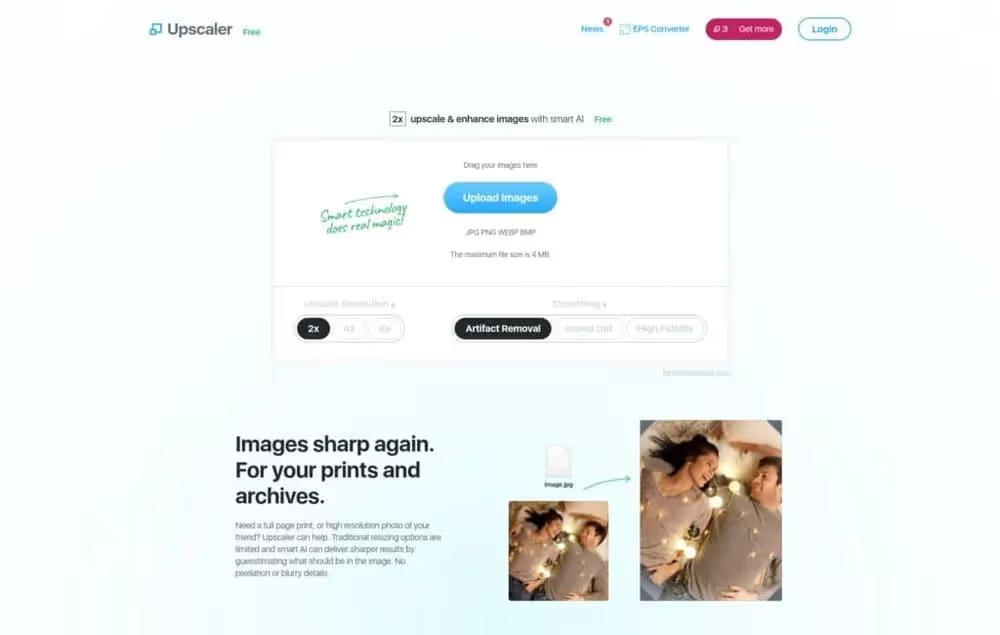
StockPhotos Upscaler is the best overall solution for improving and scaling images.
This web-based application charges you $0.1 per upgrade. Of course, you can try the tool for free if you want to be sure of the quality of the work before.
For example, I tried it with blurry images and thought it wasn't doing a very good job. But once I tried the tool with low resolution images, it worked perfectly.
StockPhoto Upscaler is easy to use. You can use numerous functions in addition to image scaling. For example, you can choose a scale of 2x, 4x, and 8x.
You can also define smoothing elements to optimize the magnified output. The AI that powers the magnification tool detects low resolution, noise, and image blur. That means you might need to change the settings to get the right type of improvement.
You can choose between these three image enhancement options:
- High fidelity
- Removing artifacts
- Repulsed
It's just a matter of avoiding removing artifacts on images that don't have them, for example.
For now, the tools offered by StockPhotos Upscaler are impressive, but not magical (yet). But these tools can only be expected to improve over time.
Features
- Increase image size up to 800% of original size.
- Remove noise and other artifacts from images
- 3 smoothing options: Artifact Removal/High Fidelity/Flatener
- Enhance images in bulk to save time and manual labor.
- Online support is available if you have questions.
Benefits
- There is a free trial that you can use to scale up to three images.
- Scaling up to 800% of the original size is superb and does wonders for images with low detail.
- Purchased ascending ladders can be used for up to 12 months.
- The price is simple. You pay for a lot of extensions.
Disadvantages
- Stockphoto's magnification tool is impressive, but if the image quality is quite low, there's not much that can be done. Likewise, if the images are out of focus, this tool won't be able to resolve them properly.
- This tool doesn't do wonders when it comes to removing image blur.
Pricing
You can try the tool with 3 free upgrades!
%252525252520(1).avif)
In addition, you can choose between two paid packages:
- Standard: 20 higher scales for $7.
- Premium: 100 extensions for $15
Both plans are chargeable and price increases expire after 12 months.
2. Gigapixel AI.
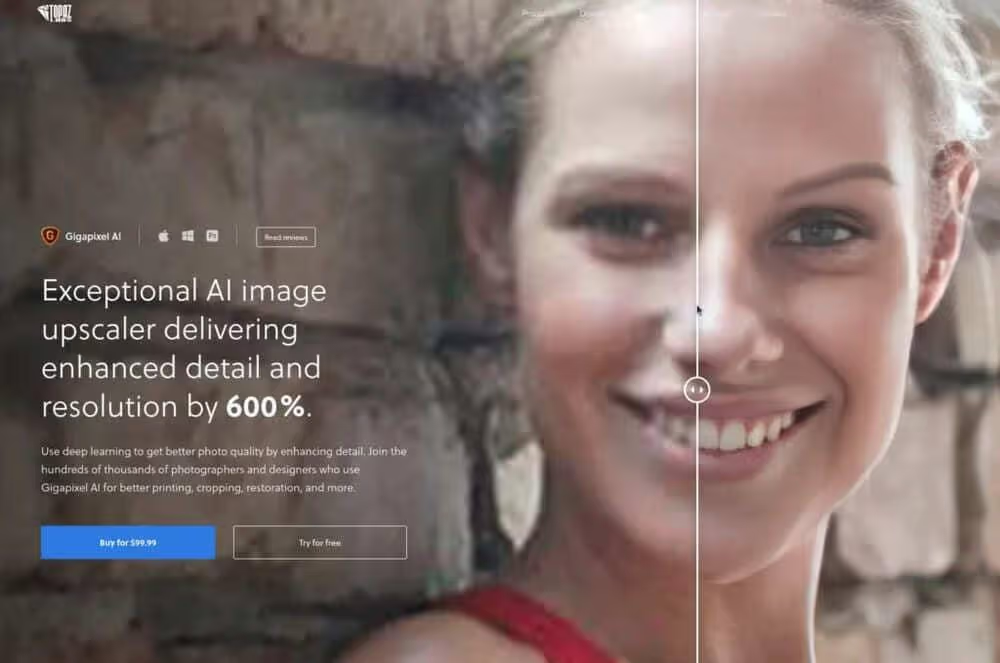
Topaz Gigapixel AI is a complete set for improving AI images.
This software doesn't just improve images for you, it also reduces noise and vibration. You can also use it to resolve blurry images.
The tool is powered by the latest advances in AI image processing and the results are accurate.
Gigapixel's image-processing AI has trained with a set of millions of images. She thus learned concepts such as noise and blur. More importantly, thanks to this extensive training experience, this tool knows how to deal with these artifacts.
With Gigapixel, you can literally make photos taken by hand look like professional images taken on a tripod.
The main reason Gigapixel is on this list is its ability to improve images. Details that you lost during the image capture process can be intelligently added to the image using Gigapixel AI.
Note that pixel information that is lost cannot be restored by itself, but the AI can predict what it would look like.
In any event, here is an example of improving image detail:
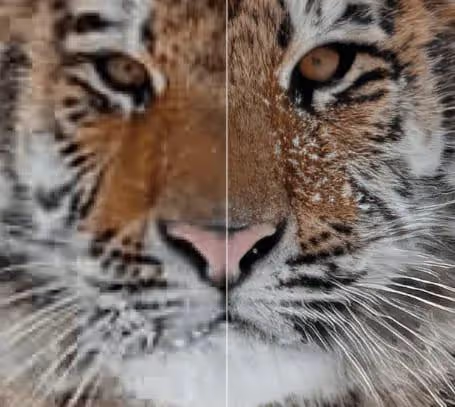
As you can see, the difference is quite impressive.
Note that while Gigapixel is a great tool, it doesn't always succeed. If an image is too small, too blurry, or too loud, there's not much you can do about it.
Features
- Shaking reduction
- Noise reduction
- Scalable up to 600% of the original size
- A downloadable tool for Mac and Windows
- Easy to use
- Capabilities to improve and increase volumes
Benefits
- Highly accurate enhancement and scaling capabilities to revive your old, low-quality photos.
- Vibration reduction tools make shaky photos more stable.
- Scaling is possible up to 600% of the original image size.
- You can upgrade images in bulk mode. So you don't need to resize images individually by hand, saving you a lot of time.
Disadvantages
- It is a downloadable application, not an online editor as is the case with many other photo improvement tools.
- Does not work on Linux.
- There is a free trial but you need to register to use the service. It's annoying, because most of the best artificial intelligence-enhancing apps offer a free trial without registering.
Pricing
The pricing model for this tool is simple:
- Free trial: Try the tool for free. To activate the trial, all you need to do is sign up with your email address.
- One-time payment of $99.99: Get full access to the software and its updates.
3. Vance AI.
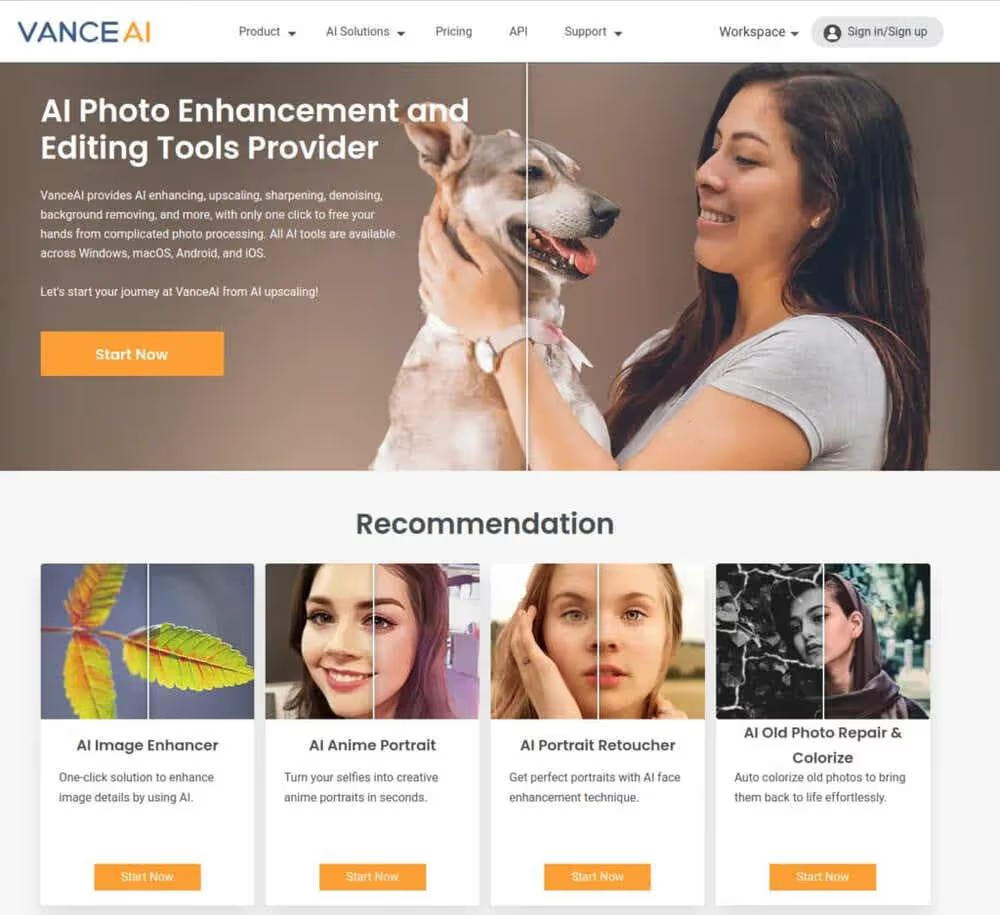
Vance AI is a one-of-a-kind image enlargement tool that allows you to increase the size of your image by 800%. The images with low resolution thus regain their superb appearance.
Vance is not only a great magnification tool, but it also comes with animation magnification capabilities. This tool is one of the best tools for scaling small anime images. It can convert anime images up to 16 times. With this feature, you can easily convert small anime images into wallpapers.
Overall, you can use Vance AI to upgrade:
- Landscape images
- Product photos
- Anime
- Old photos
And even more.
You can choose the scale factors between 2x, 4x, 6x, and even 8x (with anime 16x).
Vance can also get rid of random noise and unwanted blur.
To use Vance, all you need to do is:
- Open the Vance AI website
- Drop an image onto the magnifying tool.
- Choose a scale factor.
- Wait for the scaled image to be generated.
Features
- Scaled up to 8 times thanks to AI.
- Image scaling up to 16x the original size.
- Free trial without registration.
Benefits
- A free trial version without registration is available. You can test image magnification with this trial version. The only downside is the watermark that is added to the converted image.
- Vance uses cutting-edge AI algorithms to produce magnified images. So the results are superb.
- If you're an anime fan, you're going to love the fact that this tool can 16x your little anime imagery.
Disadvantages
- Vance doesn't have built-in editing capabilities. Therefore, it is only suitable for image scaling, but not for small practical edits.
- There are watermarks on the scaled images when using a free version.
Pricing
There are three plans available for Vance AI:
- Free: $0/month
- Base: $9.90/month
- Pro: $19.90/month
The free plan gives you a good idea of the product. If you're looking for a high-level upgrade or if you're a more rigorous user, you might want to upgrade to a paid plan.
4. UpScale.
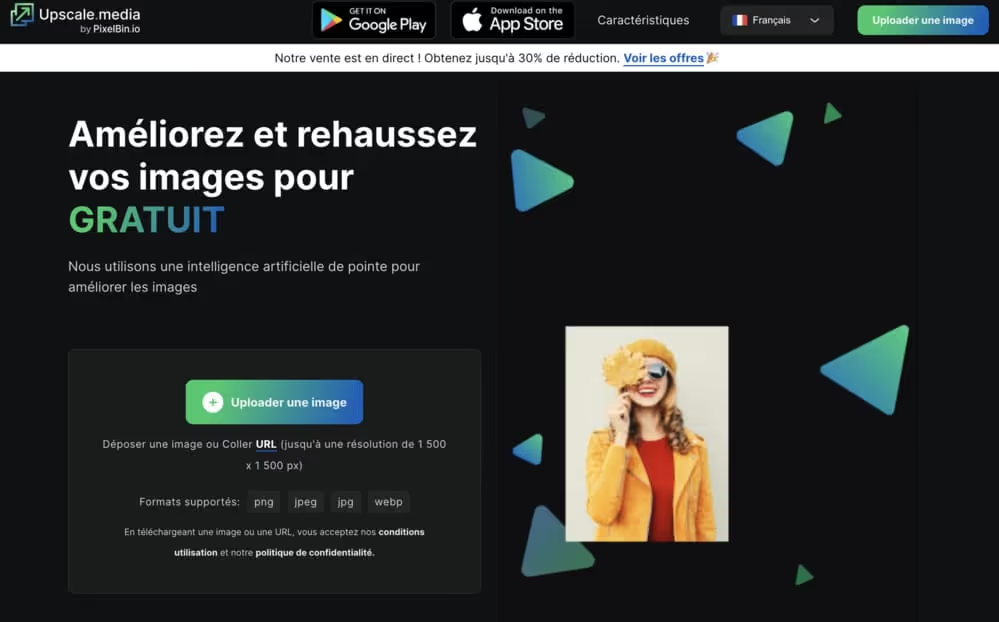
UpScale Media is an excellent image scaling tool offered by PixlBin. This tool allows you to scale and improve images for free on a web application.
Needless to say, this tool is easy to use and easy to use. You don't need to register to use the tool and its great features.
The maximum image size for scaling is 1500×1500!
AI models are still not smart enough to fully understand what happens in less detailed images, even if the human eye can. But that's only going to get better over time.
In 10 years, it could be that image converters could perform a magic upconversion compared to state-of-the-art upscaling.
Features
- Image scaling up to 4x the original size.
- Easy to use interface and workflow.
- Email if you have any questions.
- Third-party integrations, webhooks, and SDKs for various programming languages.
- Mass scaling to save manual labor.
Benefits
- You can scale your images up to 50 images for free. This is a great deal that most magnification tools don't offer.
- You can pay for bulk mode to save manual work when it comes to scaling multiple images.
- Upscale offers other interesting solutions, such as a background eraser, a watermark eraser, and a media reduction tool.
Disadvantages
- Image scaling sometimes leads to unexpected errors. For example, if your image is too big, it's a problem even if the original image was the right size.
- Only up to 4x the original images can be enlarged. Some tools offer 8x or even up to 16x.
Pricing
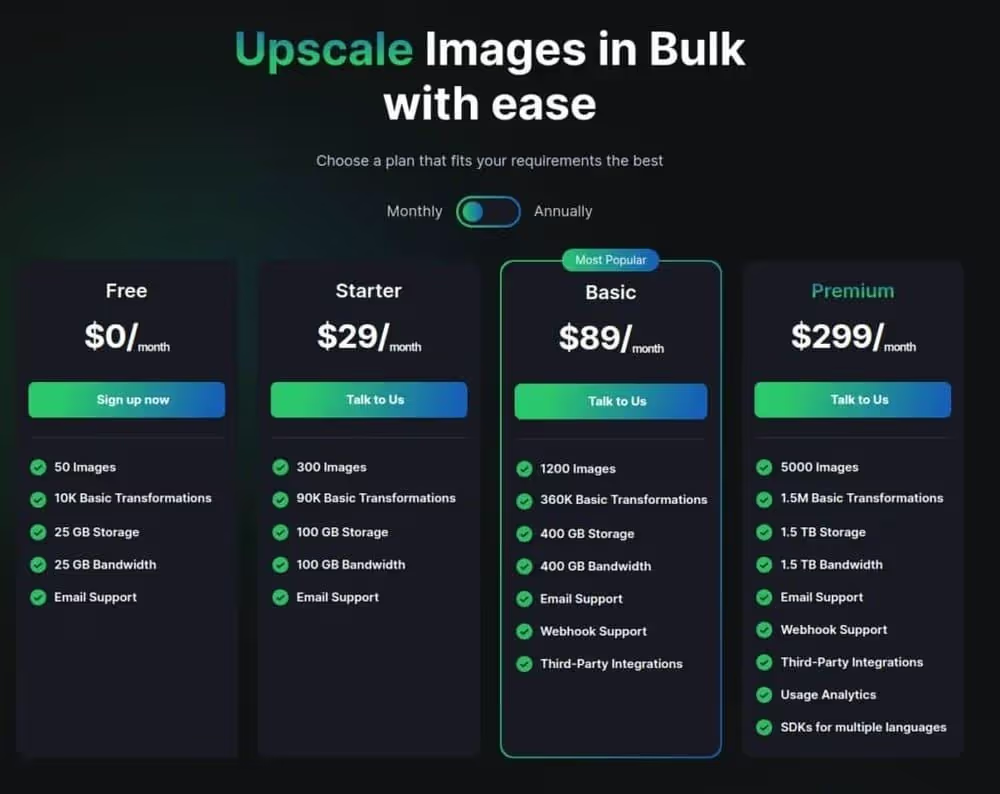
UpScale plans are:
- Free: $0/month
- Starter: $29/month
- Basic: $89/month
- Premium: $299/month
The free plan includes scaling up to 50 images, which is more than most tools offer!
5. Let's Enhance.
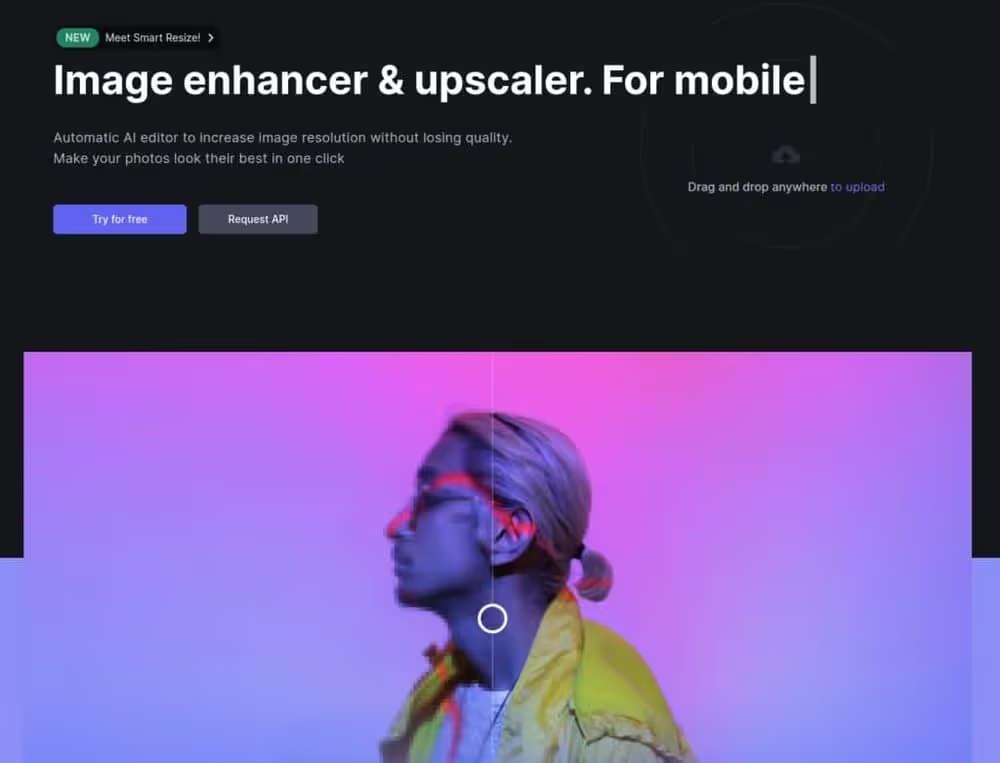
Let's Enhance is an image enhancement and scaling tool that improves the resolution of your images without losing their quality.
You can use this tool for free. All you need to do is go to their website and drop an image onto the page. The expansion process is then started. Note that you need to create an account to start the expansion. But don't worry, registration is free and you can try the software without paying!
Let's Enhance uses AI to improve the appearance of images. Thanks to the neural networks that power this solution, you can get 4k quality images.
AI processes images by:
- Improve the colours
- Retrieving details and textures
- Removing compressions
A combination of these techniques can increase image quality by up to 1600%.
Features
- Noise reduction and image enhancement happen automatically.
- Image scaling functions that allow images to be multiplied by 16.
- Free trial (by registering).
- 4k image magnification functions.
Benefits
- The tool is easy to use. Simply register and drag and drop an image into the online editor to scale it.
- Let's Enhance takes care of reducing noise and other similar artifacts from images with AI technology. The results are therefore professional and rich in detail.
- In some cases, you can scale an image up to 16x its original size.
Disadvantages
- There is no free trial without registration. This can be annoying if you're someone who resizes an image from time to time. Most AI image scaling tools allow for a free trial without registration.
- The free trial version is limited because you can't use the full power of the tool. To upgrade to a scale greater than 16x, you need to subscribe to the premium subscription, which is a bit expensive.
Pricing
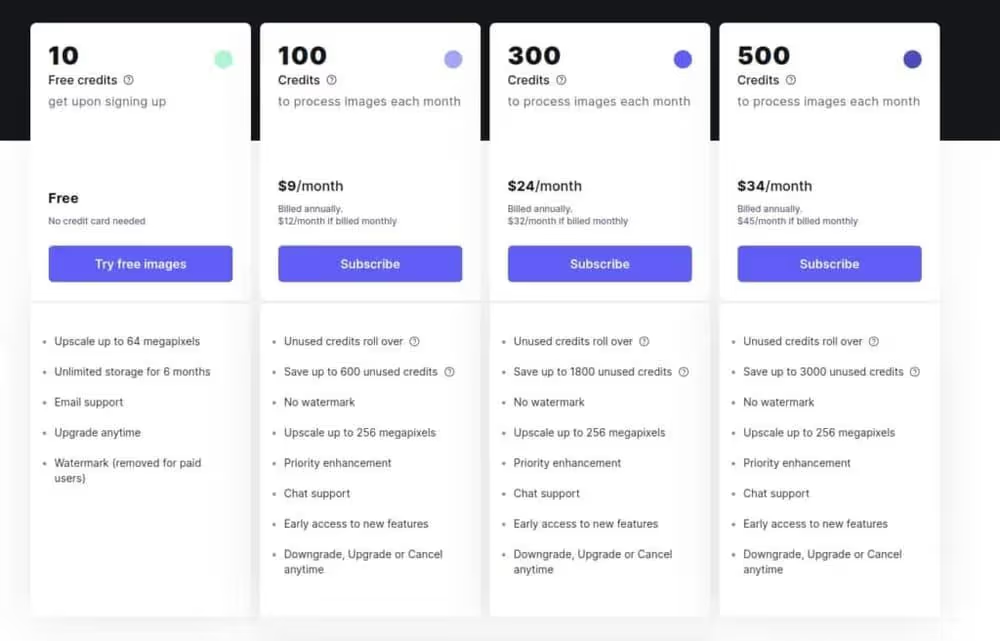
There are four plans in Let's Enhance.
- 10 Credits: Use for free once!
- 100 monthly credits: $9/month
- 300 monthly credits: $24/month
- 500 monthly credits: $34/month
6. Deep Image.
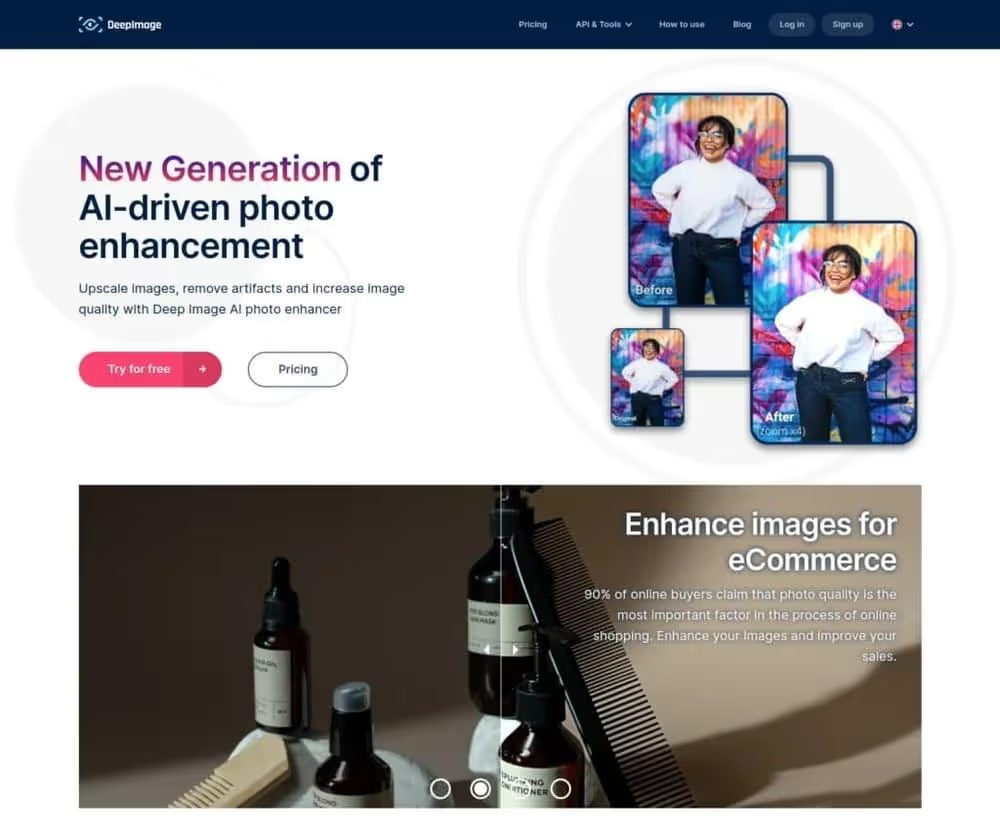
Deep Image is a great scaling tool, ideal for anyone looking to scale images en masse.
Thanks to the AI algorithms used behind the scenes, image scaling seems natural.
The size limit for a scaled image is 5000 x 5000 pixels (or 25 megapixels). This applies to registered and unregistered users.
Features
- API support for developers.
- Activates mass editing mode in which multiple images can be upgraded at the same time.
- Uses AI to generate predictions about what the image will look like at low resolution in high definition.
Benefits
- The tool is easy to use and set up, as you only need to go to the company's website and start the expansion.
- This software uses advanced artificial intelligence algorithms to power the magnification functions. So scaling seems natural.
- If you are a developer, you may find the API useful. It allows you to integrate the magnification tool into your own code projects.
Disadvantages
- You cannot try the tool without registering first. This is a disadvantage if you are looking for a quick higher-scale image conversion solution.
- The free trial is also limited, which does not allow you to get a complete idea of the power of this tool.
Pricing
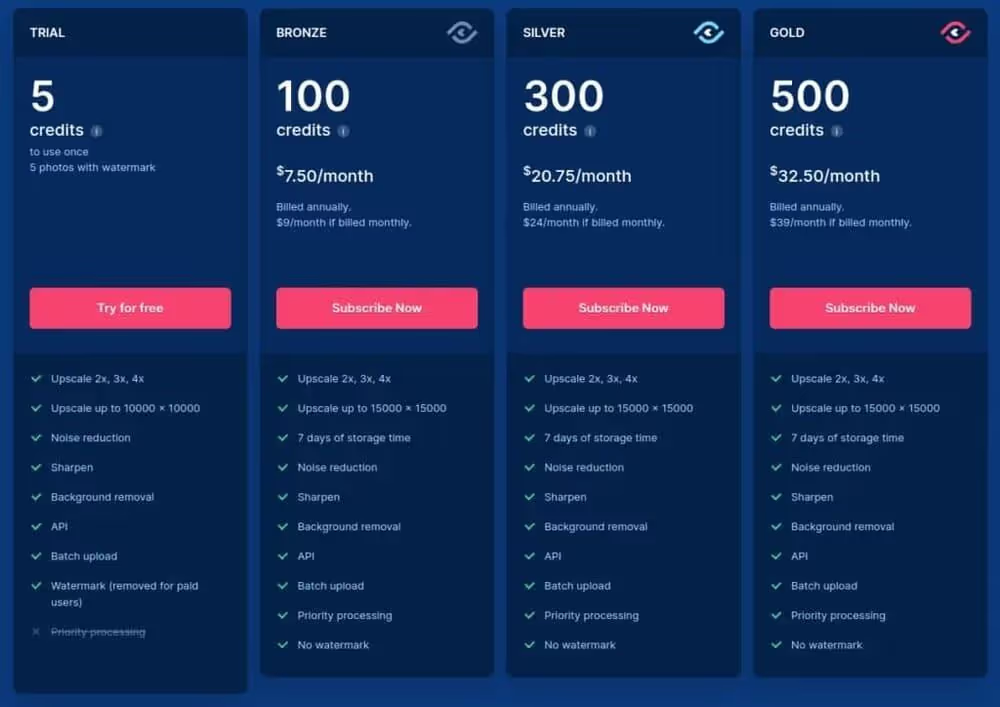
There are four individual paid plans for Deep Image AI:
- Trial: 5 free credits (to be used once)
- Bronze: 100 monthly credits for $7.50/month
- Silver: 300 monthly credits for $20.75/month
- Gold: 500 monthly credits for $32.50/month
Additionally, there are business plans as well as a “pay-to-go” pricing model. Finally, there is also a personalized plan!
7. Icons8

Icons8 is an AI image enlargement tool driven by intelligent artificial intelligence algorithms.
To enlarge an image with icons8, follow these three steps:
- Drag and drop an image into the upload box on their website.
- Wait for a few seconds
- Upload the 2x larger version of your image.
Features
- Free scaling.
- Increase the size up to 4 times.
- Free download of scaled images.
Benefits
- There is a free trial version that you can access without registering. However, this release adds watermarks to images.
- The tool is extremely easy to use and access. All you have to do is enter the website and scale an image. It will only take a few seconds.
Disadvantages
- Watermarks in images generated freely.
- The scaling factor is 4 at most. That means you can only 4x your images, while other tools allow you to do up to 8x.
Pricing
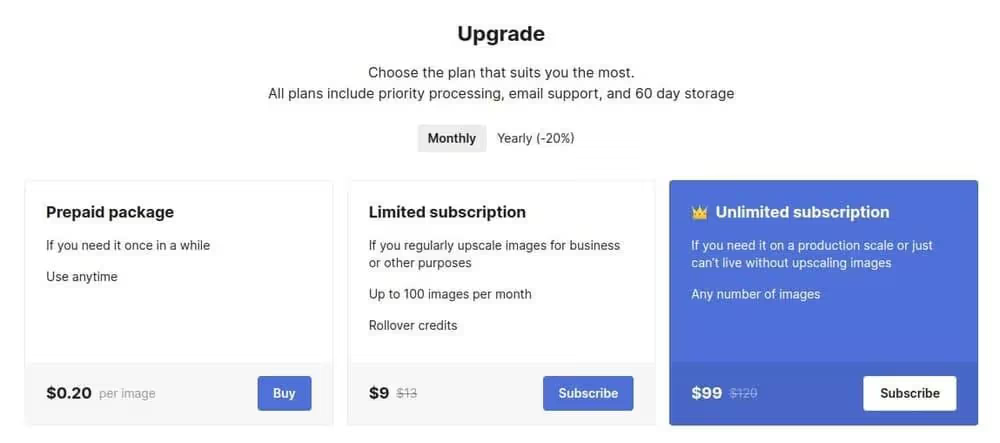
There are three plans for icons8:
- Prepaid plan: $0.20/image
- Limited subscription: $9/month for 100 images/month
- Unlimited subscription: $99/month for scaling an unlimited number of images.
8. Waifu2x.
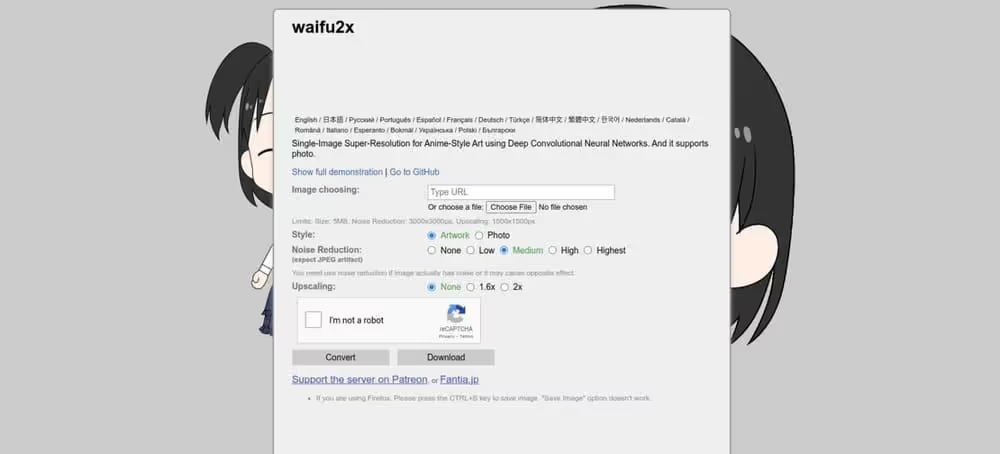
Waifu2x is an image converter focused on cartoons. Despite its vintage look, the tool uses neural networks to scale images. The results are surprisingly good considering the old look and clunky user interface of the tool.
Even though the tool is meant for anime consumers, it can also improve any type of photo.
WAIFU2x also removes noise from the images it scales. Also, you can simply enter the URL of the image you want to compress. That means you don't need to download and drag and drop the file to the tool. Instead, the tool will look for the image behind the URL and scale it for you.
Features
Let's take a look at the main features of Waifu2x.
- 2x upscaling specialized in anime.
- 2x scaling for all photo types.
- Noise reduction capabilities.
- Highlighting images behind a URL.
- Waifu2x is an open-source project.
Benefits
- This tool is free to use. Even though it's aimed at anime images, it works great for regular photos as well. It even has a section dedicated to photo enlargement!
- Excellent noise reduction capabilities for basic use.
- It's a good thing that you can scale images directly behind a URL instead of downloading the images to your device and then loading them onto the tool.
Disadvantages
- The magnification is limited to only 2x, which is very low compared to the other magnification tools on this list.
- Old user interface. I don't think the tool is updated frequently anymore. For example, their website does not have an SSL certificate and seems old. Nonetheless, the tool works very well, although limited to a 2x scaling.
Pricing
Waifu2x is free to use!
9. BigJpg.
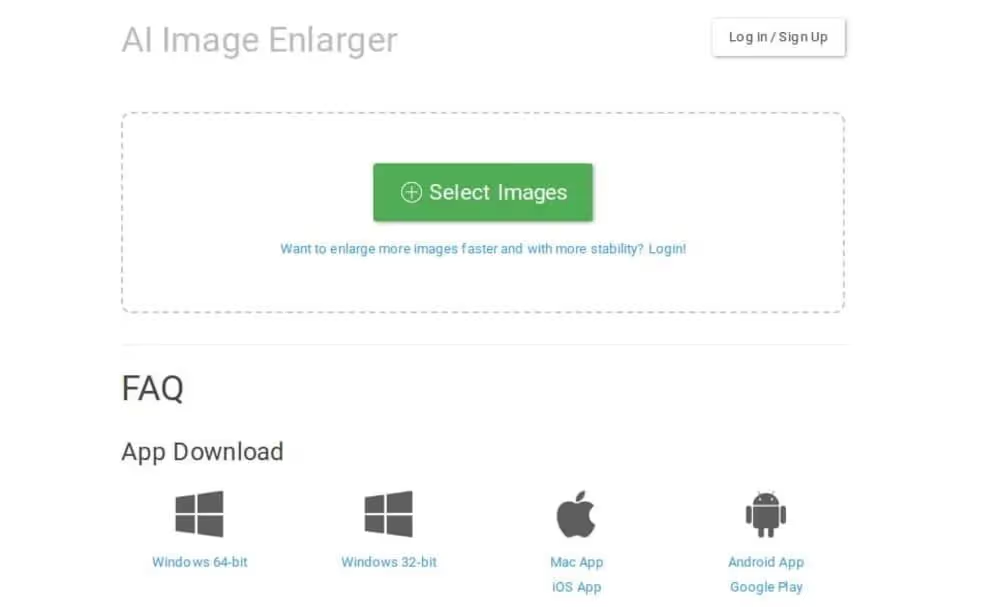
Do you have low-resolution images, illustrations, or cartoons that you want to improve or scale?
BigJpg is a great solution for these types of images.
This tool is one of the most popular moving image scaling devices, known for producing excellent results when scaling moving images and low-resolution illustrations.
Even though this tool is meant for anime, you can use it on any other photo or illustration.
BigJpg is also a great option for developers because an API is available.
BigJpg is very effective during the upconversion process. It fills in colors, details, and edges in a professional manner, leaving you with quality images without data loss.
Note that the tool limits scaling to 3000×3000 images, which is more than most of the tools on this list do.
Features
Here are some of the most remarkable features of the solution to enlarge images without losing BigJPG quality:
- AI-based image scaling that uses a neural network to predict how the image will look in greater detail.
- Scaling and improving images en masse to avoid the manual work of uploading images.
- Windows, Mac, and Android support
- The easy to use interface does not take time to try and use.
- 10MB image support.
Benefits
- This tool is free to use. It lives on a browser, so you don't need to install any additional software. All you need to do is go to their website and increase the size of the images.
- Supports batch enlargement, which saves a lot of manual work.
- Enables 4k magnification without losing quality.
- Upload images up to 3000×3000 in size. That's more than your image magnification tool can do.
Disadvantages
- I think the results of this tool are great but not that impressive on ordinary images, as you can see in the example above.
Pricing
The tool is free to use!
10. Upscalepics.
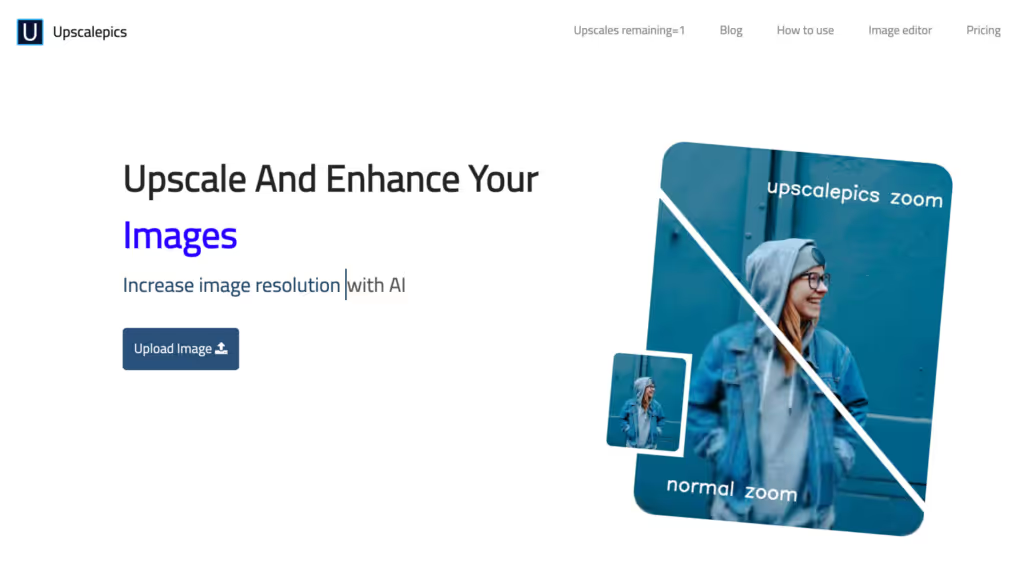
Upscalepics offers several free image enlargement elements, as well as affordable pricing plans. The online resizer does not require a software download, but it has proven to be one of the most effective tools for increasing the size of an image.
Features
- Browser-based - no software to download.
- The tool uses artificial intelligence to add additional data to your photo based on past optimizations.
- Textures and tones improve during download.
- JPG pests are removed from your image upon download.
- It's one of the easiest and fastest tools we've tested to increase image size without much loss in quality.
- You can download the enlarged images as JPG or PNG files.
Pricing
Upscalepics offers two formulas:
Once you've exceeded the number of free resizes, the following prices apply:
- Free: $0 for 5 image magnifications, plus unlimited image editing and compression.
- Upscalepics Plus: $3 per month for unlimited use, up to 8x upscaling, bulk processing, unlimited noise cancellation, and comprehensive customer support. There's a 7-day money-back guarantee, and you can cancel whenever you want. The price is $3 per month for a prepaid annual plan and $5 per month if you opt for monthly payments.
Results
The actual image file size has increased significantly compared to other tools. Our first (larger) image shows great detail when magnified into a larger file.
The second photo (smaller original file) looks fine when scaled down for this blog post, but the actual size has noticeable distortion (click on the image to open in a new tab).
11. On1 Resize.
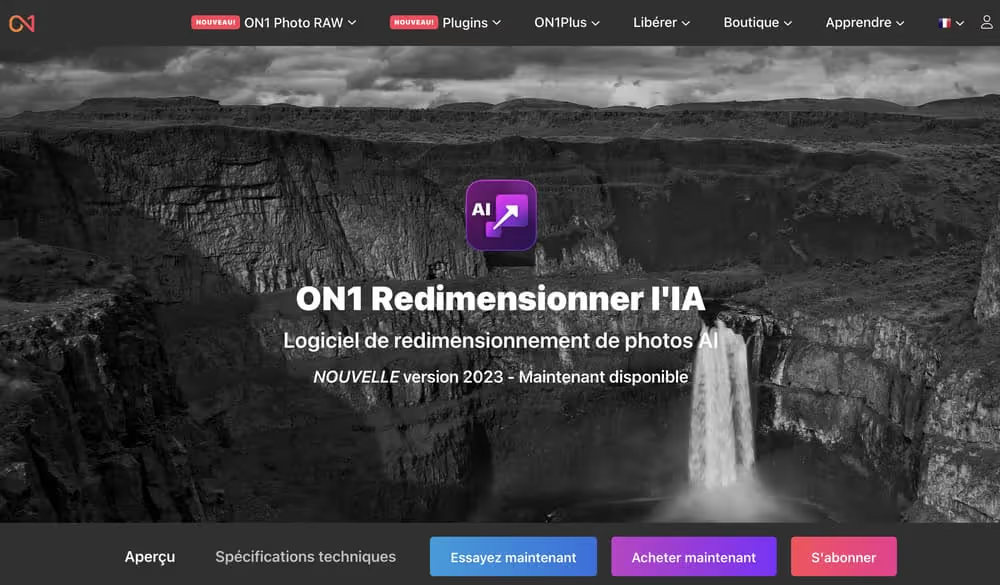
On1 Resize is a high-end desktop software with a myriad of functions for increasing the size of an image, creating printable graphics, and simulating how a photo actually looks when printed.
Features
- Options to resize a photo up to 1000% of the original size.
- A function called “soft-proofing” is available to simulate the appearance of a real impression on a computer screen.
- Use printing tools to get the sleekest look in the real world.
- Batch processing
- RAW image editing.
- Access to integrations with other software like Photoshop.
- It has a quick navigation solution to quickly find images in a list of several thousand.
- Access to numerous other On1 tools, such as NoNoise AI, Portrait AI, and an HDR tool.
Pricing
On1 offers a free trial to test the software. After that, the prices are as follows:
- ON1 Resize: $69.99 to install On1 Resize on five computers and get Lightroom and Photoshop integrations.
- On1 Professional Plugin Bundle: $149.99 for On1 Resize and a bundle of all other On1 plugins like HDR, Portrait AI, Resize, Effects, and NoNoise AI.
12. ImageEnlarger.com.
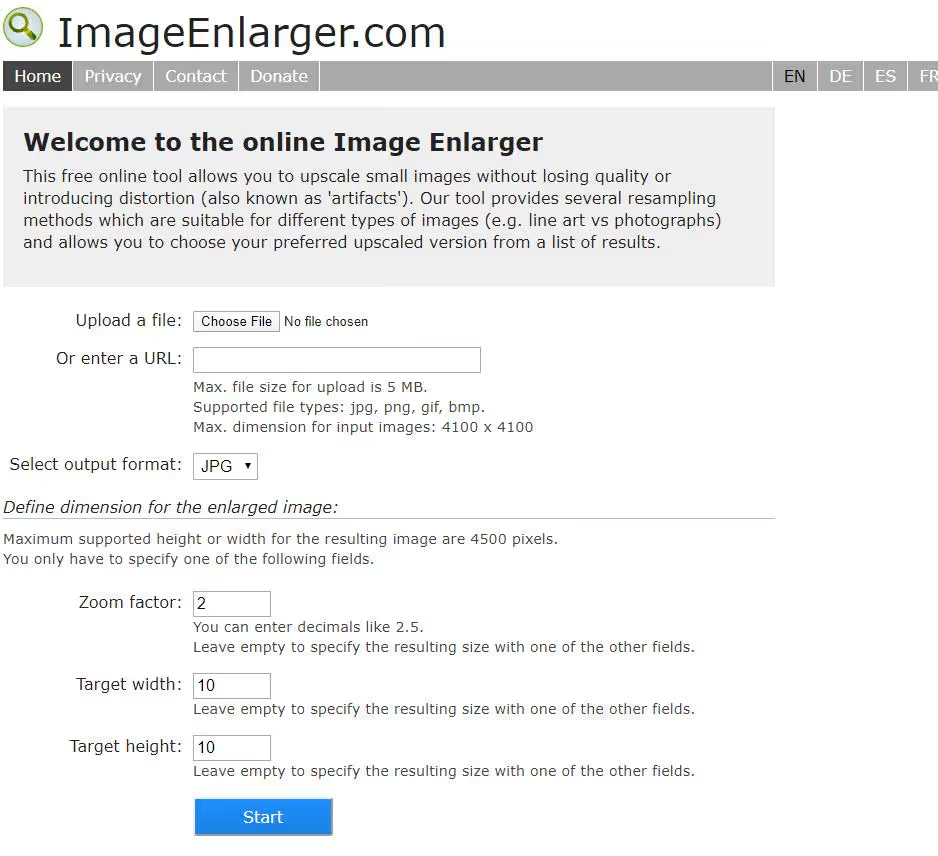
ImageEnlarger.com boasts of the simplest of interfaces. This may appeal to some, but others will note that it looks like something from another era.
That said, the simplicity of the process is undeniable. You upload an image, choose a format, and then select the dimensions you want.
Features
- Upload a file in seconds.
- The interface is online, with no software to download.
- You can upload and resize JPG and PNG files.
- Choose to zoom an image based on the percentage.
- Or choose to select a target width or height.
- The website offers the same tool in several languages.
Pricing
The ImageEnlarger.com tool is completely free, with a donate button to support developers.
Results
All tests performed for ImageEnlarger.com kept the final file size well below that of the competition.
The two tests in image 1 gave much better results than I expected. I would say that the resolution of each enlarged photo is of higher quality than that of all the other tools on this list, at least without having to touch the editing functions.
Image 2 testing was a different story. They all show noticeable blur and slight color changes as images get bigger and bigger. It seems that ImageEnlarger.com quickly provides a quality magnified photo as long as the original file is not too small.
There is also a limitation on the maximum width, which is a disadvantage when trying to enlarge images without losing quality.
13. Befunky.
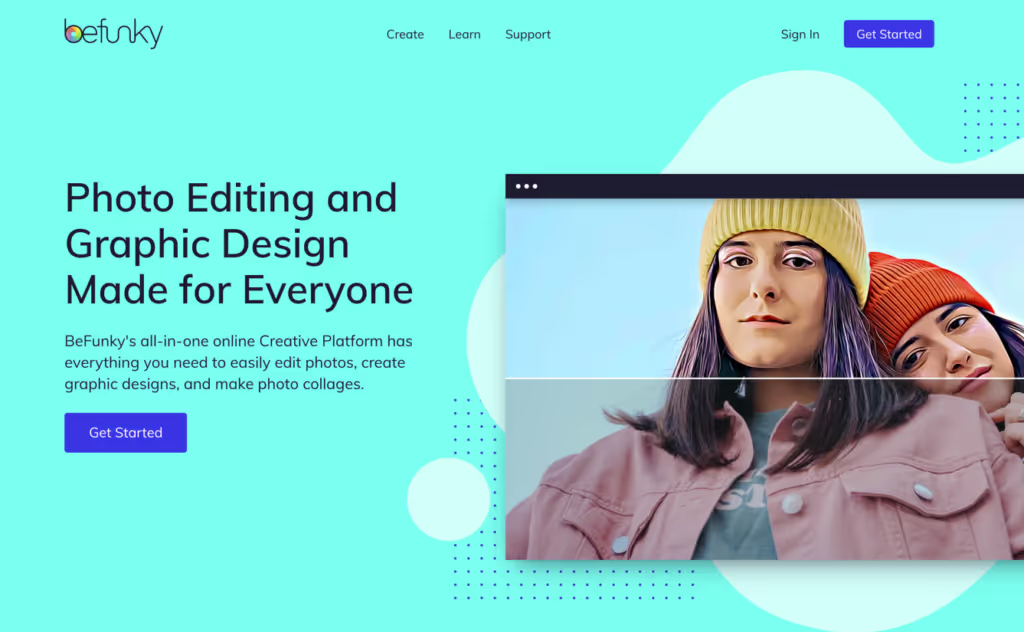
Befunky is an online image editor that offers powerful options for scaling, editing, and adding effects. But it also offers unique functions for incorporating creative textures and turning ordinary images into works of art, as if you wanted to make one of your images look like a painting or a A drawing.
For image enlargement, Bufunky offers a fast and free resize tool to increase the width, height, and overall size of your images by a percentage. You'll find hundreds of image editing functions, but you need to go to Edit → Resize if you want to enlarge an image.
Features
- Increase the size of the image by adjusting the width and height.
- You can also choose to enlarge the photo by choosing percentage increases for the X and Y scales.
- There is an option to lock the aspect ratio, which is required to make the graphics bigger.
- Bufunky has an image management module to organize images and make batch magnifications.
- You can expand in batches by scale, longest side, width, height, or exact size. You can also add a background color when scaling in batches.
- Use multiple saving options like uploading an enlarged photo to your computer, saving it as a Befunky project, or sending it to external applications like Google Drive, Google Photos, Facebook, Dropbox, Pinterest, or Twitter.
- Save the resized images as JPG, PNG, or PDF. You can also adjust the quality of the image before you download it.
- You can use advanced photo editing tools on the same screen after you have enlarged your image. For example, you can send the result to an AI image enhancer, sharpening tool, or the other sections to add borders, filters, or paint effects.
Pricing
The Befunky resize tool is free and has no limits.
The Befunky Plus plan starts at $4.99 per month for an annual plan and $9.99 per month when billed monthly. It provides access to features like the one-click AI image enhancement tool, smarter editing tools, a background removal function, the batch image editor, and many more filters, effects, and productivity options.
Results
Increasing the size of the image 1 by 2 gave solid results, with a slight blur at the edges that is only noticeable when viewed by zooming in. Befunky achieved a maximum increase of 682% by locking frame 1. It seems that batch editing allows for larger increases, and you can go further than that if you don't lock the aspect ratio or use smaller images. In any event, the 6.8x maximum increase for image 1 produced results similar to the previous test: we are losing marginal quality compared to the original, but the 6.8x increase seems rather similar to editing at 2x.
Picture 2 was a different story, as the 2x increase shows a decent amount of blur, and the 8x increase seems stupid. I'll note that the small images allow you to increase the percentages in Befunky (I was able to reach 8x with image 2). Not to mention that the size of the files remains manageable.
The test showed obvious strengths and weaknesses. You can't start from a tiny photo and expect quality results when magnifying with Befunky. Nor should you expect a print-worthy resolution. However, we believe that it is one of the best options for quickly downloading a reasonably sized image and getting an enlarged version that is displayed perfectly on digital devices. You would have no problem using the results from image 1 on a website or blog. The fact that Befunky is free and so easy to use is also a huge advantage. The sharpening tool can also help you after scaling.
14. Reshade.
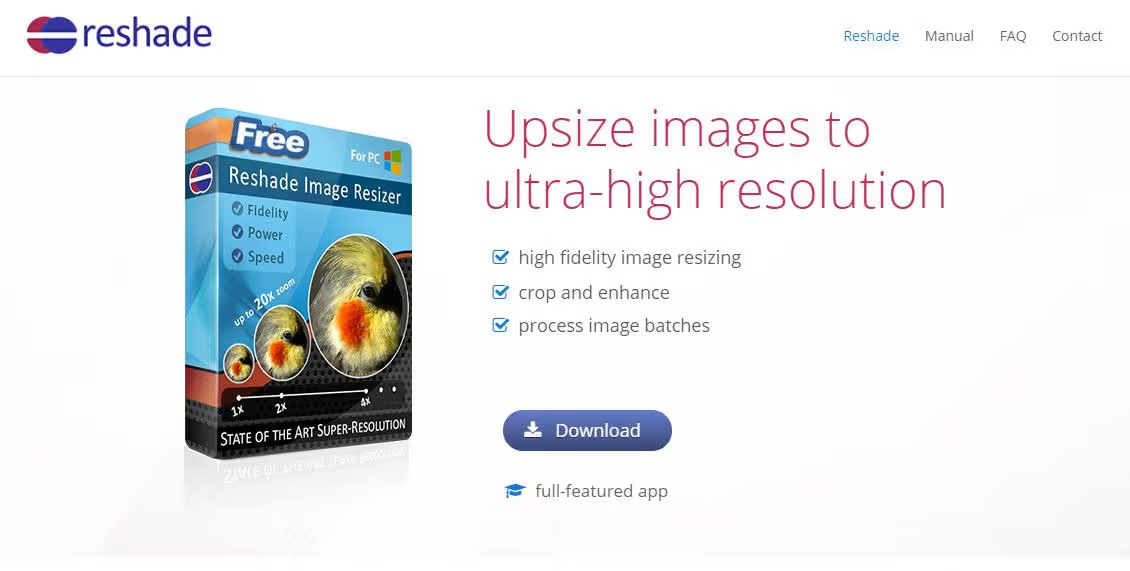
Reshade is a free desktop program designed primarily to increase the size of images and improve them in the process. I like the fact that it's lightweight software without a high price tag. Not to mention that you can upload images in bulk.
Features
- The main characteristic is to increase the size of a photo without reducing its quality.
- You can crop and enhance images in the editor.
- It allows batch processing for large collections.
- You can download and improve a wide range of formats like JPG, TIFF, and PNG.
- You are not stuck with what the software gives you after a resize. You can refocus and refine the images later.
- The software makes it possible to remove noise.
- There is a function to enlarge, improve, and prepare images for printing.
Pricing
Reshade is free for Windows PCs.
Results
Reshade has done an incredible job of keeping file sizes low while maintaining the quality you would expect from a digital photo.
Reshade seems to incorporate a vector scaling strategy, which allows you to add animation-like elements to large images to fill in the data. As long as you don't overdo it, your images stay crisp and colorful. They even look like paintings if done right.
The Image 1 tests are both magnificent.
Image 2's tests are more fuzzy, but they're still superior to the other tools we've tested. I am sure that I could have improved the results with the simple post-processing tools available.
Overall, I would say that Reshade scored the best among all the tools on this list.
15. GIMP.

GIMP is an open-source alternative to Photoshop. It is a popular image manipulation software that you download to your desktop. The advantage of GIMP is that it has a large number of followers to allow you to search for features, and there is no limit to what you can do with the software. It's much more than just an image magnifier.
Features
- Enlarge your images with a single click and choose from a multitude of resize formats.
- You receive a customizable desktop interface for complete image manipulation.
- Enhance images and digitally retouch them for printing.
- Edit dozens of image formats.
- Choose from multiple interpolation methods to enlarge a photo.
- Run GIMP in any of the many languages offered.
Pricing
GIMP is free.
Results
I found that selecting “None” for quality interpolation gave the best results. However, this depended on the size of the image, so feel free to adjust these settings when you resize.
The size of the files obtained did not match the dimensions, which I don't understand. That makes me think there's an inconsistency with the resizer. For example, the 2400 x 1600 px file is 167 KB, while the 600 x 400 px file is 249 KB. I would have thought that they would be reversed.
How do the tools to enlarge images without losing quality work?
A low resolution image has fewer pixels than a high resolution image. This is why low-resolution images appear to be blurry or of poor quality.
To improve image quality, scaling is required.
To scale an image accurately, you would need to add information to the image in the form of pixels. Naturally, this is impossible without taking a new photo.
The second best solution is to use image enlargement techniques.
Regular enlargement consists of increasing the resolution of a low-resolution image to improve its visual quality.
But AI-based enlargement takes a completely different approach. Instead of trying to improve the quality of an image by increasing its resolution, AI uses deep learning models to make a prediction about missing pixels.
More specifically, an AI image enlargement tool takes a low resolution image as input. It then uses a neural network to generate an image that will be scaled down to look like the original input image.
To achieve this, the AI magnification tool must have been trained with millions of images to accurately predict the high-resolution aspect of the image.
The future of AI-powered image enlargement tools
The rise of AI is making headway. You can expect the solutions to only get better over time. This is thanks to rapid developments in AI and image creation.
Image scaling by AI works based on a prediction made by the AI model. The more the AI is able to recognize what is happening in the images, the more it can predict what that would look like in higher resolution.
Summary.
Today, you've discovered the best image enlargement tools without losing quality to improve the appearance of your low-resolution images.
Today, AI makes it possible to scale images to improve quality during their expansion. In short, AI predicts how the image will look in a more detailed version. This method is different from traditional magnification, which simply changes the contrast or sharpness.
To make an image enlargement tool work, companies have developed AI algorithms that are trained with millions of images. The idea of the magnification tool is to recognize what is happening in the image and to predict what it would look like in greater detail.
To choose the best AI magnification tool, make sure the solution has:
- Free trial
- Support for an increase of up to 800%.
- Supports mass enlargement
- Corrects noise, blur, and other artifacts
The best solutions that meet these requirements are StockPhoto Upscaler, Gigapixel AI, and Vance AI.
Thanks for reading. Hopefully you have found a suitable magnification tool to improve the appearance of the images.

.svg)




