Why is Google My Business important?
Without it, your location won't show up on Google Maps, especially for top local queries when people search Google from their mobile phones.
The algorithm won't find you in the “local pack” and you'll lose potential customers. So here's why you should start managing now:
- You have total control over what people see when they search for your business.
- Increase SEO performance and organic search
- Updates automatically reflect searches and maps, like business hours or photos.
- Share photos to boost your offer and increase conversions.
- Post news or offers that people go to in the search SERPs Knowledge Panel
- Get insights into how customers have searched for your business, and where those customers are coming from.
In summary, if you invest enough resources to manage online reviews, photos, and regular updates, your Google My Business site can become a new acquisition channel for your business. And that will have an effect on both, Google Search and Maps as well.
When it comes to local services, Google My Business is a remarkable free tool for digital marketing.
Think about it.
Google is very different from social media networks and offers unique metrics and insights for marketers.
Research is intention-oriented, which in fact means that the user has the will and the interest to take an action. And in some cases, like local search, he wants to do that action NOW.
That's why the concept of intent allows a business that can respond to consumer discovery at that very moment to gain a lot by increasing conversions.
And if you already have accounts and manage Yelp, Linkedin, Facebook Business Page, Instagram profiles, or any other review site, then you need to do the same and start managing your Google My Business.
How do I create a Google My Business page?
Creating a Google My Business account is FREE. The GMB sheet does not replace your website. You should therefore continue to manage and promote your website.
To get started, start a search and try to find your business in Google's local search results using Google Maps or simply by typing your business name into the desktop version of Google Search and see if detailed information about your business appears on the right-hand side as an excerpt.
If you already have a listing in some of the categories but it's not claimed or verified, simply follow the steps listed below in this text.
If you still don't have one, you can create it for free your Google My Business listing right now.
The account creation process is easy and is for any business, not just a local business.

Be sure to enter the correct business address in the form or use the pin marker to find it on the Google Maps provided in the integration process.
For your information to be listed, Google requires your business to be verified. So after creating your account, you will need to verify it.
How do I verify a Google My Business profile?
Now that you have your business page, you need to check it out. Google offers you three verification options:
Option 1: Postal verification
To do so, follow the steps below:
- Sign in to your Google My Business account
- Click on “Verify” and choose mail as the verification method.
- Enter the name of the person to whom the verification postcard should be sent.
- Indicate the correct address to which the card should be mailed
- Click on “Send the postcard.”
- After a few weeks, you will receive a postcard with a verification number.
- Click “Verify Now” in the top red bar and follow the instructions where you'll need to enter your postcard verification code.
Option 2: Email verification
- Log in to your GMB page
- Click on “Verify” and choose to verify by email from the dropdown list.
- Enter your email address
- Enter the code you receive into your GMB verification page or click “Verify” in the email.
Option 3: Telephone verification
- Log in to your GMB page
- Click on “Verify” and click on your phone number.
- You will receive a phone call and the automated system will show you the code.
- Enter the code in the field
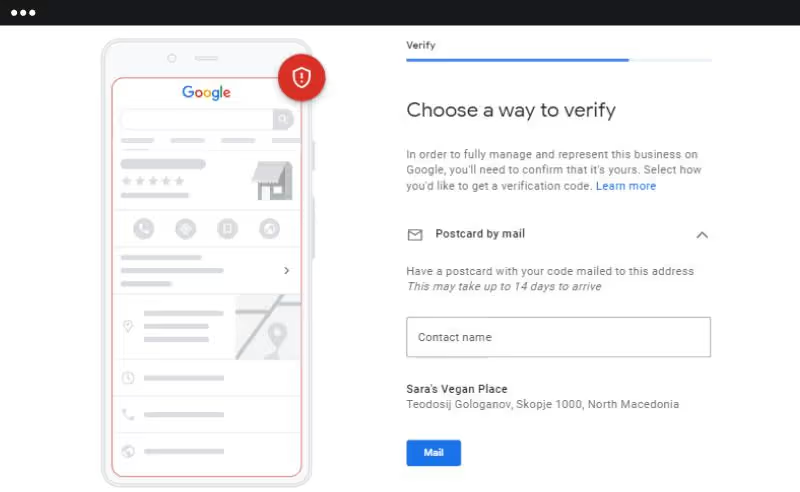
According to their guidelines, it may take a few weeks for your information to appear on Google.
Consult the Google Verify My Business guidelines for full details of the verification process.
6 ways to optimize the Google My Business page
Focus on the smallest details to improve your ranking and visibility on Google. Here are the tips:
1. Optimize Google My Business enrollment
As part of your marketing strategy, optimizing your list for search engines and searchers is always a great opportunity.
To get started right away, it's very important to add as much relevant information and media as possible from the very first few days of creating your list.
Here are some tips on how to define andoptimizing your Google My Business listing:
- Choose an attractive profile photo and cover photo that will stand out on the list.
- Be as detailed as possible when entering contact information, such as business category, business location, phone number, website URL, business hours, and more.
- Choose the relevant type of business: storefront (restaurants, bars, hotels, etc.), service area (delivery, taxi service, transport service, etc.), or brand (products, brands, causes, etc.)
- Post lots of photos, especially if you're in the food business.
- Get reviews, so you can eventually be ranked at the top.
To do this, go to your Google My Business dashboard, select “Info,” and then choose a section to fill out or update.
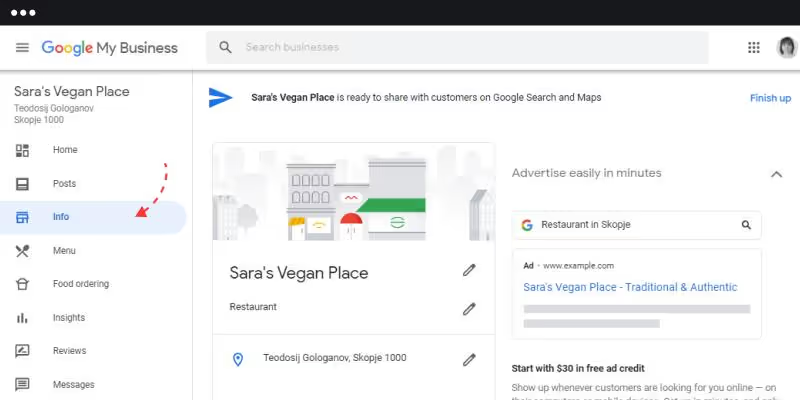
Here, you need to edit and update all required sections. The more information you add, the better.
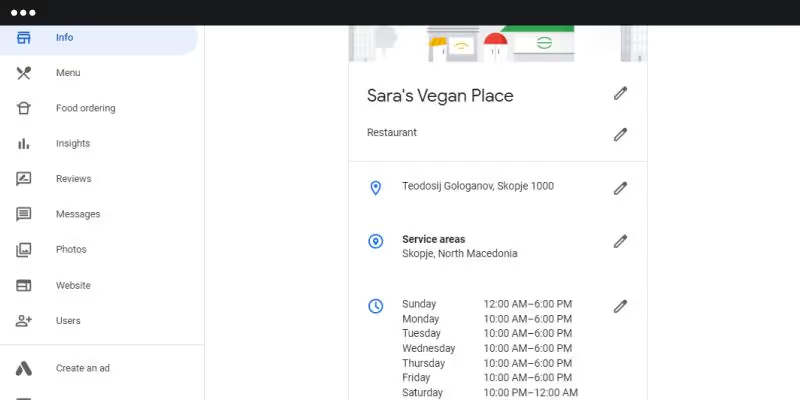
However, at any time, you can always edit your business listing to further optimize it or update your information.
Now let's take a look at how to edit and make the most of the other sections of your Google My Business dashboard.
2. Optimize Google My Business photos
Depending on your business, Google photos are one of the touchpoints that allow your new customers to discover your offer. If you are a restaurant or a hotel, the photos that you manage on your Google My Business account will be a strong selling point in attracting new customers.
The purpose of photos is to make your Google My Business profile appealing and to give people the impression that you are there, ready to serve them.
Here are the Google My Business photos you need to pay the most attention to.
Profile photo
Your profile photo appears when you post Google messages, make updates, upload new photos, videos, or respond to comments. The most common example is uploading your logo as a profile photo in a format that you think is appropriate.
Cover photo
The cover photo is one of the most important elements of how your Google My Business listing looks. It usually appears in the center of your listing when a user searches for your business name in Google Search, but Google often customizes search results and may show other photos that they think are relevant.
Here are the dimensions required for your Google My Business cover photo:
- Dimensions: 1080 x 608 pixels (minimum 480 x 270; maximum 2120 x 1192) Format: JPG or PNG.
- Size: Between 10 KB and 5 MB.
- Minimum resolution: 720 pixels high, 720 pixels wide.
In addition to your profile and cover photos, you should upload additional images to make your listing more informative and engaging. Today, it's also a great idea to download even your business videos.
To get the most out of these photos and stand out from the competition, here's a list of some ideas you can do:
- Hire a professional to capture the best moments from your local business.
- Make sure the photos are authentic and up to date
- Post photos in a specific category like Outdoor, Indoor, or Team Photos
- Post photos of your latest offers or menus on a regular basis.
By sharing relevant photos, you'll avoid customer reviews and comments that confirm that the dish wasn't like in the photos or that the size of the pieces is smaller than in the photos you shared.
Note that users can post their own photos and provide real “images” of what they actually experienced.
3. Use posts to increase organic traffic
Google Posts is a feature that was recently added to the Google My Business suite.
This feature allows businesses to post short messages with links to news, events, or offers about their products and services directly into the Google search panel, which is displayed on the right in Google search results.
By creating this small feature, Google actually wants to introduce the social media component into search results, allowing small businesses to spread their latest news.
Here are the benefits of creating Google Posts:
- Increase organic traffic
- Disrupt search intent and provide instant value to the user.
- Increase conversions by providing a direct “call to action” link.
In the “Articles” section of the Google My Business dashboard, five types of article templates are available:
- COVID-19 update
- Add an offer
- Add an update
- Add an event
- Add a product
However, you don't always need to choose the right post template to share information. To write your first Google Post, log in to your Google My Business dashboard and, in the left menu, choose Posts, then click “Add an Update.”
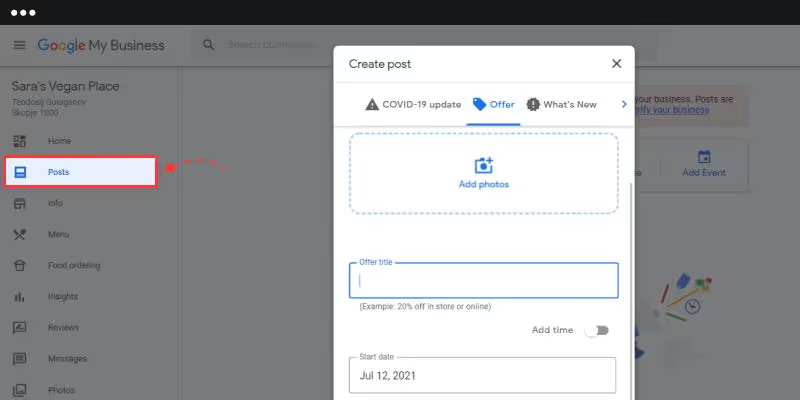
There, you will need to fill in the following fields:
- Add the photo of the Google post with a rectangular size such as 800px x 600px or a 4:3 ratio.
- Write a post of 100 to 300 characters.
- Choose a call to action button: Book, Order Online, Buy, Learn More, Register, Get an Offer
- You can preview it and if it looks good, click Publish.
That is all.
Now you might ask...
How will people see my Google Posts?
Once you publish your Google Posts, they will immediately appear in the right panel (Knowledge Panel) in Google search results when people search for your business.
Here's an example of how our Google Post looks in Google Search home page results:
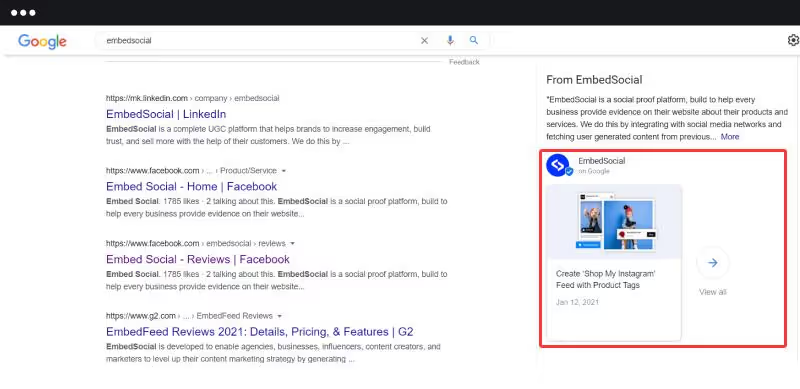
Here are a few more facts you need to know about Google Posts:
- You can publish up to 10 Google posts
- If you have multiple messages, they will be displayed as a carousel in the knowledge panel.
- Get analytics: Views (the number of times your message was seen) and Engagement (the number of times a customer clicked on your button).
- Google posts are removed after 7 days, except for event posts that will be removed after the event date.
4. Get more reviews on Google My Business
I've mentioned Google reviews several times.
And here's why.
Reviews are one of the main indicators that allow Google to rank your site in its local listings.
With positive reviews posted by your customers, you can easily differentiate yourself from your competitors in Google's local search and potential customers can also get a real idea of the quality of your offers.
So when users search for keywords in your industry, especially in Google Maps, Google takes into account the ranking based on your average rating and the number of reviews.
Like other review sites, one of the best practices for getting reviews from Google is to let your customers know that they can do it. And just ask them!
This is what the 2017 Local Consumer Review Survey conducted by BrightLocal proves:
“68% of consumers left a review after being asked for it by a local business.
Local Consumer Review Survey by BrightLocal
Sharing a simple link to your Google review form can get you the first reviews on Google. To get the link to Google My Business reviews,
- Type your business name into Google Search and follow these steps:
- In the Profile section, click Get Reviews
- From the pop-up window, copy the link and share it with your customers.

Follow this detailed tutorial on how to link to Google My Business reviews.
To start collecting reviews on Google, you can do these few simple things:
- Send emails containing the review submission form to your customers.
- Share this link with other social media profiles
- Create a “Leave a review” button on your website
- Print a QR code with the link in your menus or flyers.
- Create a campaign to encourage customers to leave reviews.
5. Respond to Google My Business reviews
When your Google My Business profile starts collecting new reviews, you should consider a strategy for dealing with these customer reviews or answering questions posted in the Q&A section.
That means you need to be proactive, quick, and responsive.
So, your online reputation and rank will depend heavily on how you, as a business, deal with and respond to Google reviews posted by your customers.
To get started, make sure the email address you used to create My Business Account is still active. Or assign someone to your team and add them as a manager.
By doing so, you will be sure that you never miss a review. Every time someone posts a review about your business, Google sends you an email notification.
Once you've logged in to see the review, you can respond to it by following the official user content rules.
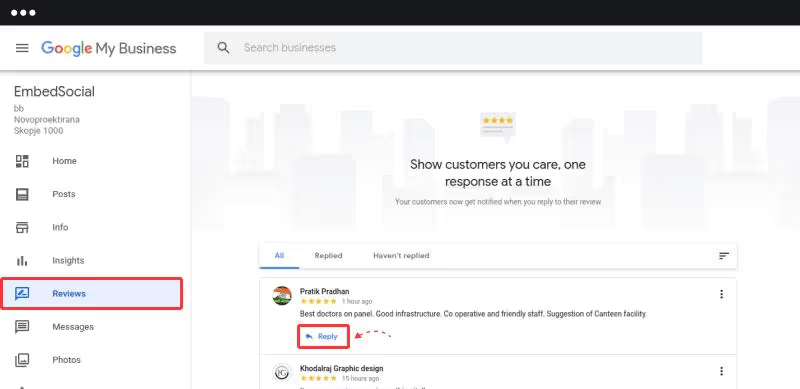
Thus, to respond to a received Google review, simply click on the “Reply” button located under the review and enter your message.
That is all.
You can do the same by downloading the official Google My Business app on your mobile devices, where you'll receive direct notifications for all new reviews posted to your profile.
Please pay particular attention to negative reviews.
Unsatisfied customers can literally break or make your business thrive.
You will need to have a team of customers or someone who is responsible for understanding, analyzing, and responding in detail to each negative review.
These negative reviews are sure to happen, so be sure to respond in order to deal with negative reviews more successfully.
Trust me, you'll wake up one day, you'll go to work with a big smile, and boom! You might get a negative review.
If the review doesn't meet Google's content policies and is simply false, you can report it as inappropriate and Google will remove and remove it.
Here's how to report a Google review:
- Sign in to your Google My Business account
- Navigate to Reviews
- Find the review and click on the 3 dots in the top right corner.
- Click on “Report as Inappropriate.”
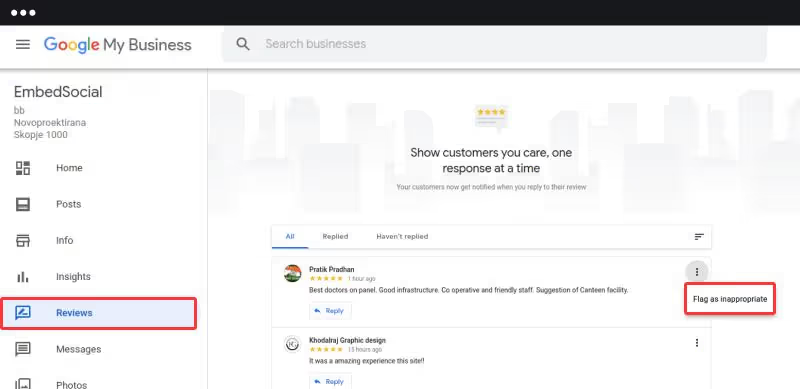
Why aren't my Google My Business reviews appearing?
Sometimes Google doesn't show your customers' reviews. And you will ask yourself “why can't I see my Google reviews”?
But don't worry, many local businesses are experiencing some of these issues.
Here's a list of the most common reasons why “Google reviews aren't showing up”:
Google has temporarily disabled Google My Business reviews
Sometimes Google decides to turn off reviews for whatever reason. That was the case last year when the COVID-19 crisis began. If you are still experiencing this problem and your reviews are still not appearing, contact the GMB after the COVID-19 orientation page.
Out-of-date registration information
Inaccurate listing can easily repel potential customers and reduce your chances of getting new reviews. So go to the “Info” tab in your GMB account and update your business information.
Inactive list
An inactive list damages your reputation on Google. If you haven't shown activity in a while, Google may receive a sign that your business is no longer active and may revoke your verification status.
In general, they will send you notice in advance. But if you don't get this warning and you're no longer verified, contact customer support immediately before trying anything else, or you risk losing your rankings completely.
New Google My Business listing
When you're new, it can be difficult to connect with new customers and potential customers can see your reviews.
It may take some time before Google starts showing a complete set of your online reviews.
It's a great time to start asking your customers to write reviews.
Duplicate sheets
You may notice that your Google reviews are disappearing. This is because there may be a duplicate list. And your reviews are posted on a different account that doesn't belong to you. You can check for these duplicates by looking at Maps on the web or in mobile search, entering the business name or address, and seeing if more ads appear.
You can report these locations to address this issue.
Change of location
If your business stays the same but changes location, Google should move your existing reviews to the new location. However, sometimes this does not happen automatically. You can report this issue to Google and check your listing again.
6. Bonus tips on using Google My Business after the Covid-19 crisis
During the Covid-19 pandemic, most businesses were or remain closed until further notice. These are businesses that rely heavily on foot traffic and on people who physically go to their premises.
To reflect this new normal, business owners can use Google My Business to share up-to-date and accurate information for their customers in these formats:
- Post about updating work schedules
- Post about store delivery or pick-up options
- show the safety and hygiene measures that you always take
- enable direct messaging through Google My Business apps
- pay more attention than ever to managing your criticisms
How do I get more reviews on Google My Business?
We hope you've understood the importance of getting more reviews on Google, but you might be wondering how to get started. Below is a step-by-step procedure for setting up your Google My Business page and optimizing it for collecting online reviews.
1. Claim ownership of a business
The first thing you need to do is claim your Google business listing, which will allow you to update it with correct information and make it stand out from the competition. To do this, use Google My Business, as explained in detail below.
2. Make your ad appealing and stand out from the crowd.
Once you have the opportunity to update your listing, you need to make sure it's engaging and contains relevant information that will encourage people to click on your listing.
Because Google reviews help make your listing stand out and highlight real customer feelings, you should at least do the following:
Add relevant information about your business.
When completing your business description, you should include any information about your business that customers may find relevant. You can include keywords, but be careful not to take advantage of this field to add more. Google often considers this to be spam and your local search rankings could suffer as a result.
Please provide up-to-date business hours.
One of the information that customers are looking for when they look at your business on Google is whether or not you are open. That's why you should take the time to update your business hours as soon as a change occurs. It's also important to include any variances, for example, if you have special bank holiday hours.
Download high resolution photos.
Many businesses neglect to upload enough photos to make their listing stand out from the competition. The photos on your Google My Business listing visually illustrate the benefits of a business relationship with your business and will help you get more interactions with Internet users. Google found that the Sheets with photos receive 42% more itinerary requests on Google Maps and 35% more clicks to the company's website
3. Use a good online review management platform
Once your business listing has been claimed and you've taken the time to optimize it, it's time to start collecting Google reviews, something you shouldn't expect. You should make a proactive effort to ask all of your customers to write a Google review about your business.
Did you know that 77% of consumers say they are ready to review a business, but only 10% almost always do so? One of the main reasons for this situation is that customers want to leave a review, but the process can be difficult and time-consuming.
They don't know where to leave a review or there are too many steps to take, and they end up giving up. On the other hand, as many as 76% of consumers will leave a review after being invited to do so.
To make things easier for your customers, you need to make the process as easy as possible. To do this, you can set up an online review management platform that streamlines the invitation process and allows your employees to invite customers and customers to leave reviews with disconcerting ease.
A good online review management platform uses text messages as the main invitation channel. This results in a significantly higher response rate and allows you to get more Google reviews than traditional email-based platforms.
4. Get more Google My Business reviews
Implementing an online review management platform is a good place to start, but if you really want to see online reviews flow in, you should consider doing the following:
Decide when the time is right for the invitation.
In our experience, the best time to request an evaluation is when there is a downtime in the sales process. For example, in the automotive sector, a good time could be after the sale is closed and when the customer is waiting in the finance room. Your customer is sitting there anyway, so why not ask them to leave a review and support them through the process?
Set expectations for the exam.
After determining the right time to invite the customer, you can start setting their expectations. When setting expectations, you should let the customer know:
- Why online reviews are important for your business
- How they will receive the invitation (text or email)
- When they get the invitation
Remove obstacles.
The more difficult it is for customers to leave reviews, the less likely they are to leave reviews. That's why you need to make it as easy as possible, and if you've set up an online review management platform as mentioned earlier, you're in the right direction.
5. Share your Google My Business review link
One of the ways to do this is to Give customers a short URL that links directly to the evaluation form for your business profile and to ask them (politely) to leave a review for you.
You can place this URL at the bottom of your line of signature in your emails, on a feedback card that people can take at your establishment, on your website, or at the bottom of your receipts.
It's easy to get your short review URL using one of three ways to manage your business profile.
Using the search, go to your business profile management panel, click Get more reviews and a sharing box will appear.
You can then share your review link using any of the methods offered, or copy the short URL and give it to customers.
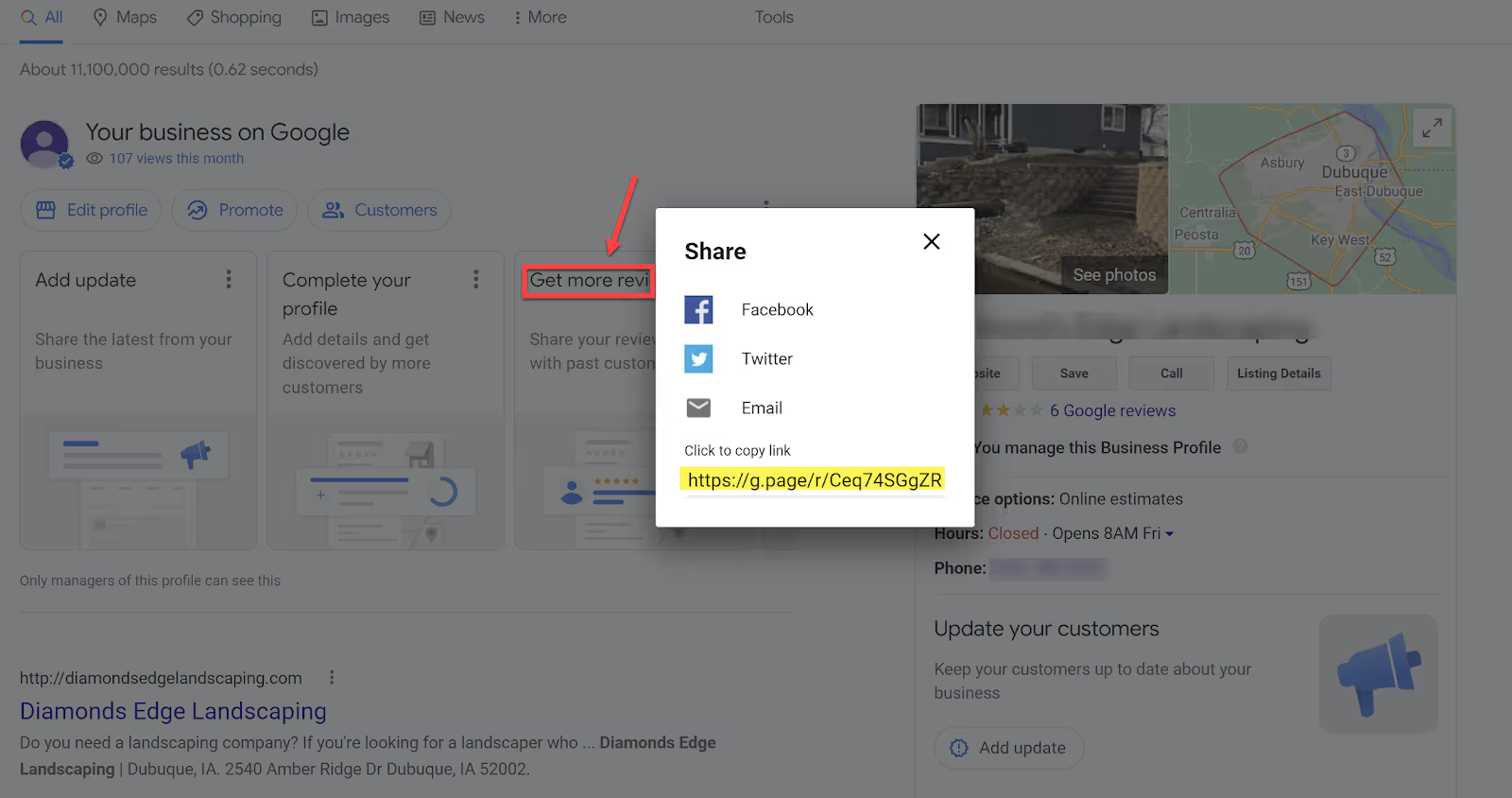
If you're using the Maps app, you can easily ask customers for reviews by searching for your business name and then going to the panel Get more reviews and by clicking on Share profile.
You will then see the text that will be shown to your customer when it is shared.
There are multiple ways you can share, but the most popular are email or text messages.
Always make sure you have permission to send emails or text messages before sending them.
You can also copy and paste the short URL and use it in other ways.
If you are managing multiple profiles, log in to your Business Profile Manager, select the business you want to create the short review URL for, and then click Get more reviews.
Then click on Share the review form.
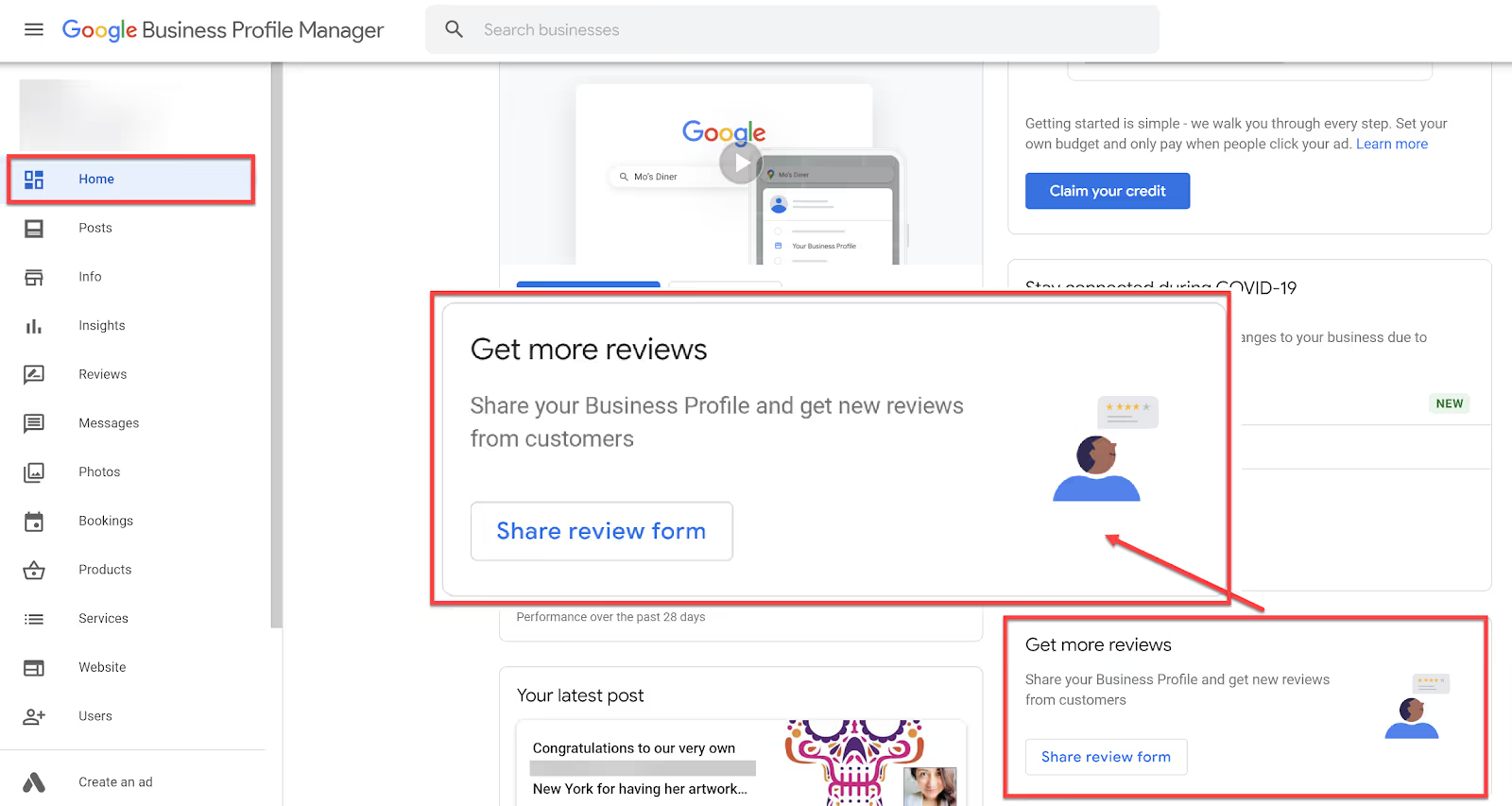
You can then share the shortened review link via the options listed, or you can copy the shortened URL and share it.
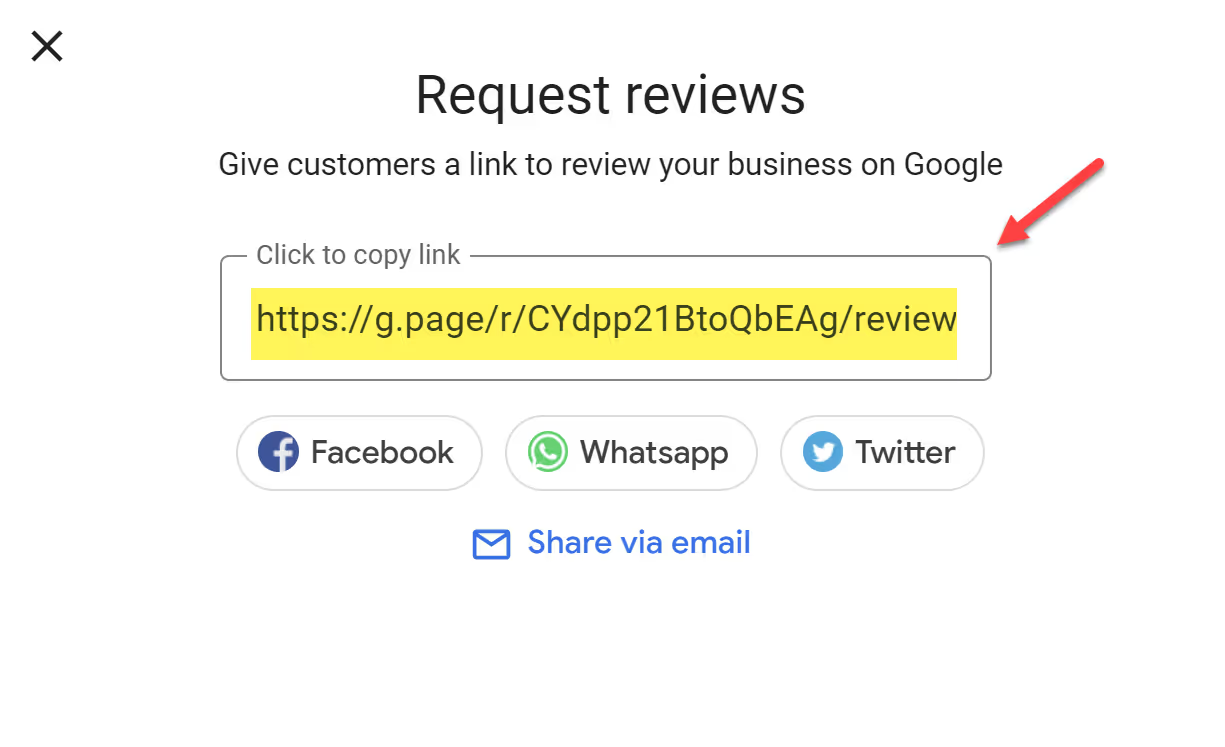
It is contrary to Google review policies for solicit customer reviews by offering an incentive or a bribe in exchange for a review (for example, “You will enter a competition to win X if you leave us a review”).
You also cannot have an “evaluation station” in your company, for example an iPad terminal that allows customers to leave reviews at your company.
If you receive reviews that violate Google review policies, they will likely be reported and the reviews you received will likely be removed.
How do I check the removal status of a review?
To check the removal status of a review, go to thereview removal tool, select the company for which you reported the review and select the radio button Check the status of a review that I reported previously.
If Google has evaluated the review and made a decision, it is displayed in the column Decision.
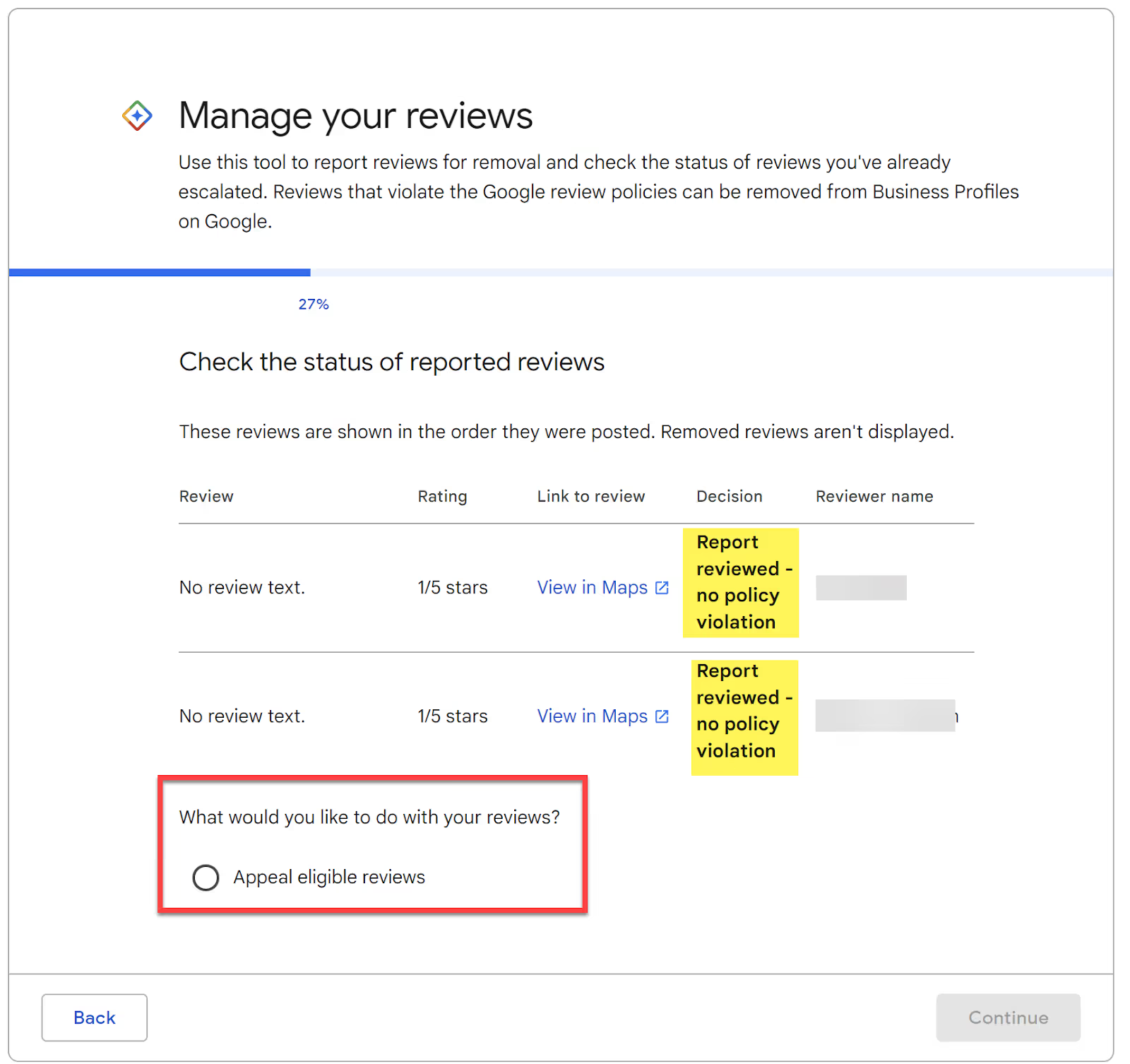
If you don't agree with the decision, you can appeal eligible opinions - but beware, it takes a long time to have a review withdrawn after it has already been evaluated and no policy violations have been noted.
Remember that you should only report or report reviews that contain content that violates Google policies.
Don't report comments whose content you don't like.
Also, don't report reviews from people who you think “are not your customers.”
Google doesn't step in when merchants and customers disagree on issues like this because there's no way to determine who's right.
So take care to Read the policy before reporting a review.
After you report a review, it may take a few days for the Google Business Profile support team to review it and for you to receive a response.
Most exams are processed in about three days.
Note: To report inappropriate third-party reviews, such as hotel reviews, you should contact the third-party review provider directly.
Once they remove or change the review on their website, the update will appear on your business profile.
FAQs
Do Google My Business reviews contribute to rankings?
Yes. One of the ranking factors for a local result is proximity to the business and the number of reviews, which means that businesses with more Google reviews rank higher than other similar businesses in the region.
What to do if customer reviews have disappeared?
You may be aware of a customer review that doesn't appear in the knowledge panel in your Google Business profile.
There are several reasons why reviews may be removed or not appear on a Google Business profile.
In most cases, reviews are removed for policy violations, like spam or inappropriate content.
Google uses an automatic spam detection system to remove reviews that it considers to be spam.
Google does not reinstate reviews that were removed due to spam.
However, spam detection is not perfect, so some legitimate reviews can be accidentally removed.
For example, if you have reviews that you think are legitimate (that is, they are not spam) and you have recently been suspended, reviews may sometimes be removed from a business profile after the business profile has been reinstated.
If you lost reviews when your profile was deactivated or suspended and then reinstated, contact GBP support for help.
Additionally, if you've recently merged two business profiles, you may notice that some reviews take longer to appear on certain platforms, like Google Search or Google Maps. Delays due to a merger should be resolved within a few days.
Note: If you set a future opening date for your business that has not yet opened, reviews left before your business opened to the public will be removed.
If none of these scenarios fit your situation and you really don't have legitimate reviews left by customers, contact theGoogle Business Profile Support.
Conclusion.
Once your Google My Business is up and running, you should focus on continuously updating information by publishing photos or simply news with links to your website.
By doing so, you increase the possibility of being easily discovered in local search, which will lead to increased conversions due to the intentional nature of the search.
Additionally, you can display Google photos posted by your customers on your website and provide social proof of your service.
Likewise, you can embed Google reviews on any web page and literally use user-generated content on your Google My Business account to make your website more trustworthy.

.svg)




