List of the best tools for converting MOV to MP4
Here is a list of popular tools for converting.mov files to MP4 format:
- VideoSolo Video Converter Ultimate
- Leawo Video Converter
- CloudConvert
- FlexClip
- Freeconvert.com
- Zamzar
- Movavi Video
- Wondershare UniConverter
- Freemake.com
1) VideoSolo Video Converter Ultimate.
Type : Computer-based (compatible with Windows and Mac)
VideoSolo Video Converter Ultimate has a simplified user interface, advanced features, and flexible options. It supports converting videos/audios to over 1000 formats, including converting MOV to MP4.
With high-quality video output resolution options like HD, 4K, 5K, and up to 8K Ultra HD, you can always enjoy the ultimate viewing experience.
With cutting-edge GPU acceleration technology, VideoSolo lets you convert videos 50x faster than ever before.
Additionally, the versatile MV Maker allows you to create engaging videos by adding subtitles, adjusting soundtracks, adding effects and filters, and more.
Notably, this software offers an interface that is completely free of ads and spam to ensure you have a trouble-free viewing and conversion experience.
Steps for converting.MOV to MP4:
- Step 1: Install and launch VideoSolo Video Converter Ultimate.
- Step 2: Click on the “Add” icon or drag your files here directly.

- Step 3: Click on the dropdown icon and select “MP4.” Then customize the output settings like resolution, bit rate, etc. It also supports batch conversion.
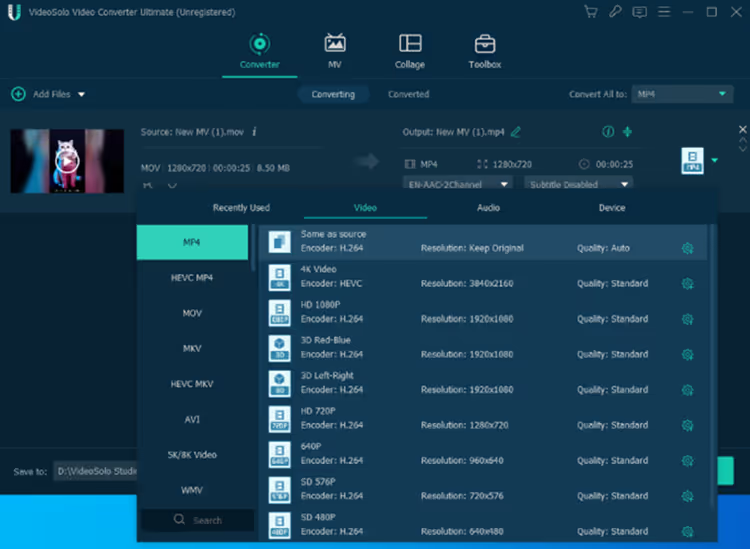
- Step 4: After completing the conversion, you can find your converted files in the specified folders. You can also find them on the “Converted” interface to instantly post them on social media.
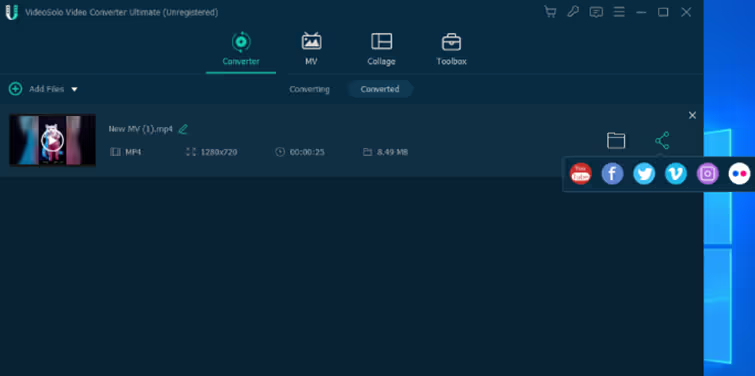
Rates
- 1-year subscription (1 PC): $29.95 US
- Single license (lifetime/1 PC): US$39.95 (Best Choice)
- Family license (lifetime/2-5 PCs): $69.95 USD
It may be best to use the trial version prior to purchase, as there are only a few limitations compared to the registered version.
2) Leawo Video Converter.
Type : Desktop-based (compatible with Windows and Mac)
Leawo Video Converter is a platform for converting video and audio between more than 180 formats. It can maintain 100% original quality. It performs the conversion at a speed 6 times faster. It has an internal video editor to customize the output video.
It provides features for creating a photo slideshow. It allows converting 2D to 3D and supports 3 different 3D modes.
Leawo Video Converter has numerous other features and functionalities like a user-friendly interface, adding subtitles and selecting audio tracks, multi-language support, etc.
Steps for converting.MOV to MP4:
- Step 1: Click the “Add Video” button to include the source file for conversion.

- Step 2: You need to click the “Edit” button to set the output profile. Most video and audio formats are offered by the tool. Select the “MP4 Video” format.
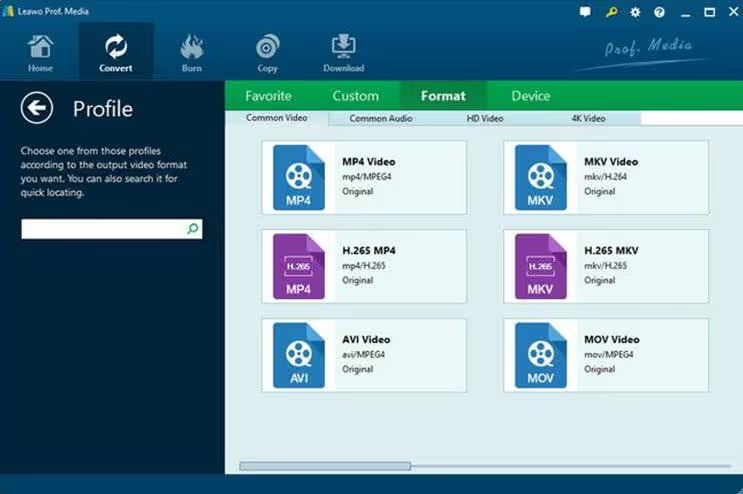
- Step 3: There is an “Edit” button next to the profile box that shows the settings panel as shown in the image below. Here you can adjust the video codec, video size, bit rate, aspect ratio, etc.
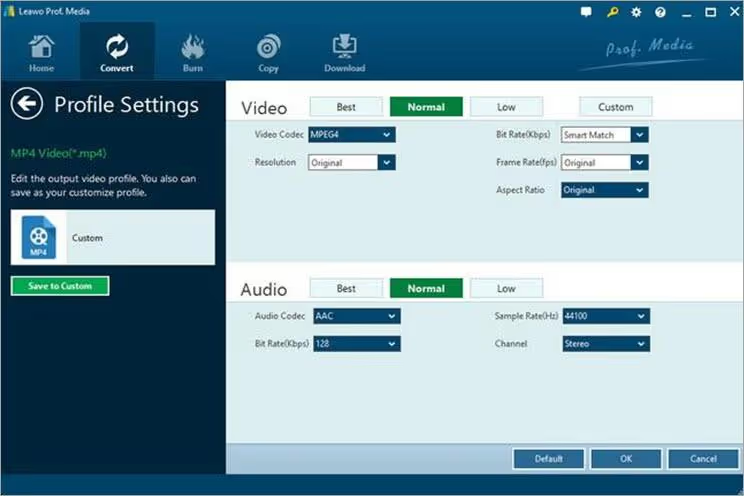
- Step 4: Click the “Convert” button to start the conversion process. You can see the conversion process on the conversion panel as shown in the image below.
3) Cloud Convert.
Type: Web application (compatible with Mac and Windows)
If you are looking for a very easy and hassle-free option to convert your MOV to MP4 without having to download any software to your device, then Cloud Convert was tailor-made for you. It is a free web-based software that allows you to convert your files in a very complete way.
You can add a MOV file to its interface directly from your PC, Dropbox, or Google Drive and download the converted MP4 file from the interface itself. During the conversion, you can make additional adjustments that allow you to make some crucial changes to the video and audio, cut or cut the video, or add subtitles.
The biggest disadvantage of this software, however, is its conversion speed. Compared to the other tools on this list, Cloud Convert can take a long time to convert the files you want it to process.
Steps for converting.MOV to MP4:
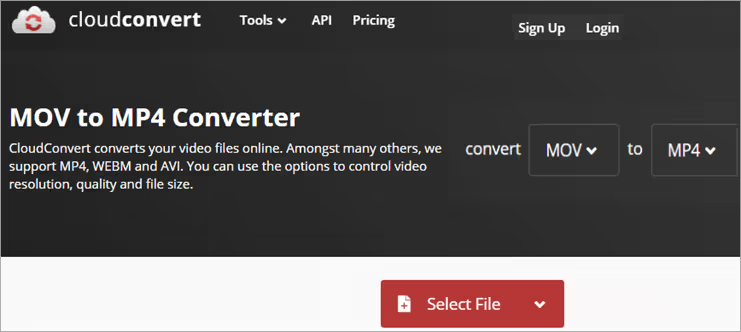
- Step 1: Open the Cloud Convert MOV to MP4 site on your system.
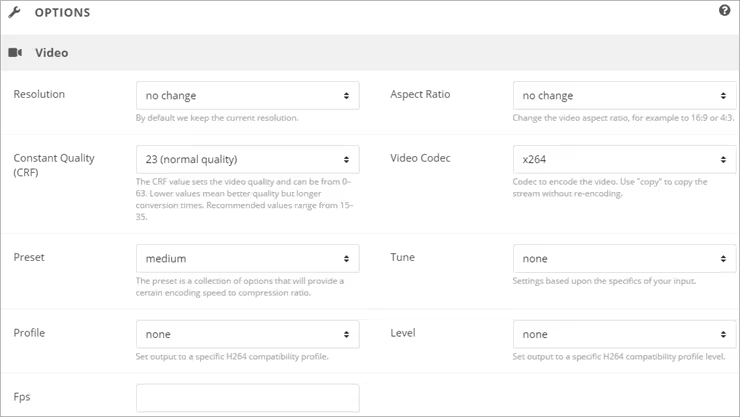
- Step 2: Make sure the conversion settings are set to MOV to MP4 at the very top of the page. Set your audio, video, and subtitle preferences for video (optional).
- Step 3: Add the MOV file you want to convert, the file will automatically start to be converted upon download.
- Step 4: You can directly download the converted MP4 file from the link provided by the site.
Rates
Free for 25 conversions per day. For 500 conversions - $8.00.
4) FlexClip.
Type : Web-based application (compatible with Mac and Windows).
FlexClip is perhaps the most beautiful video converter of this tool. One look and you'll know why. Its interface is full of bright colors that jump out at you. But that's not all, as it's also a remarkably simple tool to convert your MOV files to MP4 for free.
The home page itself invites you to add a file for conversion or simply drag and drop it into its text box. After asking you to set the resolution and preferred output format, the tool takes care of the conversion.
Besides converting, FlexClip can also be used for video compression, editing, and screen recording. Additionally, the tool houses tons of video templates to help you create a variety of video content in no time.
Steps for converting.MOV to MP4 with Flex Clip:
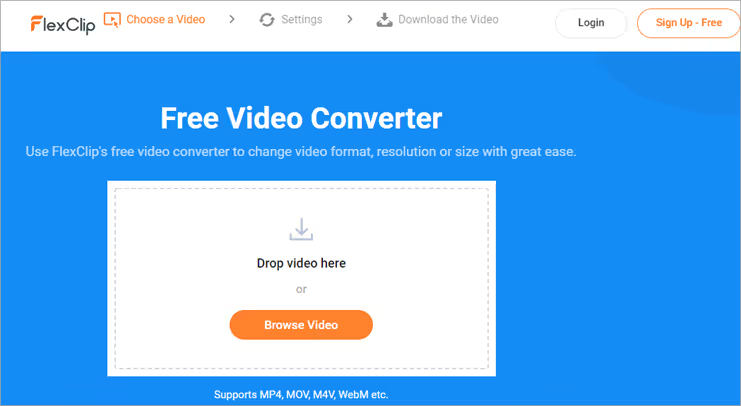
- Step 1: Add the MOV file directly to the “Add” section that you will find in the center of the interface. You can also drag and drop your file.

- Step 2: When uploading your file, the tool will ask you to set the resolution, quality, and preferred output format. Add the necessary inputs, with MP4 being your preferred output option.
- Step 3: Click “Start” and the conversion process will start automatically.
- Step 4: Download the converted video after the process is complete.
Rates
Free MOV to MP4 converter
5) FreeConvert.
Type : Web-based- (compatible with Windows and Mac)
The very first thing you notice about FreeConvert is its flawless interface, which eliminates unnecessary clutter to provide users with a flawless user interface. The conversion is extremely easy, just add or drag a file that you want to convert.
Besides file conversion, FreeConvert also provides users with free compression, video cutting, and conversion services for all other files, such as converting documents and images at the same time as videos.
FreeConvert only allows users to convert files for free if their size does not exceed 1 GB. To convert a large file, you will need to purchase the services of one of its paid packages.
Steps for converting.MOV to MP4:
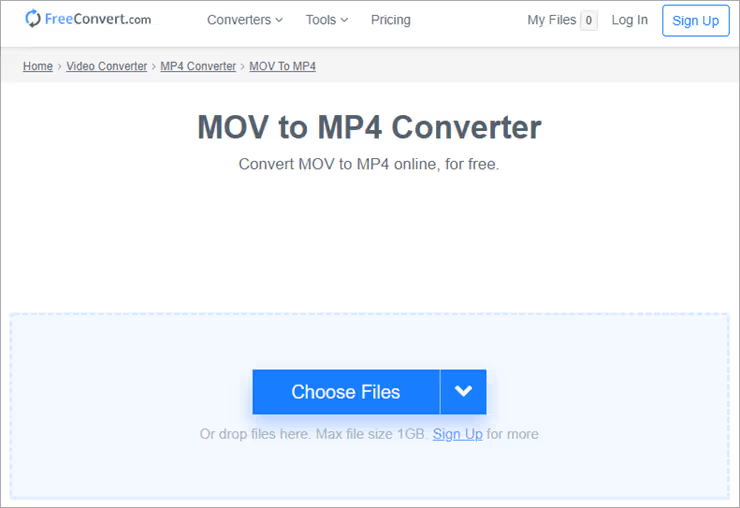
- Step 1: Open the FreeConvert site and add or drag and drop the MOV file you want to convert to the center of its interface.
- Step 2: You can adjust all audio and video settings as far as the codec and resolution are concerned in the advanced settings (optional).

- Step 3: Choose the “Convert to MP4” option, and the conversion will begin.
- Step 4: When you see the conversion status change to highlight “complete,” simply click the “Download MP4” button.
Rates
Free up to 1GB, $9.99 up to 1.5GB, $14.99 up to 2GB, $25.99 up to 5GB.
6) Zamzar.
Type : Web-based (compatible with Windows and Mac).
When it comes to austerity in conversion tools, nothing is more basic than Zamzar. Zamzar's simplicity is both his strength and his weakness. It allows you to easily convert your MOV files to MP4 in 2 or 3 steps.
The conversion itself is extremely fast, taking no more than 2-3 minutes to convert a 30MB MOV file to MP4. However, the flip side of the coin is that you can convert files up to 50MB in size for free. Even if you opt for the paid plans, you won't be able to convert files larger than 2GB.
That doesn't take away from the fact that this tool is phenomenally smooth, easy, and super fast in its conversion. We recommend this tool for converting small files only. You can also sign up for Zamzar to make your conversion process more personalized. For example, you can receive email alerts whenever your file conversion is complete.
Here's how to use Zamzar to convert.MOV files to MP4:
Step 1: Add or drag and drop the MOV file you want to convert.
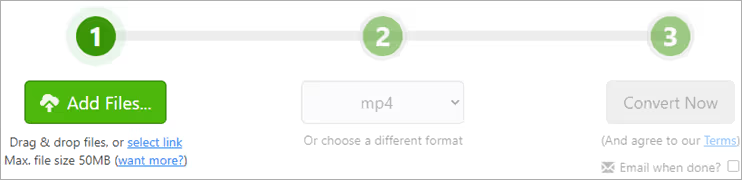
- Step 2: From the dropdown bar for the format, select MP4 as your preference.
- Step 3: Finally, click on Convert Now and your file will be ready to download once the conversion is complete.
Rates
Free up to 50 MB, $9 for 200 MB, $16 for 400 MB, $25 for 2 GB
7) Movavi Video.
Type : On a computer (compatible with Mac and Windows)
Movavi Video is a master in many areas of video processing, one of which is its near-flawless conversion tool. As such, it is one of the most phenomenal tools for converting MOV to MP4 on Mac and Windows.
Movavi has a very elegant and modern user interface, which makes accessing its various functions extremely convenient. Also, the conversion itself is very fast. It is, without a doubt, one of the fastest converters that exist today.
Plus, it can easily convert videos that have resolutions as high as 4K. Apart from converting, you can also use the tool to compress or edit your videos and make them more visually appealing.
Steps to convert MOV to MP4 on Mac and Windows:
- Step 1: Download and install Movavi on your Apple or Windows device.
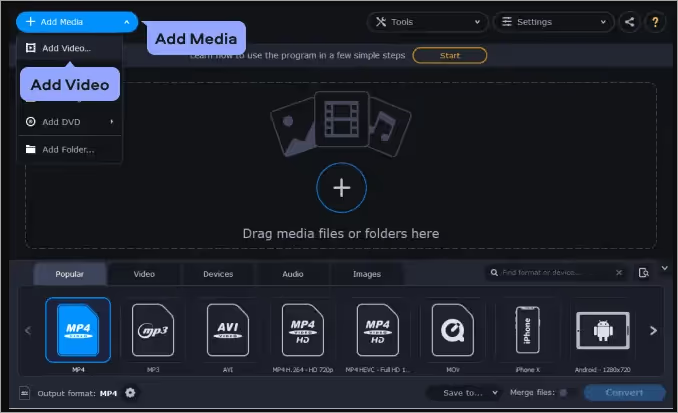
- Step 2: On its interface, click the “Add File” button to add the MOV file you want to convert.
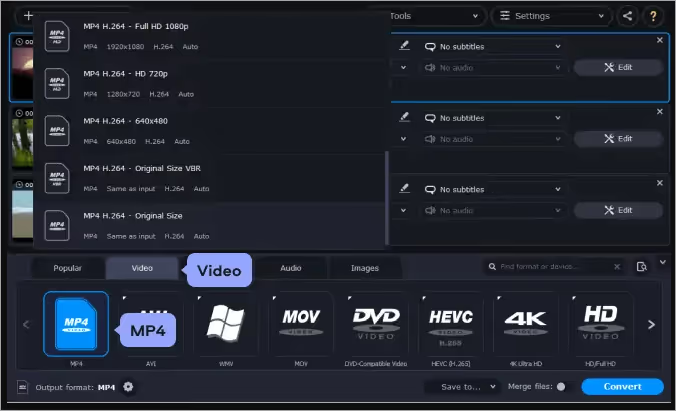
- Step 3: Specify the output format by navigating to the video tab and selecting the MP4 presets.
- Step 4: Click “Convert” once done, your converted file will be saved in the folder of your choice.
Rates
Free MOV to MP4 converter
8) Wondershare UniConverter.
Wondershare is a very popular name when it comes to video processing software. So it comes as no surprise that Wondershare UniConverter is on this list. UniConverter is powerful enough to convert videos to over 1000 formats.
Additionally, the software is constantly being updated to learn how it can convert new formats for a robust user experience. The best part about UniConverter is its ability to also convert VR and 4K video formats without a problem.
Thanks to an improved GPU acceleration system, the conversion speed granted by UniConverter is 30 times faster than that of an average converter. There is also no loss of quality when converting from one format to another.
Steps to convert MOV to MP4 with UniConverter:
- Step 1: Install and launch UniConverter on your device.
- Step 2: Open the tool and select the MP4 output format at the bottom of the interface.
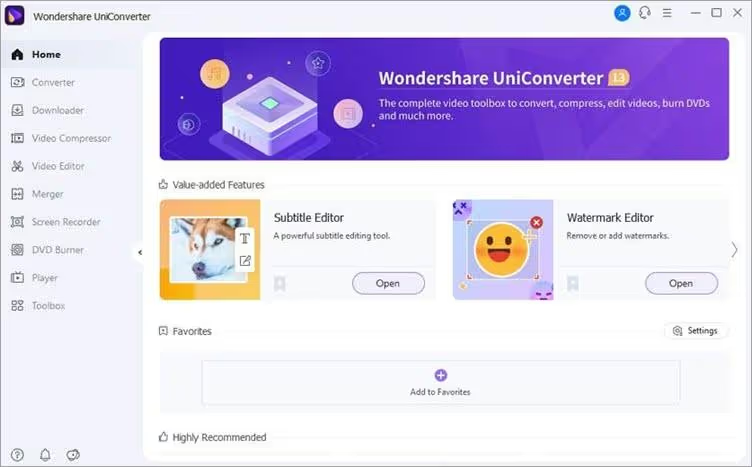
- Step 3: Then add or drag and drop the MOV file you want to convert into the application.
- Step 4: After downloading, the file will automatically start to be converted. The finished video will be saved in the folder of your choice.
Rates
7-day free trial, $39.95 per year, $55.96 for a lifetime license.
9) Freemake.
Type : Desktop-based (compatible with Windows and Mac devices).
Freemake is another of the most popular video processing tools. As such, it is also one of the best MOV to MP4 converters that you can try. The tool has evolved considerably since its launch several years ago.
As a converter, Freemake can very easily convert videos to any audio or video format you can hope for. This includes the ability to convert a MOV file to MP4.
Apart from converting, Freemake is also popular as a video downloader that can download videos from almost any known online content platform, while also being used as a prominent DVD or Blu-ray disc ripper.
Steps to convert a MOV file to MP4 using Freemake:
- Step 1: On the main interface of the Freemake software, add the MOV file you want to convert and select the 'to MP4' option found at the bottom of the page.

- Step 2: Set all the settings you want, select the audio and video codec, frame rate, frame size, and click “ok.”
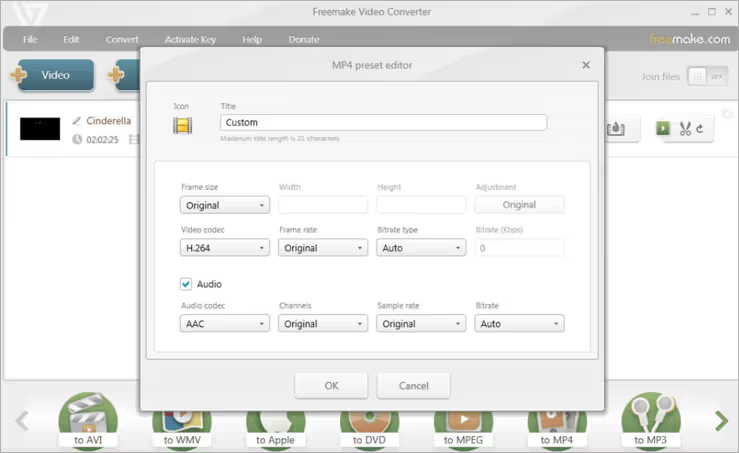
- Step 3: Select a folder where you want to save your converted file.
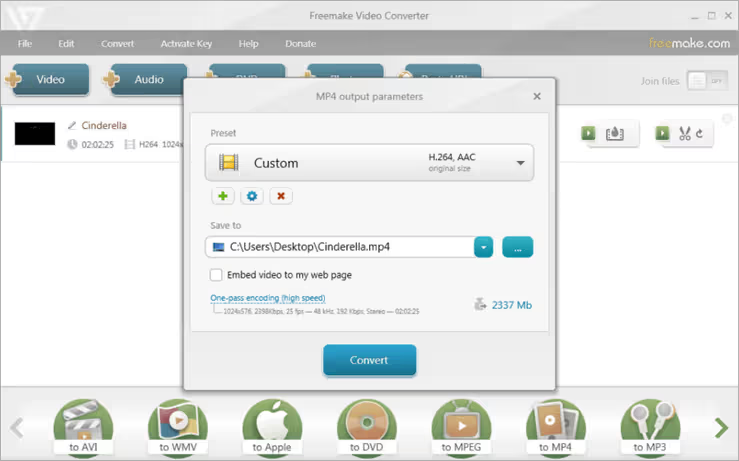
- Step 4: Click on the “convert” button. Your MP4 file will be saved to the folder of your choice on the device.
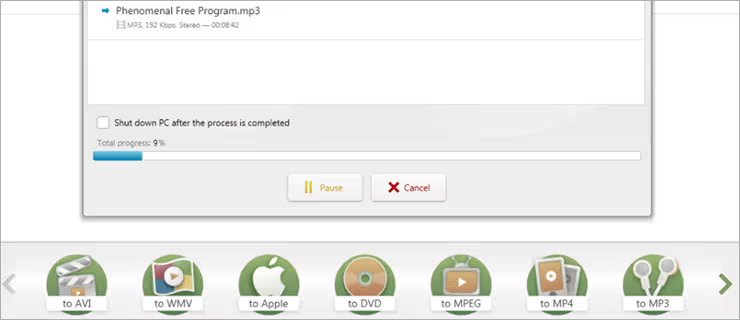
Rates
Free MOV to MP4 converter
Conclusion
MOV was once an ambitious project that led Apple to develop a video format exclusive to Mac, as part of its Quick Time file format. Needless to say, the MOV format could not be used by any device other than the MAC. Luckily, with the options people have today when it comes to video conversion tools, it's not that big of a deal.
All of the above MOV to MP4 conversion tools can very easily convert your MOV files to the universally compatible MP4 format in minutes. The conversion process is also more or less automated and does not require any intervention on your part. Just follow the standard two- or three-step conversion process and you'll have your finished MP4 file in no time.
As for our recommendation, if you want a complete video editing tool with conversion, then go for FlexClip. If you want a free tool that is also advanced and intuitive in its offering, then Movavi Video Converter is the best tool you can get your hands on.
FAQ - MOV to MP4 Converter Software
What is the essential difference between MOV and MP4?
The biggest difference between a MOV and MP4 file is their compatibility. MOV is only compatible with Apple devices, while MP4 is a universally used format that can work on almost any device on the planet.
Are you going to experience quality loss when converting MOV to MP4?
When you convert MOV to MP4, you are only re-wrapping the streams in a MOV file with an MP4 container. Therefore, you will not experience any loss in quality.
What other features should one expect from a MOV to MP4 converter?
Other essential functions like video compression, editing, batch conversions, video uploading, etc. are great complementary functions in addition to the main conversion function.

.svg)




