The best parental control software
1. Qustodio Parental Control - The best protection money can buy
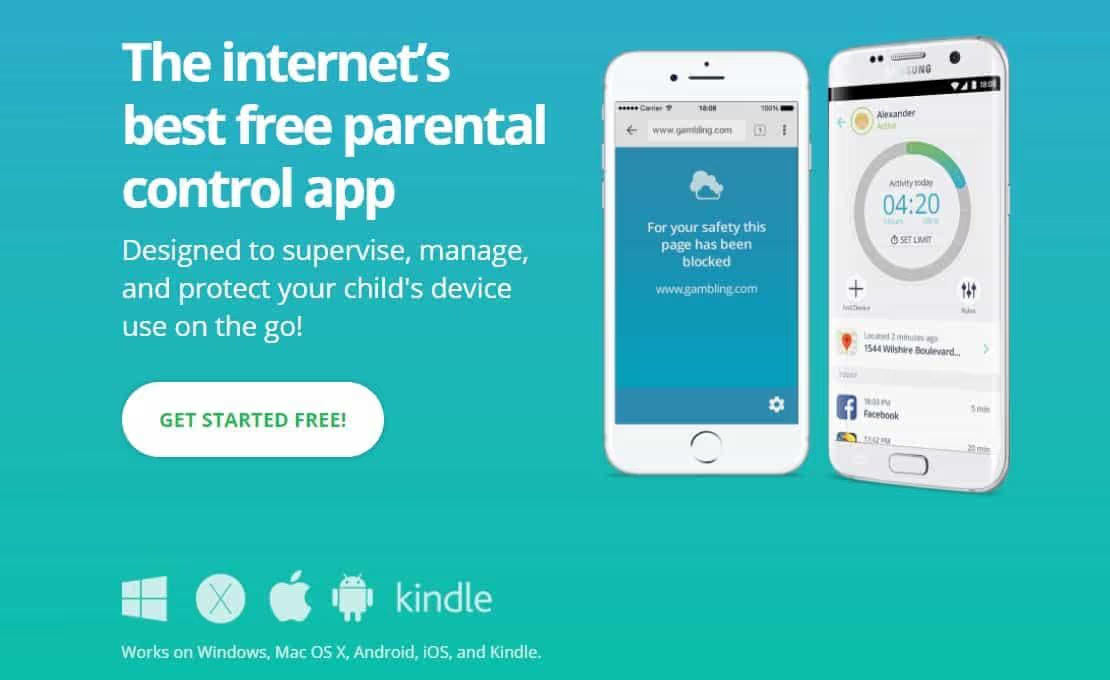
Parental control suites have come a long way since their inception, and nowhere is this evolution in features and functionality more apparent than in Qustodio. Qustodio is a suite of apps that allows you to install parental controls on Windows, OSX, Android, iOS, and Kindle, offering one of the most comprehensive lists of features we've seen on a service to date.
To be honest: there's not a single aspect of the parental control experience that Qustodio isn't objectively the best at (except maybe a bit of iOS magic that uKnowKids succeeds at later in this list). Apart from that, whether it's the configuration of the program, the large number of filters you can apply to your children's browsing habits based on their age, or even just the overall look and feel, Qustodio is a real success story.
If we were to blame Qustodio for anything (and believe us, we're really working hard to find something wrong with this service), it would be the inability for children to “request access” when they encounter a site that is blocked for the wrong reason. This feature generally makes it easier for parents to give the green light to their children on the go, especially if the app includes a mobile notification option in addition to the normal access request service. Without this option, children may have to wait several hours before you manually unlock that specific domain through the Qustodio dashboard.
That minor complaint aside, Qustodio outshines every other parental control suite in its category, proving that even if you're not a big name like Norton or Kaspersky, that doesn't mean you can't be bigger, better, thinner, and meaner than the others.
Website: www.qustodio.com
2. Kaspersky Safe Kids - Better user experience
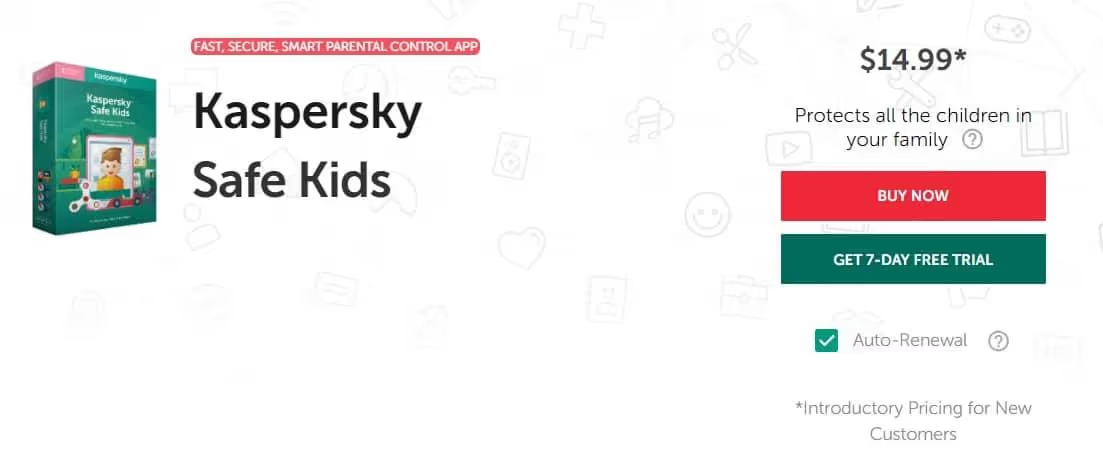
Kaspersky was and remains one of the best antivirus software providers on the Internet today, and despite the annoying news you may have heard a few years ago about the CEO and his ties to the Kremlin cybersecurity unit, they are always a top choice for us in the competition for the best parental control software.
Why? Well, it all comes down to usability. Kaspersky Safe Kids excels in almost every area we've tested it, from the intuitiveness of the app's configuration for parents to the accuracy of its detection agent when it comes to analyzing a child's browsing history and knowing which sites should be reported and which can be left alone.
We achieved an accuracy rate of nearly 100% on all of our detection tests, which is the best score of all the options on this list. This result was achieved in part due to the ease of use of the software, which makes it possible to precisely personalize and control the type of content that can (or cannot) pass through the cables and reach the eyes of children on the network.
Add to that a large number of customer service options as well as Kaspersky's award-winning antivirus software (an upgrade that comes separately from Safe Kids, but can be integrated seamlessly into the software if you wish), and you have a recipe for successful parental control.
Website: www.kaspersky.com/safe-kids/
3. Aura - The best for families
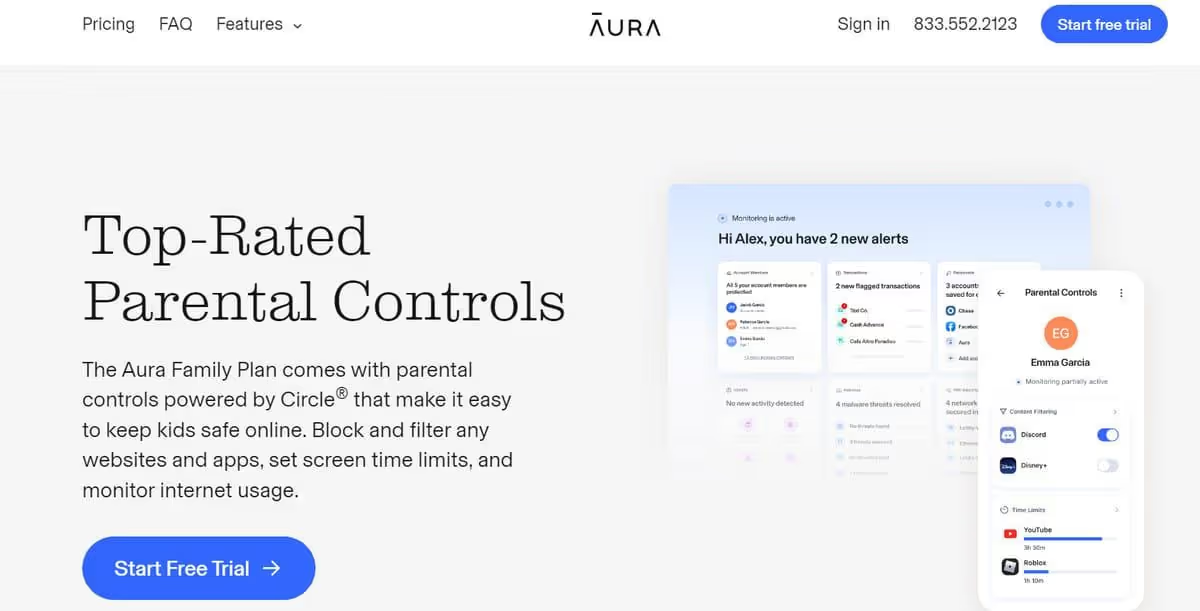
Whether you're part of an active household and need to ensure your children's browsing safety, or you're an individual looking for credit monitoring that covers all three major U.S. bureaus, namely Experian, TransUnion, and Equifax, Aura has everything you could ask for.
In addition to offering a VPN, antivirus, spam and spam filtering, and safe browsing tools, Aura integrates remarkable features into its parental control software. However, the plan you need will depend on what features you need. An individual plan starts at $12 per month with annual billing, covering a single user for up to 10 devices. It also includes $1 million in identity theft insurance.
The couples plan covers two users on up to 20 devices and costs $22 per month, billed as an annual payment. This plan includes up to $2 million in identity theft insurance* ($1 million per adult). Both of these plans offer protection against financial fraud and protection against identity theft.
The most beneficial plan is the family plan, which costs $37 per month and is billed annually. It covers 5 adults and an unlimited number of children, with online and device security covering 50 devices. Identity theft insurance up to $5 million* ($1 million per adult) is included, in addition to parental controls.
Aura Parental Controls offer the following features:
- Screen time: Set limits for games or apps to prevent your kids from binge on their tablets, phones, or computers.
- Blocking and filtering content: Visualize the websites visited by your children, blocking access to adult sites or content that is unsuitable for young audiences.
- Internet usage tracking: Keep an eye on your child's Internet activities and find out how much time they spend online and what content they access.
If you need parental controls, the family plan is the ideal solution. But if you don't intend to take advantage of benefits like bank account monitoring, a password manager, and an ad blocker, it would be a good idea to compare the cost with that of other providers. It should also be noted that Aura is currently only available to customers in the United States.
Website : https://aura.com
4. Norton Family - Best quality-price ratio
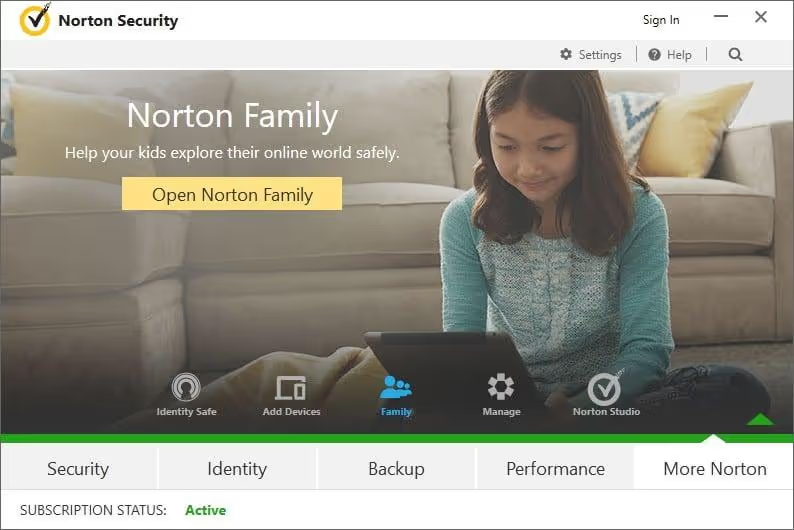
While the disheartening price of $49.99 for an annual subscription to the Norton Family parental control application network doesn't seem to be the cheapest option on the market, $59.99 per year for theLibrary set Norton antivirus and network protection applications is just about the best deal you can find in town.
Recognizing the problem that many families faced when it came to paying for both an antivirus suite and a parental control application, Norton capitalized on the budget conscious consumer and integrated a near-perfect parental control option into its larger network of protection software to pass the savings onto you.
Additionally, the option to upgrade to Norton Premiere will only cost parents an additional $0.83 per month to get some of the best coverage anyone can buy. Norton applies many of the design elements of its antivirus options to its parental control suite, and the effort is paying off.
Everything from the monitoring dashboard to the settings menu is well-designed and easy for the normal user to understand, but also offers a fascinating amount of more advanced options to manipulate (for those who like that stuff).
If you're on a budget and want the best way to protect your kids on all fronts (including malware, spyware, and malicious links), then Norton Family and the Norton Antivirus Premier suite of applications are the right choice for you!
Website : https://family.norton.com
5. Mobicip - The best solution for non-tech-savvy parents
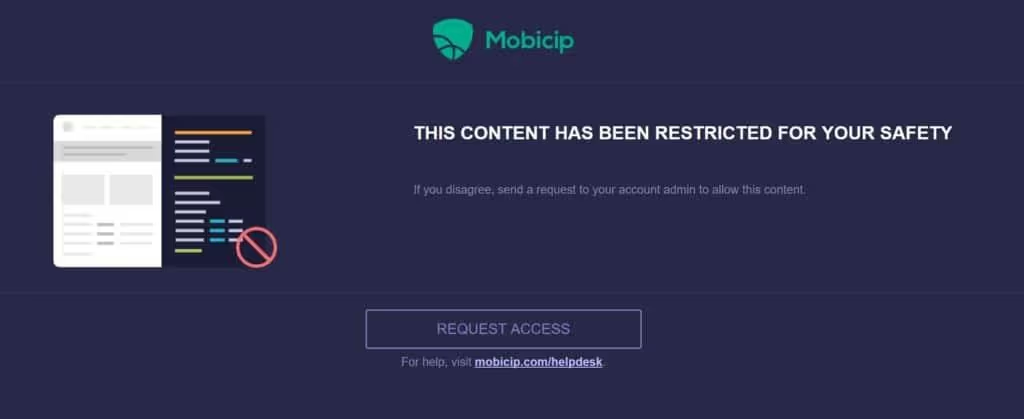
One of the biggest problems that parents who are unfamiliar with technology face when trying to get their children or teens to join a new parental control network is being able to stay one step ahead of their children when it comes to controlling the network.
Not all parents have the latest knowledge about what a web filtering system is or how to protect their access passwords from the prying eyes of their children. So it's often easy for kids to get around blocks, whether it's by guessing the master password or because parents don't secure all aspects of their children's online lives as well as they thought.
Luckily, Mobicip has made the whole process of setting up and running your own parental controls easier than ever. Mobicip removes all the unnecessary hurdles that other parental control suites have in their setup process, streamlining everything so that it's easy and intuitive to understand, even for the less tech-savvy.
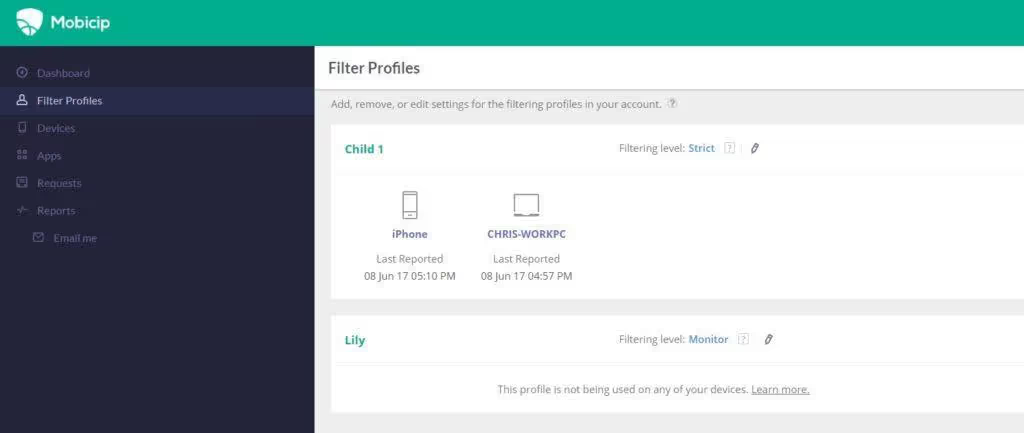
Mobicip also brings an enormous amount of “control” to the parental control market, allowing you to specifically narrow down what your child can or cannot see on a site-by-site basis, as well as to filter broader categories like “pornography” or “foul language” on the fly.
Admittedly, we were a bit disappointed with the number of features available for iOS and mobiles as a whole, but aside from this small reservation, Mobicip still offers one of the best designed and most intuitive configuration processes we've seen on parental control software. If you have trouble keeping up with your children when it comes to the Internet, look no further because Mobicip has you covered.
Website: www.mobicip.com
6. Bark.us - The best social media monitoring

Bark.us allows you to protect as many of your children's devices as you want for a fixed price, with no extra steps or fees. If you have lots of kids to look after, this can be a great deal. All of this activity is monitored through a single web dashboard.
Bark.us monitors text messages, YouTube, email, and social media. In total, more than 40 popular applications can be connected. Bark.us focuses on mobile devices - Android, iOS, and Amazon Fire - but also works on macOS, Windows, and Chromebook.
The app doesn't just record online activity and filter unwanted content. It can also detect activities that indicate the presence of online predators, adult content, sexting, cyberbulling, drug use, and suicidal thoughts. Parents get alerts via email or text message when these issues occur.
To save parents time, the bark dashboard provides a simple overview of what your kids are doing, such as which apps they use the most and how often they use them.
Customer support is available 24 hours a day, 7 days a week to resolve any issues.
How to install parental controls on all operating systems (free)
Parental controls are an essential part of the family arsenal when it comes to letting your children browse the Internet for the first time, but putting these restrictions in place can sometimes be difficult if you don't know what you're doing in advance.
To learn more about the native parental control options available in all of today's most popular operating systems, read our guide to find out everything you need to know!
Windows (10 and up)
Setting up parental controls on Windows 10 is fairly simple, and it offers lots of different options for different age groups. However, it is essential to adjust the settings according to what you want or don't want your children to access on the computer. For example, you can enable or disable certain content, such as games, movies, and apps that are appropriate for ages 1-4, 5-10, or all ages. You can also set time limits for how much time your child can spend on the computer each day, as well as what hours of the day are allowed.
To get started with parental controls on Windows 10, go to your Settings menu and click Accounts.
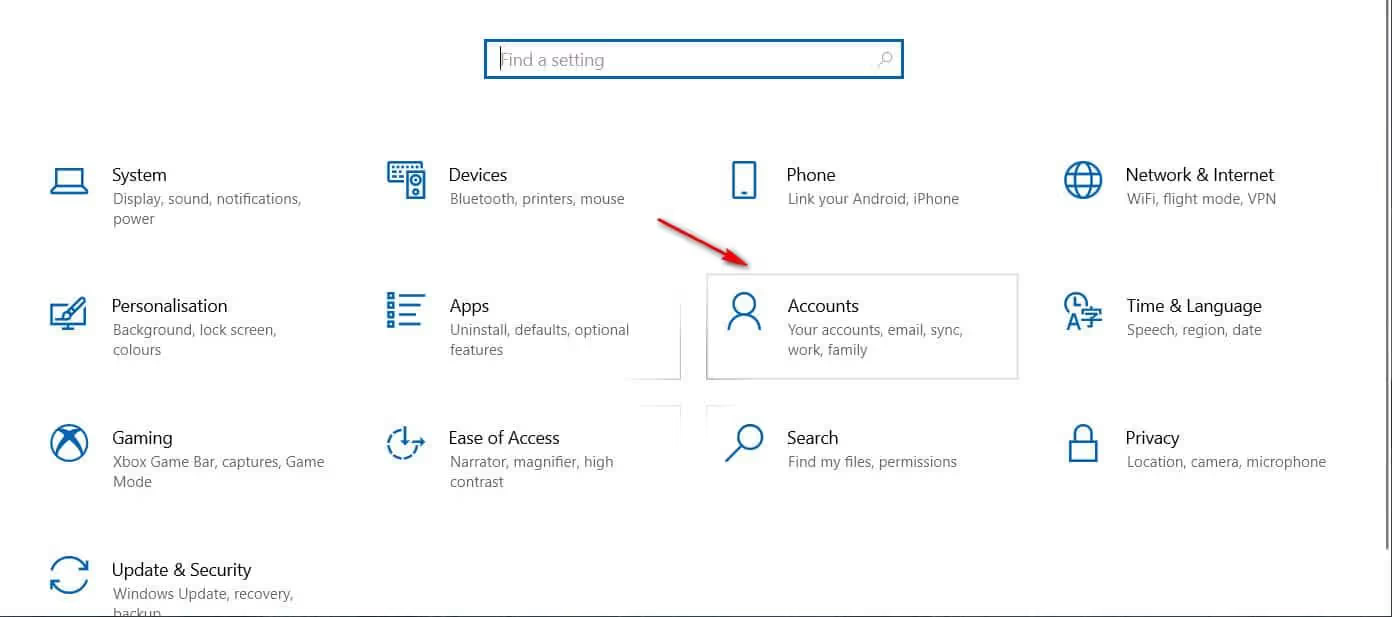
Under Family and other users, click on the “Add a family member” option to get started. Then, you'll be taken to a login page where you need to enter your Microsoft account details.
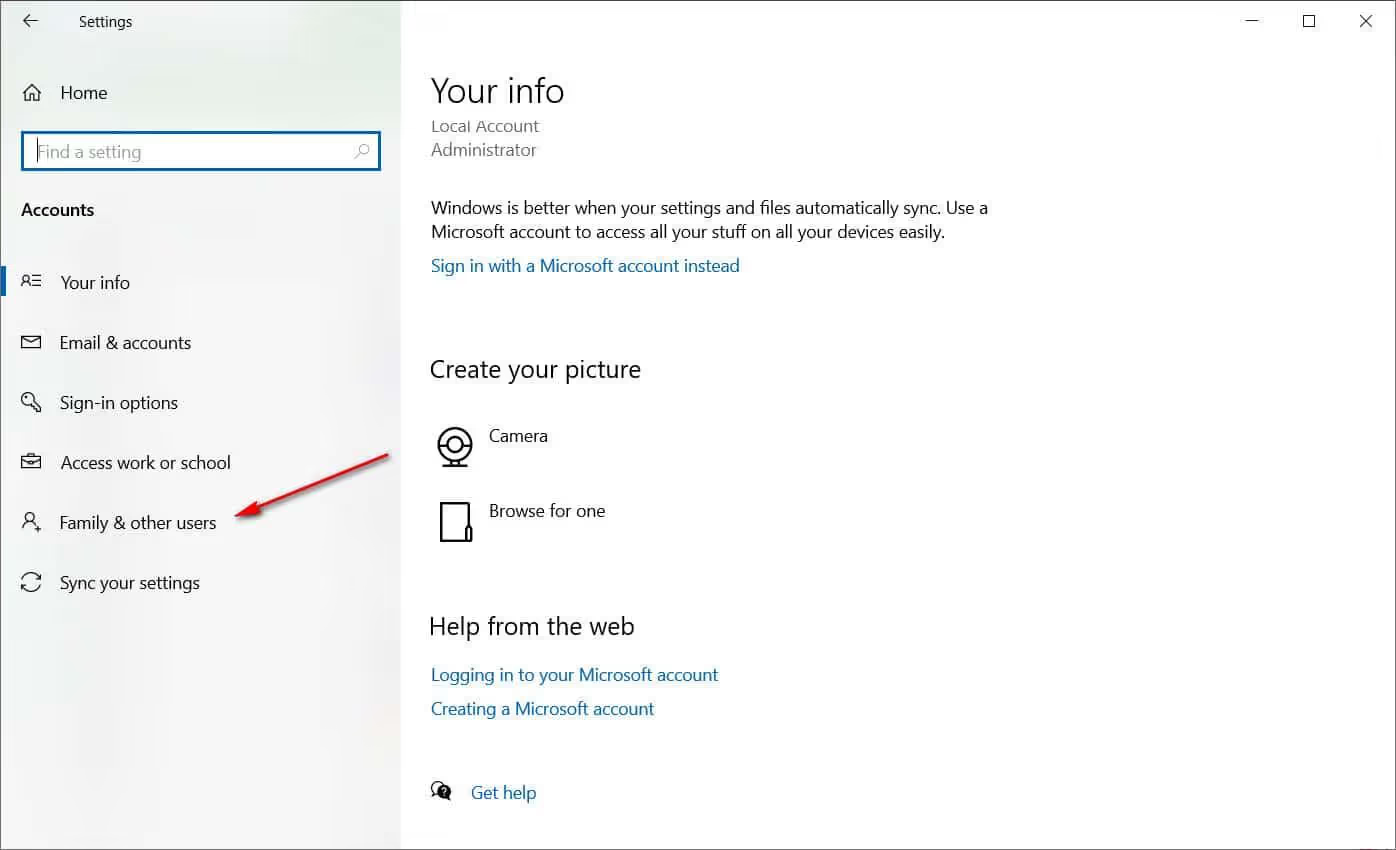
Once you've logged into your account, you'll see a list of the users set up on your computer and their ages.
To add a new family member, click on the tiles labeled “Add a family member” and fill in the relevant details to set up their Microsoft account.
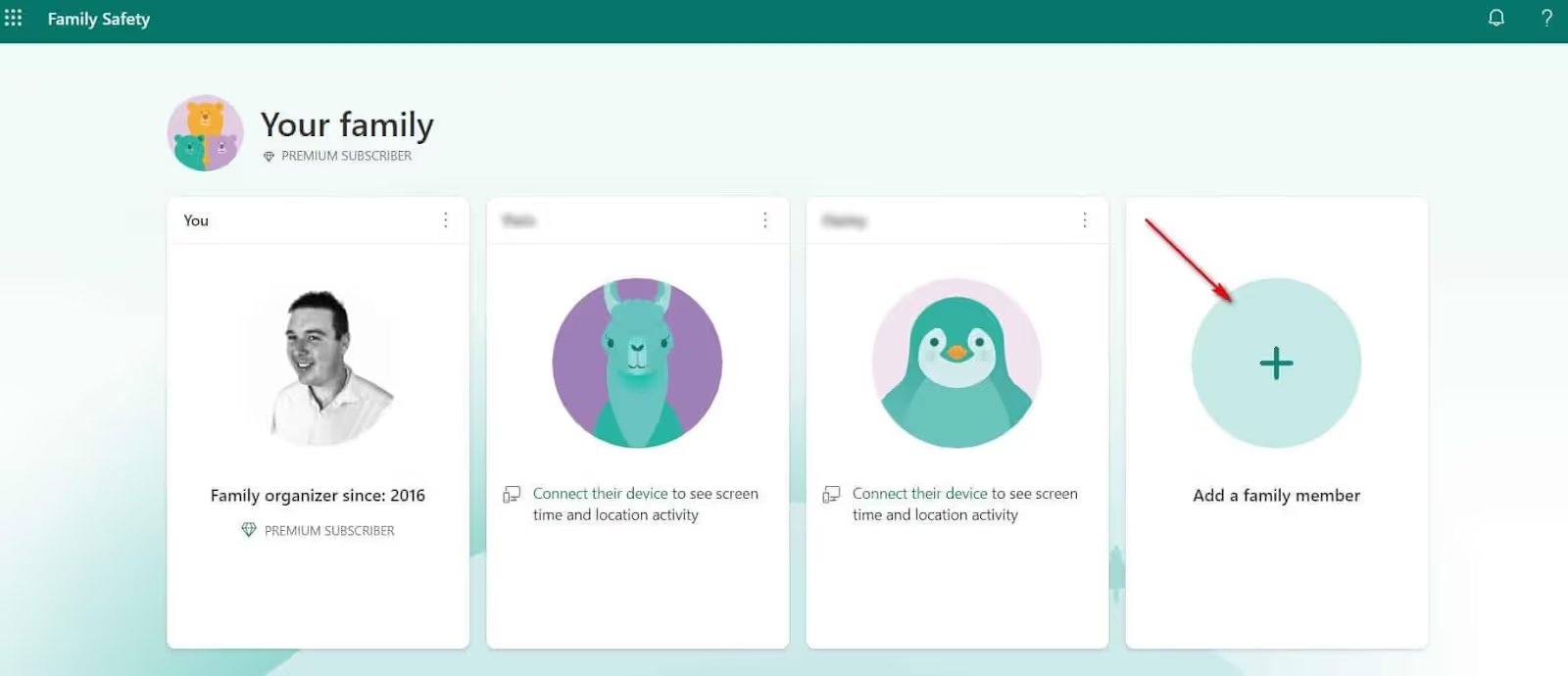
To set up parental controls for an existing family member, click on the child's name to access their settings. You will access a dashboard where you can adjust several different parental control settings, including limiting the use of applications, restricting certain content or websites, and setting time limits for computer use.
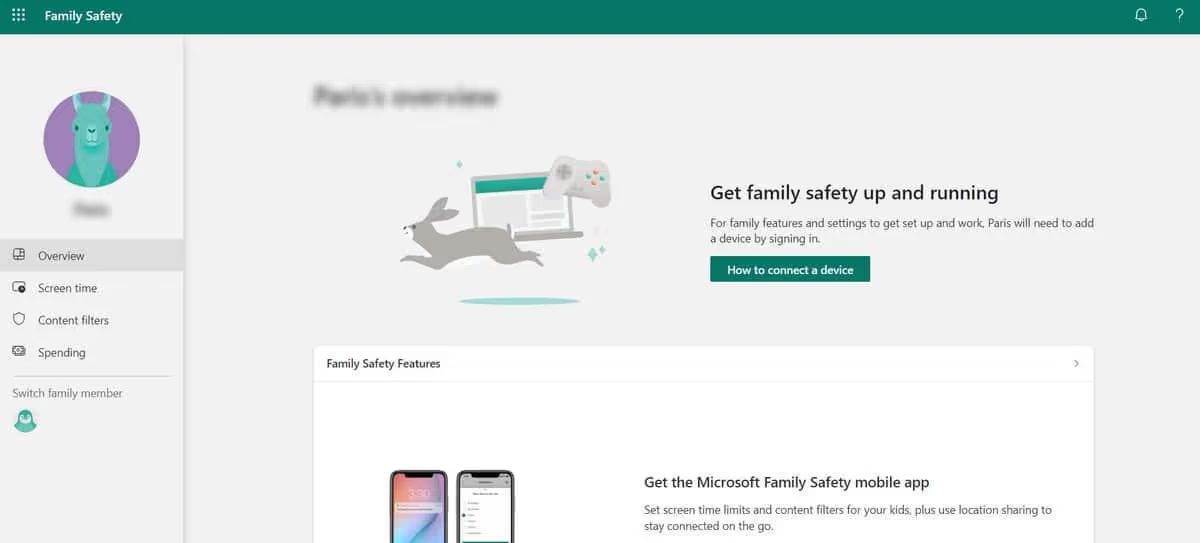
Installing the Microsoft Family Safety app
Before you can add parental controls for a family member, you need to add their device. This simple process involves installing the Microsoft Safety App on each device you want to monitor. Once you have the app, open it and use the device's camera to scan the QR code available in your child's Microsoft Family Safety dashboard from your account.
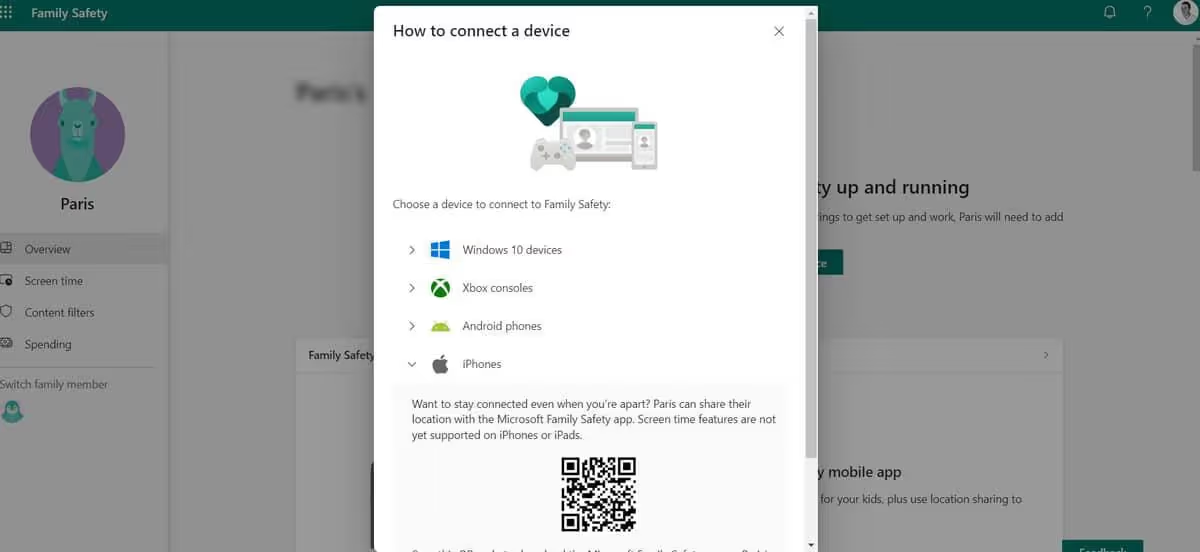
Screen time
The most common use of parental controls on Windows 10 is to track device usage to make sure your child isn't abusing their tablet, mobile, or computer. To set up this feature, click on the Screen Time tab in the left navigation menu on your child's dashboard.
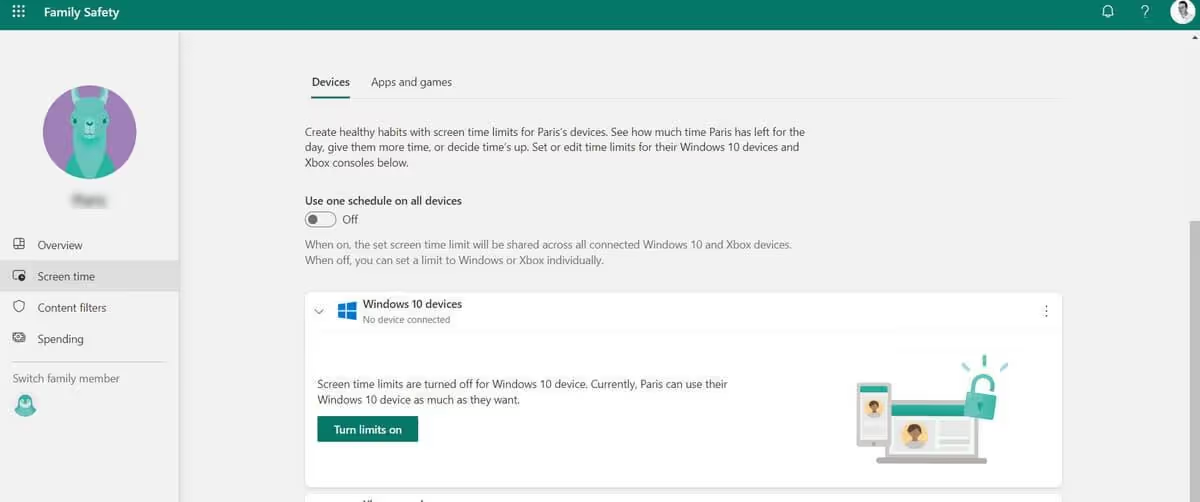
Click the “Enable Limits” button and select your preferences to limit the use of apps, games, messaging, and more.
Content restrictions
Then there are content restrictions. This parental control feature allows you to filter and restrict which websites and apps your family members are allowed to access. You can add specific categories of blocked websites and apps and lock down any age-appropriate website.
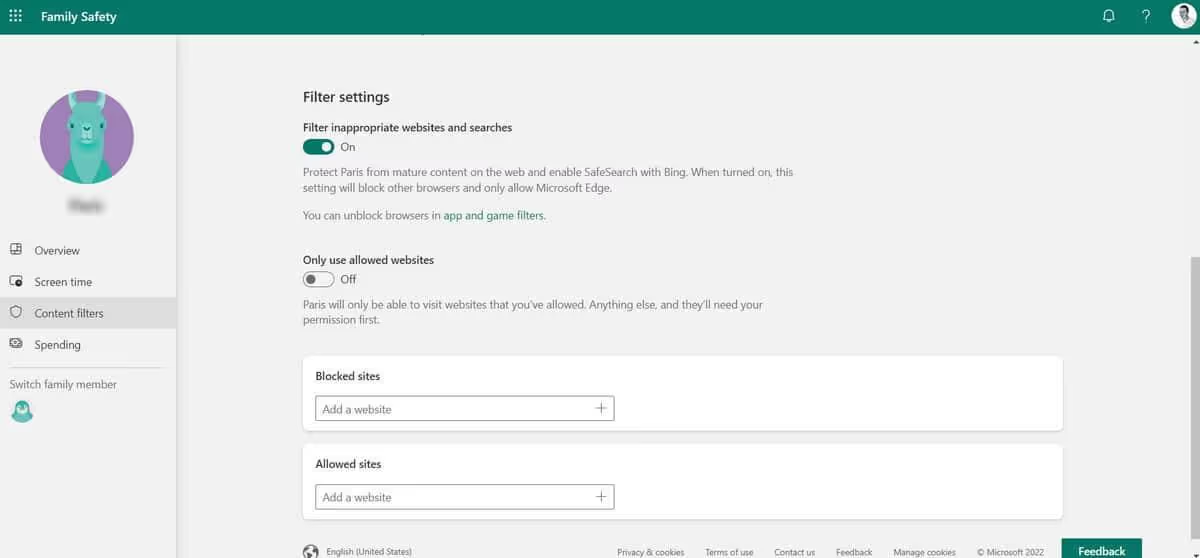
Expenses
Finally, you can keep an eye on a family member's expenses by receiving notifications every time they make a purchase. You can set restrictions that prevent them from buying apps over a certain age range, or set monthly spending limits. In addition, you can prevent purchases without your consent.
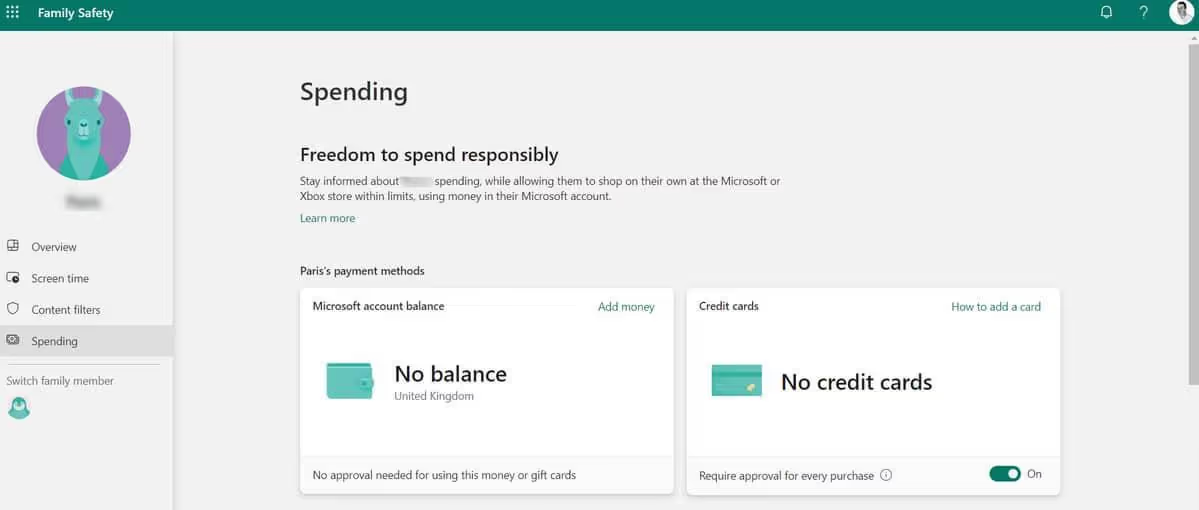
Depending on your preferences and what you want to allow or restrict for your children, you may need to experiment with different settings to find what works best for your family. However, once parental controls are set up, it can be a great way to keep your children safe on the computer and to ensure that they use their time productively.
iOS (12+)
To use parental controls on iOS 12, you'll first need to set up Family Sharing if you haven't already done so. Then, once you've added the kids to your iCloud account, open the Settings app and scroll down to Screen Time:
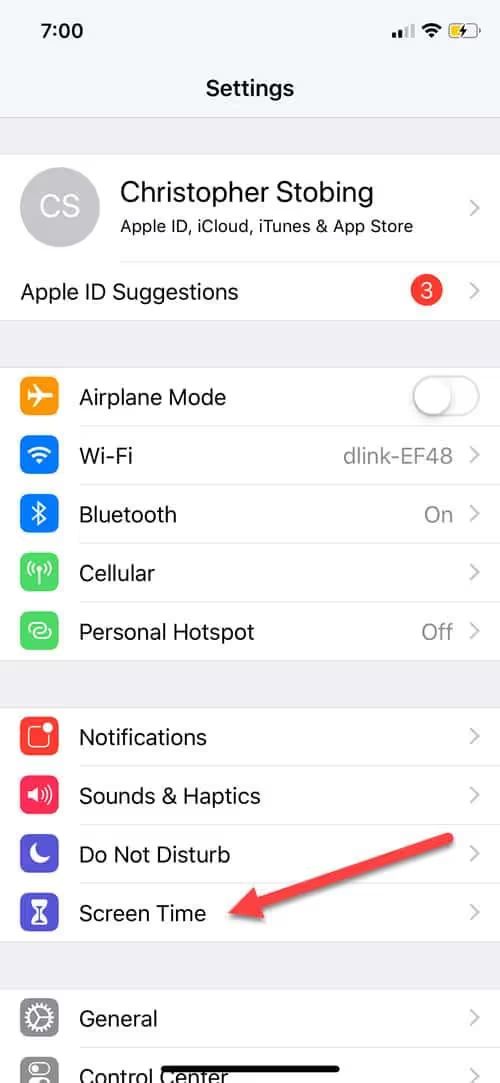
Then, open the account of the child you want to manage:

From there, you get to the dashboard where you can manage various options such as downtime, application limits, always-allowed applications, and content restrictions.
Downtime
Downtime works much as the name suggests: it completely or selectively disables your child's access to their iOS device for predefined hours. To create a downtime block, start by clicking on the Downtime option on the main Family Sharing screen:
On this screen, you will see two options - Start and End:
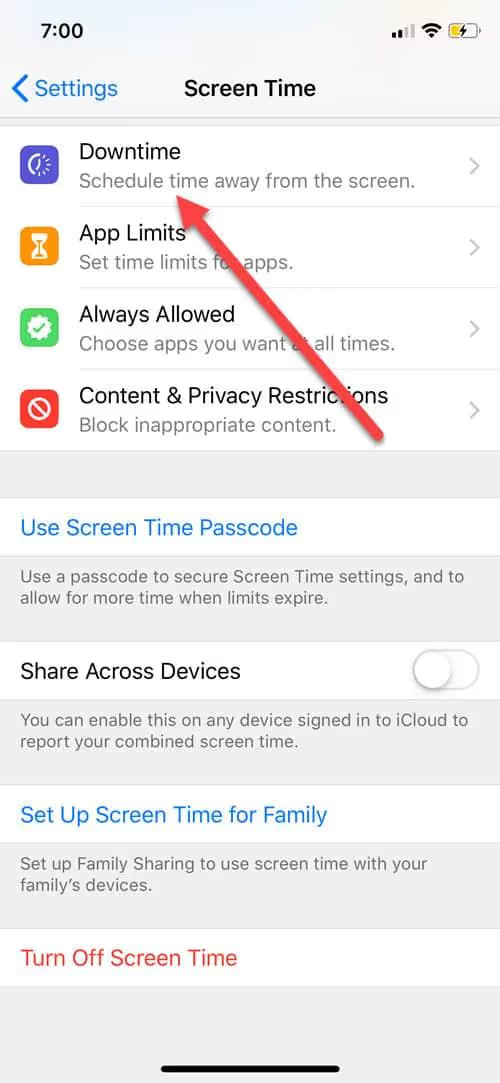
Just choose your child's hours of rest and you're done!
Application limitations
App Limits is fairly simple and essentially allows you to define which applications are not affected by the time restrictions imposed by your downtime settings.
To define applications, tap Application Limits, then choose which applications to include or not include in the downtime block list from the list:

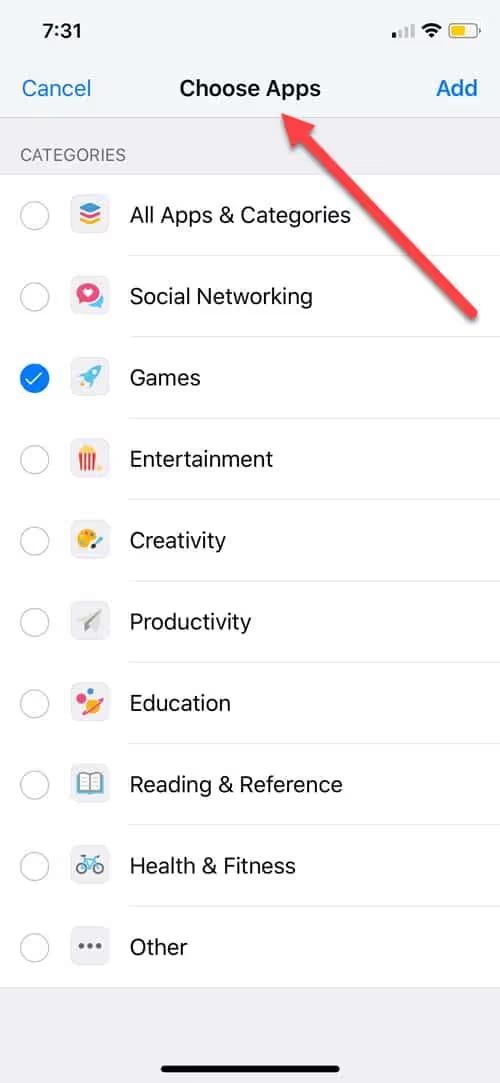
Content and privacy restrictions
That's where iOS parental controls come in, and it's critical if you have children under the age of 12 and need to stop them from watching questionable content.
There are a large number of configuration options in this section, so we won't detail all of them (unless you want to stay here all day), but the main sections break down into iTunes and App Store Purchases, which control what iTunes content they have access to.
Next are authorized apps, which typically control which official Apple apps your child is allowed to use. Finally, there are content restrictions, which detail all aspects of the different types of content your child might have access to, whether in the iTunes store, on the web, in iTunes apps, or podcasts:
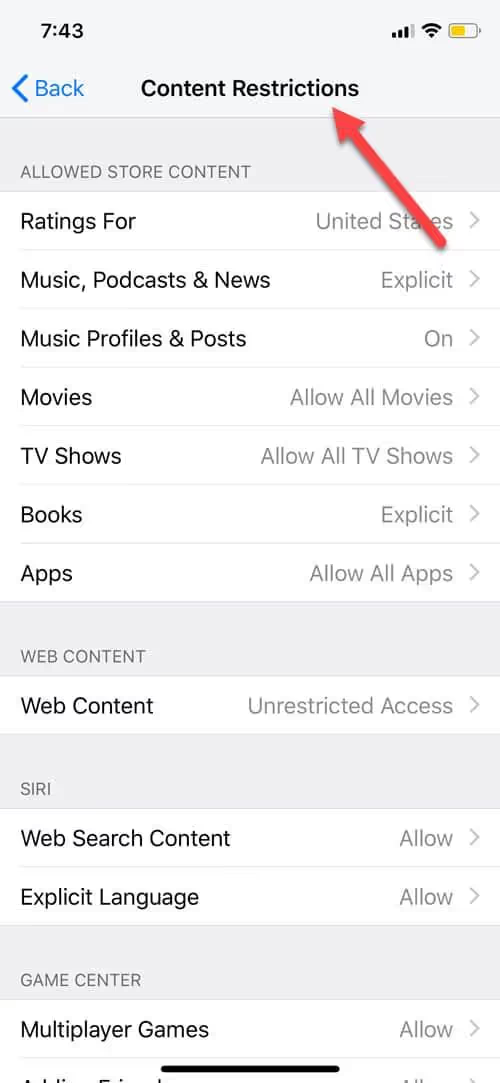
android
Google manages its parental control systems through an application known as Family Safe, and while we normally recommend going the official route in these cases, thousands of user reviews say otherwise. According to reviews posted on the Google Play page, the app often lets kids go way beyond the limits it places on their downtime, and struggles to stop them from downloading other apps that can simply bypass Family Safe's limits.
The other option is to set up parental controls for the Google Play store, but again, this only covers what they can download and doesn't allow them to control the behavior of their Android device outside of the Play store.
That's why we recommend choosing one of the parental control suites mentioned above. Most offer some level of Android implementation, and several offer the option of stealthily installing the app so your child doesn't even know it's restricted until a warning message pops up.
Arguments in favor of paid parental controls
You might be wondering if their smartphone or computer doesn't already have parental control options? Why should I pay extra for anything else?
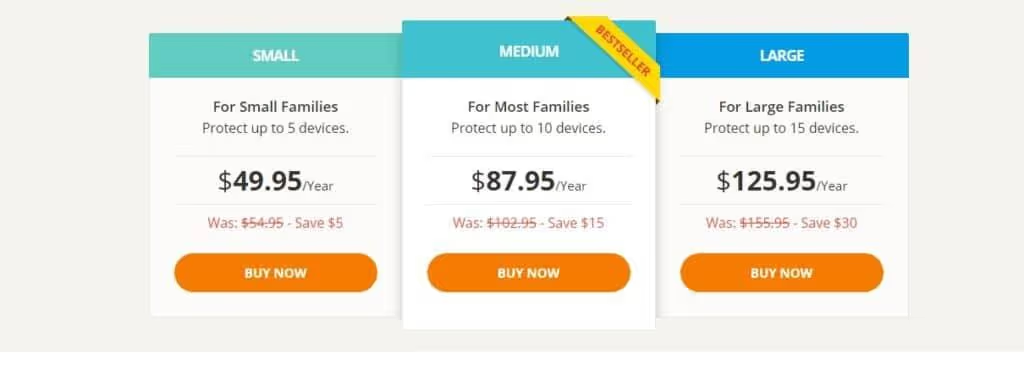
The main problem that many parents face with this approach is that for each platform your child uses, a new set of rules and regulations needs to be put in place and enforced. For children under the age of five, this is not really a problem, but as soon as you reach the age of preteenagers/teenagers/teens, everyone starts to be hesitant.
Parental control software can mean a lot to a family. For some, it's just a way to monitor what their kids are doing online, who they're talking to, or who's talking to them. But when you talk about teens, it becomes an exercise in balancing trust, on the razor's edge between the parent who wants to protect their child and the adolescent who wants to establish themselves as trustworthy in the eyes of the parent.
Regardless of what they choose to do on the web, going the free route means that for every device you're trying to protect (smartphone, laptop, desktop, gaming console, etc.), you must once again go through the painful process of deciding what your child can and can't do on that specific platform.
That's why it's recommended that you opt for a parental control software suite rather than using the individual controls that you can find on Windows, Chrome, iPhone, etc. Parental control software works simultaneously on all devices and centralizes the activity of all your children in an easy to manage dashboard. With good parental control software, you can make drastic changes to everyone's browsing limits all at once, or customize each rule if that's more your style. No parental control settings built into the operating system offer this possibility.
All of the parental control suites we've reviewed below support all major operating systems, both on desktop and mobile devices, and ensure that you'll get the same consistent level of protection across all devices, regardless of which one your child ultimately decides to navigate from the most.
Characteristics to look for
When you sign up for a new parental control service, it's important to know in advance what types of features or settings are best for your situation. For example, if some suites come with all the features (and are priced accordingly), you may not need so many different options and you may be just as happy with a less expensive option.
Knowing what parental control software can (or cannot) do before pressing the buy button is an essential part of the process, which is why we've taken the time to analyze in detail what you need to know about these features here.
Web browser monitoring
The first (and probably the most obvious) feature that any self-respecting parental control software should have is the option to monitor your child's Internet browsing habits. This setting can include everything from simply monitoring their activity to directly blocking the display of websites or categories of websites.
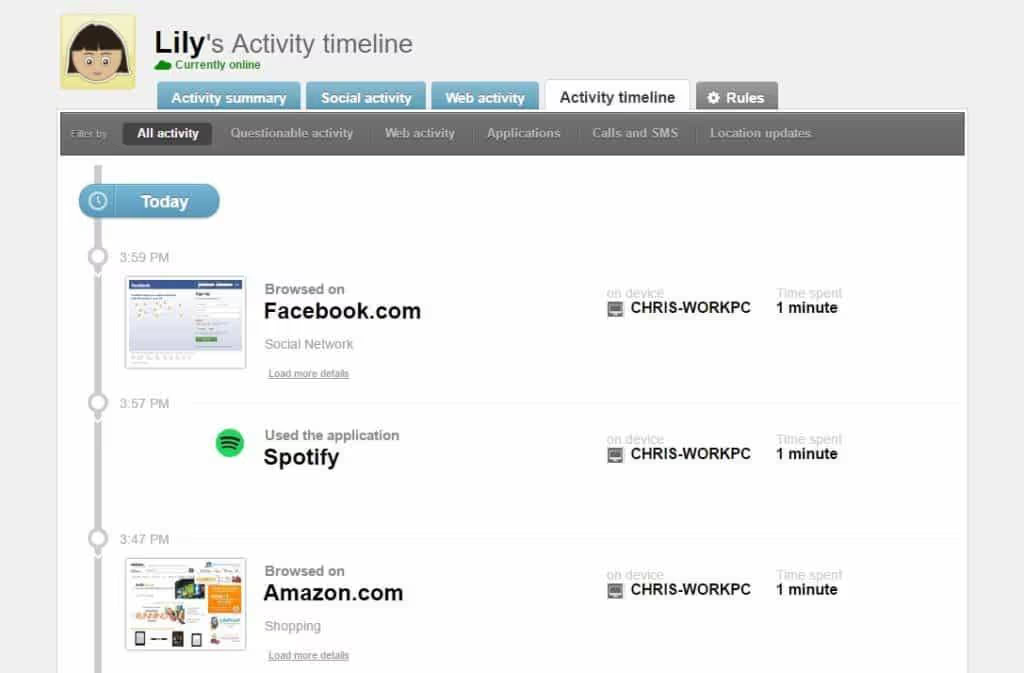
Monitoring web activity across all of your child's devices and centralizing their browsing data in one place is a critical part of creating a strong parental control network. This should be a major concern for anyone who opens a new account with any of the services listed below.
Hourly programming
Another “must” on our list of features is the ability to impose time planning on your kids' devices. All of the parental control software we've reviewed allows you to do this in one way or another, but how they manage time blocks can vary from application to application.
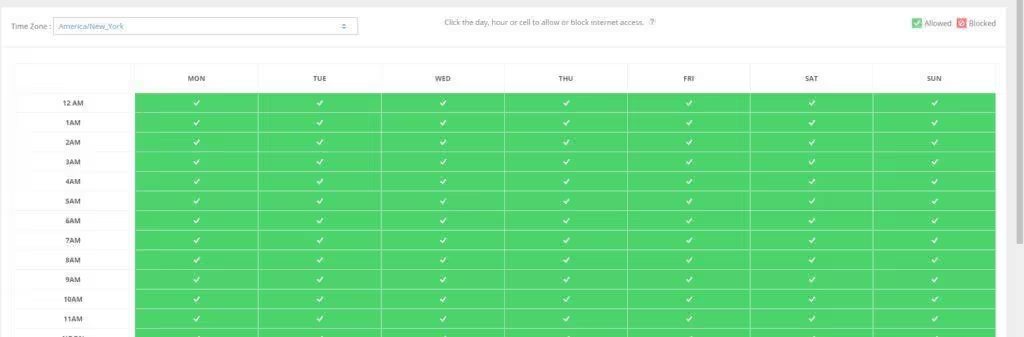
Some services may allow you to block only the web browser on their mobile or desktop computer (allowing them to continue to send text messages or use other applications once the block is in place), while others allow you to specifically set the hours of use of each application or game that they use on a daily basis. Some even block Internet access entirely depending on the device, disabling all activity after a certain time.
Blocking applications
This is another important feature to look out for, as it prevents children (or more specifically in this case, teens) from finding a way to bypass the blocks imposed on their web browsers. For example, let's say you've blocked the display of nudity on an Android browser... what will prevent your child from simply typing “porn” into the Google Play store and downloading one of the many applications that allow them to browse adult content without using a browser? Blocking applications is what you need to do.
Social media monitoring
With the rise of social media, many parents find themselves lost when it comes to knowing exactly how to manage their children's personal accounts.
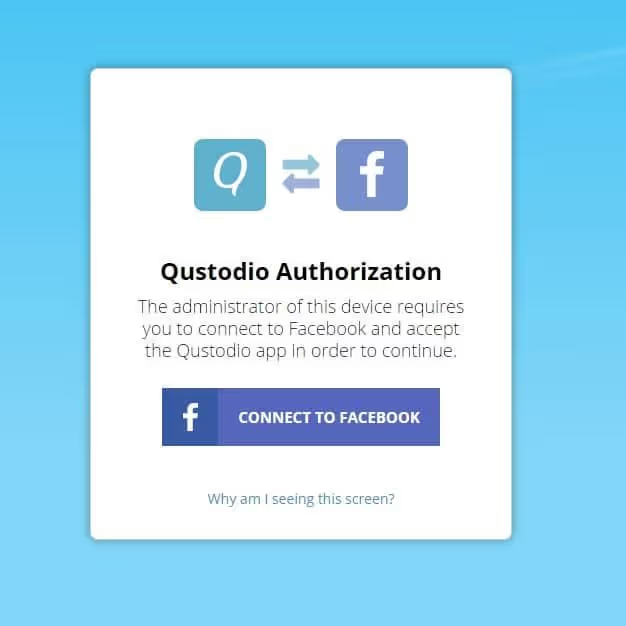
That's why it's important to do everything you can to give them the freedom they need to feel independent, while ensuring that no one tries to establish questionable contact with them while you look the other way.
Solutions like uKnowKids “know” kids and teens, which is why 90% of the suite's features are focused on analyzing, logging, and monitoring your child's online life on social media.
Location monitoring
Many mobile phone operators already offer some form of GPS location monitoring for parents whose child's phone is linked to their account. The great thing about parental control software is that instead of paying a bill for this option every month (sometimes up to $10 per monitored device at some providers), smartphone location monitoring is offered as part of the full package. This can save you money while also helping you keep an eye on your child when they leave home.
Call and SMS monitoring
Finally, there are call and text message monitoring capabilities. Of all the software we tested, this feature seems to be only available on Android due to the way iOS handles app permissions on its own platform (with the exception of uKnowKids, which we'll discuss later).
That said, if one of your kids is using an Android device, having the ability to control which contacts they can talk to—as well as reading the recording of those discussions with some parental control suites—can give parents the peace of mind they need.
Keys to good parental control software
But what makes some parental control software options more viable than others? What are the characteristics that parental control software must have to have an advantage over others?
A well-designed dashboard
All parental control software available on the market today starts and ends in one place: the dashboard.
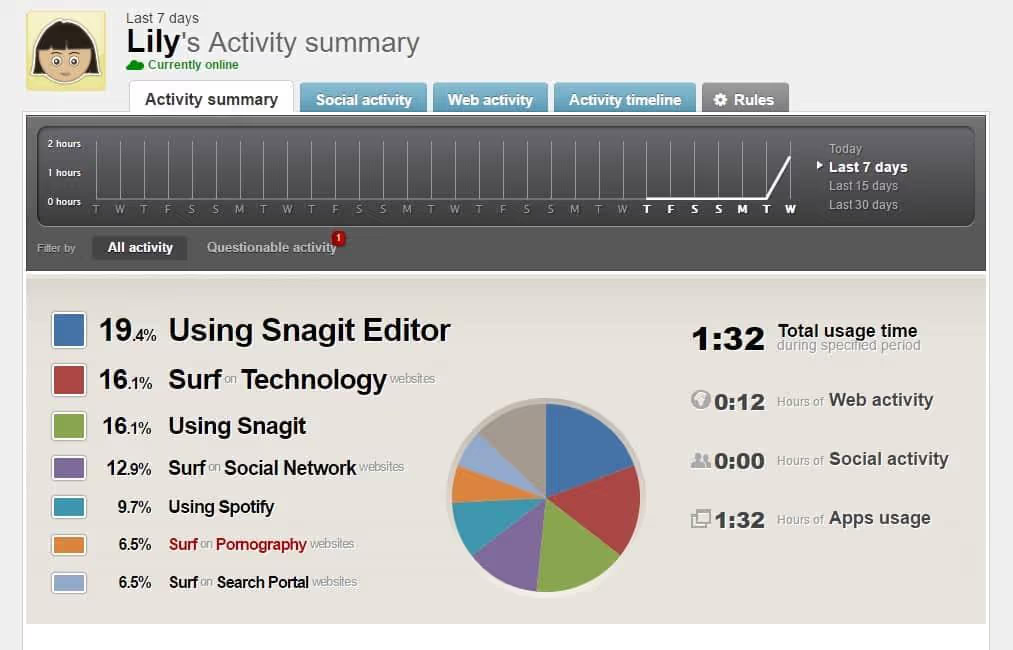
The dashboard is where parents can oversee everything their parental controls do, from what they block to what their kids are watching, etc. Good parental control software makes this process as easy as possible for everyone to use, summarizing what they need to know in a visually clean format, while allowing rules to be quickly changed or new limits added on the fly.
Mobile monitoring and notifications
Another key part of good parental controls is the ability to alert you immediately if your child is navigating somewhere they shouldn't be. The advantage is twofold: on the one hand, it allows you to stay informed of the evolution of your browsing habits in real time. Second, if the parental control software has an “access request” feature, you can whitelist a site that could have resulted in a false positive from your phone or computer, but that your child wants or needs to access.
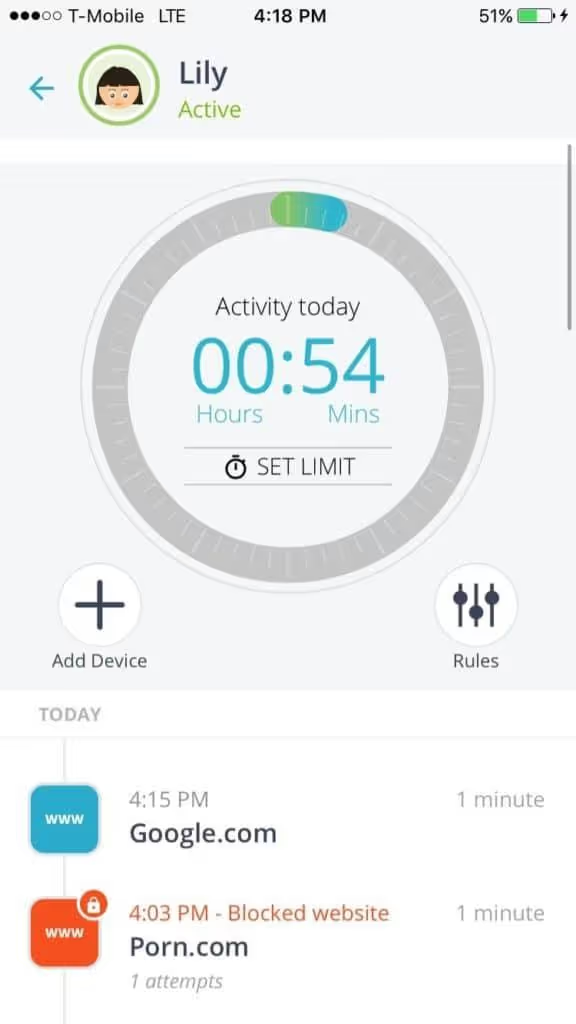
This allows your child to continue browsing approved content without hindrance, and lets them know that you trust them to make the right decisions once the site has been given the green light.
Flexible pricing plans
No two homes or families are exactly the same, which is why it's critical that parental control companies offer a wide range of pricing plans to suit all living situations. For example, Qustodio allows you to subscribe according to a structure of 5/10/15 devices whose price is also adapted. So, if you only have one child to look after in your home, you won't have to pay for additional devices that you don't intend to use.
Solid support
Finally, any parental control company should have a good number of support options to choose from in order to help parents who are not as tech-savvy as their own children. It's no secret that nowadays, kids are often better at deciphering technology than parents. To combat this phenomenon, parental control companies need to have responsive support staff that can guide parents through everything they need to know to keep their children under control.
Of course, there is no solution that will permanently prevent your children from finding new, or even more inventive ways, to bypass their surveillance software. That's why it's always nice to be able to call back and get a second tutorial after they've found a way through the first hole in the barrier.
Conclusion
Parental control suites come in many different shapes and sizes, and for each family, there's a program or collection of apps that will work best for their individual circumstances. That said, if you're tired of poor software suites that don't always live up to your expectations, you can't go wrong with our number one pick, Qustodio Parental Control.
But what else should you think about when it comes to securing your home network from anyone who might try to harm you (or your children) digitally? Check out our annual ranking of best antiviruses to secure your network against threats like malware, adware, and spyware.
Then, we recommend that you add another layer of security to your network with the help of best VPNs. A VPN is a sure-fire way to protect your kids' true identity when they're browsing online, preventing hackers and advertisers from collecting data about them during their next surfing session.
No matter what your child chooses to do online, it's important as a parent to always keep an eye on what they're doing so you can guide (or at least gently push) them in the right direction. Installing a robust set of parental controls on your network ensures the safety of your children while allowing them to take advantage of the various volumes of knowledge that the Internet has to offer. So, whether they're studying for their exams or watching a marathon of Minecraft videos, take control of your family's browsing habits and choose the best parental control suite for 2022 today!
.svg)




.avif)