In the competitive world of Facebook advertising, finding inspiration and understanding what works can often seem like a never-ending quest.
Luckily, the MY AD FINDER Chrome extension turns that search into a simple and straightforward experience.
By allowing you to collect, save, and analyze trending ads directly from your Facebook news feed, MY AD FINDER is the ultimate tool for identifying your competitors' strategies and finding inspiration for your next advertising campaigns.
RECOMMENDED READING: Best Artificial Intelligence Ad Generators
How MY AD FINDER is revolutionizing advertising research
Automatic collection
- Automatic aggregation: By simply browsing your Facebook news feed, MY AD FINDER compiles a handy list of ads, allowing you to see what's getting attention effortlessly.
- View dedicated to ads: Activate the option to hide organic posts and focus only on ads, optimizing your search time.
Analysis and backup
- Save ads: With a simple click, bookmark ads that interest you for further analysis later.
- Structured insights: Examine ads with detailed data, including images, links, titles, and engagement metrics, to understand what resonates with the audience.
If necessary, remember to remove your ad blocking software favorite!
MY AD FINDER Use Cases
- Trendy product sourcing : Find out which products are engaging Facebook's audience and consider adding them to your offering.
- Inspiration for creation : Find winning advertising formulas and proven calls to action to inspire your own creations.
- Competitive analysis : Study the advertising strategies of your competitors to adjust and improve your own campaigns.
- Interact with the products you are interested in : Like, comment, and click “Buy Now” to encourage Facebook to show you more relevant ads.
- Increase the visibility of ads : Start by liking pages that promote products in your niche to enrich your news feed with targeted ads.
Detailed Guide to Using MY AD FINDER
Step 1: Installing the Extension
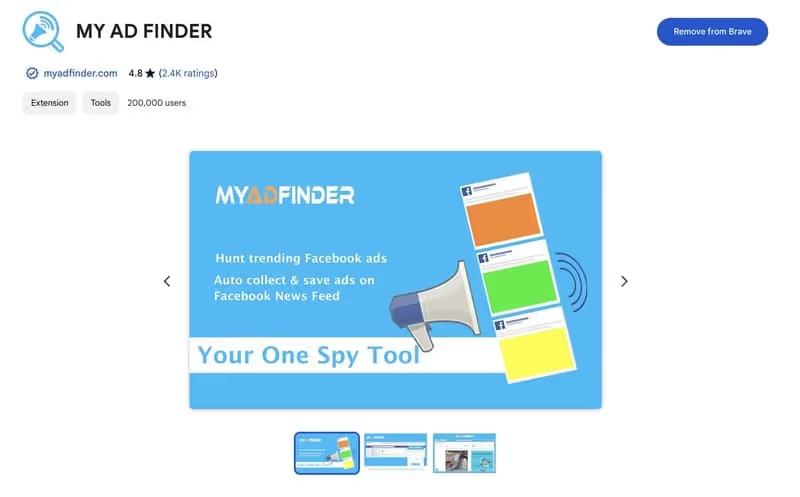
- Open Chrome : Launch your Google Chrome browser.
- Go to the Chrome Web Store : Search for “Chrome Web Store” in Google or enter the URL directly into the address bar.
- Search MY AD FINDER : Use the Chrome Web Store search bar to find”MY AD FINDER“.
- Install the extension : Click “Add to Chrome” next to the MY AD FINDER extension, then confirm by selecting “Add Extension.”

Step 2: Initial Setup
- Extension icon : Once installed, the MY AD FINDER icon will appear next to the Chrome address bar. Click on it to open the extension menu.
- Extension Settings : Explore the options available. You can choose to start collecting ads right away or to personalize your preferences.
Using MY AD FINDER
Advertising Collection
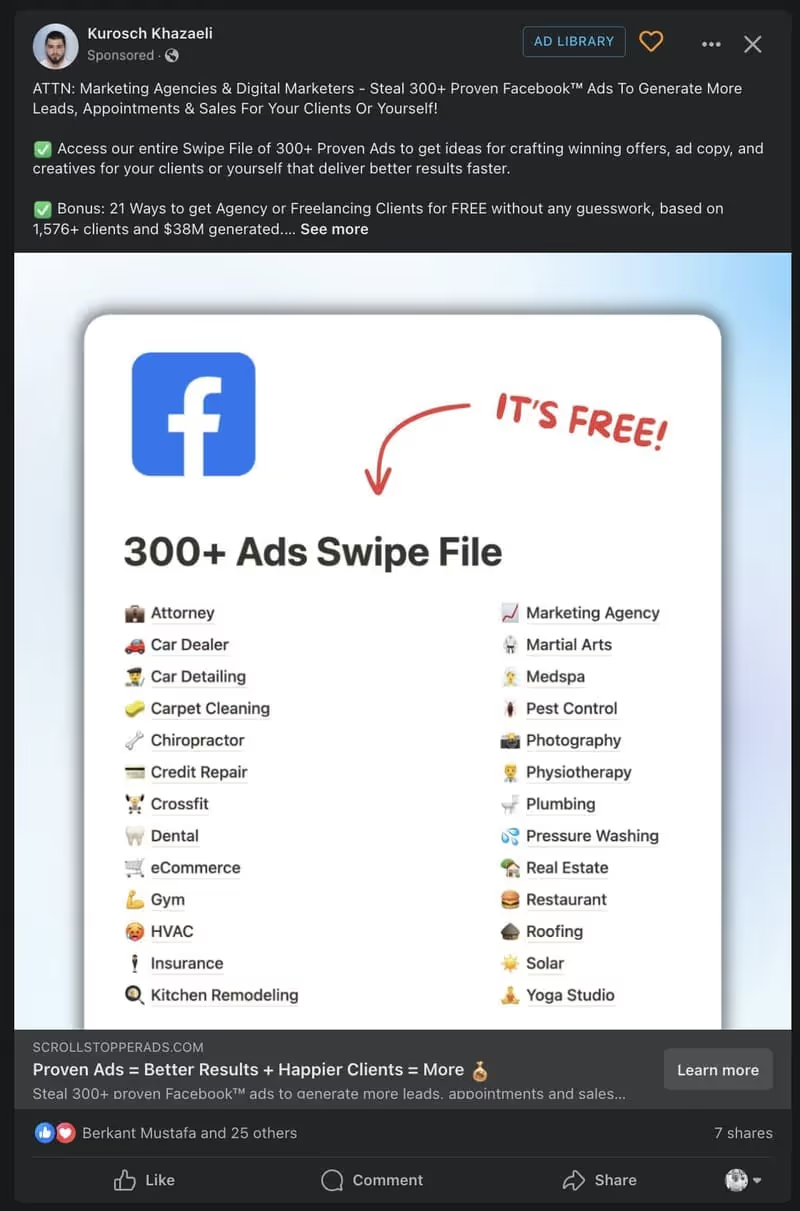
- Browse on Facebook : Log in to your Facebook account and start browsing your news feed.
- Automatic collection : MY AD FINDER will automatically start collecting the ads you see while browsing.
- Access to Collected Ads : Click on the MY AD FINDER icon to see the list of ads collected.
Ad Storage and Analysis
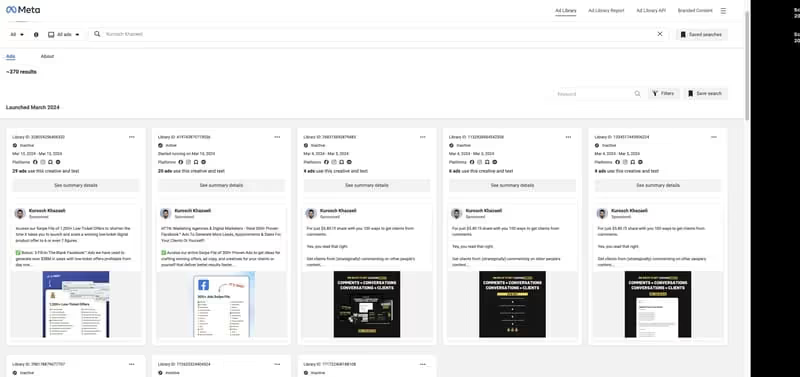
- Save your Favorite Ads : Next to each ad in the list, you'll find an option to save it as a favorite. Use this feature to keep ads that you want to review later.
- Analyze the Details : Select a saved ad to see full details including the image, link, title, engagement metrics, and ESPECIALLY when the ad was launched. (If it has been running for a long time, this is often a sign that it is working relatively well)
Ad View Only
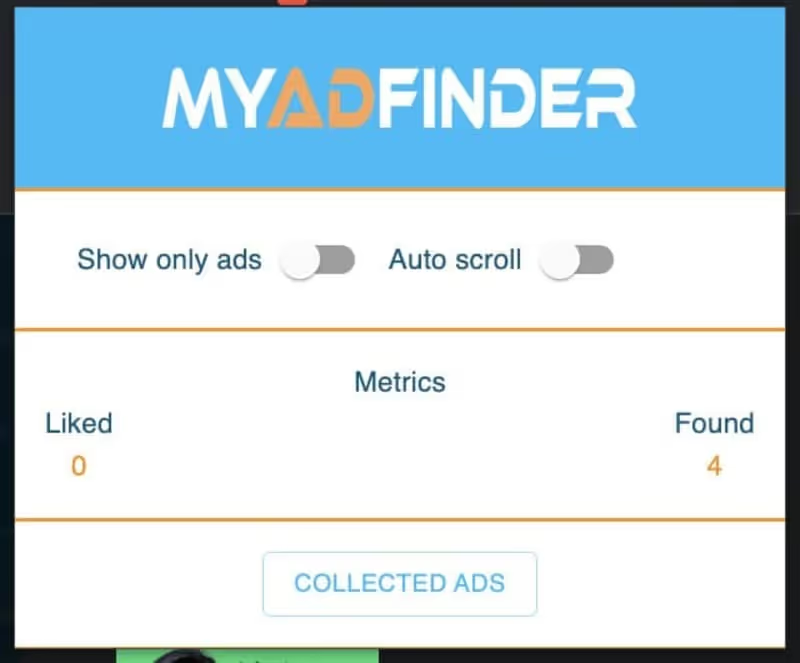
- Activate Ad View Only : In the MY AD FINDER menu, activate the option to hide organic posts and only see ads.
- Navigate and Analyze : This allows you to focus only on ads for further analysis.
Deactivating MY AD FINDER
Temporarily
- Click on the Icon : Click on the MY AD FINDER icon on the Chrome toolbar.
- Deactivate Collection : Use the toggle button to temporarily disable ad collection.
Removing the Extension
- Chrome menu : Click on the three vertical dots in the top right corner of Chrome to open the menu.
- More tools : Select “More Tools,” then “Extensions.”
- Find MY AD FINDER : Locate the MY AD FINDER extension in the list.
- Remove the Extension : Click “Delete” to permanently remove MY AD FINDER from your browser.
Conclusion
MY AD FINDER is a powerful tool for anyone looking to be inspired by trending Facebook ads or to analyze competitors' advertising strategies.
Whether you are looking for trendy products, eager to analyze the strategies of your competitors, or looking for inspiration for your own advertising, MY AD FINDER is the tool you need.
By following this guide, even beginners can easily install, use, and, if necessary, deactivate MY AD FINDER. Take advantage of this extension to enrich your advertising campaigns and optimize your advertising budget with valuable insights directly from your Facebook news feed.
.svg)


