What is Google Tasks?
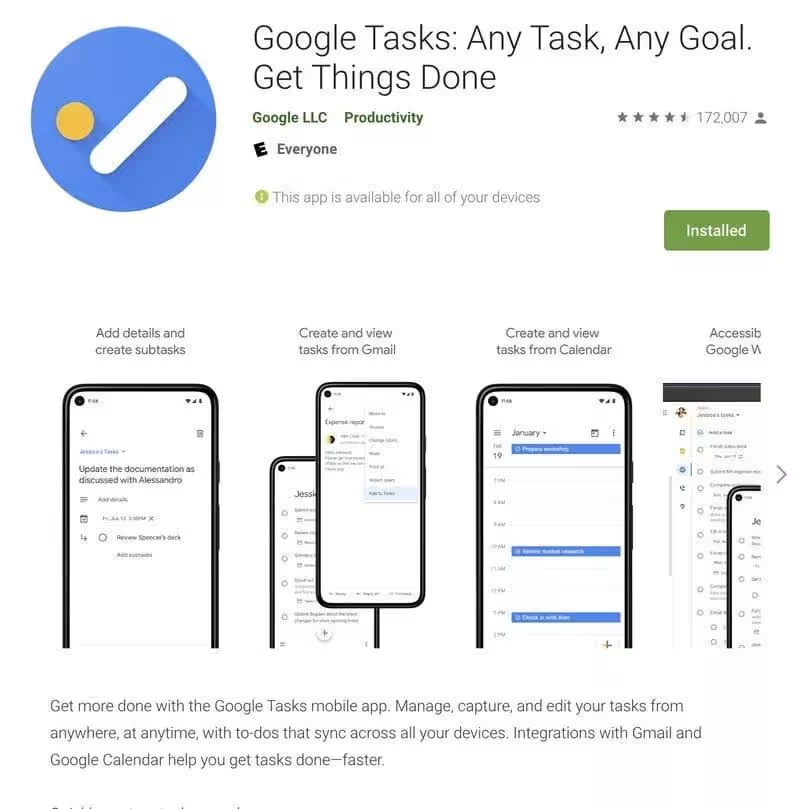
Google Tasks is a free and easy to use task management application that is available on multiple platforms, including Android, iOS, and the web:
- Google Tasks is a free and easy to use task management application that is available on multiple platforms.
- Launched in 2008, it started as a web application, but is now integrated with Gmail and the Google Workspace platform.
- While other productivity apps like Todoist, Evernote, and Asana are more robust and have more features, Google Tasks meets all the basic reminder needs.
- Key features of Google Tasks include adding tasks, setting due dates, creating subtasks, being able to create multiple task lists, and getting reminders.
Google Tasks is a simple and free application that can meet the basic reminder needs of most users.
While other productivity apps may have more features, Google Tasks is a handy option for users looking to organize their daily tasks.
Where is Google Tasks located?
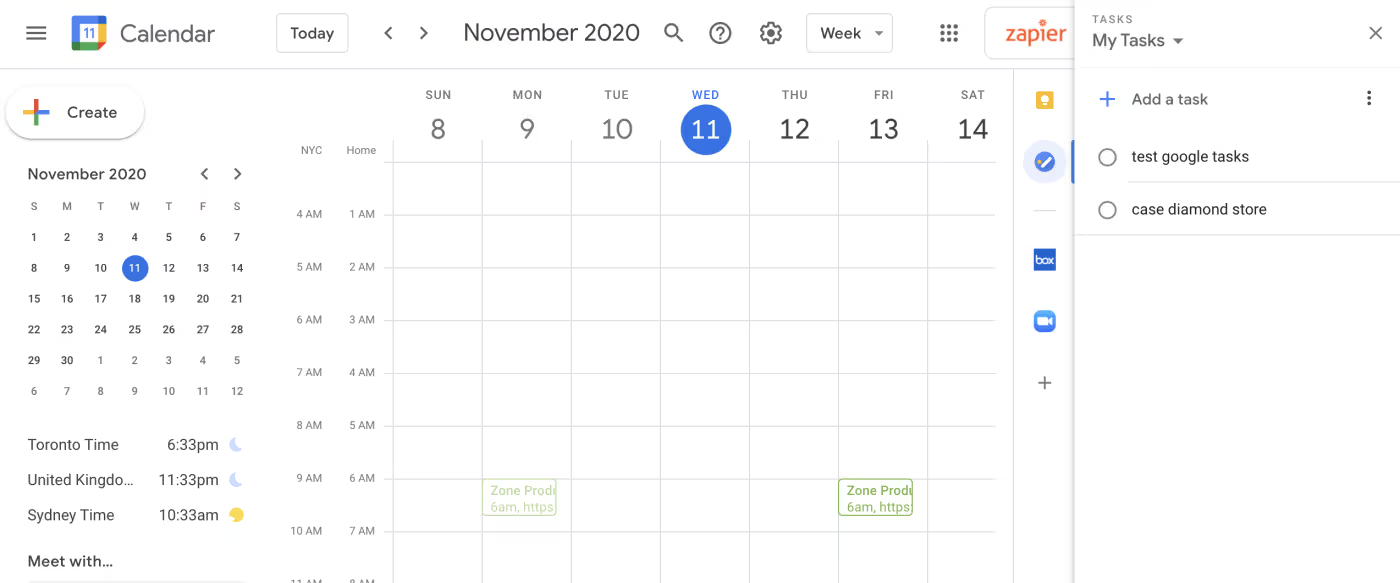
Google Tasks is integrated into gmail, and it's probably the easiest place to start using it. Simply click on the Tasks icon in the right sidebar.
After a short animation, you'll get a new Google Tasks account.
You will also find Tasks in the Google Calendar sidebar.
Or, if you're on the go, Google Tasks is on mobile, with apps ios and android complete. Honestly, the mobile version is a simple mobile option, even if you don't use Gmail.

How do I use Google Tasks?
Office (Gmail)
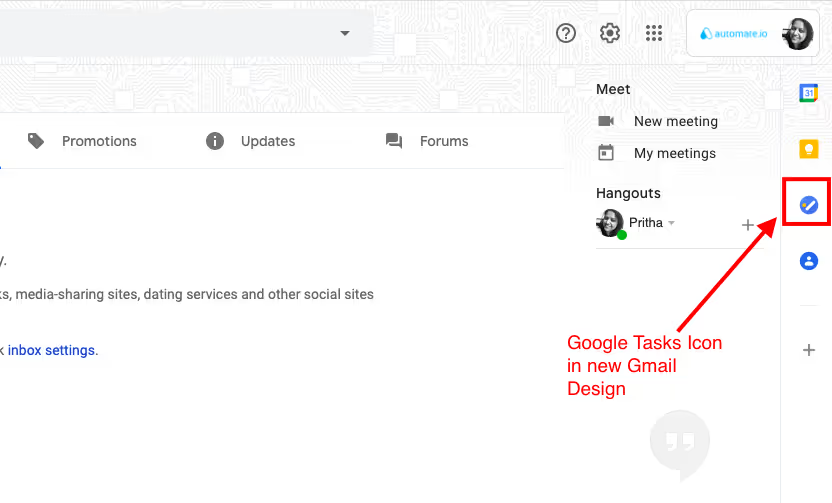
Whether you're using Gmail, working in your Drive, or updating your Google calendar, you'll find the Tasks icon on the right. Click on it and the tasks will open for you.
Google Tasks in the new Gmail icon
Mobile (iOS and Android)
If you want to access gTasks on your smartphones, you need to download the Tasks app from the app store. It is available for Android and iOS devices.
The desktop version of Google Tasks and the mobile app are pretty much the same in terms of design and layout. There is only one point of difference:
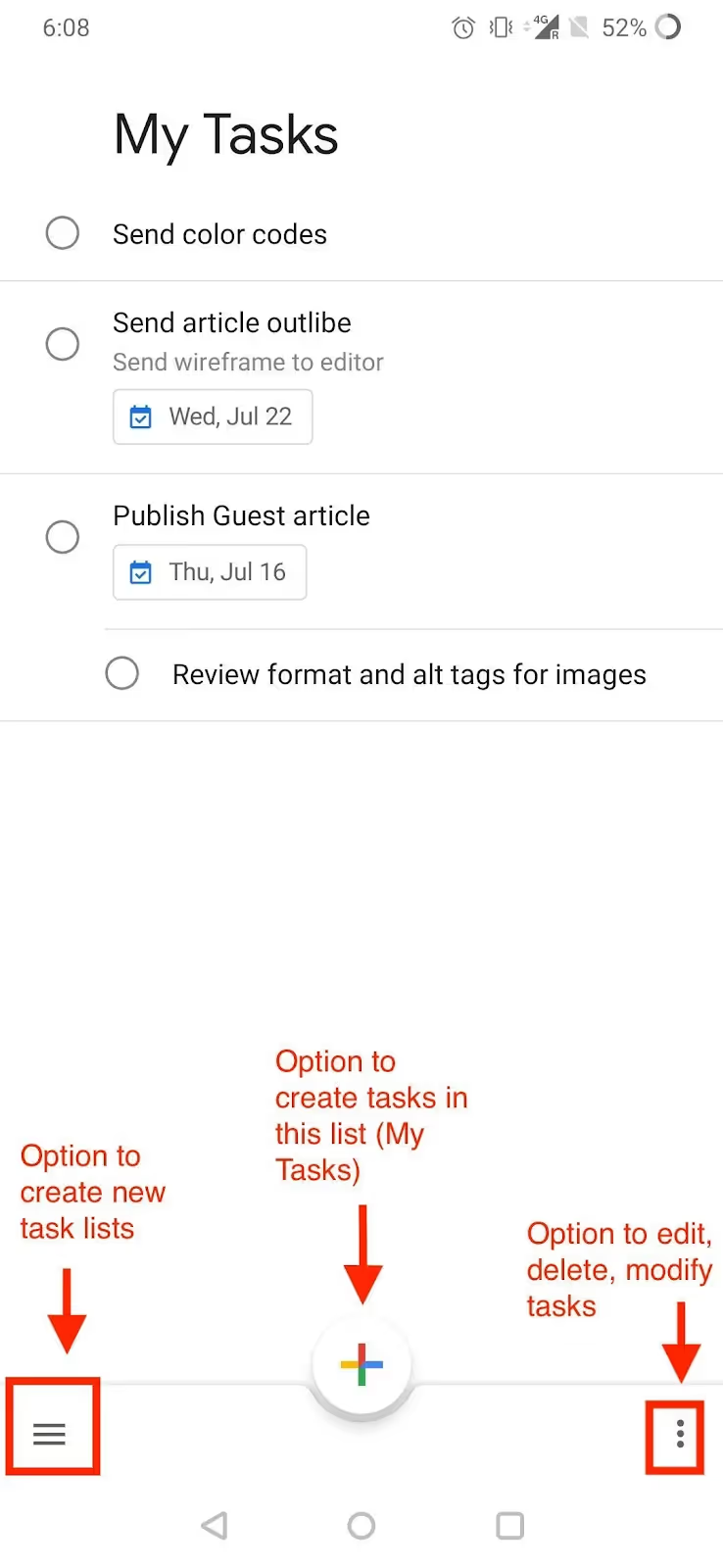
gTasks - Mobile version
The overflow menu is located at the top right on the desktop and at the bottom right on the mobile app.
The pull-down menu on the right in the mobile version of this task management app allows you to import reminders, rename lists, delete lists, and set new themes for your Google Tasks app.
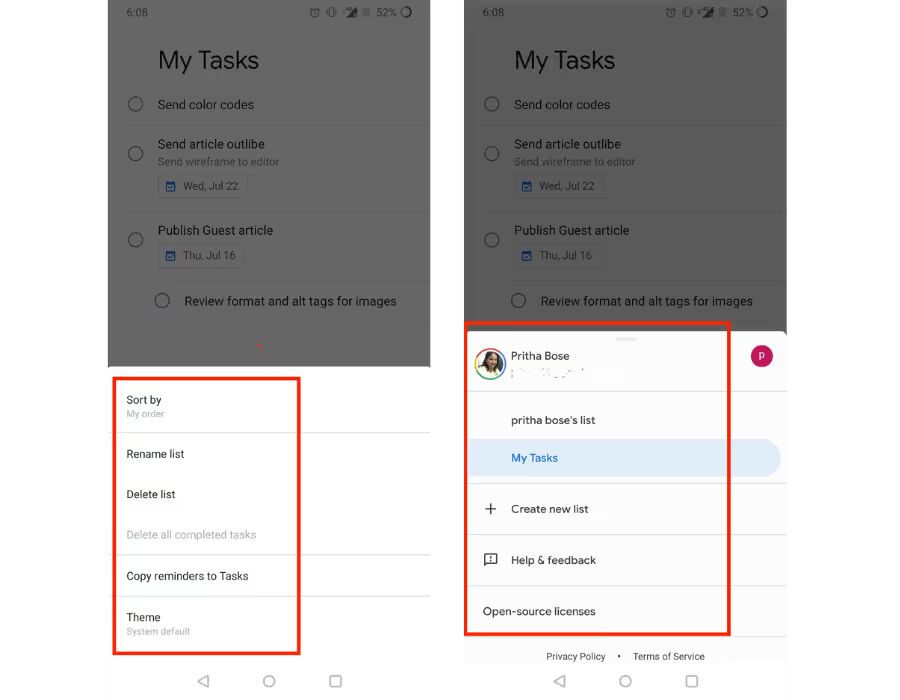
Tasks on the mobile application
The overflow menu at the bottom left allows you to create new lists, shows you existing lists, and includes a link to support.
Google Tasks Keyboard Shortcuts (Desktop)
gTasks come with a handful of keyboard shortcuts that you can use. It's available inside your Google Tasks - click on the overflow menu and select keyboard shortcuts to see what shortcuts are available.
Here are the available Google Tasks shortcuts that you can use. These shortcuts are for the desktop version only. The screenshot below was taken from a MAC OS. You may see slightly different icons if you're on a different operating system like Windows.
gTasks desktop shortcuts
As with all other G-suite features, the gTasks app and desktop versions are synchronized automatically.
Use the Google Tasks desktop app: Taskboard
If you want to access tasks without having to open a G-suite application on your desktop, you can try theGoogle Tasks Taskboard app. This standalone desktop app allows you to instantly access tasks and share Google Tasks with colleagues from the desktop.
What do you get?
- Easy to customize tasks
- Quickly share tasks with peers
- Export lists to Google Sheets
- Instant sync between all Google apps
Whether you're on Windows OS or Mac OS, download the Taskboard app and get started with your tasks now.
Let's start by looking at how you can use this Tasks app for your work. I'll walk you through native features and how to organize your gTasks with other apps for marketing, team collaboration, and productivity (as well as other apps).
Features
Google Tasks is an easy-to-use task management application that is available for free on multiple platforms such as Android, iOS, and the web. To use the app, simply download it for free from the Google Play Store or Apple App Store, link it to your Google account, and start adding tasks now. Here are some tips to get the most out of this application:
- Use the standalone application rather than accessing it through other Google services for a better user experience.
- Add a task easily by clicking on the “+” button visible at the top of the application and set a due date for the task to receive reminders.
- Create subtasks for more complex tasks. Click on a task to open its menu and select “add subtasks.”
- Create as many to-do lists as you want on the app and sort tasks automatically.
- Use the Gmail integration feature to add emails to your to-do list by dragging an email from anywhere in Gmail to the Google Tasks sidebar.
- Organize your tasks by dragging and dropping them to reorder them in the order in which you need to complete them. Use keyboard shortcuts to make things easier for you.
- Automate Google Tasks with Zapier integrations to add new tasks, update existing tasks, create new lists, or monitor your Google Tasks lists to detect new or completed tasks and launch workflows around your tasks.
While Google Tasks doesn't have a lot of features, it's good enough for most people. However, if you need a more advanced application, you can try other task management applications such as Microsoft To Do. The application is easy to learn and is a great choice for those looking for a simple and free solution to organize their tasks.

Interface and use
Google is known for the simplicity of its products, and this also applies to Google Tasks, which is an easy-to-use task management application.
- Simplicity is an important part of designing Google products, and Google Tasks is no exception.
- The application is easy for beginners to learn and does not require a lot of learning time.
- The limited number of features makes the app easy to use without having to face a steep learning curve.
Google Tasks is a task management application that is simple and easy to use, thanks to Google's intuitive design and commitment to the simplicity of the user interface. This makes it an ideal option for anyone looking for a simple and effective task management application.
Customer service
Google Tasks is a simple task management application that is easy to use and integrates easily with Gmail. While it doesn't usually require customer support, it's important to know what options are available if you need it:
- Direct customer support: Normally, there is no direct customer support for Google's consumer applications, including Google Tasks. However, Google One users may benefit from direct access to Google customer service representatives.
- Online support: Google offers an official support page for all of its products, including Google Tasks. There are plenty of guides and tutorials to help users fix common issues.
- User Community: Google Tasks users can also join the online user community to ask questions and chat with others using the app.
Google Tasks is an easy to use application that doesn't usually require customer support.
However, if users encounter issues, they can benefit from direct access to Google customer service representatives through Google One or find help on the company's official support page and online user community.
Integrations
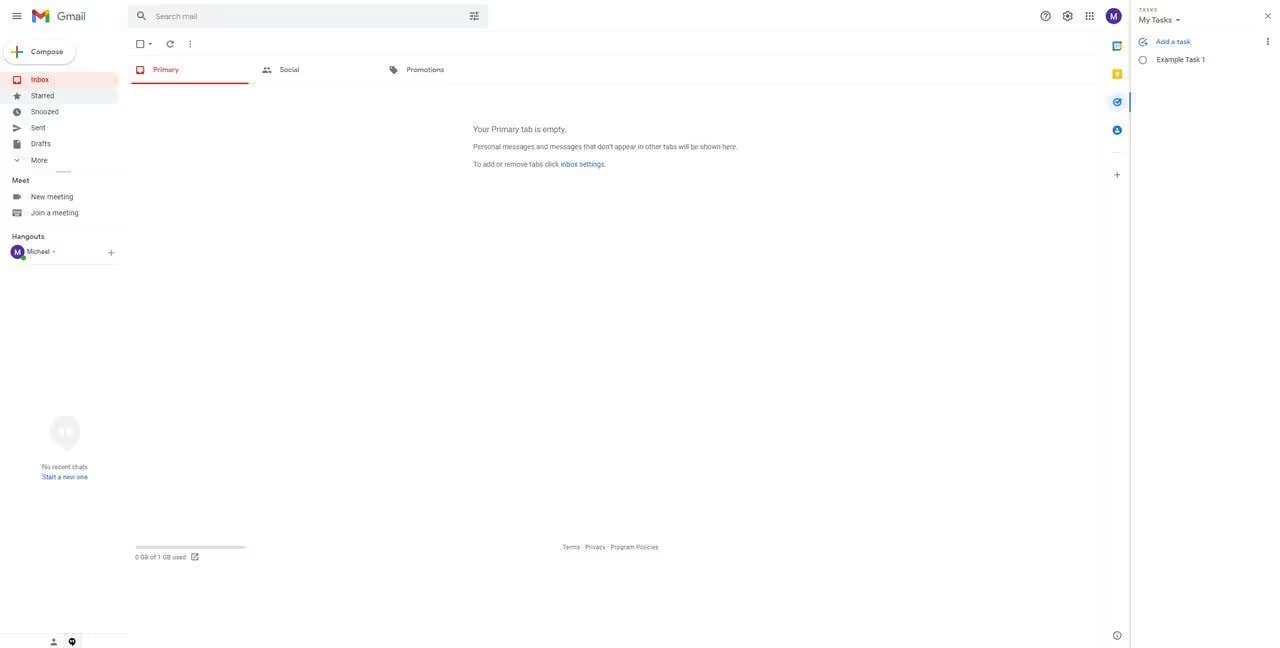
Google Tasks is a task management service built into Gmail that allows users to create, organize, and track individual tasks. Here's some updated information on integrating Tasks with Gmail:
- Tasks are in the right pane of the Gmail web page, where other cloud services like Google Calendar and Keep are also located.
- Clicking on Tasks takes you to an interface similar to that of the mobile app, with features like creating tasks, setting reminders, and adding notes.
- Reminders set through Google Calendar are automatically integrated into Tasks, including those set using the Google Assistant via voice.
- Users can add email content to a task by clicking the “Add to Tasks” button at the top of the Gmail window. By integrating Tasks with Gmail, Google has made it easier for users to keep track of tasks and reminders while checking their inbox.
Alternatives
1. Google Tasks vs. Microsoft To Do
The more complex version of Microsoft that adds collaboration tools for more complex task management between multiple people or business teams.
2. Google Tasks vs. Todoist
Another simplistic option with a more colorful interface that offers the native Apple Watch Google Tasks application that is lacking, and a more agnostic approach to integrating third-party platforms. Includes an optional, paid Pro plan with additional features.
3. Google Tasks vs. Any.do
A calendar-focused app that offers a colorful interface and a built-in focus mode to help you work and avoid distractions. Includes a monthly subscription plan that includes additional organization and collaboration features for multiple users.
Other alternatives like Monday or Clickup are the most suitable for any type of user, company or sector of activity.
Rates
Google Tasks is a task management application that is offered free to Google account users:
- Google Tasks is completely free and accessible with an active Google account. It is therefore rational to use this application rather than a similar paid application.
- The app is very easy to use, even for newbies. It doesn't have a lot of features, but it helps avoid a steep learning curve.
- Google Tasks can be used to create individual tasks or subtasks. Reminders can be set up for each task and task lists can be sorted automatically.
- The app doesn't offer a lot of advanced features like collaborating with other users, but it's great for users who are just looking to manage their own tasks.
Google Tasks is a simple, free application that's perfect for users looking to manage their own tasks without the need for advanced features or collaboration with other users. Its ease of use makes it an attractive option for newbies and casual users alike.
Final notice
If you are looking for simplicity, Google Tasks is a suitable task management application. If you need sophisticated task management features, you need to look at other applications.
We think Google Tasks is the best solution for personal use.
FAQs
What is the difference between Google Tasks and reminders?
Google Tasks and Google Reminders are strikingly similar, but there's an important difference to be aware of. You can include a description and details in a task, but reminders only have a short name or title.
Is the Google Tasks app going away?
However, the classic version of Google Tasks is at the end of its life and will soon disappear. Users will still be able to access Google Tasks via the Gmail sidebar, Google Calendar, or by downloading the dedicated Tasks app for Android and iOS.
How do you use Google Tasks effectively?
These tips will help you and your team learn how to use Google Tasks effectively.
- Color code for your tasks....
- Create recurring Google Tasks...
- Use Google Tasks keyboard shortcuts....
- Switch to viewing the calendar for a list of meetings and tasks....
- Add Google Calendar reminders to tasks.
What can you do with Tasks?
Keep track of daily tasks, organize multiple lists, and track important deadlines with Google Tasks. Tasks syncs across your devices, so your lists and tasks are with you no matter where you are.
How to use Google Tasks with G-mail
As we said before, Google gave us Google Tasks as a gift, and synchronized its essential products with the app. Not only Google Calendar, but now you can also sync your tasks with your G-mail.
This feature is valuable since making a list is a habit for everyone. It doesn't matter if we are planning a trip or a party. A simple to-do list is very helpful at times like these.
.svg)

.avif)




