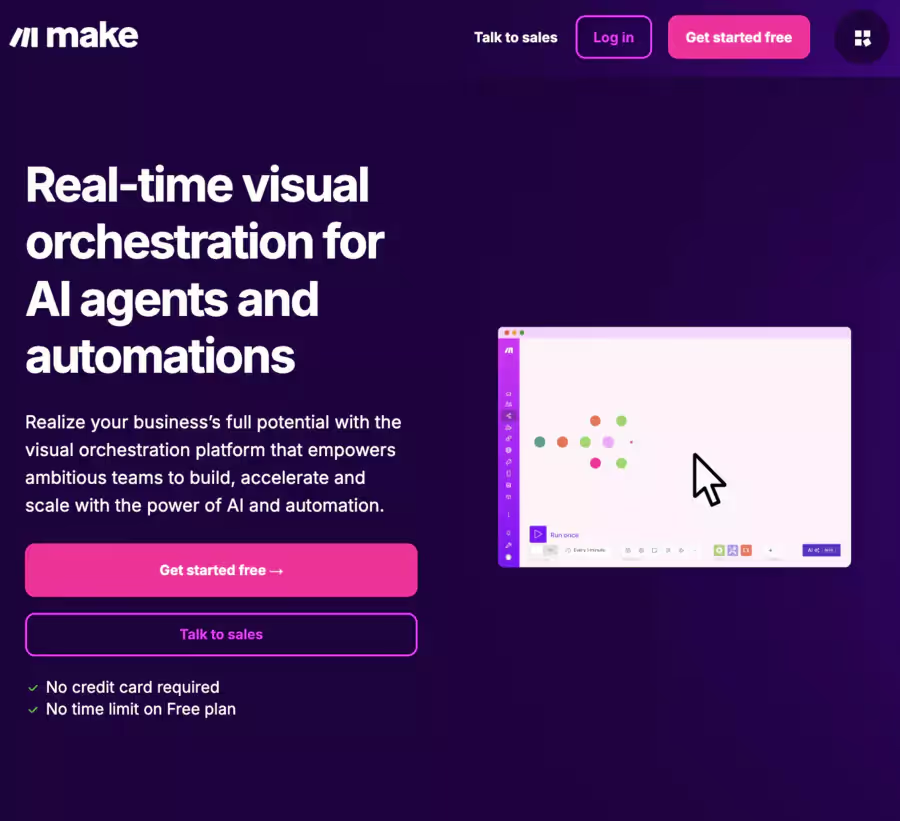Types of Automation and Possible Workflows
PhantomBuster offers over 150 Phantoms for automated sequences, allowing you to take prospecting to the next level through managing large amounts of data and multi-platform connectivity.
Example: A startup scrapes a large number of LinkedIn profiles, enriches emails via Dropcontact, and launches a lemlist campaign, generating 50 leads in 1 week.
PhantomBuster Tutorial: Scraping LinkedIn for Beginners
Want to retrieve information on LinkedIn (like names or jobs) without spending hours on it? PhantomBuster is here for that, and even if you know nothing about tech, this guide will show you how, step by step.
PhantomBuster collects reliable contact information, such as emails or phone numbers, by automating the retrieval and verification of this data.
The extracted data comes from public sources accessible on the internet, which guarantees its timeliness and relevance.

1. Create Your Account
- Go to phantombuster.com with your browser (Chrome, Firefox, etc.).
- Click on "
Sign Up" (register), enter your email and a password, and voila, you have an account! - Good news: the free trial gives you 14 days to test without paying.
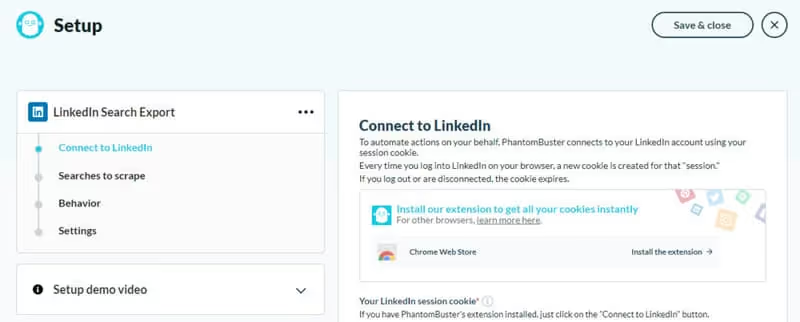
2. Find the Right Tool (Phantom)
- Once logged in, you'll see a page with lots of options – don't panic, these are called "
Phantoms". - Look for a box that says "
Phantom Store" (shop) and type "LinkedIn Search Export" in the search bar. - Click on it, then on "
Use this Phantom" (use this Phantom) – it's like ordering an assistant ready to work for you!
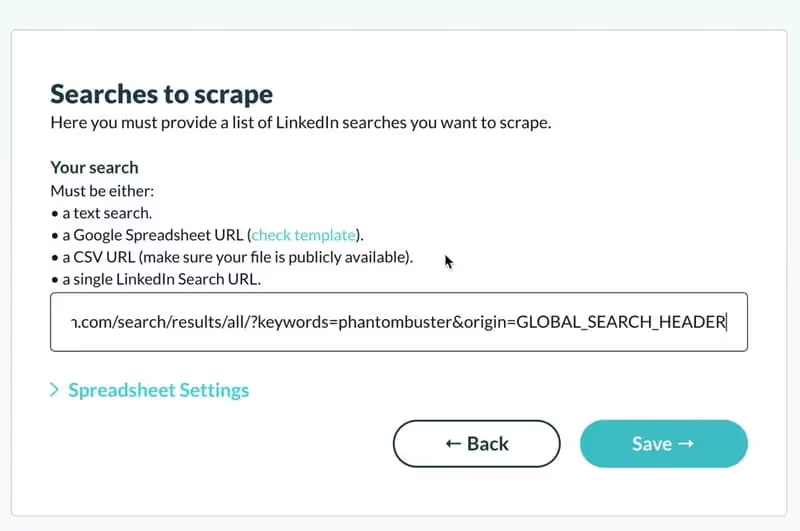
3. Link Your LinkedIn
- PhantomBuster needs to access your LinkedIn, but don't stress, it's easy.
- Open LinkedIn in another tab, log in, then right-click > "Inspect" (or F12 on PC).
- Look for the "
Application" or "Storage" tab, find "Cookies" > "li_at", and copy the long series of numbers/letters. - Return to PhantomBuster and paste that in the "
Session Cookie" field. There, it's linked!
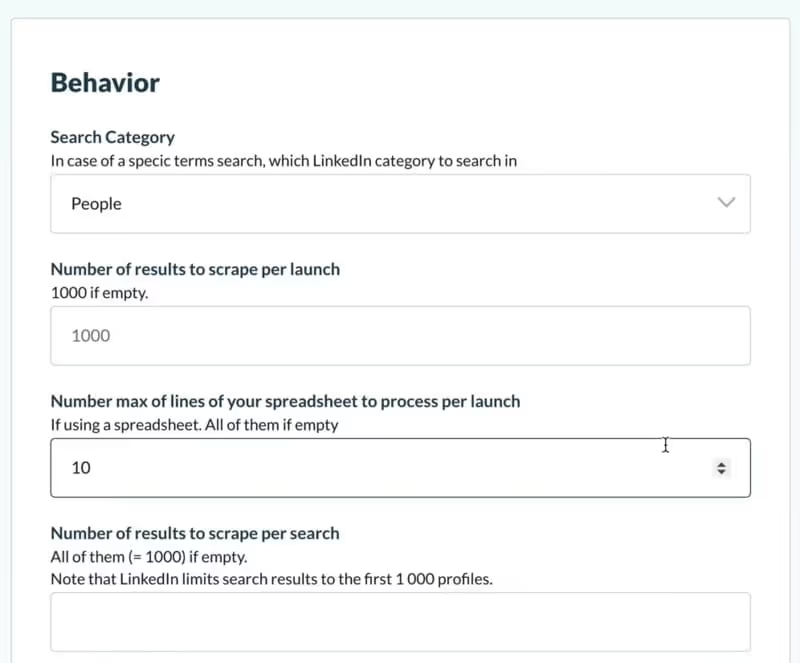
4. Tell It What to Search For
- Imagine you're looking for "project managers in Paris". Go to LinkedIn, type that in the search bar, and copy the web address (URL) that appears (e.g.:
linkedin.com/search/results/people/?keywords=chef...). - Paste this URL into the "
Search URL" field on PhantomBuster. - Choose how many profiles to scrape (start small, like 10-20, to avoid overloading LinkedIn – max 40/day without Sales Navigator).
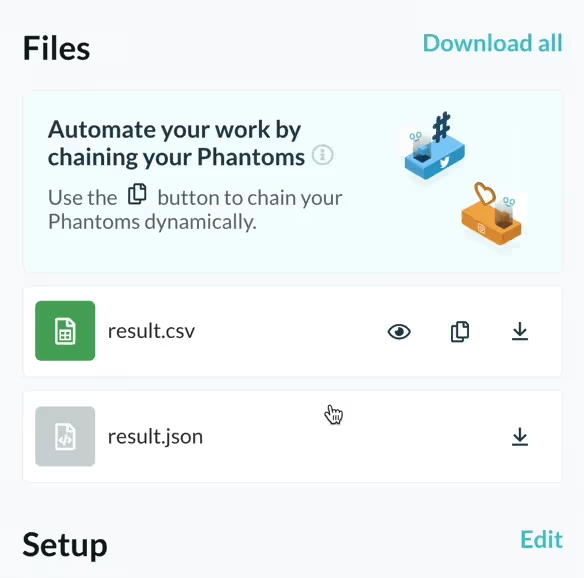
5. Launch and Retrieve Your Data
- A simple click on "
Launch" is enough to start the Phantom – PhantomBuster will work on its own, it takes a few minutes. - Once finished, you'll see a "
Download CSV" button – click to get a file containing names, jobs, companies, as well as extracted emails. - Professional phone numbers can also be retrieved in the results, depending on available data.
- Open it in Excel or Google Sheets to see your results. Easy, right?
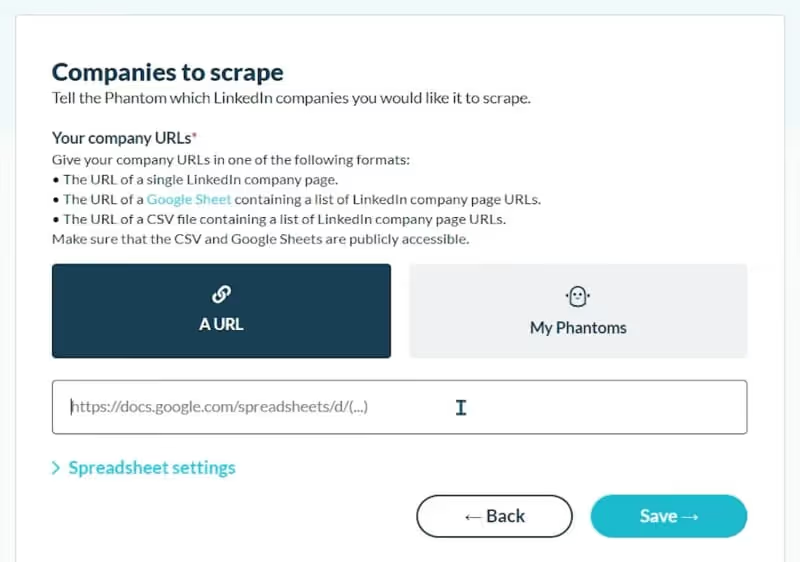
Small Tips to Get Started
- Stay cautious: Don't scrape too much (40 profiles max/day, or 80 with Sales Navigator) to avoid LinkedIn blocking you.
- Test first: Try with a small list to see how it works before aiming big.
- Bonus emails: If you want email addresses, look for another Phantom like "LinkedIn Email Finder" after this first try.
There you go! With PhantomBuster, you have a super assistant to retrieve LinkedIn contacts effortlessly. Take your time, follow these steps, and you'll be a pro in no time!
Security and Privacy with PhantomBuster
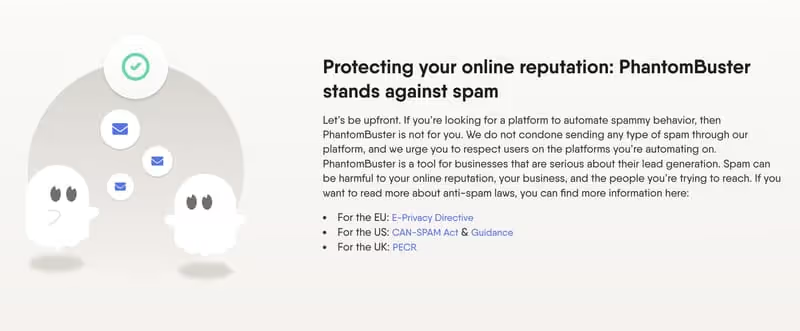
PhantomBuster takes the security and privacy of your data seriously, especially for your LinkedIn activities. Here's how they protect your information:
- Data encryption: Your LinkedIn credentials and collected data are stored securely with strong encryption to block any unauthorized access.
- No sharing: Your data remains private and is never transmitted to third parties without your clear consent.
- Legal compliance: PhantomBuster complies with GDPR (Europe) and CCPA (California), ensuring legal and ethical use.
- Total transparency: You can view, copy or delete your data whenever you want, in line with the law.
- Automation of repetitive tasks: Repetitive tasks are automated to improve the efficiency of sales teams.
In short, with PhantomBuster, your data is well guarded and your privacy respected – you can automate with confidence!
How Is Data Retrieved?
PhantomBuster stands out for its ability to extract precise data from social networks and websites through a combination of intelligent automations and dedicated tools. The process relies mainly on the use of "phantoms", specialized scripts that automatically collect targeted information, such as emails, phone numbers, or LinkedIn, Twitter or Facebook profiles. Extracting data from social networks like LinkedIn is particularly effective for identifying prospects interested in B2B solutions.

One of PhantomBuster's strengths lies in using the Chrome extension, which facilitates retrieving session cookies. This step allows the tool to securely connect to your accounts on platforms (LinkedIn, Facebook, etc.), and access data as if you were manually logged in. Once the cookies are entered in the "session cookies input field", the phantoms can then navigate on websites, perform searches, and extract desired information without human intervention.
The collected data is then centralized in a database internal to PhantomBuster. You can easily export this information as a CSV file, which simplifies managing your contacts, leads and prospects. PhantomBuster requires first exporting data to a CSV file before sending it to CRMs. The tool also allows you to import your own CSV files to enrich or cross-reference your existing data with those extracted from the web.
Conclusion: Final Opinion
Our detailed exploration of Phantombuster leads us to highly recommend it as an automation and data extraction solution for prospecting, accessible even to those without coding skills. Automation allows sales teams to focus on higher value-added tasks.
Its ease of use, its "Phantoms", applicable to more than 19 online platforms, allow not only to extract data but also to stimulate account engagement.
Moreover, with its compliance with the rules specific to each social media platform, your account remains secure.
You can also test Phantombuster thanks to its free 14-day trial, with no commitment, or each alternative mentioned above.
.svg)

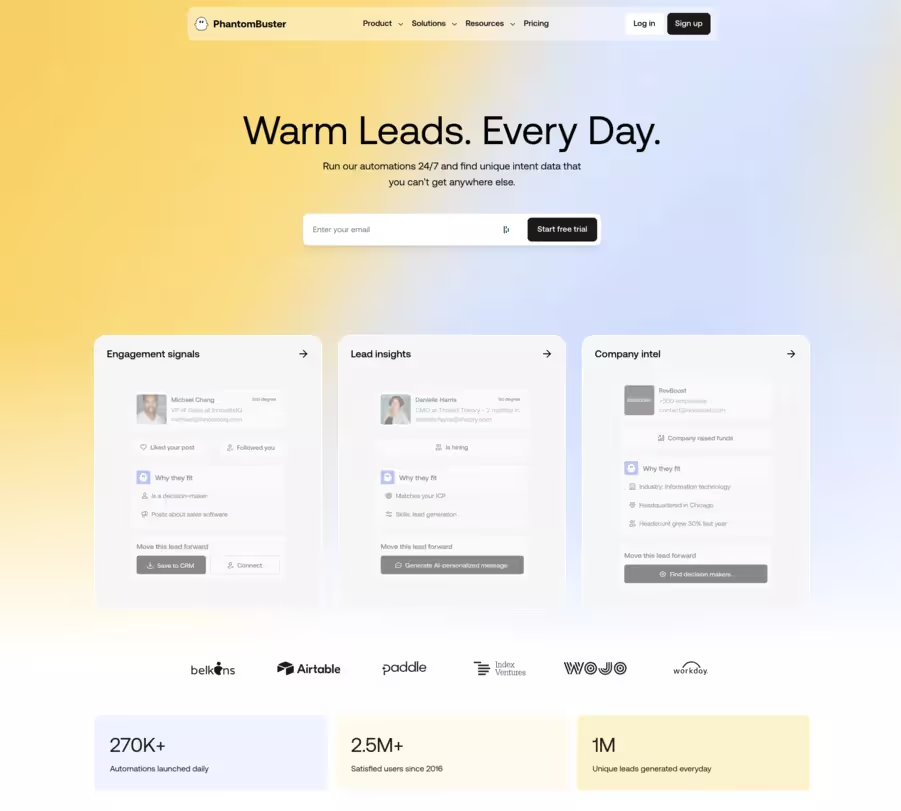




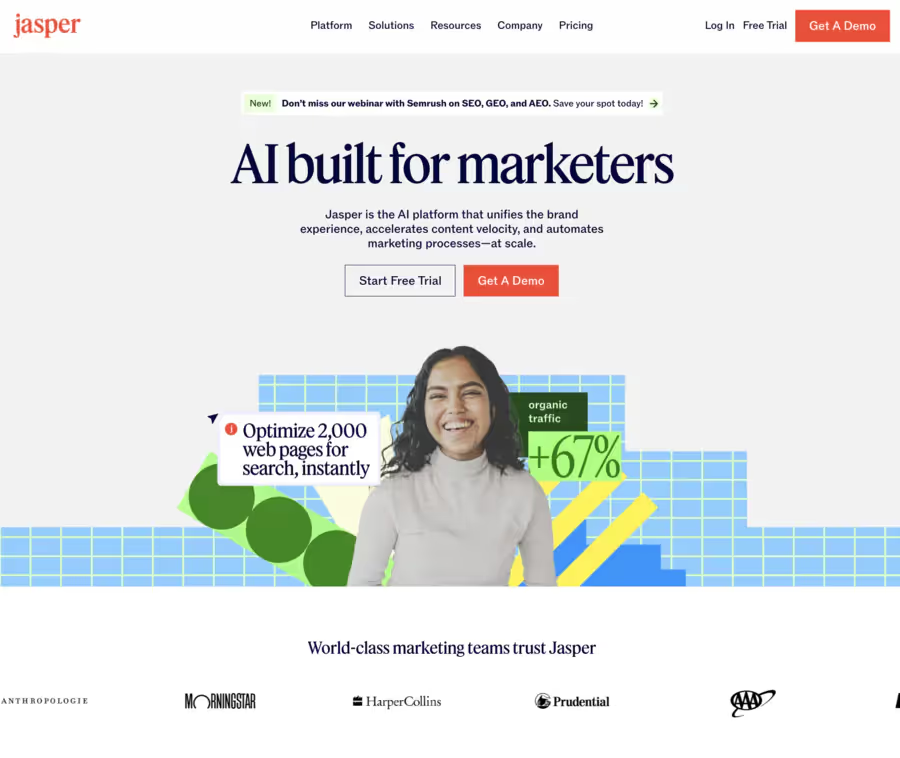
.avif)