What is We-Connect?
We-Connect is an automation software for LinkedIn based on the cloud.
Since We-Connect is a cloud software, it runs via the Internet and you don't need to download an application to your computer. As for LinkedIn automation, it refers to processes on LinkedIn that are carried out automatically.
We-Connect specifically helps automate the outreach process on LinkedIn, which means it can contact hundreds or even thousands of people on LinkedIn for you.
It is useful for the Generating Outgoing Tracks or the process of stimulating interest in your business by contacting people directly.
By automating your outreach process, you'll be able to reach more people (which means more prospects) with a lot less work on your end, allowing you to spend that time on other things. You can quickly grow your LinkedIn network without doing much and continue to focus on your lead generation efforts elsewhere.
Let's see how We-Connect can help you with your LinkedIn outreach efforts to generate leads.
How do I use We-Connect?
When you use We-Connect, you start the lead generation process as you normally would: On LinkedIn.
Go to LinkedIn and search using keywords to find your target prospects, whether you're looking to hire, sell a product or service, or create a professional relationship.
We-Connect is also compatible with LinkedIn Sales Navigator. If you have it, you should definitely use it, along with all of its advanced filters, to narrow your search to quality leads (to learn more about LinkedIn Sales Navigator, read our article).
Then, simply copy and paste the URL from the search results page into We-Connect:
(LinkedIn search)

(Use a keyword to find your target prospects)
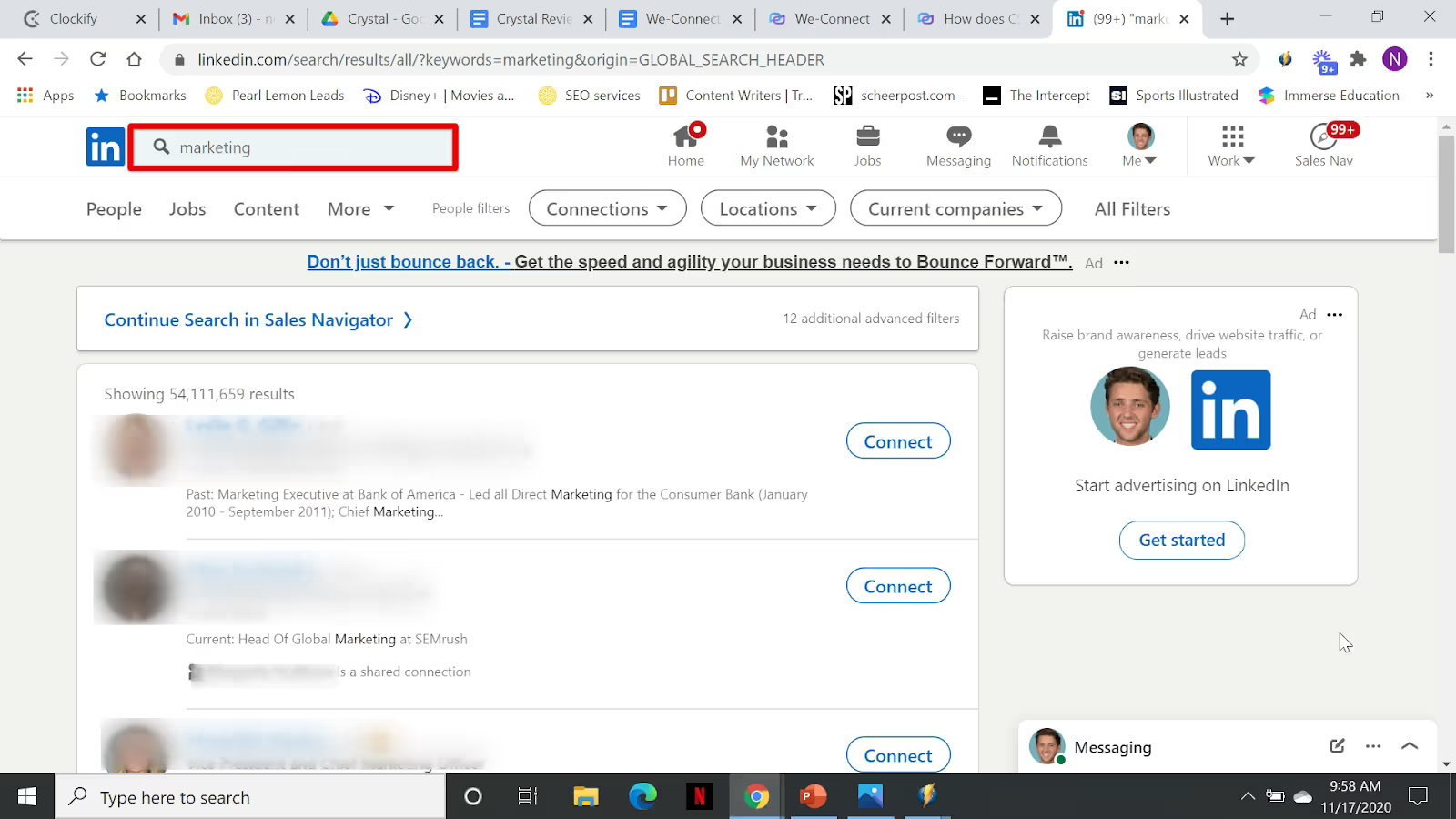
(Copy the URL from the search results page)
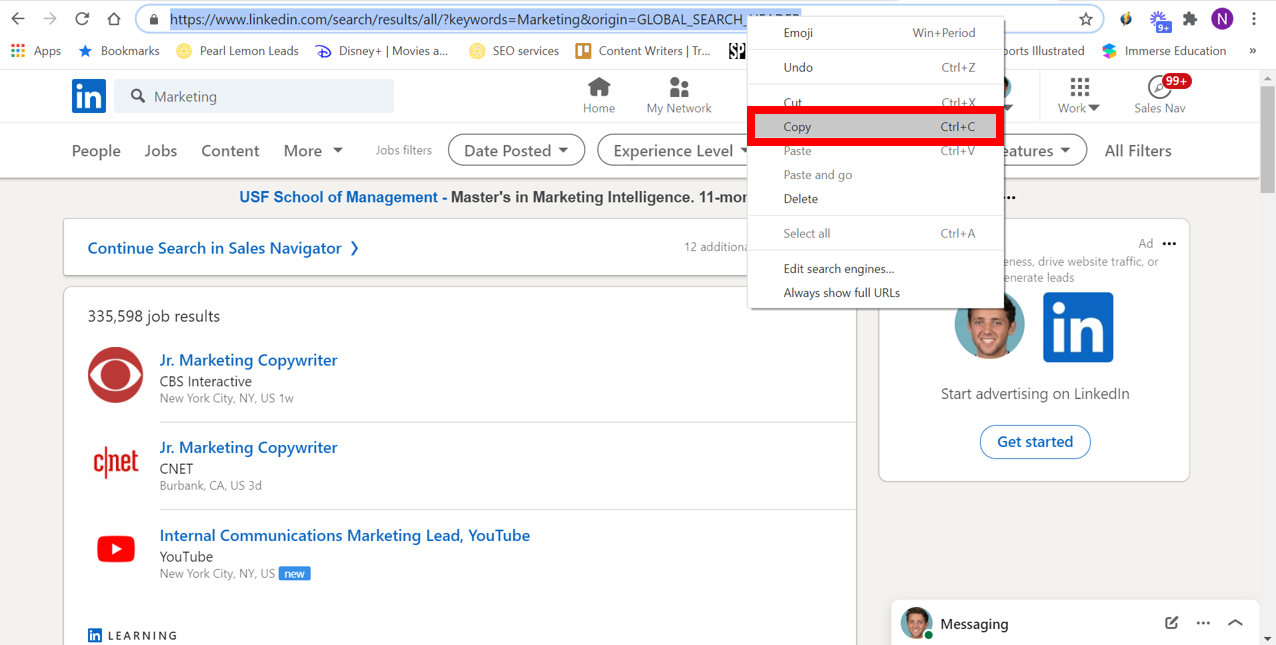
(paste the URL into We-Connect)
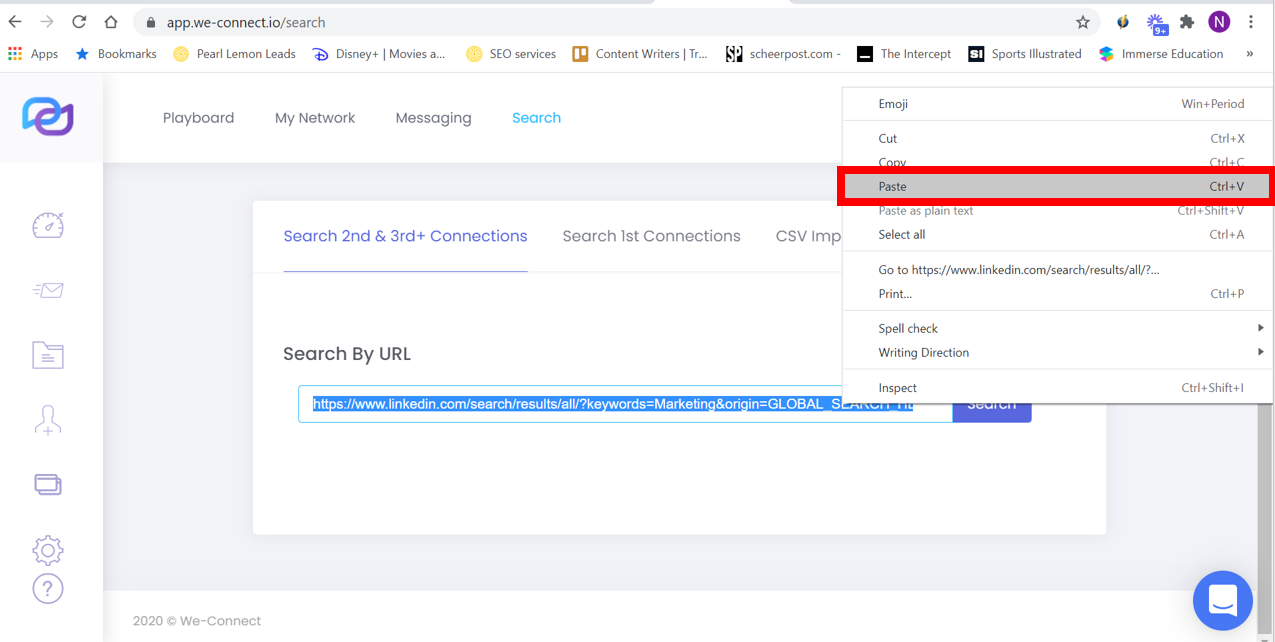
From there, We-Connect reviews the search results and compiles a list of your 2nd and 3rd degree or 1st degree connections, depending on which option you choose.
You can also import a CSV file into We-Connect with a list of LinkedIn profile URLs that you have already collected.
After pasting in the search URL, be sure to name and save your list. So, you can come back to it in the “Saved lists” section and reuse it at any time:
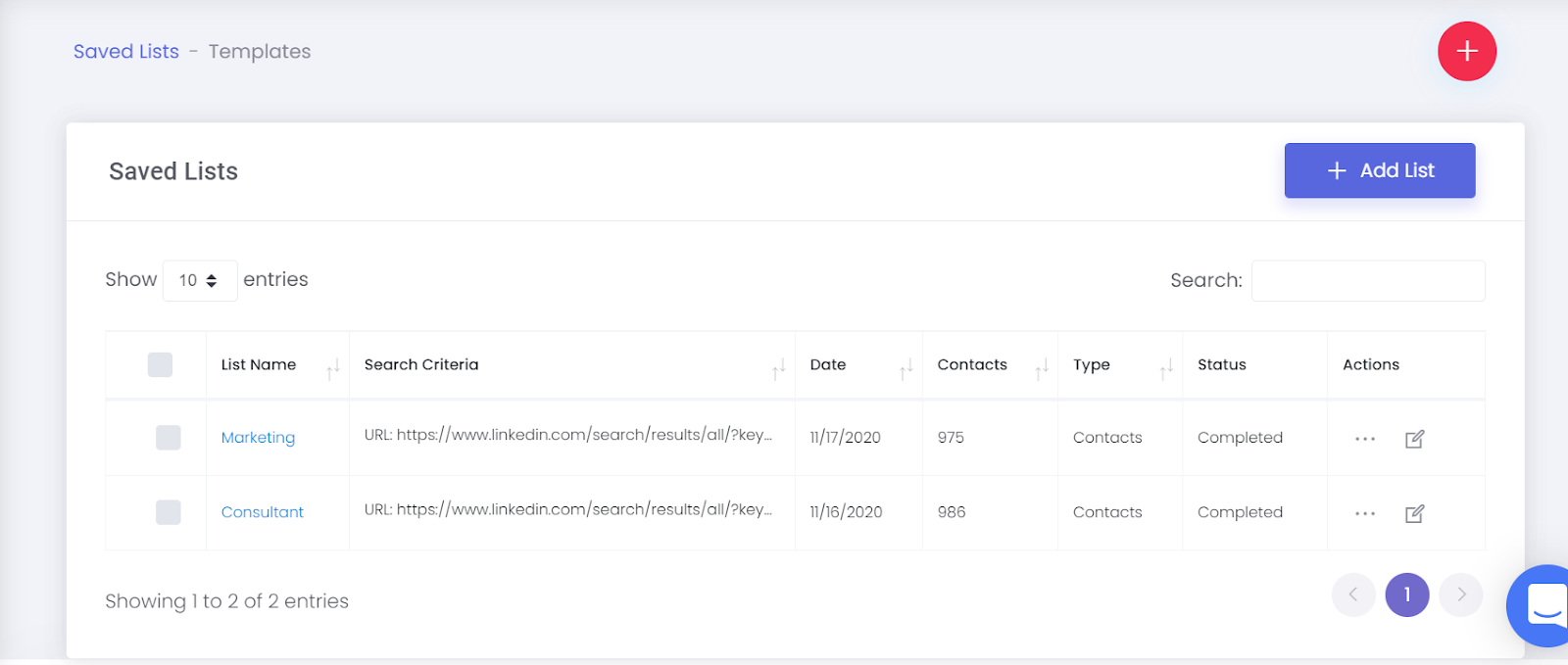
Once you've saved your list, you can use it in a number of ways:
- Browse the list manually
- Create a campaign with We-Connect
- Download the list to Microsoft Excel
Hopefully this We-Connect review is helpful so far in explaining the functionality of this tool!
Manually browse We-Connect leads
The first option, which involves going through your list manually, is pretty self-explanatory.
We-Connect gives you the name, profile photo, job, and company of each person on the list. And depending on how advertising a person's LinkedIn account is, you can also see:
- Localization
- School
- Past Jobs
- Number of Connections
- email:
- A link to their LinkedIn profile
We don't recommend manually reviewing and contacting each person on the list. It would take way too much time and energy.
If you want to send more personalized messages to a handful of people, or just get an idea of who you're contacting, having that information at your fingertips is very helpful.
Create a prospecting campaign on LinkedIn with We-Connect
The main function of We-Connect is to create automated awareness-raising actions on LinkedIn.
This basically means that We-Connect will send messages to a large number of people or connect to them on its own.
All you need to do is set up the campaign and We-Connect takes care of the rest.
To do this, click on the “create a new campaign” button:
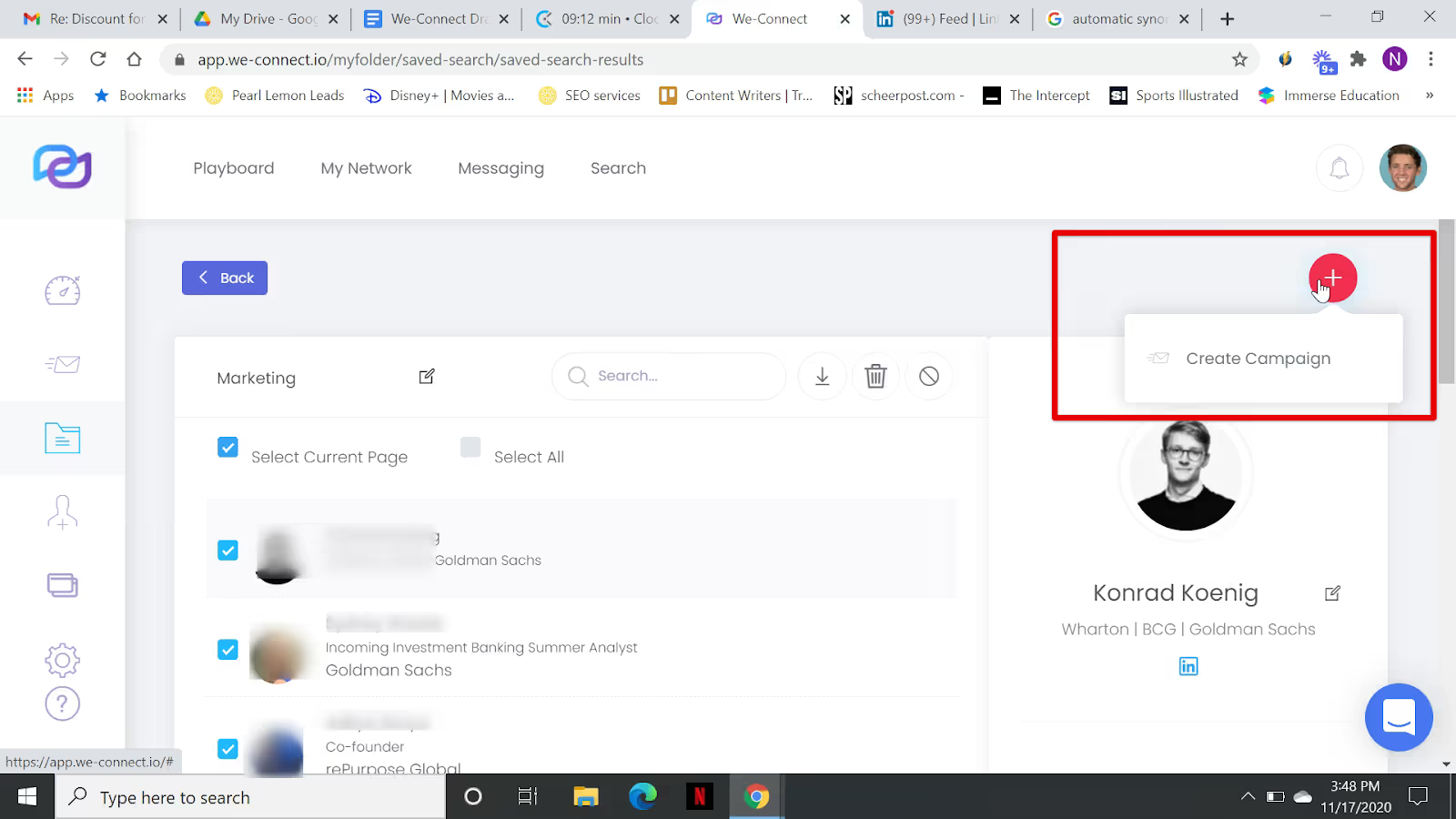
You are then offered five potential campaign options:
- Message 1st Connections
- Invite New Connections
- Approve contacts
- Automatic tracking
- Visitprofiles
Choose an option and a list to use for the campaign. Then, write a message that will be sent to contacts (if applicable), and start your campaign!
You can even schedule the campaign to run at a later date if you want.
It's so easy and effortless that it will take you less than 15 minutes between initial registration and the launch of your first campaign. 20 maximum.
And very quickly, you will have tons of prospects that you can convert into leads.
How do I upload lead information to Excel?
After creating a list of prospects on We-Connect, you can download it to your computer as a Microsoft Excel spreadsheet.
The spreadsheet will have the lead's name in the first column, followed by several other columns that contain contact information, including:
- LinkedIn profile URL
- Title
- Enterprise
- Education
- Localization
- Adress
- Industry
- Website
- email:
- Phone number
- Number of Connections
- Tags
Why would you want an Excel spreadsheet with this information?
Because it will help you automate your emails.
Email automation tools, like Mailshake, often use Excel spreadsheets.
The idea is this: you write an email template with empty spaces for contact information and personalized messages, and a tool like Mailshake takes the information from a spreadsheet and automatically uses it to fill in the empty spaces in your template.
So while We-Connect doesn't do email automation for you, it speeds up the process by saving you the hassle of creating a spreadsheet from scratch.
To export your list to an Excel spreadsheet, click the download button at the top of your list:
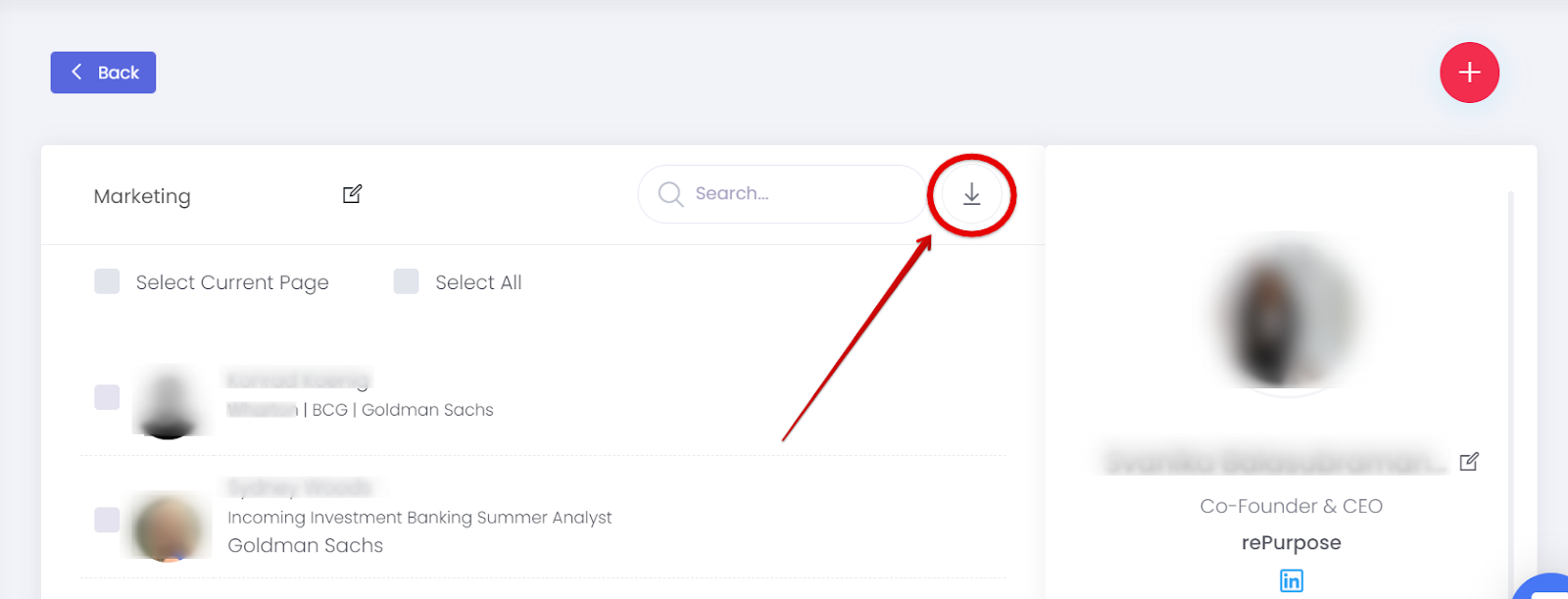
Other We-Connect features
Of course, in this We-Connect review, we want to check what other features this platform offers. We-Connect's main function is its automated outreach, but it has a few other features that are worth noting, including:
- Dashboard
- My network Overview
- Messaging
Detailed view of the We-Connect Dashboard
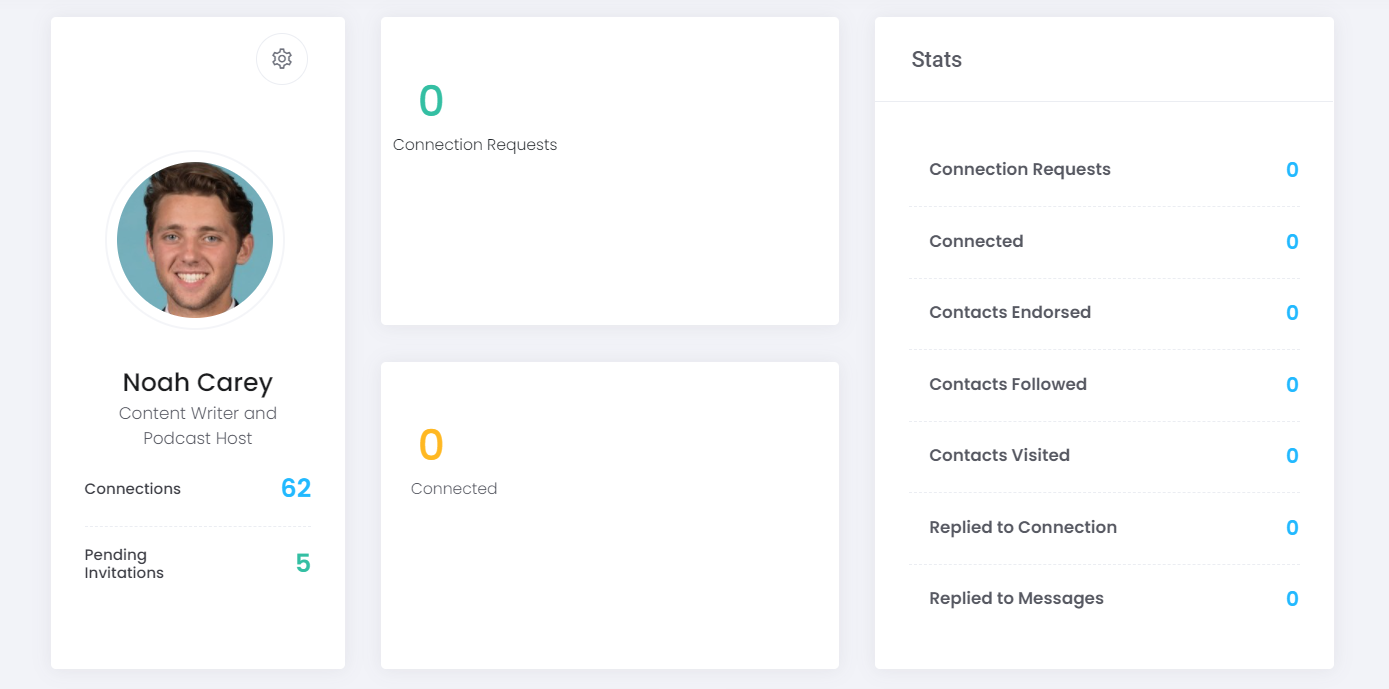
The We-Connect dashboard is an overview of your LinkedIn profile with easily accessible statistics.
It's everything you can find on your LinkedIn account, except it's all organized for you in one convenient place.
You won't have to dig to find out if someone accepted your connection or viewed your profile.
Here is all the data that you can see on your We-Connect dashboard :
- Connections
- Pending Invitations and Who You Sent Them To
- Connection requests (from others)
- Approved contacts
- Followed contacts
- Visited contacts
- Replied to contact
- Replied to messages
- Timeline of recent activities
- Who viewed your profile
- People You May Know
My network
My Network shows you a list of all of your first-degree LinkedIn connections.
You can obviously see that on LinkedIn, but We-Connect shows you more information about your connections without having to go to their profile, like location, experience, email, and phone number.
You can also add tags on people (such as business field, company, education, etc.) to organize contacts to facilitate future searches, as well as attach notes to their profiles.
And, of course, you have the option of creating an automated awareness campaign on LinkedIn directly from your list of first-degree connections. You can either select everything or you can individually select the people you want to contact.
Message
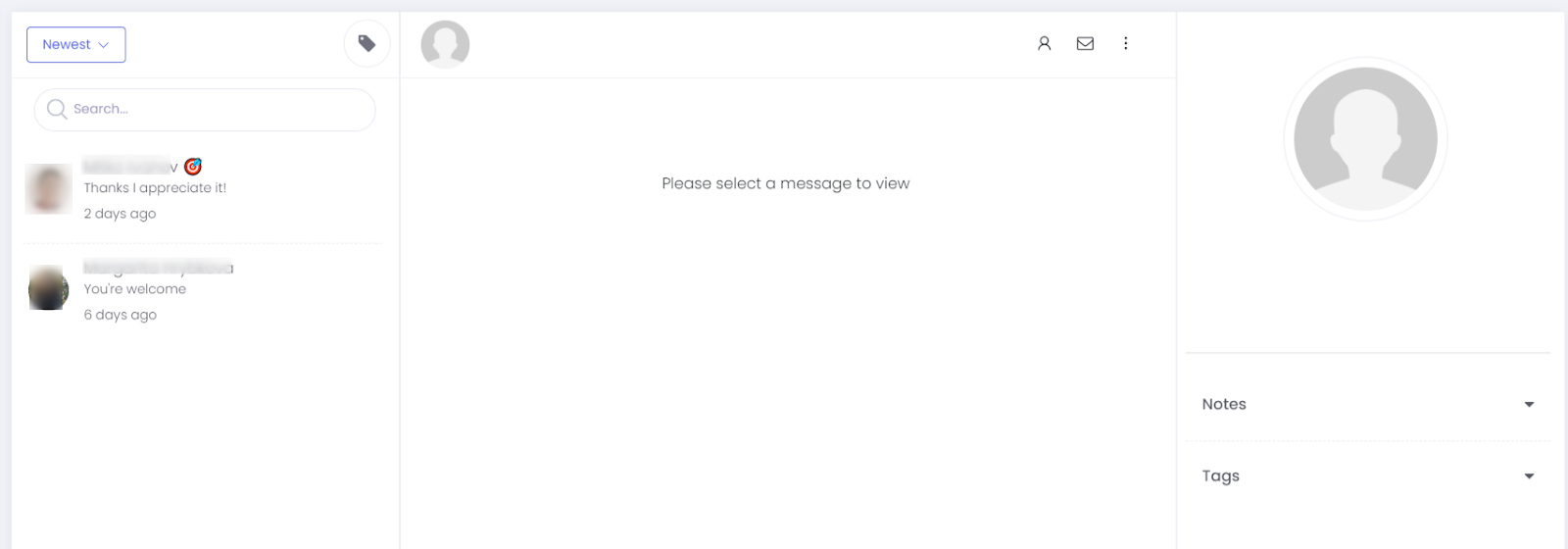
Finally, You can send messages directly from We-Connect, which will be synchronized with your LinkedIn email. You can send a personalized message quickly.
There's not a big difference between We-Connect and LinkedIn messaging, except that on We-Connect:
- You can search for messages using tags.
- You can create notes about specific connections that you exchange messages with.
- The message screen is much less cluttered than the LinkedIn screen.
Pricing
The last thing we need to talk about before taking the exam is the cost.
We-Connect offers two different pricing plans:
- Pay how you want: $49 (£36.81) per month per user
- Yearly: $490 (£368.10) per user, billed annually, or $40.83 (£30.67) per month.
Final Verdict
Of course, with any automation tool, there is the disadvantage of not being able to individualize each message, but that is part of the trade-offs to be made when using We-Connect to gain efficiency and time.
What's really cool, though, is that you can take advantage of notes and tags to personalize your messages, at least a bit.
You can add tags to people, for example based on where they work, what school they go to, or a common interest, Then create a campaign to send a more personalized message to everyone who matches a particular tag.
For example, let's say you want to contact people who attended the same university as you. In this case, you can add a tag to all of the alumni in your connections, and then send a message to anyone with that tag by saying something like, “Hey, as a fellow college alumni _____...”
So you can take advantage of the efficiency of We-Connect while sending more personal messages.
In addition to LinkedIn automation, We-Connect has a few other small features that add to its value:
- It has limits of Security integrated to prevent your account from being flagged by LinkedIn.
- The fact that it's cloud-based allows you to turn off your computer while campaigns run in the background.
- Its dashboard and messaging display information in a way that is less overwhelming and aesthetic than LinkedIn.
Now, with all that in mind, here is our official ranking
.svg)




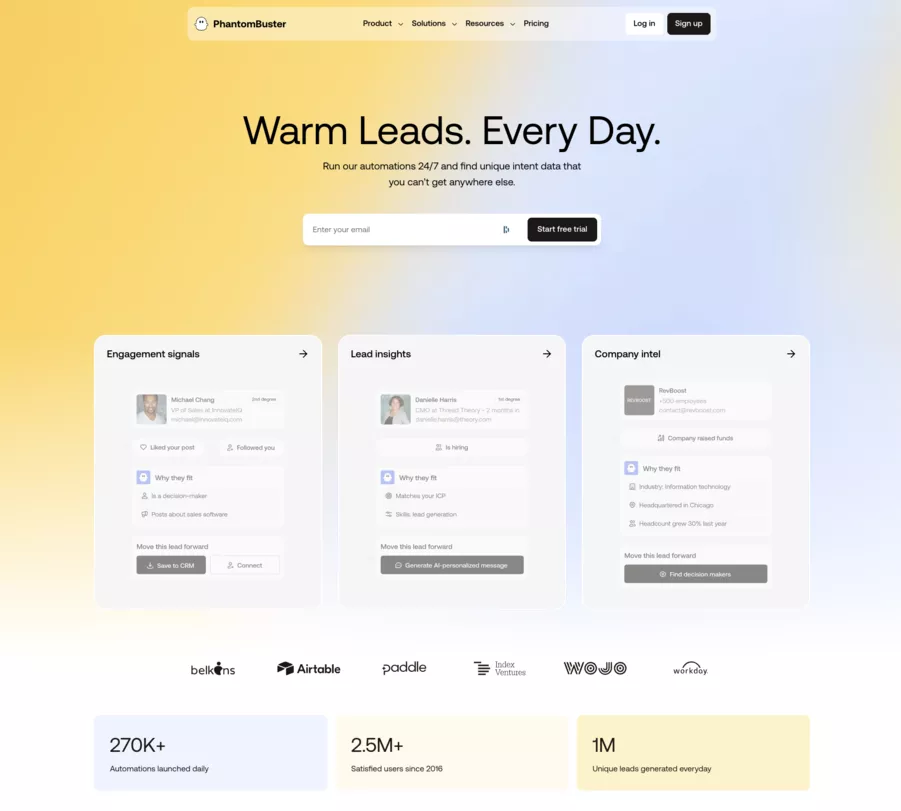
.avif)
