You are looking to increase engagement on social networks and at improve SEO from your blog?
Look no further!
This detailed tutorial will guide you step-by-step in creating attractive videos from your blog posts using the innovative tool Pictory.ai.
Why Transform Your Articles into Videos?
- Attracting More Attention : In a world where attention is a rare commodity, videos are an effective way to capture the interest of your audience.
- Generate more Interactions : Videos generally generate more engagement (likes, comments, shares) than text content.
- Expand your audience : By offering video content, you make your blog accessible to those who prefer visuals to text, thus reaching a wider audience.
Ready to boost your online presence?
Follow this guide and find out how AI video generator Pictory.ai can revolutionize your content strategy!
Step 1: Enrollment
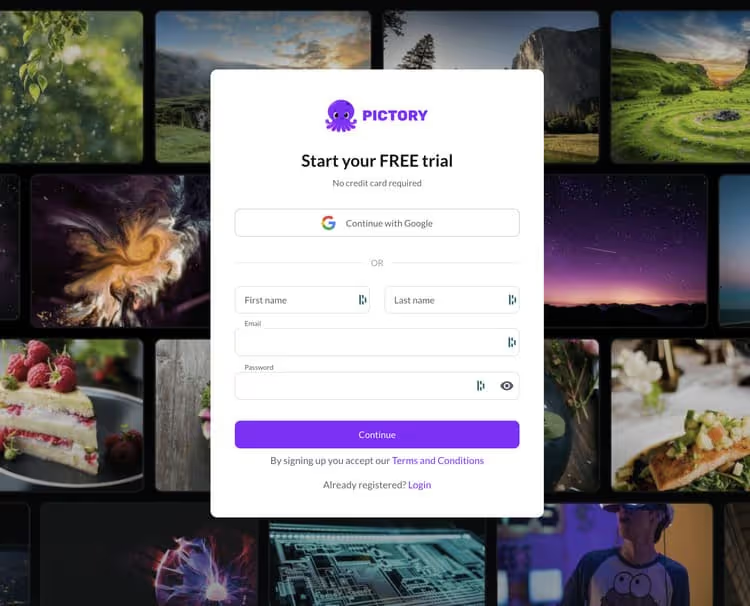
- Go to Pictory.ai
- Click on “Sign Up” at the top right
- Fill out the form with your email and a password, or sign up via Google or Facebook
- Click on “Create Account” to finalize your registration
Step 2: Creating the Video File
Setting up a New File
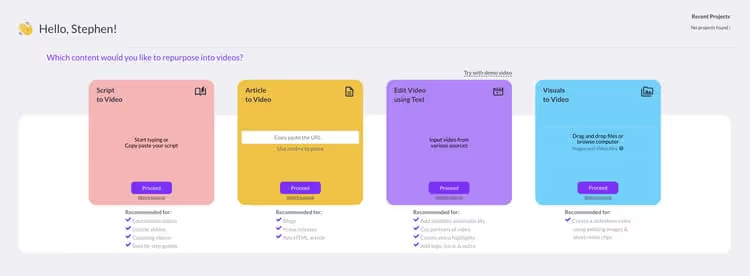
- On the “Article to Video” page, click on “New File” or paste your URL directly to start a new project
- Choose the language of your article from the “Language” dropdown menu
- Select the corresponding dialect in the “Dialect” menu
- Choose the format of your video from the options offered: Landscape (16:9), Portrait (9:16), or Square (1:1)
Inserting the Article Link
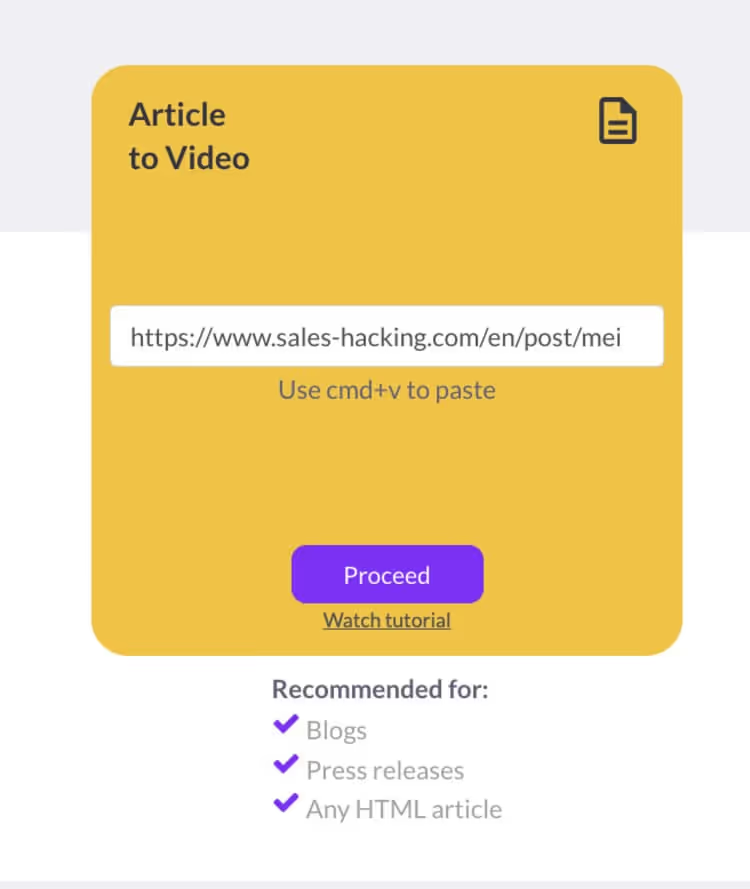
- Copy your blog post URL
- Paste it into the “Paste blog URL” field
- Click on “Create File” to start analyzing your article by Pictory.ai
Pictory.ai will now extract the key elements of your article and prepare a first version of your video.
Step 3: Customizing the Video
This is where the magic happens! You will be able to customize every aspect of your video to fit your brand and message perfectly.
Media Choices
- For each scene in your video, you can choose from a selection of premium media or opt for creating unique AI art.
- Hover over each scene and click “Change media” to access the media library or generate AI art.
- Select the image or video that best illustrates what each scene is about.
Advanced Customization
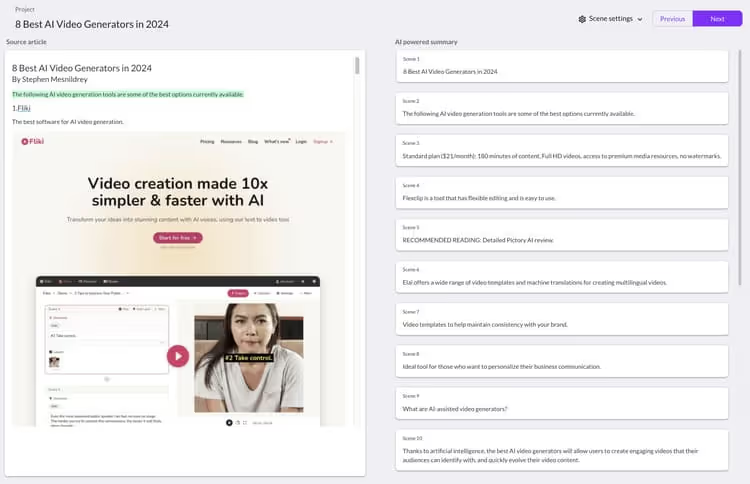
Avatar AI
- Click on “Avatar” in the left menu to choose an AI avatar to narrate your video.
- Browse through the avatar gallery and select the one that best fits your brand.
- Customize the appearance of your avatar according to your preferences.
Voiceover
- In the “Voice” menu, choose from a large AI voice range thanks to its recent partnership with ElevenLabs The one that best fits the tone of your content
- Adjust voice speed and pitch to get the look you want.
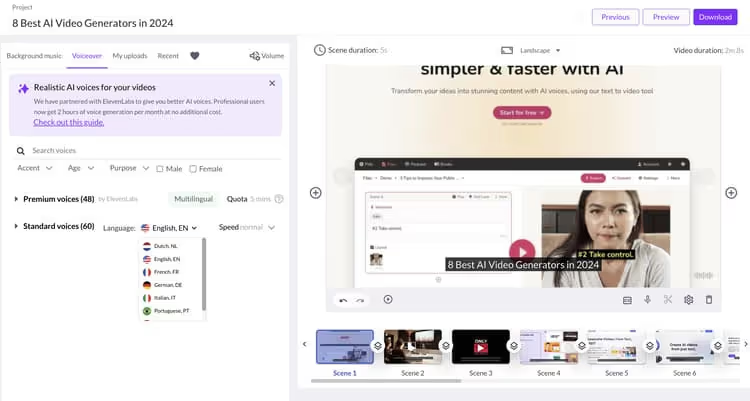
Background music
Pictory AI has a AI-boosted music generator :
- Click “Music” to add background music to your video.
- Browse the Pictory.ai audio library and select the track that will enhance the listening experience of your video.
- Adjust the volume of the music to find the perfect balance with the voiceover.
Titles and stickers
- Use the “Text” option to add compelling titles that will highlight key points in your message.
- Integrate stickers via the “Stickers” tab to visually boost your video.
Step 4: Finalization and Export
You are almost there! It's time to refine your video and export it to share with the world.
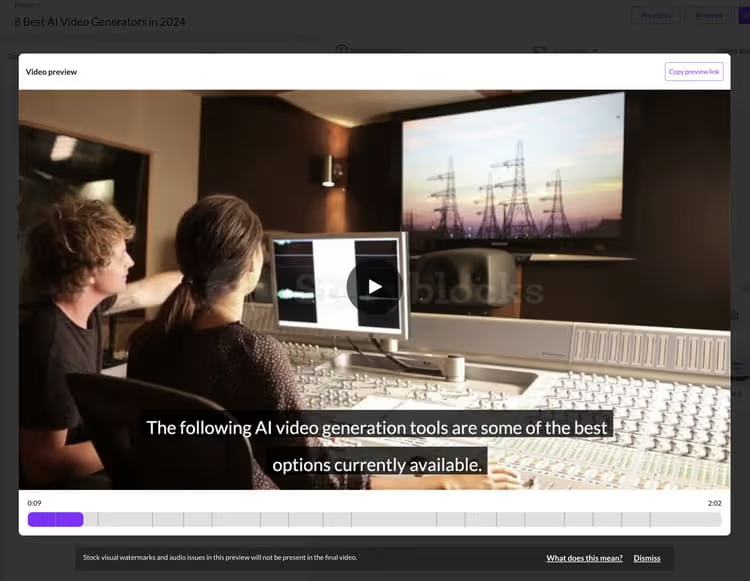
Revision and Editing
- Take the time to review your entire video to make sure everything is perfect.
- If needed, click on each scene to refine the script, change the voice, adjust the music, or change anything else.
- Feel free to reorder the scenes by dragging them to get an optimal sequence.
Exporting
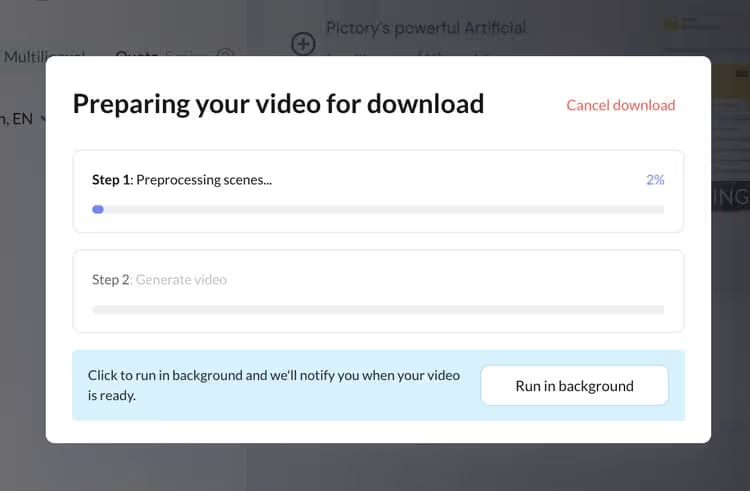
- When you are satisfied with your assembly, click on “Export” at the top right.
- Choose the right aspect ratio for the platforms you want to share your video on.
- Click “Export” to start the export process.
- Once the export is complete, download your video by clicking “Download”.
Bravo! Your video is ready, all you have to do is share it with your audience!
Step 5: Sharing on Social Media
The final step is to broadcast your new video creation on social media and integrate it into your blog post.
Blog integration
- Upload your video to YouTube, Vimeo, or any other video hosting platform.
- Copy the integration code provided.
- Edit your blog post and paste the embed code where you want the video to appear.
- Save your updated article.
Integrating your video into the blog post will improve SEO and reader engagement by offering a format that complements the text.
Social Media Publishing
- Share your video on your social networks: Facebook, TikTok, Instagram, LinkedIn, Twitter...
- Adapt the description of your video to each platform to arouse the interest of your followers.
- Include a link to your blog post to drive traffic to your site.
- Start a conversation with your community by responding to comments and encouraging sharing.
By sharing your video on social media, you will reach a wider audience and generate new opportunities for interaction.
Conclusion
Congratulations!
You have successfully transformed your blog post into a captivating video thanks to Pictory AI.
By following this step-by-step tutorial, you have learned how to:
- Create a new video file from a blog post
- Customize all the elements of your video: media, avatar, voiceover, music, titles...
- Export your video in the optimal format
- Integrate your video into your blog post to boost SEO
- Share your video on social media to expand your audience
Now you're ready to revolutionize your content strategy by harnessing the power of videos.
Continue to create engaging videos based on your best articles and see for yourself the positive impact on your online presence.
So what are you waiting for?
Get started now with Pictory AI and give a new dimension to your content!
(full video tutorial below)
.svg)


