How to do this Growth Hack and what can it do for you?
If you're looking for new leads, Slack can be a gold mine for you.
- Type of marketing tactic: High volume
- Expected results: Database of targeted prospects ready to be used in an acquisition campaign
Why use this Growth Hack?
Slack is interesting because it has communities that are often very targeted in niche environments.
Being part of the same community is a significant point of connection that you can use to find new prospects that you can approach in campaigns on LinkedIn.
Try for free Phantombuster for 14 days
How do you do this Growth Hack?
Here are 10 steps to carry out this Growth Hack that we will see in more detail:
- Target a Slack community where your prospects hang out
- Join the community
- Get Slack data from Phantombuster (Slack Channel User Extractor)
- Find the LinkedIn profiles of prospects based on their First and Last Name in Phantombuster (LinkedIn Profile URL Finder)
- Get the results and use them for your LinkedIn campaigns
Let's now look at the procedure to follow in more detail.
NOTE: If you have a automation tool to manage your prospecting on LinkedIn, you can launch in parallel a campaign of connection requests on these same contacts. You will thus be able to obtain a better rate of emails retrieved from your 1st level contacts
Guided method of this Step-By-Step Growth Hack:
1. Open an account on Phantombuster
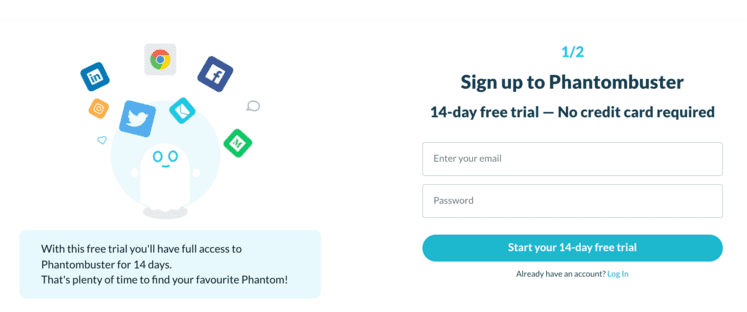
NOTE: If you want more details, you can consult the detailed sheet or Open an account by clicking here
2. Download the Phantombuster expansion
The Chrome Extension allows you to automatically fill session cookies on Phantombuster without you having to open developer options in your favorite browser (the extension is available for all recent web browsers: Chrome, Brave, Vivaldi, Opera, Edge)
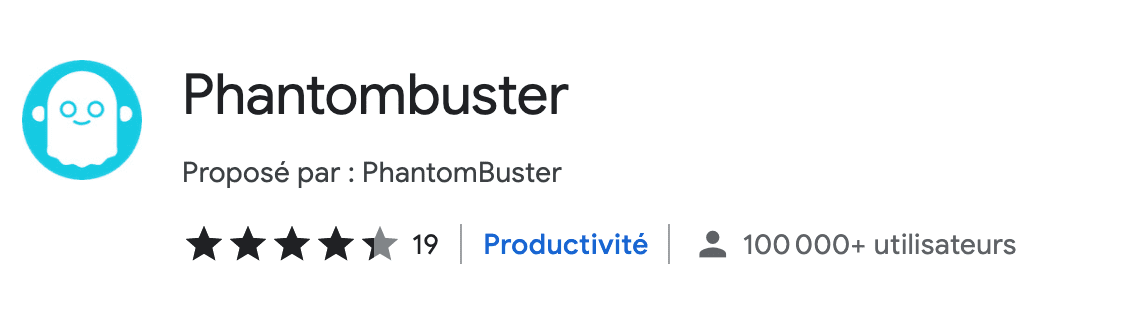
LINK: Get the Phantombuster Chrome Extension
3. Choose one or more channels in Slack
Now go to Slack and look closely at the left side panel to target channels.
Choose the channel or channels that are most interesting for you - That is, where your target audience is the most active.
Example of available channels:
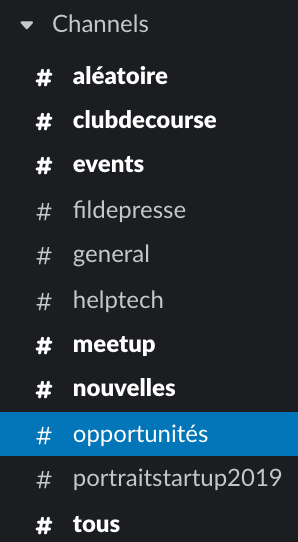
4. Use Google Sheet to tell Phantombuster which channels to choose
Open a new sheet on Google Sheet and create a column called “channels” and write in it the names of the channels you selected
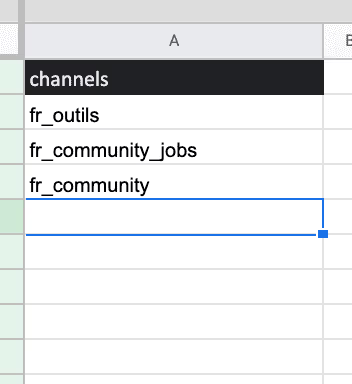
4. Share your file on Google Sheet
To “write” a file on Google Sheet, locate the button at the top right of your sheet called “Share”
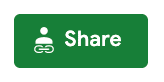
Click on it then share your file (Anyone with the link can edit”)
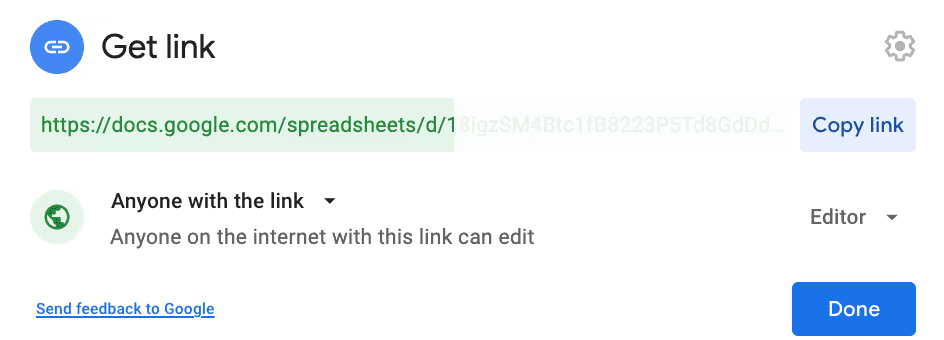
Go now to Phantombuster to select the Phantom: the automation that will extract users from the Slack channel (s)
Try for free Phantombuster
5. Select the “Phantom” to extract Slack users
We are going to tell Phantombuster which channels we want to choose.
For this you will choose the next Phantom.
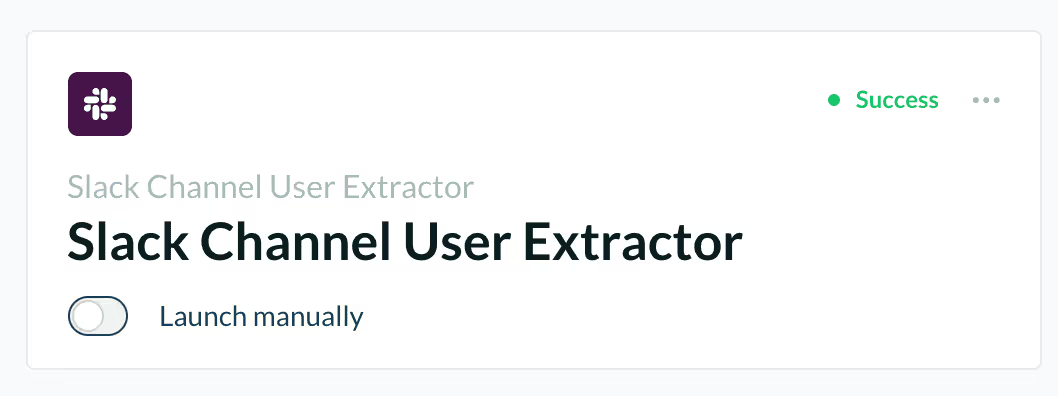
According to the documentation, this Phantom will allow you to extract the first and last names of your users (+ other information at find in the documentation)

To configure this Phantom, Phantombuster will ask you:
- The URL address of the Slack (Slack Workspace URL: to be found in your web browser)
- The Slack session cookie retrievable in 1 click using the Chrome extension: “Connect to Slack” (if you don't know what a session cookie is, that's fine)
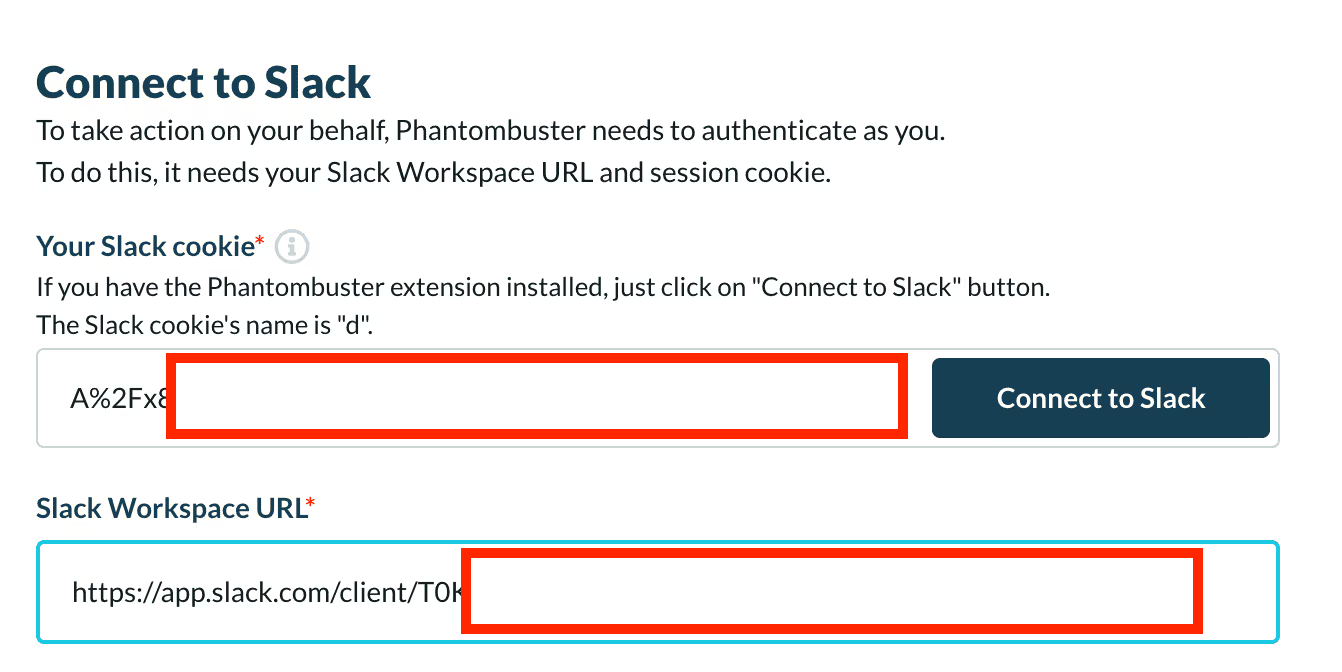
In the next step Phantombuster asks you for the data to be extracted, this is where the Google Sheet file will be interesting. If you remember we named a column in our sheet called “channels”.
You will “right click” on the column and then select “Get Link to this range”.
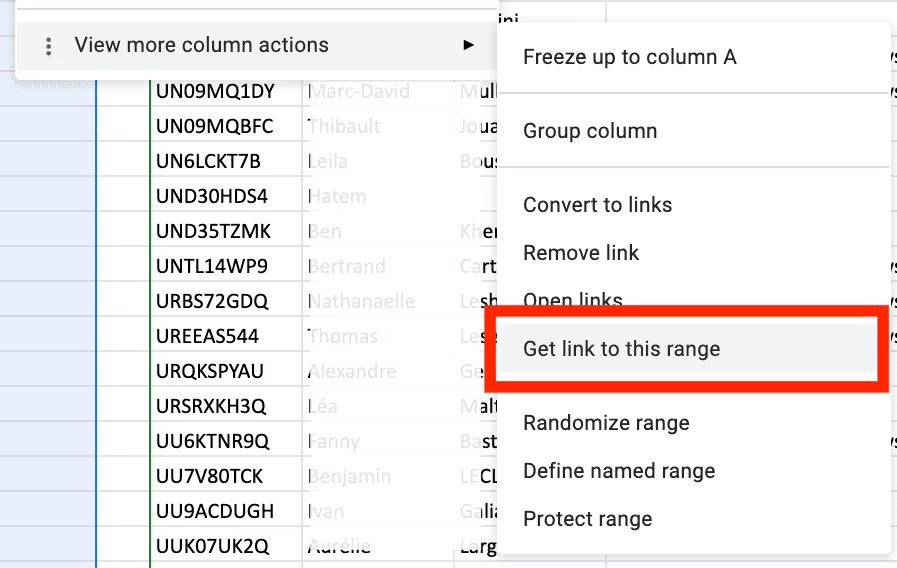
Now paste the link you just got into the Slack settings (https://docs.google...)
Since our column is called “channels”, you will also fill in this data in the field as below.
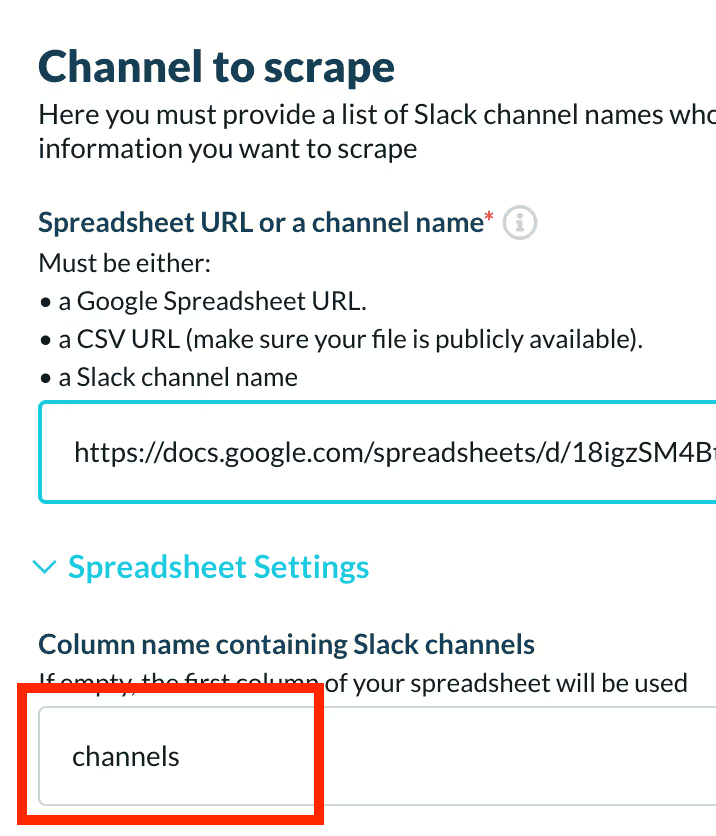
Now proceed with the rest of the configuration by pressing the “Save” buttons.
Try for free Phantombuster for 14 days
6. Start the Phantom
Click Launch and now let Phantombuster do the work.
Once finalized a “Download CSV” button will appear as in the image below.
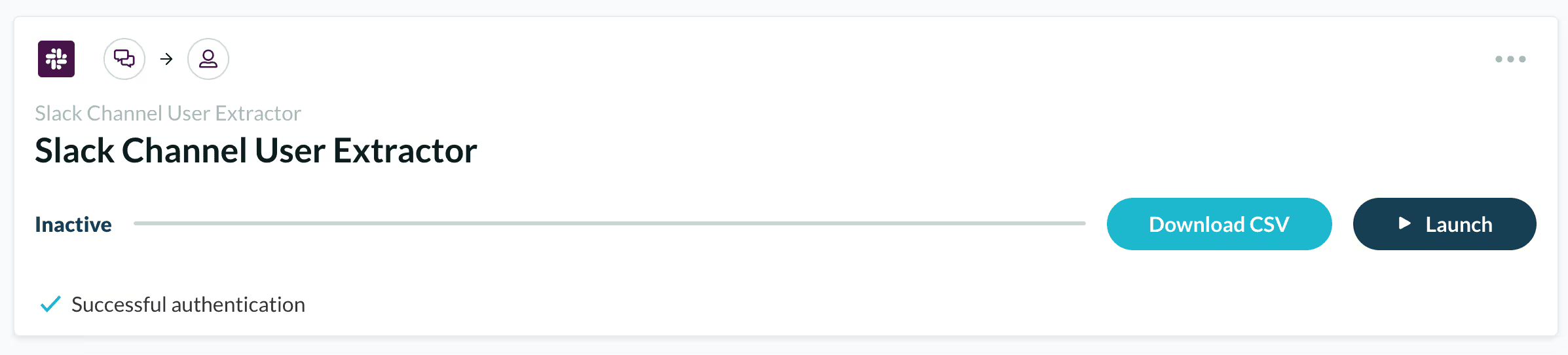
Now we're going to copy the data from this CSV file and import it into Google Sheet.
7. Get data in Google Sheet
Copy the button in the middle of the image below:

Then now go to Google Sheet to retrieve this data.
We're going to use a very useful Google Sheet import function to “connect” the Phantombuster CSV data to our Google Sheet.
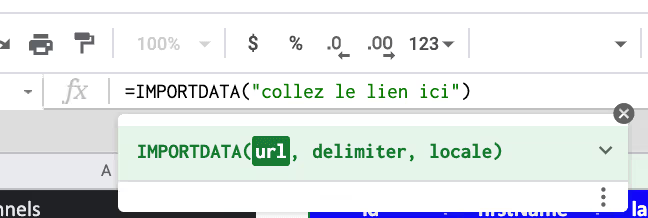
Once completed, Google Sheet will automatically import data into your sheet like this:
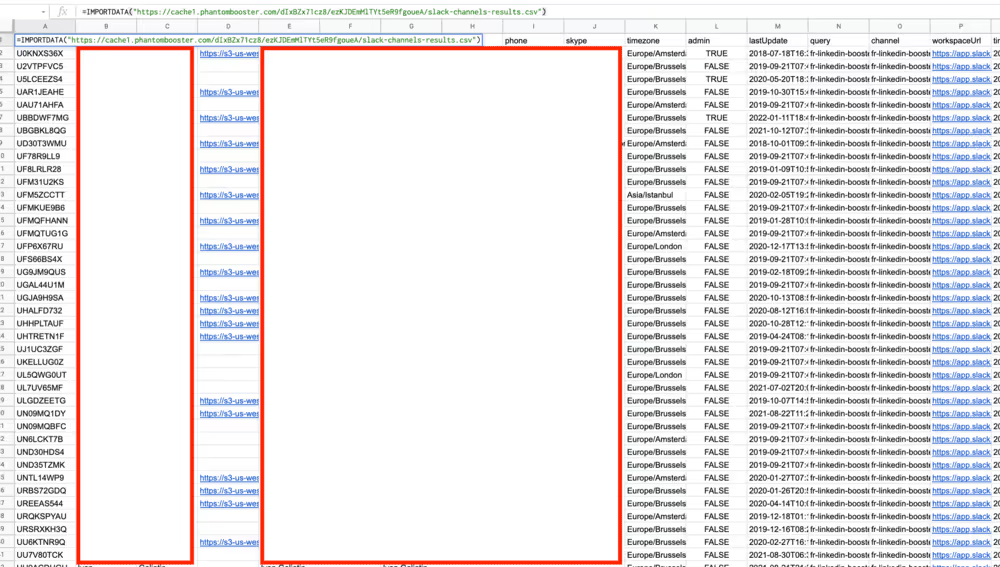
7. Use the Slack result to retrieve all Linkedin profile URLs
Congratulations, you have just completed the first part of this Growth Hack but it's not over.
Now that you know how to set Phantombuster, you're going to do the same thing with the Phantom below.
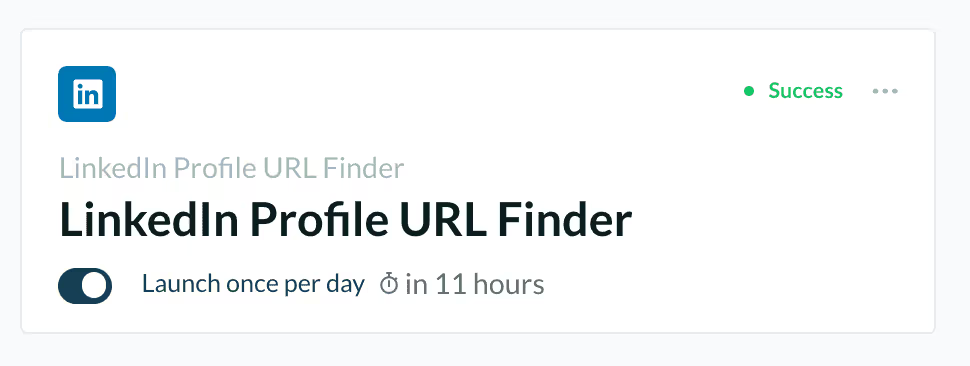
NOTE: A Premium Account is now required to perform multiple Phantoms. However, it is still possible to use this Growth Hack for free by opening a 2nd Phantombuster account with a different address, a different browser (to have a different session cookie) and a different LinkedIn account (you can open one for free)
8. Set up this new Phantom
As in the previous step, we will perform a fairly similar configuration. You should not be lost.
In the Google Sheet results, you will copy the link to the column (right click -> Get Link to this Range) called “FullName” and use it in Phantombuster;

Now copy the URL of the column and enter the name in the field below in the field below as follows:
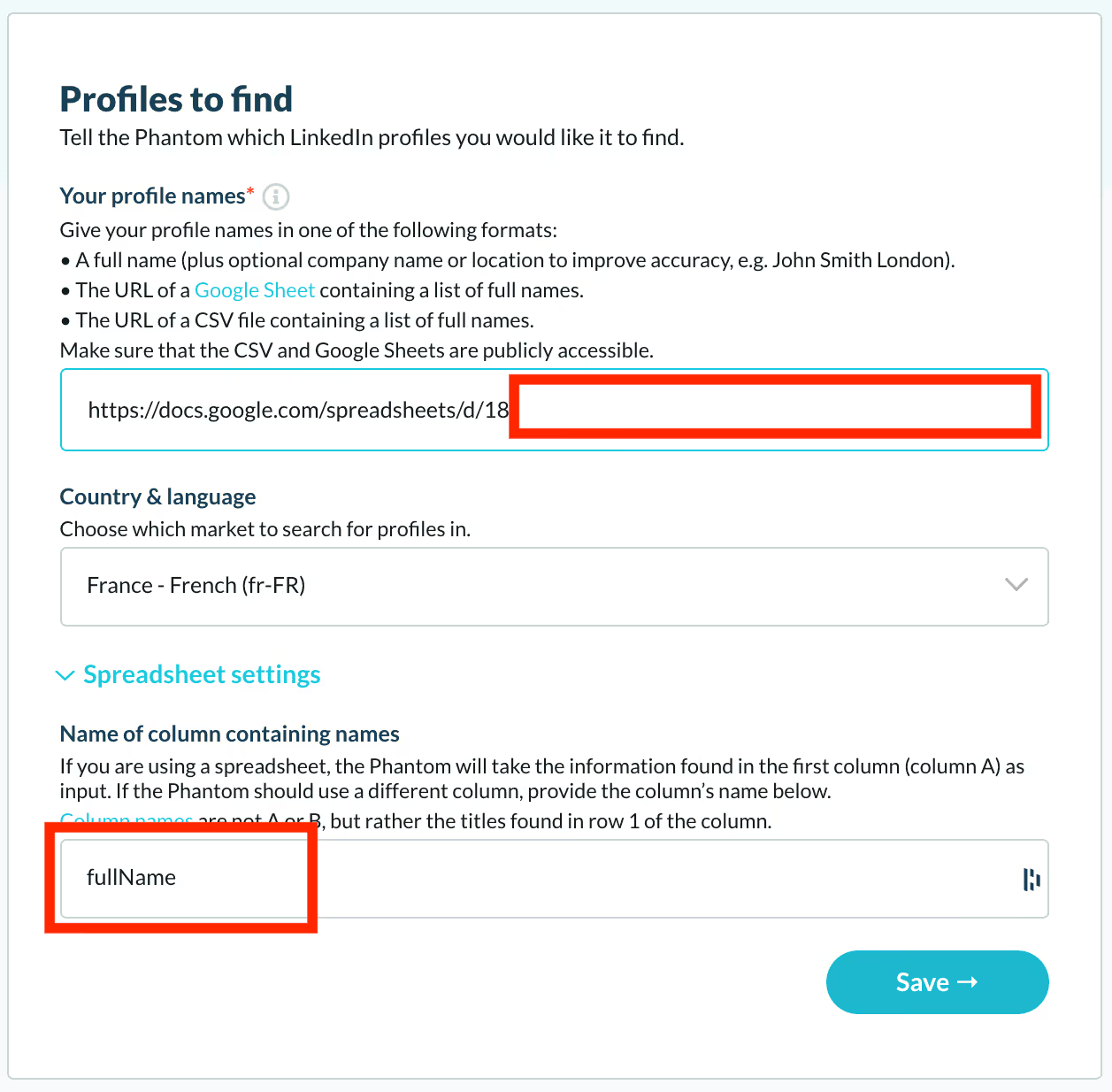
Try for free Phantombuster for 14 days
9. Start the process automatically
It is possible in Phantombuster to automatically start the extraction process.
To do this select “Repeatedly Once per day”:
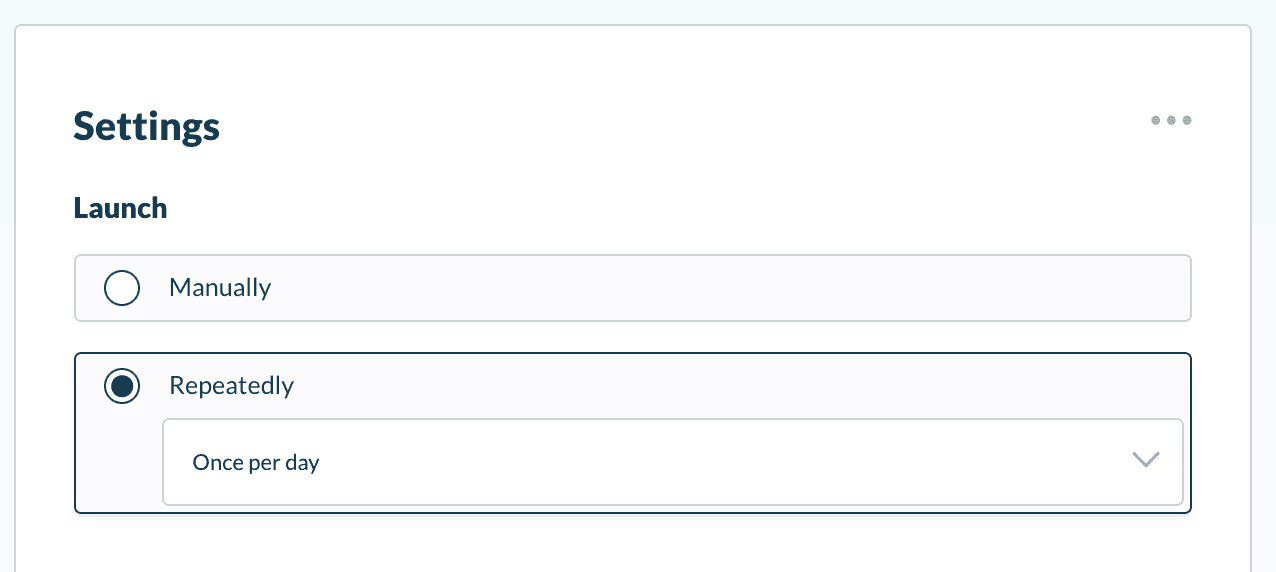
It is possible to launch it more times per day but this will depend on your Phantombuster credits (the time spent) and your LinkedIn account (Linkedin can revoke your session cookie if it finds the activity abnormal)
10. Get the results of Phantombuster
Now, do exactly as in step 6. - i.e. launch the Phantom and retrieve the results in Google Sheets using IMPORT DATA.
To do this copy the address of the CSV file as before.
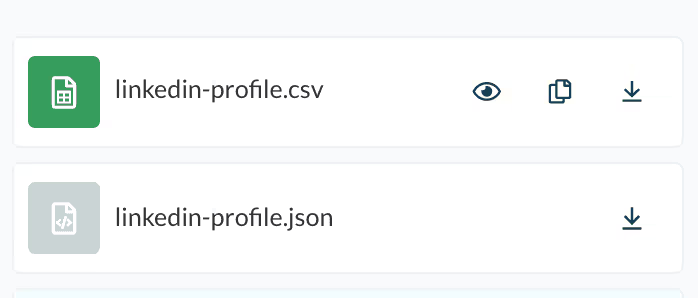
Then import the data into Google Sheet:
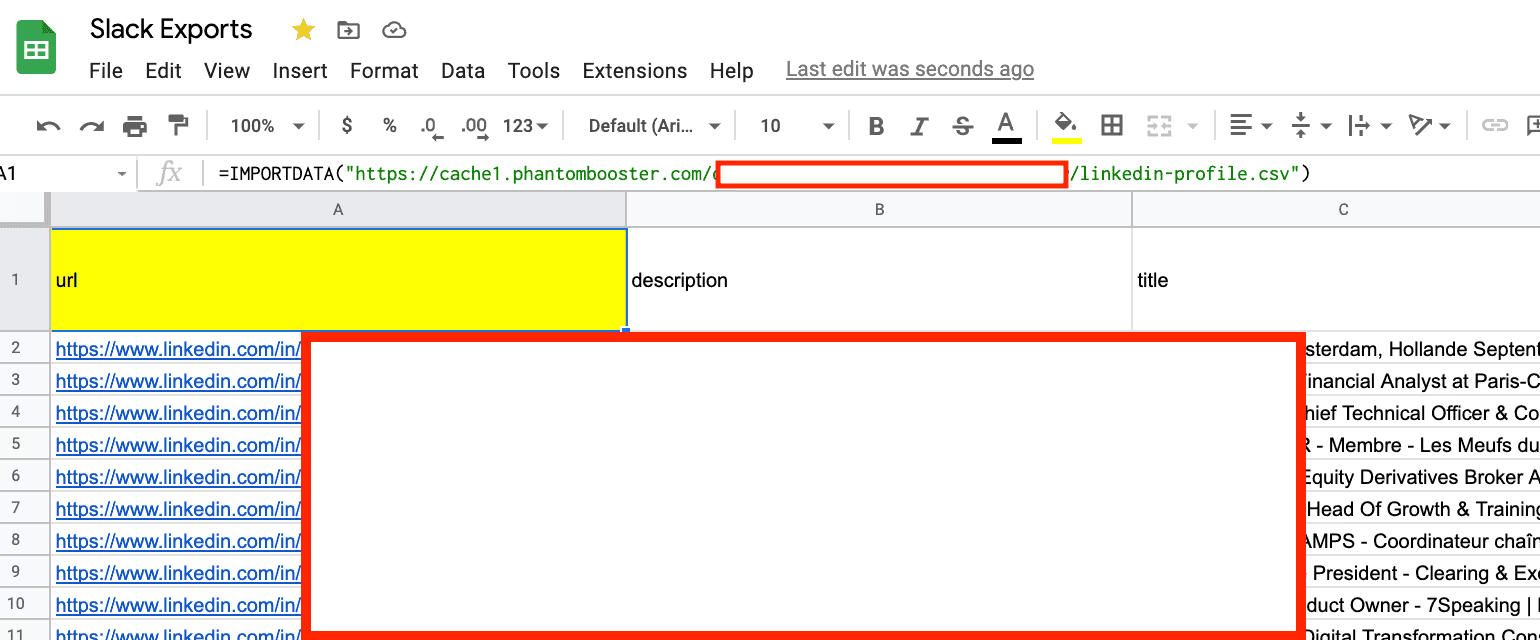
As you can see, we've just retrieved all the Linkedin profiles of users in the Slack community.
Try for free Phantombuster
Ok but what to do with it now?
I recommend using this data for automation campaigns on LinkedIn:
- You will not have the risk of ending up in a SPAM box and degrading the authority of your email sending domain
- The process is easily automatable
- Your chances of getting emails from contacts are 10 times greater when the person is part of your first-level relationships: make sure to invite these people manually or with tools beforehand.
NOTE: If you are looking for tools to automate your prospecting on Linkedin, here is a selection made for you.
.svg)


