This platform can bring you a continuous flow of highly qualified readers and boost the impact of your articles.
And that's without spending hours creating content from scratch!
In this guide, learn how to take full advantage of SlideShare to take your blog to new heights. On the menu:
- Why is SlideShare so powerful for driving traffic and engagement
- How to turn your articles into compelling presentations
- The best techniques to send your SlideShare audience back to your blog
- Our pro tips to go even further
Let's go!
Why bet on SlideShare to get your Blog off the ground?
Using SlideShare can dramatically increase the reach and effectiveness of your content with little effort. Why not start using this platform today? Let's see why:
- Attract a Quality Audience: SlideShare is a sanctuary for high-quality B2B content. Publish infographics, case studies, and tutorials to appeal to a targeted audience that is actively looking for solutions and ready to engage with your content.
- Boost your SEO: The presentations on SlideShare are well referenced by Google, helping your content rank on competitive terms. Integrating SlideShare into your blog creates a high authority link to your site, strengthening your position as an expert.
- Increase the Time Spent on Your Site: Varying formats with SlideShare presentations makes your articles more interactive and visual, engaging visitors' attention longer and improving your SEO metrics.
- Optimize Your Existing Content: Turn your best articles into presentations or infographics on SlideShare to increase their reach without extra effort. For example, Wordstream got 243,000 additional views in 30 days by adapting its best articles.
The perfect example? This creator has generated over 1,000,000 views by sharing the contents of his blog on “SlideShare”.
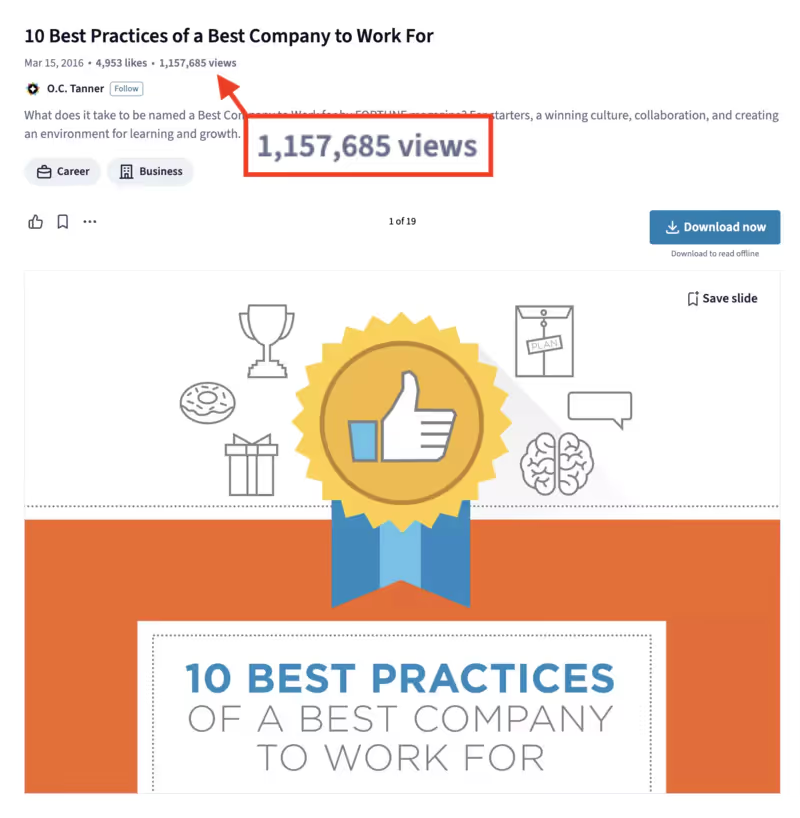
So convinced? Now let's see how to create SlideShare presentations that are a hit!
Use AI to adapt your best articles to the SlideShare Format
Formatting your articles SlideShare way cannot be improvised. To stand out from the crowd and generate maximum engagement, follow the guide.
Step 1: Select your most suitable content
Not all of your blog posts will have good SlideShare presentations.
To sort things out, ask yourself the right questions:
- Which articles generated the most traffic, backlinks, and shares?
- What topics come up most often in my readers' comments and questions?
- What “evergreen” content remains relevant in the long term?
The idea is to focus your efforts on unifying topics that bring real value to your target audience.
Step 2: Create all slide content with ChatGPT in 1 click
Do you want to save time?
Use an AI to create the job for yourself from a URL, here is an example of a prompt to use in ChatGPT in the document: Get the prompt.
(just share the URL of the desired blog post to ChatGPT)

You have nothing else to do except tell me that you have understood the instructions and ask me for the URL of the blog article.
ChatGPT will provide you with the content of your CSV file that we will use later.
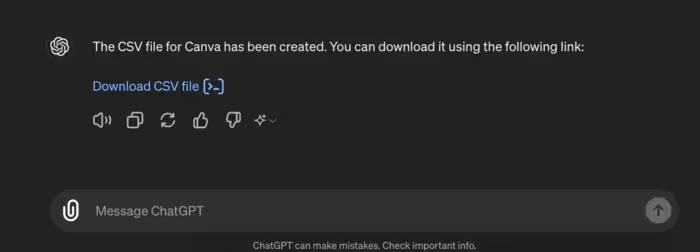
Step 3: Design your slides with Canva
Once your presentation is structured, it is time to move on to the graphic design of your slides.
And for that, nothing could be simpler and more effective than using Canva!
Canva is the perfect tool for creating professional visual presentations, even without graphic skills. Here's how to do it:
- Connect to Canva and create a new design in “Presentation” format
- Choose a ready-to-use presentation template adapted to your subject and your graphic charter, or start with a blank slate
- For each slide, select a layout and add your content (text, images, icons, etc.) to it by dragging and dropping them from the left panel.
- Edit the texts and adjust the positioning and size of each element directly on the slide
- Apply filters, effects, and animations to boost your visuals
- Duplicate slides and reuse styles to create a consistent presentation
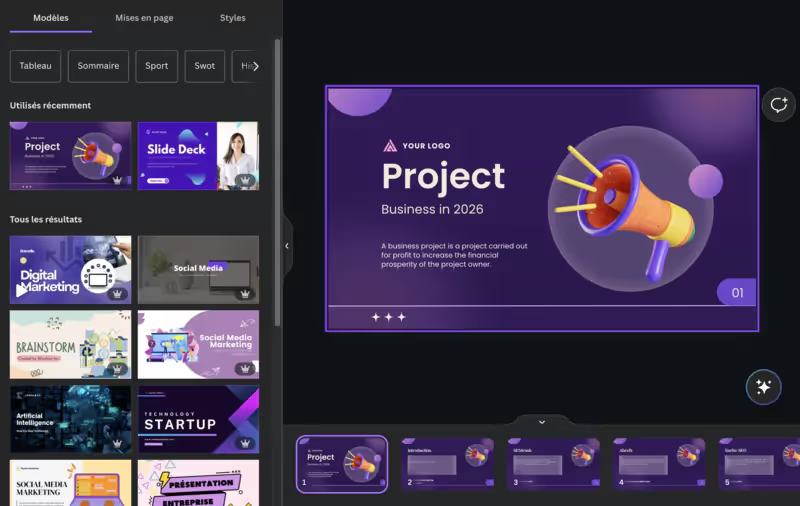
With Canva, create high-impact slides in a few clicks
Thanks to its numerous templates and its intuitive handling, Canva will save you precious time.
But its real potential lies in its advanced functionalities, such as the “Auto Data” tool.
Step 5: Automate your presentation with Canva's “Auto Data” tool
Now that you know how to use Canva to design your slides, it's time to take automation to the next level!
Canva offers an ultra-practical “Auto Data” feature to generate your slides on the fly from a simple CSV file. And that's good, it's precisely the format in which ChatGPT provided you with the content of your presentation in the previous step.
To automate the creation of your slides, it's a real piece of cake:

- In Canva, create a new design”Presentation“and activate the”Auto data“in the right panel
- Import your CSV file generated by ChatGPT and select the columns to be displayed
- Choose a slide template and customize all the elements (texts, images, shapes, colors...)
- In each text box, select the data to be injected dynamically using the pull-down selector
- Click on”Publish“and admire the result!
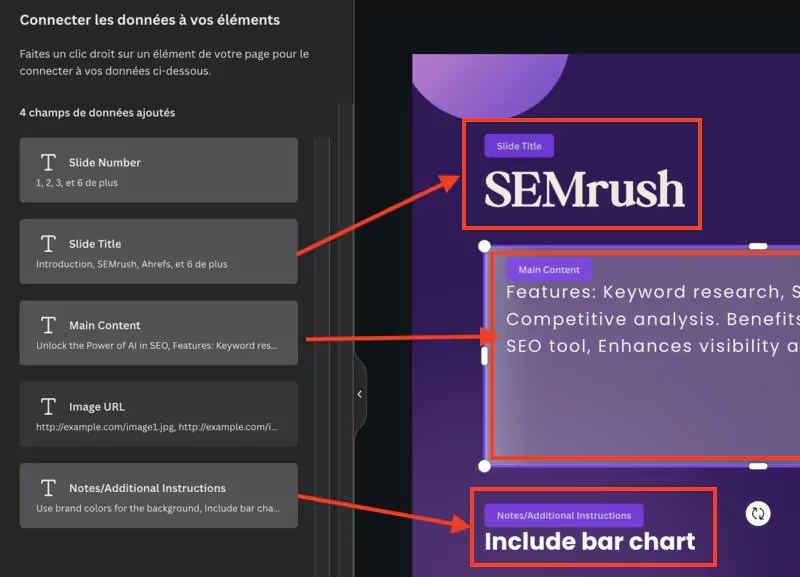
Generate dozens of custom slides in a few clicks with Canva's “Auto Data” tool
And that's it, your SlideShare presentation is ready in record time!
Well structured, nicely designed and above all filled automatically with your optimized content. Enough to save you precious hours, without compromising on quality.
All you have to do is review and adjust some points if necessary, before proudly uploading it to SlideShare. Remember to fill in an engaging title and description, as well as tags that are relevant to SEO.
You now have incredible support in hand to promote your content and generate qualified traffic to your blog.
Best Techniques for Returning Traffic from SlideShare to Your Blog
Is your presentation a hit on SlideShare? Great! But that's only half the way. To get the most out of it, you need to transform this audience into regular visitors to your blog.
Here are 3 great tips to do it.
1. Add links to your blog in your presentation
SlideShare offers the possibility of including links, so take advantage of it! Here are the strategic places to place a CTA:
The 1st slide:
- Put your logo prominently
- Mention your website/blog URL
The “in-between” slides:
- Slide a discreet link to your article when you detail a point raised
- Add a “Learn more” button to a complementary resource at some key passages
The last slide:
- Recall the title of your presentation
- Encourage you to read the full article on your blog with a large and visible button
- Invite to subscribe to your newsletter
SlideShare description:
- Put your link from the first lines (the only ones visible without clicking)
- Integrate it at the end too with an engaging CTA
Close.io even places a slide entirely dedicated to its blog article. Enough to attract as many clicks as possible to find out more.
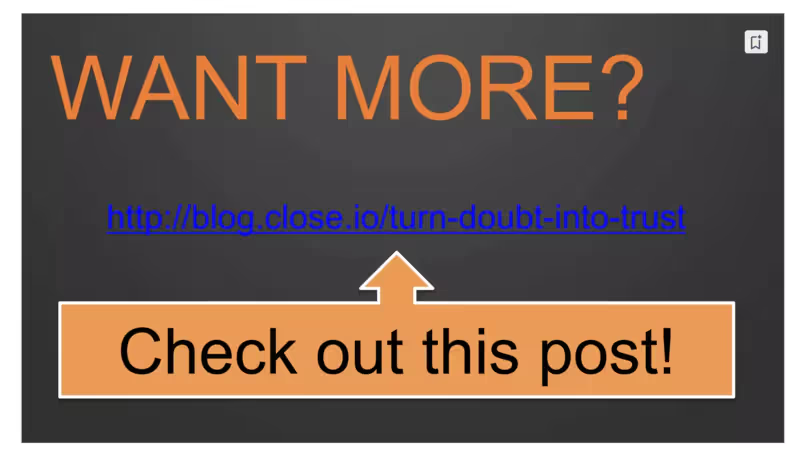
2. Link to your other content
Since we are talking about links, why limit ourselves to ONE article?
For each SlideShare presentation, brainstorm all of your other resources on the same topic.
Then integrate them wisely:
- In the body of the slides when they go deeper into a particular point
- In a final slide “To go further” listing your best linked content
- In the description in the form of Resources
This way, your readers will be able to bounce from SlideShare to SlideShare and from page to page on your blog. Smart to keep them in your ecosystem!
3. Integrate SlideShares into your blog posts
Ultimate tip for perfectly linking your SlideShares to your blog: integrate them directly into your articles!
The Webflow platform makes it very easy to do this. All you need to do is:
- Edit the CMS page of your article in Webflow
- Click on “Add Block” where you want the SlideShare to appear
- Choose”Embed“in the list
- Copy and paste the embed code provided by SlideShare
- Resize the display area as needed
- Click on”Publish“to publish your page
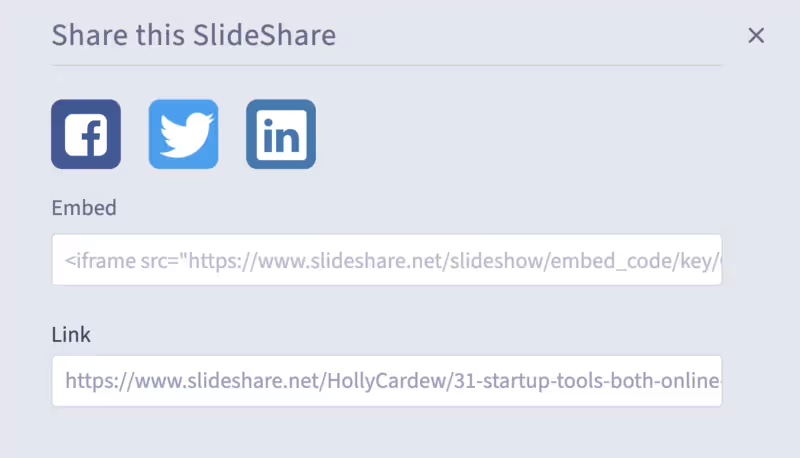
And that's it! Your readers can now browse your SlideShares without leaving your blog. The best of both worlds.
You thus reach even the most hasty who are looking for a summary of the essentials. Or those who prefer more visual content. An effective way to reduce the bounce rate!
Checklist for Integrating SlideShare into Your Content Marketing Strategy
You now have all the cards in hand to integrate SlideShare into your content marketing strategy. Here are the essential steps:
- Identify your most popular items: Select the content that generated the most traffic, shares, and backlinks.
- Synthesize content: Condense your articles to keep only essential and compelling information.
- Script and design a memorable presentation: Structure your content in a logical and attractive way, using a coherent graphic charter.
- Add links to your blog: Insert discreet links throughout the slides to direct readers to your site.
- Design a final slide with a CTA: End your presentation with a clear and engaging call to action.
- Upload to SlideShare: Publish your presentation with an SEO-optimized title and description.
- Integrate your SlideShares into your blog posts: Use platforms like Webflow to incorporate your presentations directly into your articles.
- Create appetizer presentations: Attract new readers with teaser presentations that make you want to discover more.
- Prepare slides to generate backlinks: Design informative and shareable slides to encourage other sites to link to you.
- Monetize some slides with affiliate links: Integrate relevant affiliate links to generate additional revenue.
- Boost your SlideShares in your emails: Promote your presentations in your email sequences and newsletters.
- Analyze your SlideShare stats: Monitor the performance of your content to identify what works best and adjust your strategy.
By following these best practices, SlideShare will become a major asset in your content marketing strategy. You will boost traffic, engagement, and even the revenue of your blog!
FAQs
What is the ideal length for a SlideShare presentation?
An effective presentation should have between 20 and 60 slides. Fewer than 30 slides may lack depth, while more than 60 slides may lose the audience.
Is it better to republish an existing post or create exclusive content for SlideShare?
Both options are valid. Republishing a popular article attracts an existing and qualified audience, while creating exclusive content can attract a new audience and explore more specific topics. Try both to see what works best.
What days/hours should I post on SlideShare?
The best days to post are Monday and Tuesday. Avoid Friday and Saturday. Post preferably in the morning (8 a.m. to 10 a.m.) to capture professionals at the peak of their productivity, or in the evening (8 p.m. to 10 p.m.) to reach night owls.
Conclusion
You are now ready to make SlideShare your new acquisition channel. SlideShare, under the guise of a corporate platform, offers unique opportunities for content creators:
- Highly qualified traffic for your articles
- Valuable backlinks to strengthen your authority
- A second life for your flagship content effortlessly
Of course, it will require a bit of work at the beginning, but the ROI will quickly be there. Investing 30 minutes in a SlideShare presentation can bring in hundreds of new readers every month, not to mention potential affiliate revenue!
XPromise, when you see your traffic soar, you will think back to this guide. With your talent and creativity, you will know how to take advantage of SlideShare and reach the top.
Do you dream of attracting more visitors to your blog and keeping them captivated by your content? What if I told you SlideShare was the solution to your problem?
.svg)





