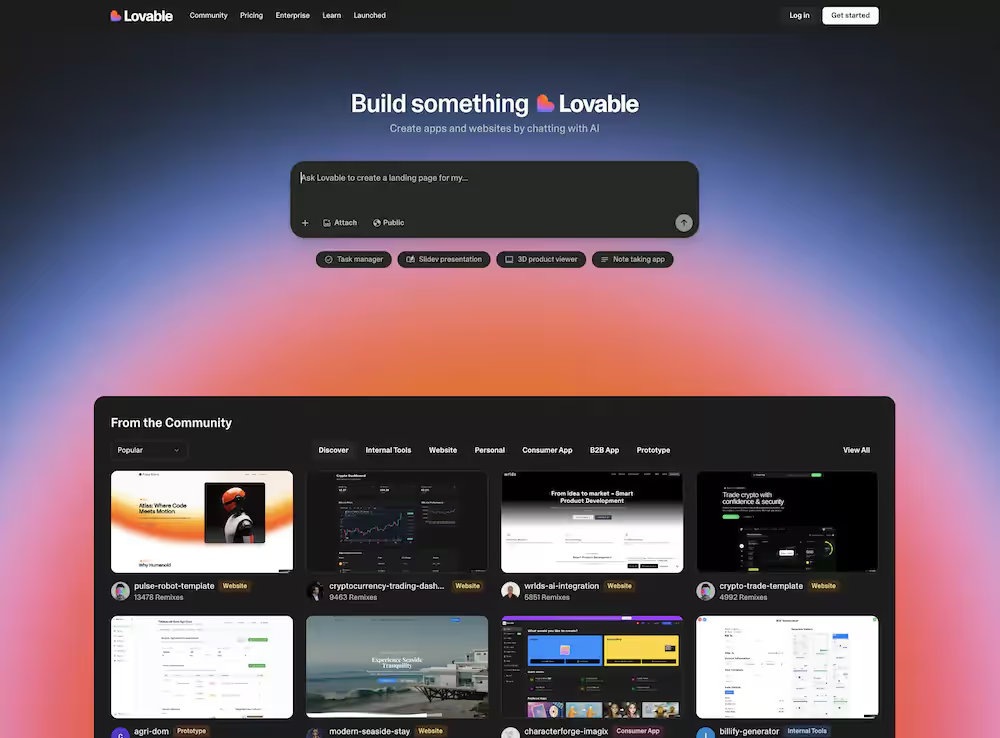What is Divi?
The Divi Theme, from Elegant Themes, associated with the Divi Builder, offers creative freedom on WordPress.
Thanks to its Visual Builder, even without coding knowledge, it is possible to design an attractive site.
The frequent updates and varied options of the Divi theme make it flexible and adaptable to all your needs.
With the Divi Builder, creating pages becomes child's play.
Divi is a major asset for anyone who wants to design a professional WordPress site while benefiting from an intuitive and rewarding user experience.
Divi users
Divi's target users are:
Web developers: Divi offers advanced tools that facilitate the rapid development of websites.
Designers: With its Visual Builder, Divi allows intuitive visual creation.
SME owners: The layout library allows you to quickly create a professional site.
Freelancers and Agencies: They can benefit from the portability of templates to serve multiple customers.
Bloggers: Ease of use and customization makes Divi attractive for bloggers.
Divi aims to serve a wide range of users, whether they are new to web design or experienced professionals.
Features
Divi, from the talented creators at Elegant Themes, is one of the WordPress themes integrating a revolutionary visual builder that allows simplified website creation while offering advanced options for experienced users.
So here is an exploration of the few key features that make Divi an essential choice.
1. User Interface and Customization
The interface of Divi promotes intuitive personalization, making page creation WordPress accessible.
The Divi Builder And the Visual Builder therefore work in tandem to also offer an optimal user experience.
- Simplified user experience thanks to Divi Builder.
- Updates regular for a more responsive interface.
- Customization panel divided into three tabs: Content, Design and Advanced, for easy management.
Extensive personalization makes Divi attractive for those who want to create a unique site without getting lost in complexity.
2. Divi Site Elements and Modules
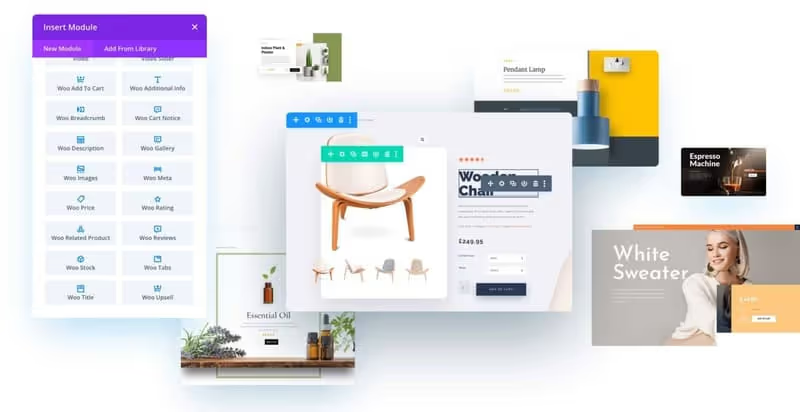
Divi enriches your pages with a variety of web elements and Divi modules, facilitating the creation of online stores with woocommerce.
- 38 built-in web elements, 25 more with woocommerce.
- Specific Divi modules for expanded functionalities.
- Module Divi for effortless sophisticated designs.
A rich library for the creation of pages without limits.
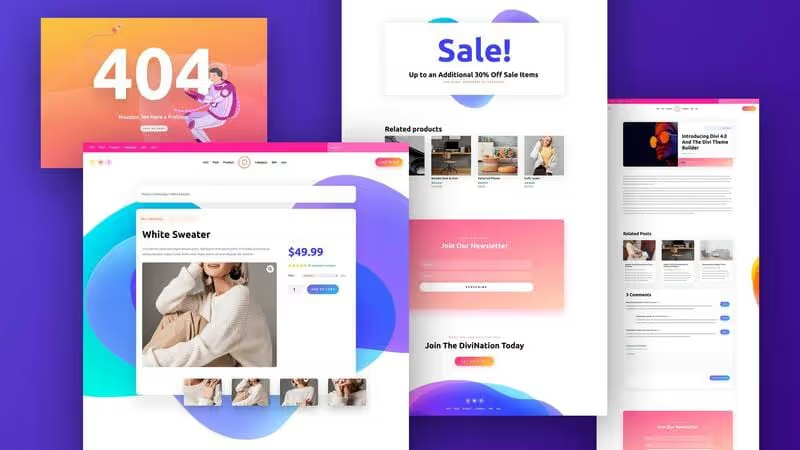
3. Change Management and Ease of Use
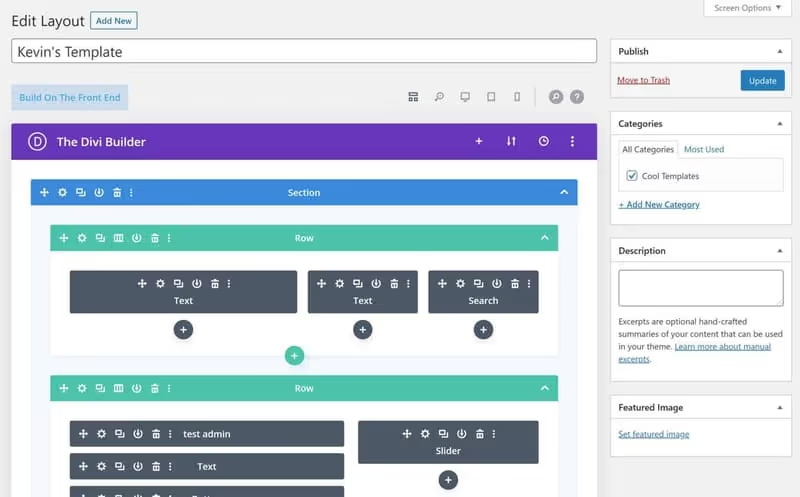
Easily correct errors with the Undo function, while also benefiting, for example, from gradually learning the advanced tools offered by Divi.
- Undo function for simplified change management in the page builder
- A well-calibrated learning curve for advanced tools.
- Accessibility for beginners and experienced users.
Divi makes managing changes and learning advanced features accessible to everyone.
4. Portability and Main Theme Manager

Share your templates, while globally changing the look of your site with the theme manager.
- Export and share your templates.
- Overall management of the appearance of your site with the Theme Builder.
- Importing and exporting templates between different sites WordPress.
The portability and global management of the theme simplify maintenance and sharing.
5. Quality Header, Footer, and Template Design
Create unique letterheads, choose from a variety of templates, and ensure a consistent visual identity.
- Customizable headers and footers
- Variety of high quality templates for different projects.
- Dedicated templates for a multitude of niches.
Extensive design options for a unique and professional visual identity.
6. Pre-made and Custom Body Layouts
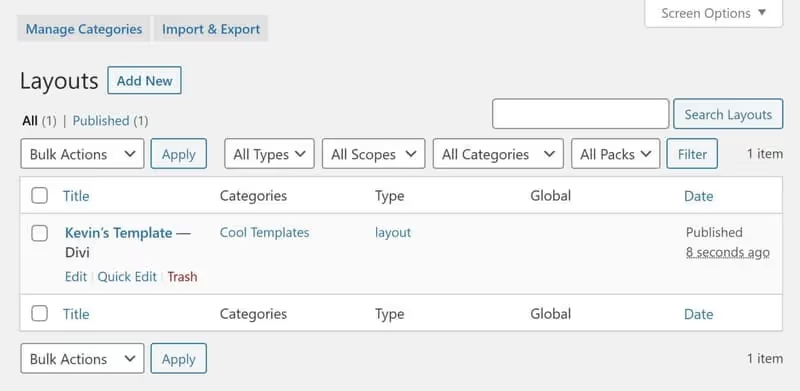
Get started quickly with ready-to-use layouts, and create custom 404 error pages for better navigation.
- Over 1000 layouts ready to use.
- Customized 404 error pages for a better user experience.
- Custom body layouts for distinctive archive pages.
Divi offers a multitude of layouts for quick implementation and thorough customization of the site.
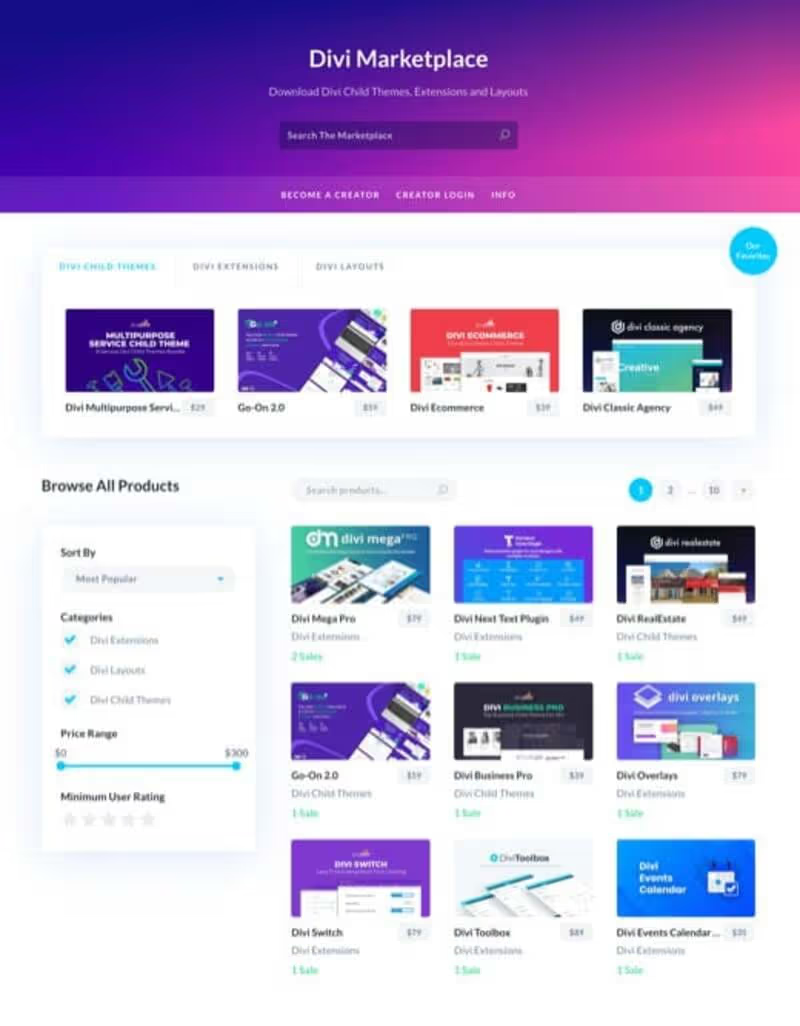
Divi Wordpress Theme Prices
Divi by Elegant Themes offers advantageous rates with two distinct formulas:
- Yearly access: For only $89, get annual access to all features. Even without renewal, your site remains functional but without updates.
- Lifetime access: With a one-time payment of $249, Divi offers lifetime access, a minimal investment compared to other builders.
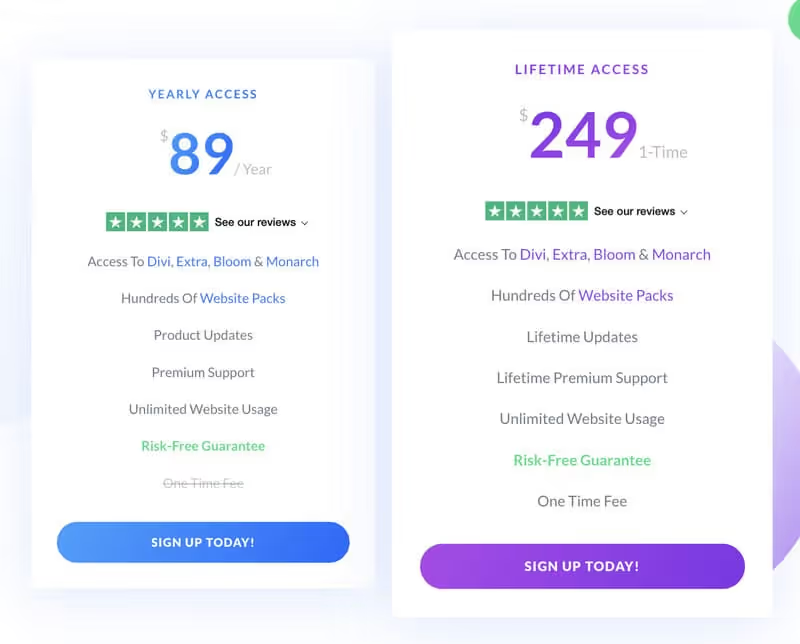
The Divi offer includes premium plugins from Elegant Themes like Bloom and Monarch, optimizing your marketing and social presence.
- Bloom : Ideal for email marketing with various templates to increase your subscriber list.
- Monarch : Perfect for integrating social sharing buttons on your WordPress site, with share counters and other advanced features.
Customer Support
1. Responsiveness
When you encounter problems with Divi for this example, a competent support team is at your service.
By accessing Divi support via the site, you can:
- Open a communication channel to solve your problems through a forum or a chat system.
- Get instant support, which is crucial when a blocking situation arises.
The responsiveness of Divi support is a major asset that distinguishes this page builder from others on the market.
2. Divi In-Depth Documentation
Divi is well documented to help users understand its key features, including:
- Sections : Used to create global content such as the header or the footer.
- Rows : Included in the sections, they facilitate the organization of the content.
- Module : Divi offers more than 46 impressive modules such as the call to action, the portfolio, the slider, and many others.
The documentation provides a solid foundation for exploring and mastering the Divi Theme Builder and Visual Builder, making the user experience much more fluid.
How do I install the Divi Theme?
Setting up the Divi theme on your site WordPress is a simple but crucial process so that you can benefit from the advanced functionalities offered by this Theme builder.
Here is a step-by-step guide for beginners:
1. Buying the Divi Theme
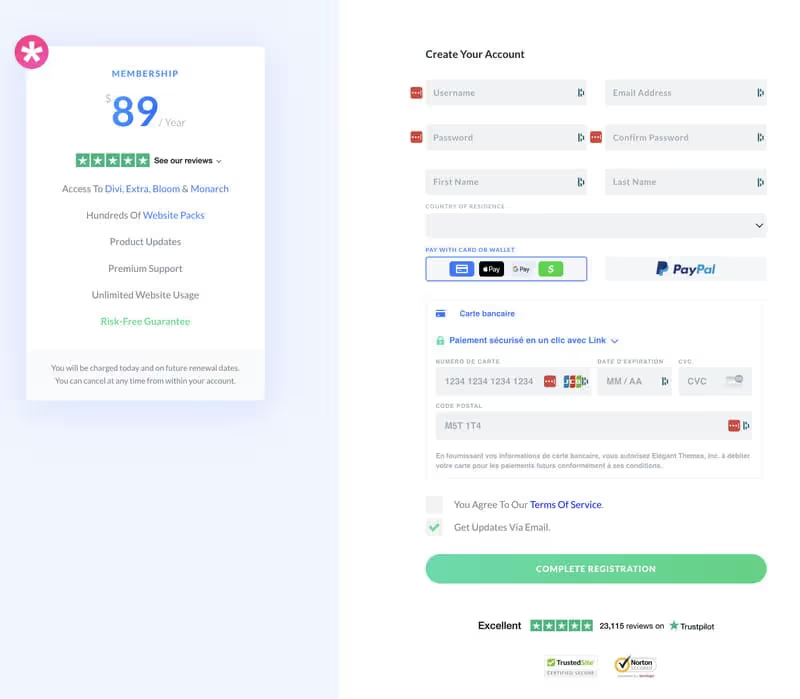
First of all, you need to acquire the theme:
- Go to the website ofElegant Themes.
- Select and buy the Divi theme.
- Once the purchase is complete, log in to your user account on the Elegant Themes site.
- In your dashboard, go to the tab Downloads (Downloads) in the menu bar.
- Find and download the Divi theme file in the format divi.zip.
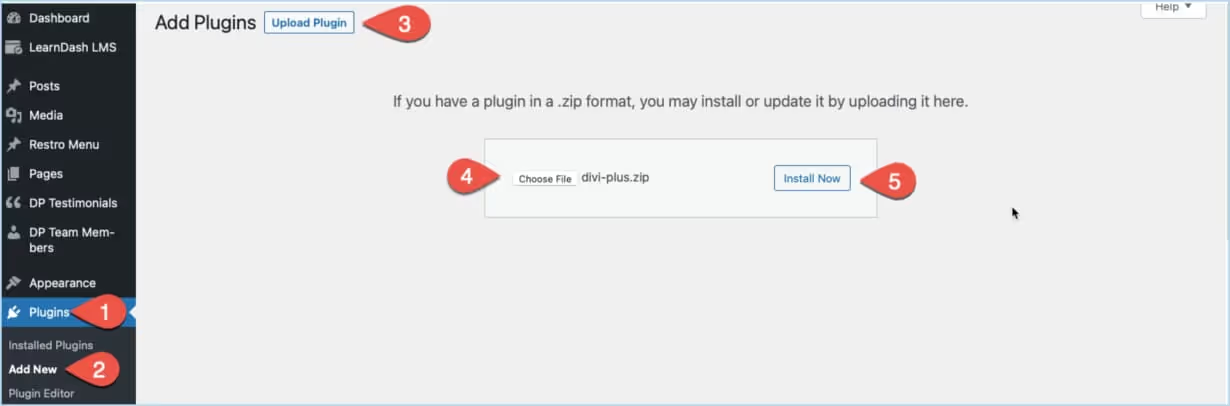
2. Installing on WordPress
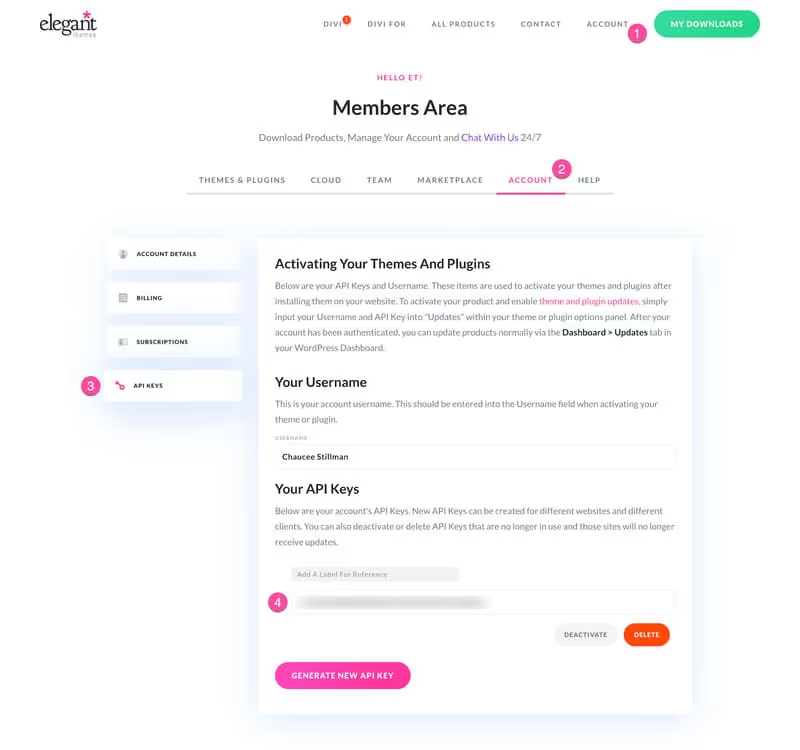
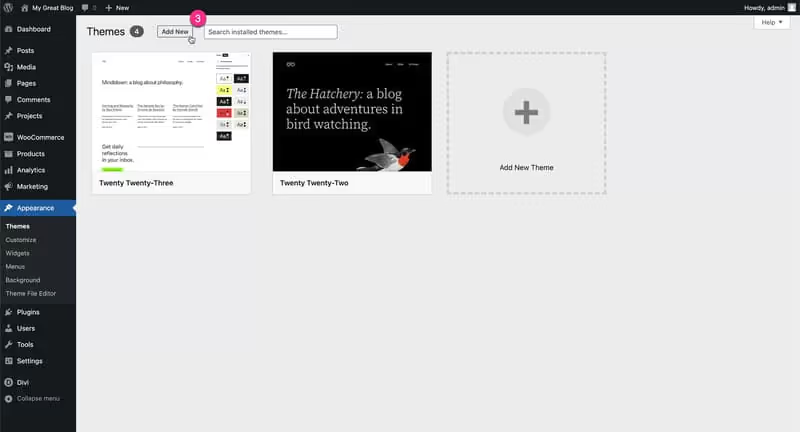
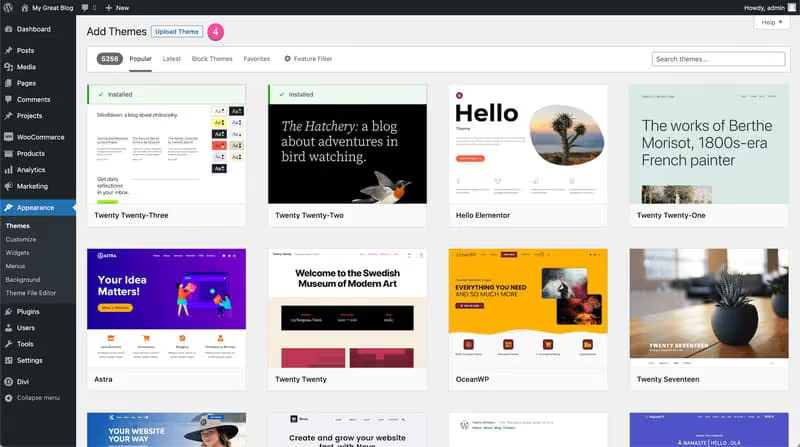
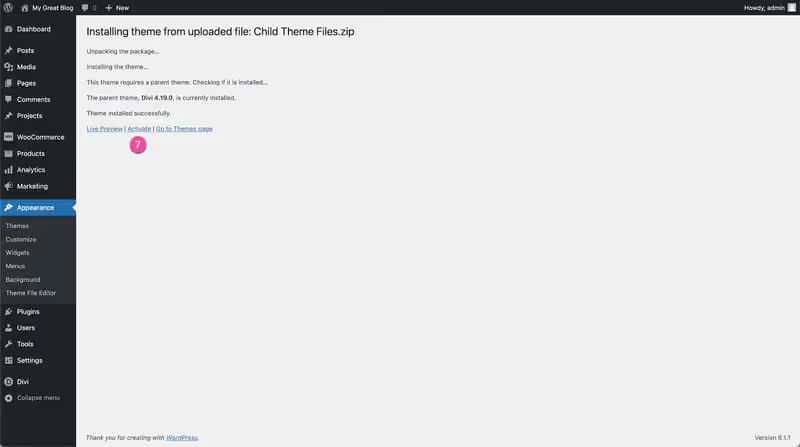
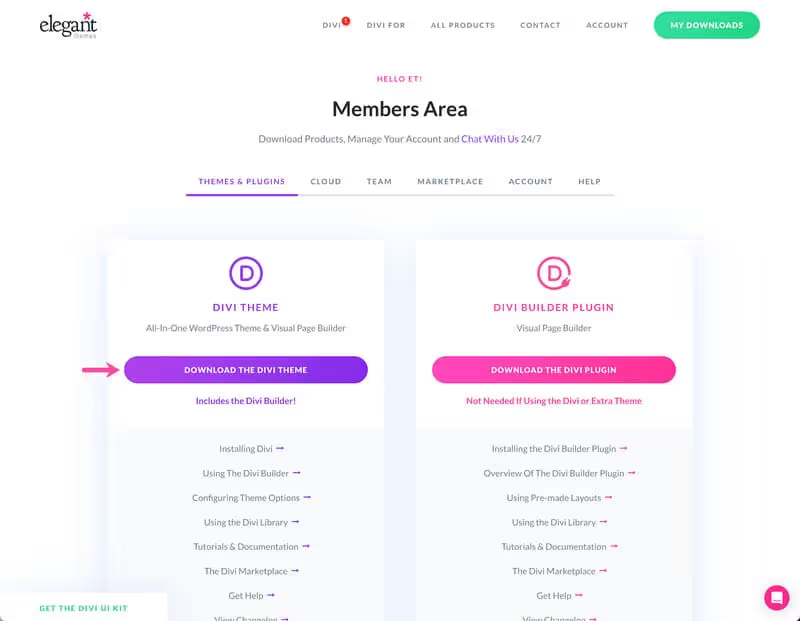
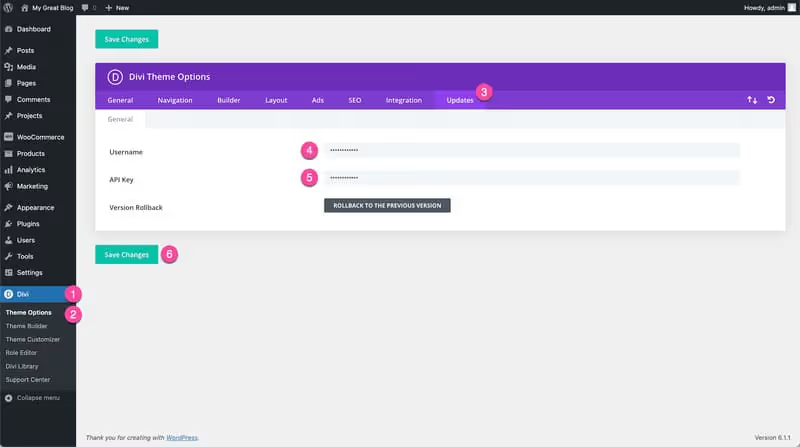
Now, let's move on to installing the Divi theme on your WordPress site:
- Connect to your WordPress dashboard.
- In the sidebar, navigate to Appearance > Themes.
- At the top of the page, click on the button Add.
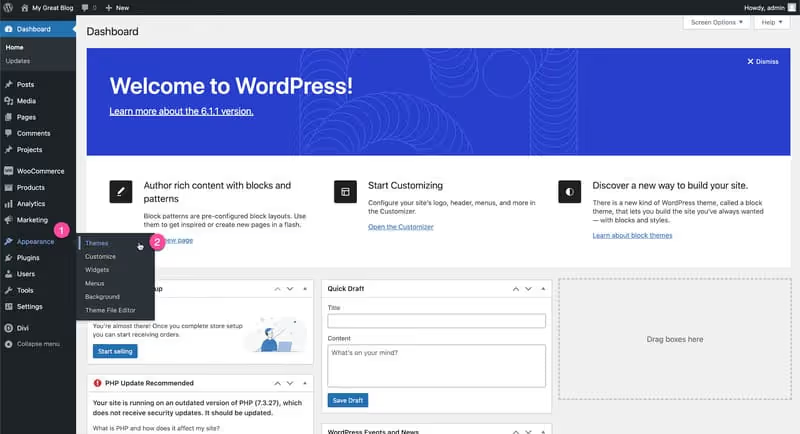
- You will now see an option Upload a theme. Click on it.
- A button Browse will appear. Click on it and select the file divi.zip that you downloaded previously from your hard drive.
- After selecting the file, click Install now.
- WordPress will work a bit and let you know once the installation is successful. Then click on Activate to activate the Divi theme on your site.
Your Divi theme is now installed and activated.
You are ready to explore Divi's robust visual builder, and start creating unique and engaging pages for your website.
The possibilities with Divi are vast, you can now create, customize and visualize your design in real time.
Alternatives to Divi on WordPress
1. Elementor
Elementor is a powerful page builder for WordPress that provides a live design experience.
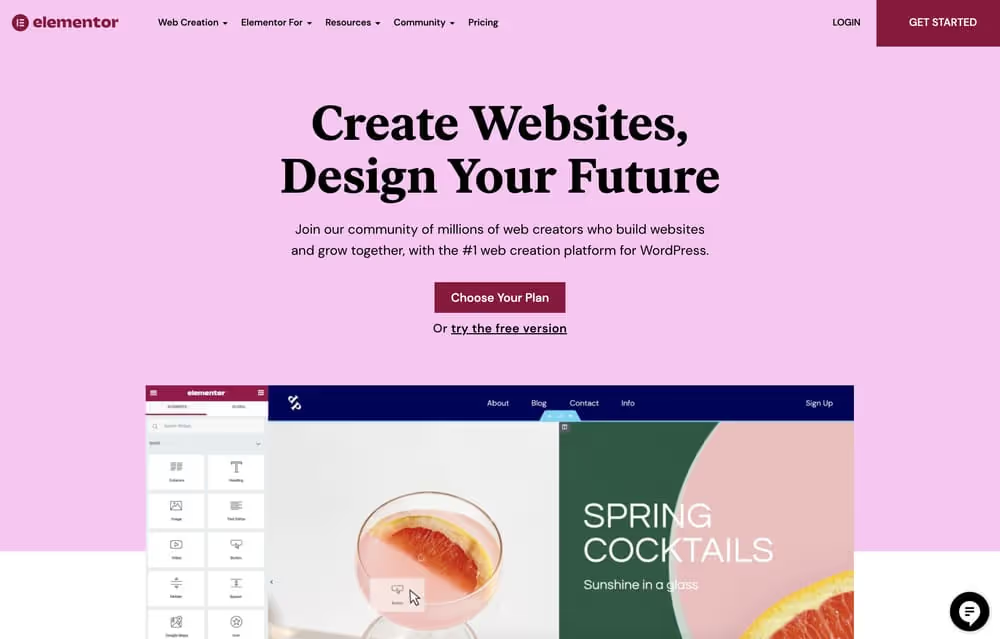
Features
- Drag-and-drop page creation.
- Theme template library
- Custom widgets.
- Mobile responsiveness for the front end
Pricing
- Free for the basic version.
- $49 for the Pro version (1 site).
- $99 for the Pro version (3 sites).
- $199 for the Pro version (1,000 sites).
Comparison with Divi
- Benefits : More intuitive for beginners, large library of templates.
- Disadvantages : Fewer advanced customization options than Divi.
Elementor is a solid choice for those who every day are looking for a flexible builder with a very large library of templates.
2. Beaver Builder
Beaver Builder is another intuitive page builder for WordPress, offering a clean and easy to use interface.
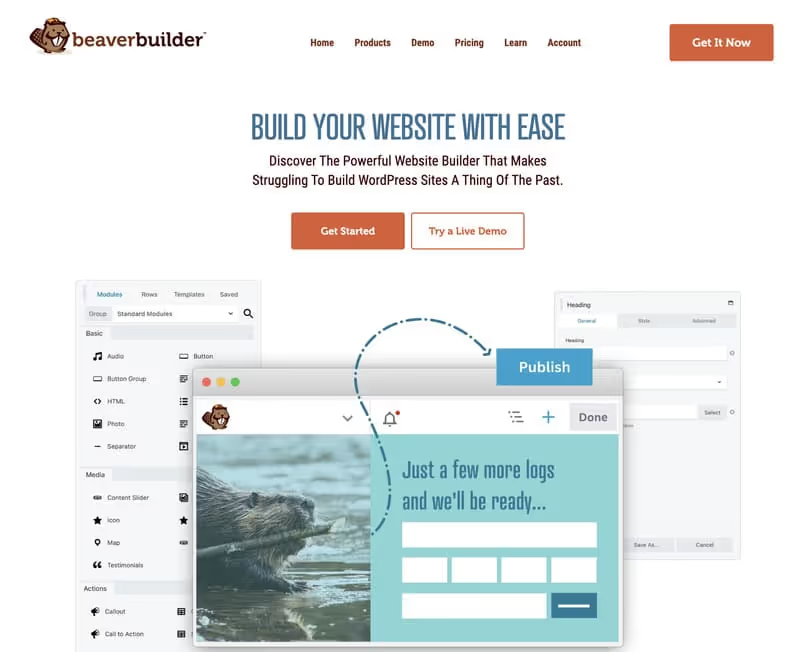
Features
- Drag and drop interface.
- Pre-designed one-page templates
- Compatible with any WordPress theme.
- Additional modules.
Pricing
- Free for the Lite version.
- $99 for the Standard version.
- $199 for the Pro version.
- $399 for the Agency version.
Comparison with Divi
- Benefits : Simple and effective user interface.
- Disadvantages : Fewer integrated features compared to Divi.
Beaver Builder offers ease of use for beginners and developers.
3. Thrive Architect
Thrive Architect is focused on creating conversion pages and is optimized for online marketing.

Features
- Fast visual one-page editor
- Over 300 page templates.
- Optimization of conversion rates.
- Integration with email marketing tools.
Pricing
- $67 for a license (1 site).
- $97 for a license (5 sites).
- $147 for one license (15 sites)
Comparison with Divi
- Benefits : Optimized for conversion rates, wide choice of templates.
- Disadvantages : Steeper learning curve for beginners.
Thrive Architect is ideal for anyone looking to create highly convertible sales pages and landing pages.
How does Divi work?
Divi, from the house of Elegant Themes, is a robust page builder (Page Builder) for WordPress, transforming the web creation process into a visual experience.
It's a tool that allows even novices to bring unique images and designs to life without a line of code. So, whether you are a web professional or a beginner, Divi offers an intuitive platform to create and manage your site.
1. Getting started with Divi
Launch of the Visual Builder
Activating the Visual Builder is your first step in the Divi universe.
Once the Divi Builder plugin is activated on your WordPress site, the “Use the Divi Builder” button appears at the top of your articles, pages and custom publication types.
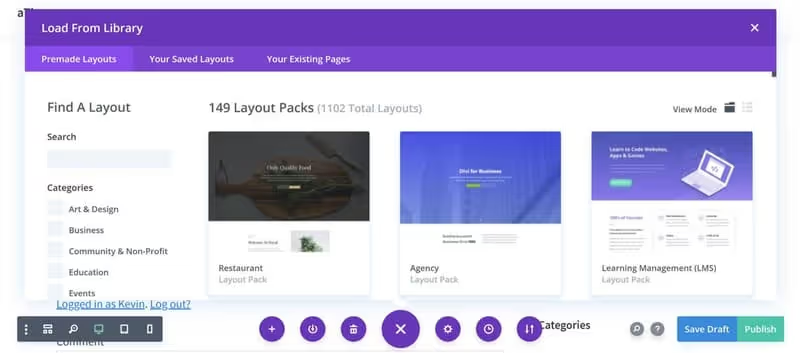
You can also change the width of your content via a settings area in the WordPress editor. From this phase, you begin to see all the potential that Divi can bring to your web project. By mastering this first step, you open the door to a multitude of options for designing your site.
Using the Divi Builder button
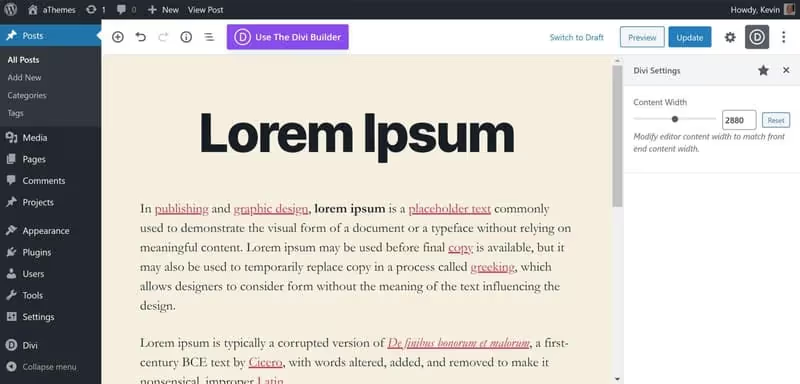
The Divi Builder button is your key to intuitive content creation. By clicking on it in an article or a page, a message is displayed stating that “This layout is built with Divi.”
By clicking on this button, you launch the Divi Builder on the front-end of your site, making the creation process smoother and more interactive.
Maybe it's the gateway to an environment where content creation is more visual and less technical.
2. Building and Editing with Divi
Editing with Divi Theme builder
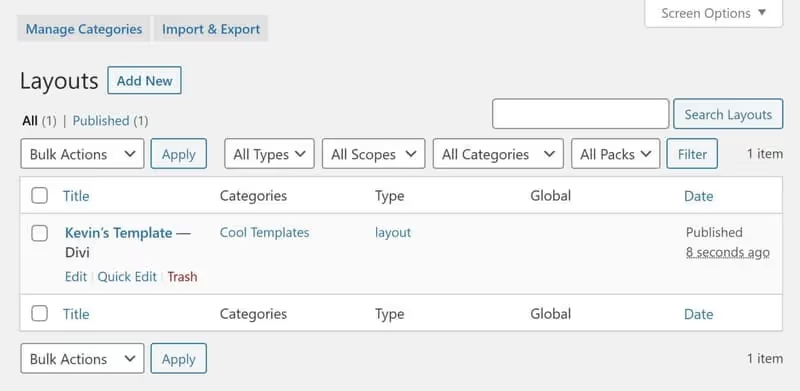
When creating a new article or a new page, Divi presents an attractive alternative to the default WordPress editor. You can choose to use Divi Builder or stick with the traditional WordPress editor.
It is also possible to launch Divi Builder directly from the front-end via the WordPress admin bar, thus facilitating the creation of new pages and the modification of existing ones. This flexibility offers a more visual and interactive approach to the design of your site.
Build your layout with Divi
With Divi, structuring your content becomes an easy and flexible task with the Elegant Themes page builder. You can launch Divi directly from the front-end via the WordPress admin bar.
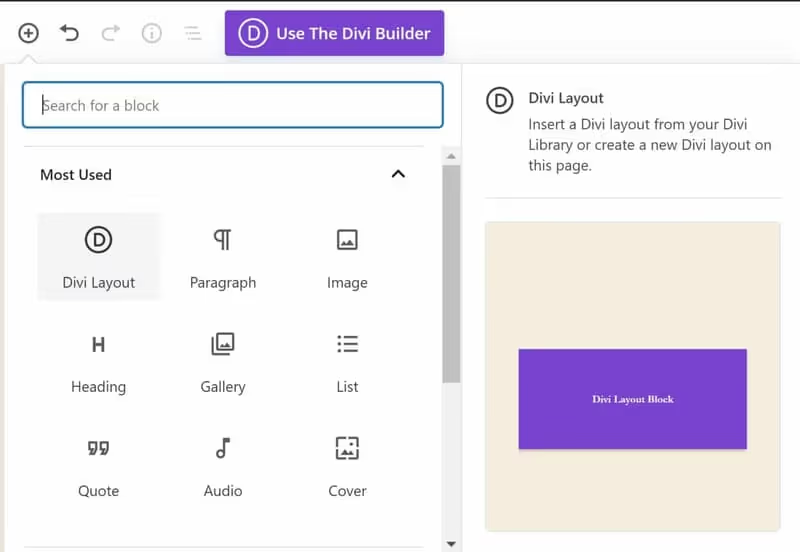
The “Enable Visual Builder” link appears on your site if you are logged in, allowing you to see and interact with your layout in real time.
This real-time approach is a major advantage that can allow you to see changes as you are able to make them happen.
3. Advanced Design Options
Activating the Visual Builder
The Divi Visual Builder can work in harmony with the Gutenberg editor thanks to the Divi Layout Block.
This integration allows you to insert the Divi Layout Block in any area of your page, and can be positioned next to regular WordPress editor blocks. This is an example of how Divi strives to create a smooth transition between different publishing environments on WordPress.
Divi layout block
The Divi Layout Block is an open door to advanced content creation. You can insert several Divi Layout Blocks into your content, create new layouts, or load previously saved layouts from your Divi Library.
This feature greatly enhances your content creation options, allowing you to explore new layouts and further customize your site.
Divi layouts
When launching Divi, you have three options: create a new layout from scratch, choose a predefined layout, or clone an existing page. If you opt for a predefined layout, the Divi Library loads and displays all the predefined designs. These options speed up the design process and allow you to get started quickly, while still having the ability to adjust and customize layouts to suit your needs.

4. Exploring Divi Resources
Divi Selection Screen
When you choose a predefined layout, the Divi selection screen presents you with a rich library of more than 1,100 available layouts and 149 layout packs, classified into 13 categories.
You have the option to search for a specific layout or to view your saved layouts. This screen is a central hub for accessing a variety of designs, making it easy to choose the basis for your design.
Loading a Layout from the Library
Layout packs offer a quick solution for designing your site.
A layout pack includes designs for multiple areas of your site, like the home page, the blog, the about page, and the store.
Viewing the design live by clicking on the demo button is therefore a considerable time saver, allowing you to have an instant overview of how the selected design will look on your site.
5. Customizing and Managing Designs
Destination pack
Divi by Elegant Themes integrates layouts directly into the main content area of articles, pages, and custom publication types.
Importing a layout into an article with a sidebar is easy, unless you choose to remove it manually.
This feature provides flexibility to personalize every part of your content, making each page unique according to your preferences.
Layout
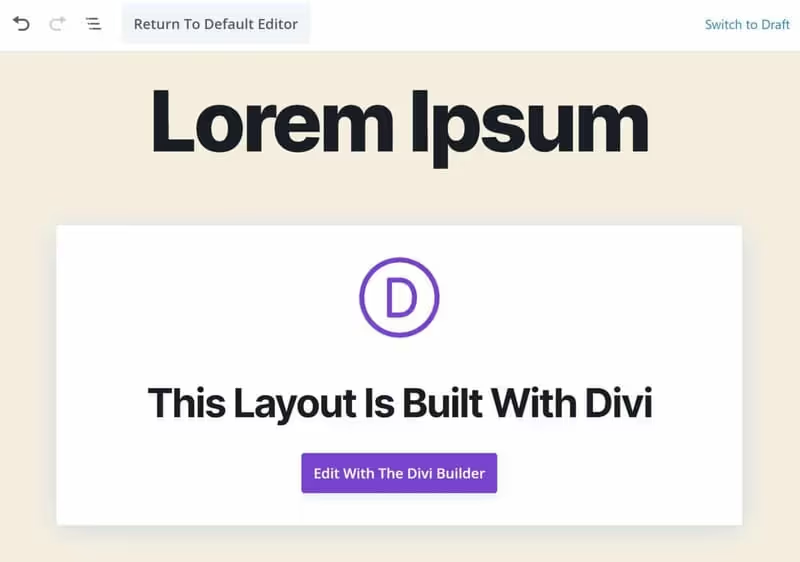
After importing a layout, customizing the design begins. You can save changes for future use and categorize layouts, which is useful as your layout library grows.
Divi facilitates personalization, making the creative process more enjoyable and less tedious.
6. Management and Organization with Divi
Add to the Library
The Divi main menu offers links to the Divi Theme Builder and the Divi Library, making it easy to create unique page templates with defined headers, bodies, and footers.
You can assign any layout to your templates and precisely define the areas to be displayed, making the management of your designs more structured and organized.
Admin Menu
With the Divi Theme Builder, create unique page templates and assign any layout to your templates. Define precisely what areas of your site to display, such as a template for your home page, blog, online store, 404 error pages, and a series of blog posts. The Divi admin menu centralizes the management of your templates, simplifying the organization of your site.
Adding a New Template
Each saved layout will be displayed in the main page of the Divi Library, where you can access all layouts, edit layout categories, and import/export layouts from this area. Adding new templates is a key feature to maintain consistency in the design of your site.
7. Manipulating Layouts
Divi Library
By choosing to edit a layout from the main page, your layout will be displayed in Wire View. This mode resembles the look of the legacy builder, and offers a great way to visualize the structure of your layout and make quick changes. The Divi Library is a powerful tool for managing and organizing your layouts.
Editing a Saved Layout
Divi's extensive collection of predefined layouts helps you create remarkable designs in minutes. It's a great starting point for your own custom layouts, and by exploring the layouts available, you can learn more about how Divi works.
Divi, with its large collection of predefined layouts and its template system, offers a robust platform to create professional designs quickly.
Its compatibility with the WordPress Gutenberg editor adds additional flexibility, making Divi an attractive option for all levels of users.
Its smooth integration with WordPress and the possibility of deep customization make Divi a favorite choice for content creators from all walks of life.
FAQs
What are the types of websites?
Here is a list of the types of internet for which Divi is suitable:
1. Business sites
Divi is ideal for creating business sites, offering options to clearly present the services, the team and customer testimonials on the sites.
Its professional design can be adapted to the brand identity, making each page representative of the company.
2. Blogs
For blogs, Divi offers an attractive layout that facilitates reading, while allowing easy media integration.
The content can thus be enriched by images or videos, making the blog more interactive and engaging.
3. Portfolios
Creatives can benefit from Divi's flexibility to create visually appealing portfolios of their design.
The presentation of projects is intuitive, and the interactive image galleries add a very dynamic dimension to the visualization of works.
4. Online stores
Thanks to its compatibility with WooCommerce, Divi is a smart choice for online stores.
The specific modules facilitate the management of products and transactions, ensuring a smooth shopping experience for customers.
5. Educational websites
Educational sites can take advantage of Divi to share courses, manage programs, and online enrollments.
The integrated discussion forums on Divi promote interaction between learners and teachers.
6. Event sites
Divi excels both in creating event sites, with features dedicated to promotion or such as event management, as well as online registration.
The few key pieces of information guarantee good visibility for any project.
7. Forums and communities
By easily integrating forum plugins, Divi is also suitable for creating online forums and communities.
Managing members and discussions is intuitive, promoting engagement and interaction within the community.
Conclusion
The Elegant Themes Divi module is one of the powerful themes that allows you to create any type of design and website on WordPress.
Whether you are looking to use a set of ready-to-use templates or if you want to have a WordPress site built with a custom theme from the start, as Divi and its page builder meet these needs without the need to modify the code.
However, a time of adaptation will be necessary to master the user interface of the Divi builder and each theme in order to fully exploit the advantages of the design.
If you are in a hurry, use Divi's pre-designed templates for each theme, aesthetically pleasing, can be deployed very quickly.
To further explore this effect, the customer window offers you an overview of possible achievements with Divi.
.svg)