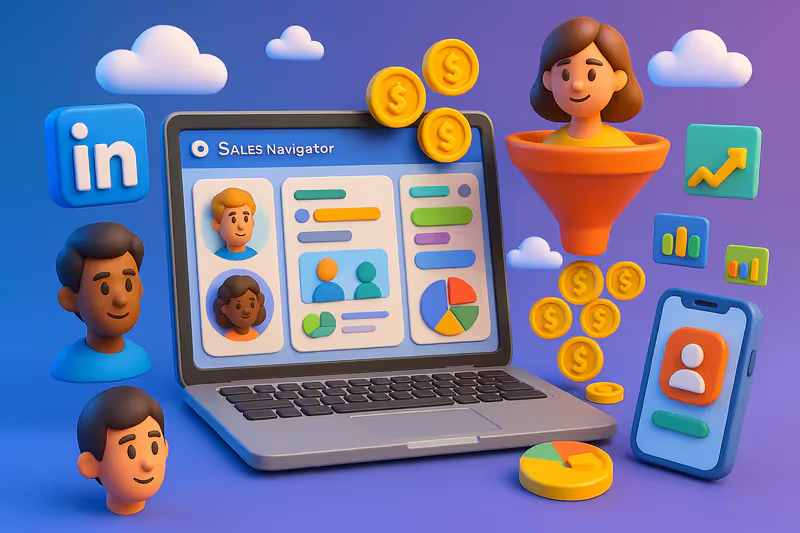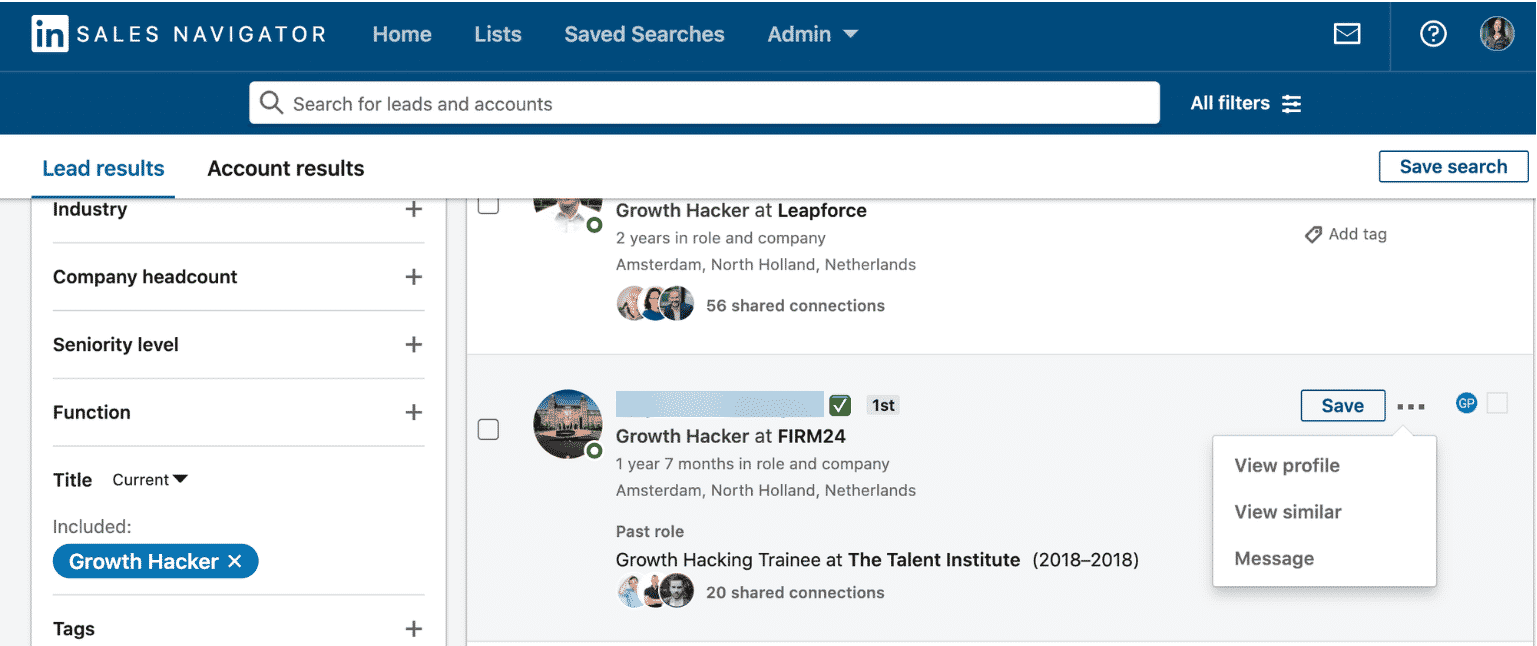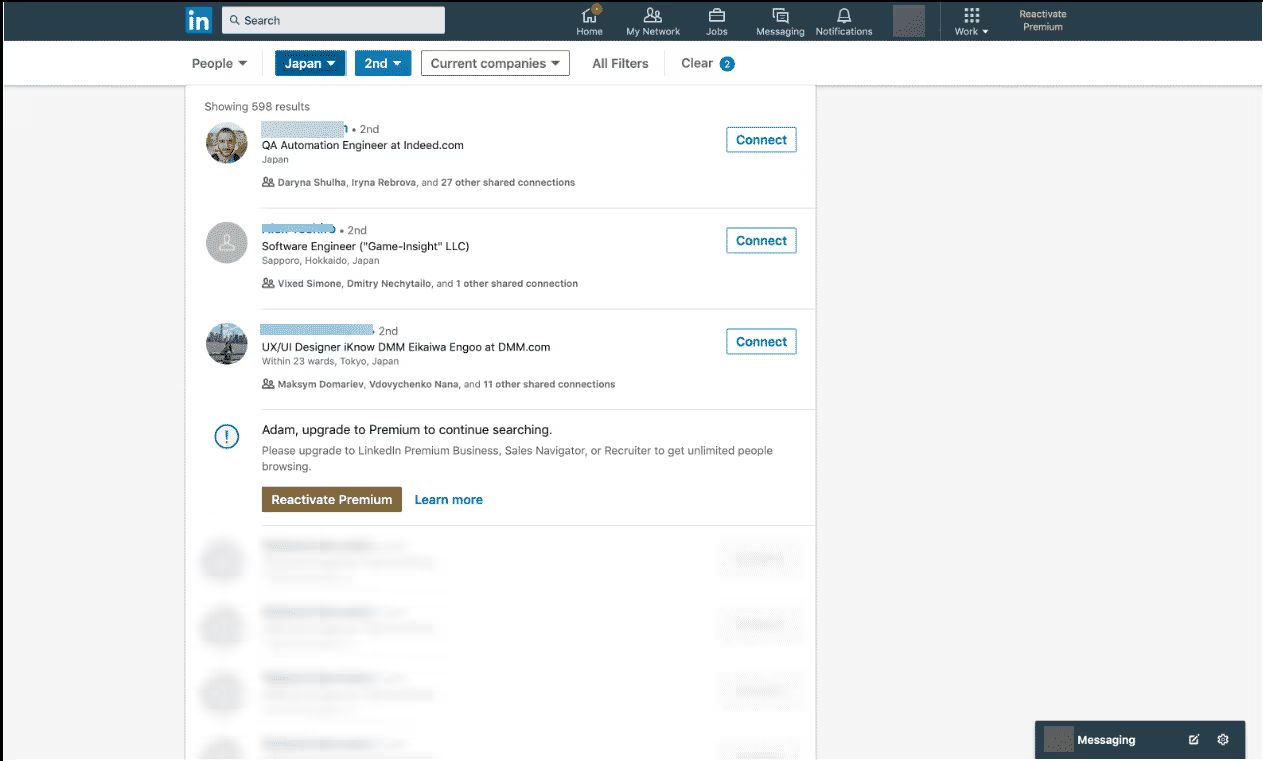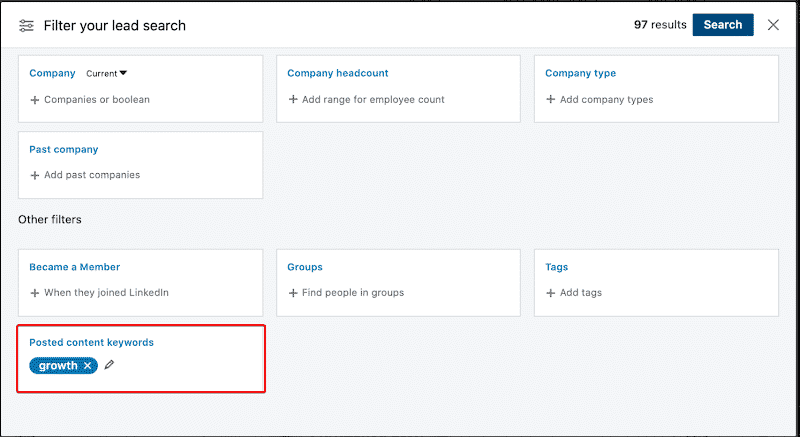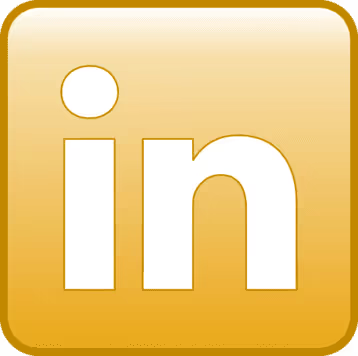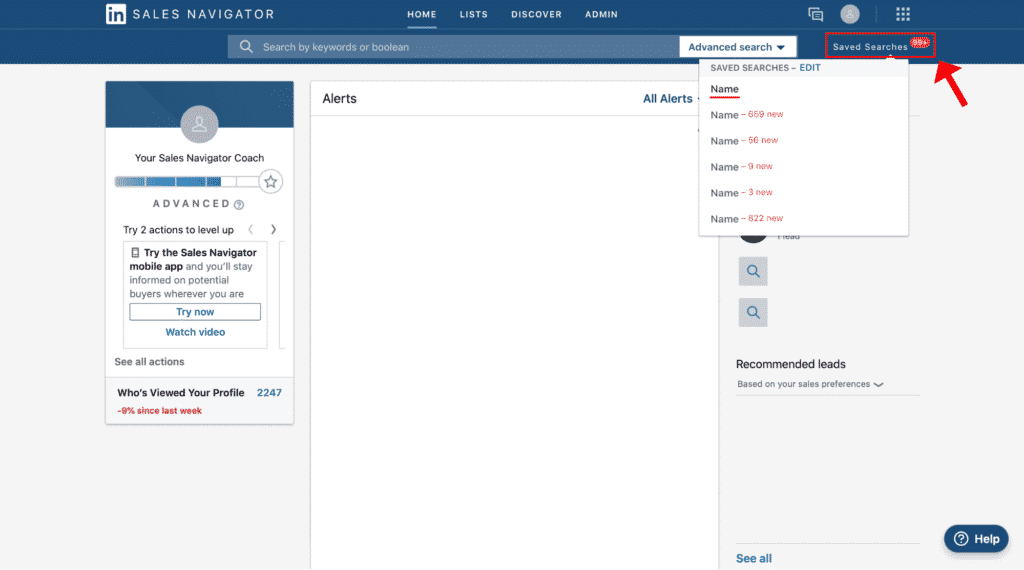Why (and when) get Sales Navigator?
Most people think that LinkedIn Sales Navigator Only applies to the advanced search (an extremely powerful function, don't get me wrong), but there are plenty ofother reasons for which you might want to get the premium version of LinkedIn.
First of all, did you know that LinkedIn limits your searches with the regular version?
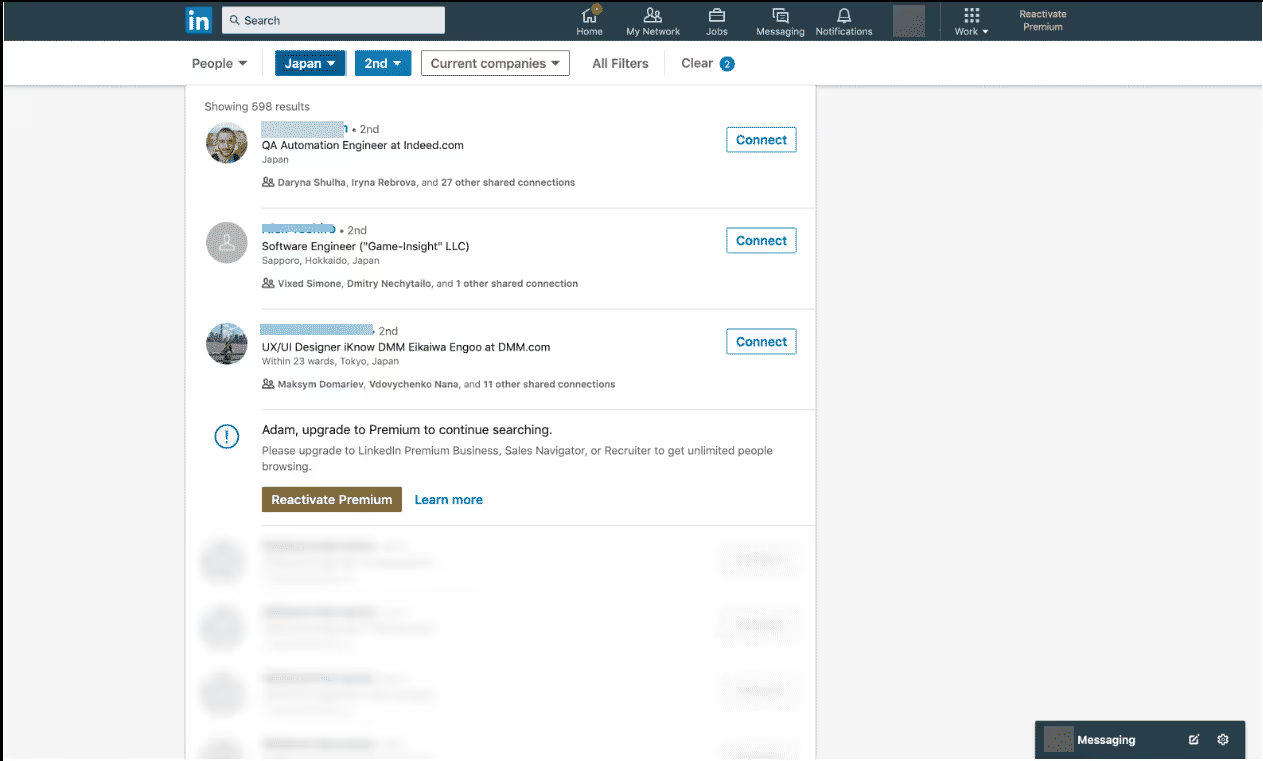
Here's what LinkedIn has to say about your monthly use of the people search :
It is calculated based on your LinkedIn activity. It is used to determine if you are using LinkedIn to recruit or generate leads.
Here's what's considered to be “recruiting or generating leads,” according to LinkedIn:
- Search for LinkedIn profiles (on the site or using the app), using keywords or filters.
- Click on LinkedIn profiles in the “People Also Viewed” section on the right sidebar.
When you approach your limit of free search for people (there is a monthly limit), a warning is displayed as in the screenshot above.
Your free monthly limit is reset to midnight on the 1st of each month, and LinkedIn doesn't tell you exactly how many searches you have left (nor can it lift your limit upon request).
The reasoning is this: if LinkedIn thinks you're actively using the platform to generate leads, it wants to trick you into buying LinkedIn Sales Navigator (by paying money), or simply making sure that you don't spam people.
You may be saying to yourself:”It's not fair! I thought LinkedIn was a free platform and that I could generate as many leads as I wanted?”
It's just like that, that's all.
But if you hit the commercial usage limit frequently, that probably means you should buy Sales Navigator anyway.
In addition to unlimited searches, Sales Navigator also comes with a slew of advanced features that can really take your lead generation to the next level.
For example:
- The possibility of search for your prospects using advanced filters.
- Follow The activity of your leads
- Connect to specific people
- Use advanced filters that are not available nowhere else but on this platform.
- Obtain job change alerts, specific keyword mentions, and more.
As you can see, Sales Navigator can get quite complex if needed.
So let's take a look at some of the best practices and proven methods in LinkedIn Sales Navigator to get the most out of the platform.
Start with LinkedIn Sales Navigator
Ideally, before you start using Sales Navigator, you should already be a LinkedIn lead generation pro (obviously).
What I mean is that you need to have defined:
- your Audience target,
- Know which types of content they consume,
- Which influencers they follow,
- Which groups they frequent,
- etc.
Once you know that, the lead generation (in general) becomes much easier.
LinkedIn Sales Navigator offers a lot of different ways and filters to find your target audience.
The key is to play around with different combinations and find the one that best fits your search request.
However, the very first thing you need to do is define your trade preferences.
Business preferences are criteria that you set so that Sales Navigator knows what type of leads you want to see based on the region, of sector, of the function, of the company size, of seniority level, etc.
The platform will then give you lead recommendations based on your interests.
To do this, hover over”Changes” and select “Change your business preferences“.
Then scroll down the page to the section”Trade Preferences” and fill it out according to your target audience.
Here, you can refine your search based on geography, industry, company size, job title, and seniority level.
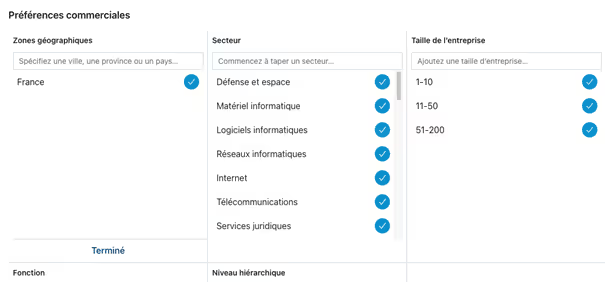
Once you've filled it out, you can start prospecting like a pro.
Here are some LinkedIn Sales Navigator best practices to help you get started.
READ MORE: What is lead generation? The Complete Guide to Understanding Everything
Top 9 LinkedIn Sales Navigator Lead Generation Features
Sales Navigator offers a lot of different features and tips to allow you to target more easily on your target audience.
Some are more useful than others.
In this guide, we're going to look at some of our favorite methods and other tried and tested methods that ensure effective lead generation.
Advanced search
This is probably the most well known feature of LinkedIn Premium and This is where you will do most of your prospecting.
It exists more than 20 advanced search filters that you can apply to your search, the “keywords”, “title” and “company” fields also allowing you to perform boolean searches (which we will discuss below).
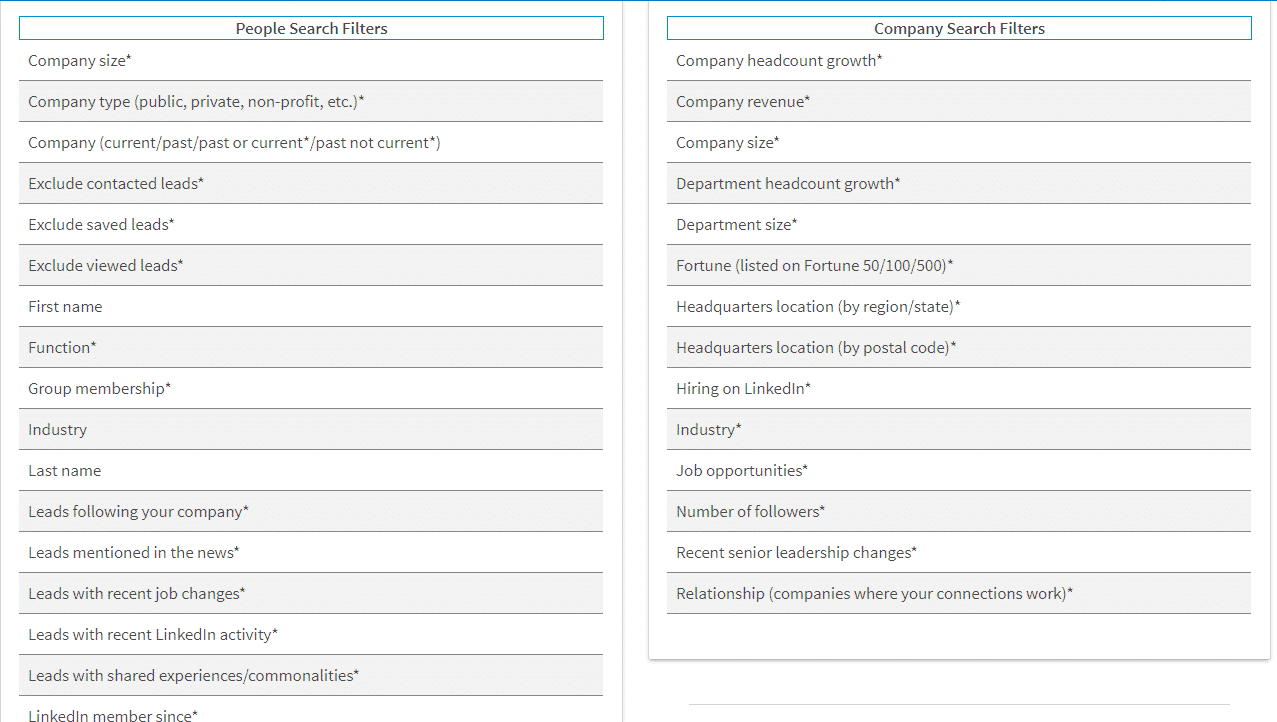
Some of the best filters for lead generation include the following:
- Keywords - relevant keywords found in your prospects' profiles
- Geography - if you are looking for prospects in a specific location (for example, where you are based).
- Title - position, whether you're looking for CEOs or hiring managers (or both!).
- The size of the company - is it a startup or a multinational? This is where it helps to know your target audience.
For a simple search like this, over 6,409 results were found on LinkedIn.

And it's not about changing other advanced filters.
So your search can be as narrow or as broad as you want.
Once you have the results of your search, you You can start connecting with them directly on LinkedIn or start collecting their information for an awareness campaign by email.
If you decide to connect with them on LinkedIn, you can use a simple model like the following:
“Hey {first name}.
You've appeared in my feed and I have to say I really like what you're doing!
Your current project at {company name} really reminds me of what I did for {a similar job one of your best customers}.
We are {your-pitch}.
I've written interesting content about this where we've managed to get {your best score}.
Do you want a copy?”
The key to success is personalizing.
InMails LinkedIn
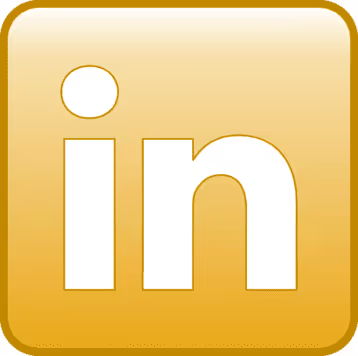
See this little golden “in” icon?
You've probably seen it already.
It's just one of the many benefits LinkedIn Sales Navigator users enjoy.
InMail is LinkedIn's version of an email or a direct message. It's aboutan effective way to get in touch with your prospects, since the average person receives far fewer InMails per day than emails.
To maximize the effectiveness of InMails, you need to Take a full look at your prospect's profile and mention something unique.
READ MORE: Do Linkedin InMails work to generate leads? (+ best practices)
Alerts when changing jobs
On LinkedIn Sales Navigator, you can also filter prospects who have recently changed jobs.
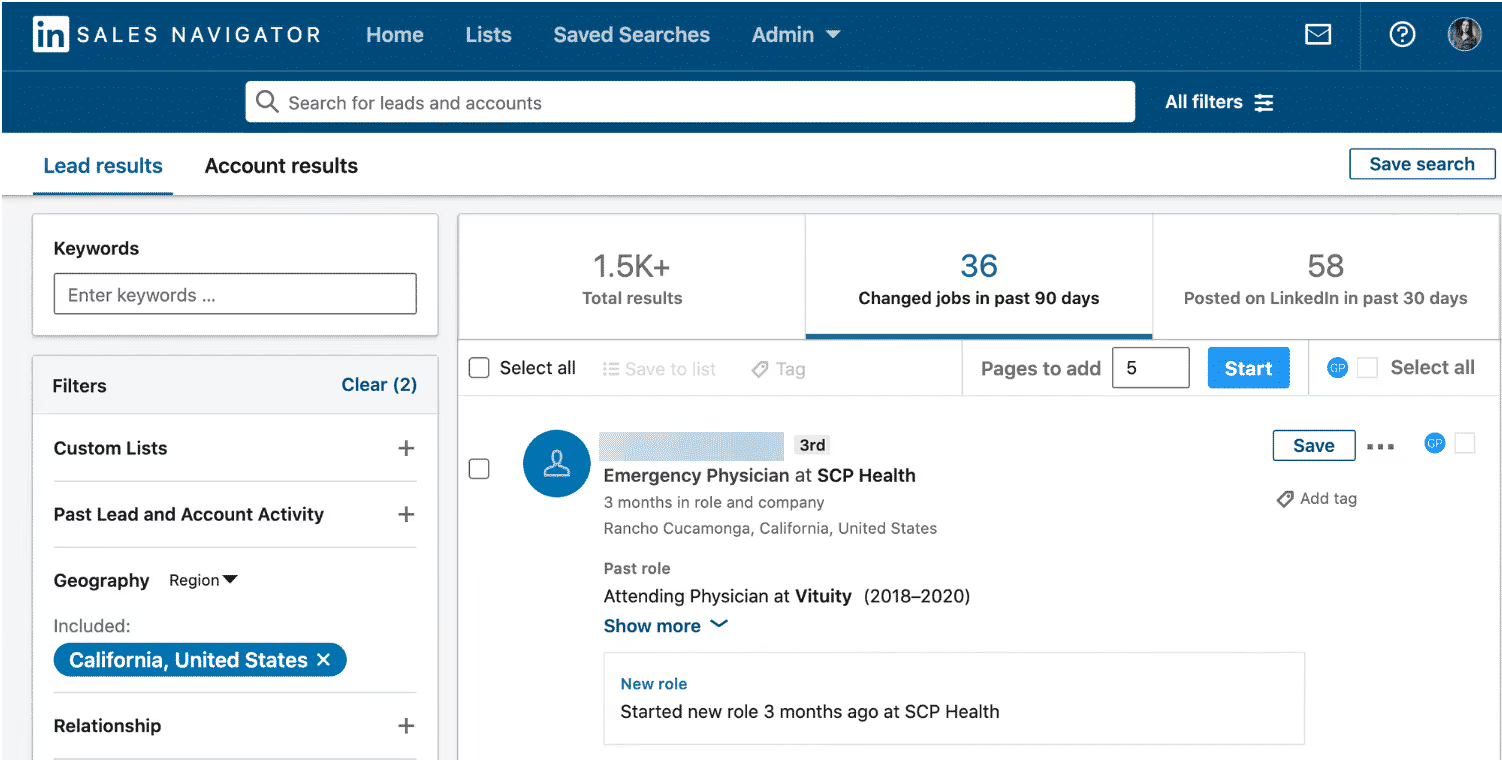
It's a super simple conversation starter that you can use regardless of whether you know the prospect or not.
You can get into a conversation with a model like this:
“Hi {first name}, congratulations on this new position!
I would love to continue the discussion about “XYZ” that I had with {the previous person} now with you now.
Let me know what time is best for you.”
Or something like this:
“Hi {first name}, congratulations on this new position!
I write a lot of content on (subject related to their position) that might be relevant to you because...”
LinkedIn groups
LinkedIn groups have a pretty bad reputation because of the content they contain.
But guess what?
You can simply search for relevant LinkedIn groups and start getting in touch with the members who are there.
It's a Great way to start a conversation and most people will be ready to connect.
On regular LinkedIn, you can search for groups using keywords classics.
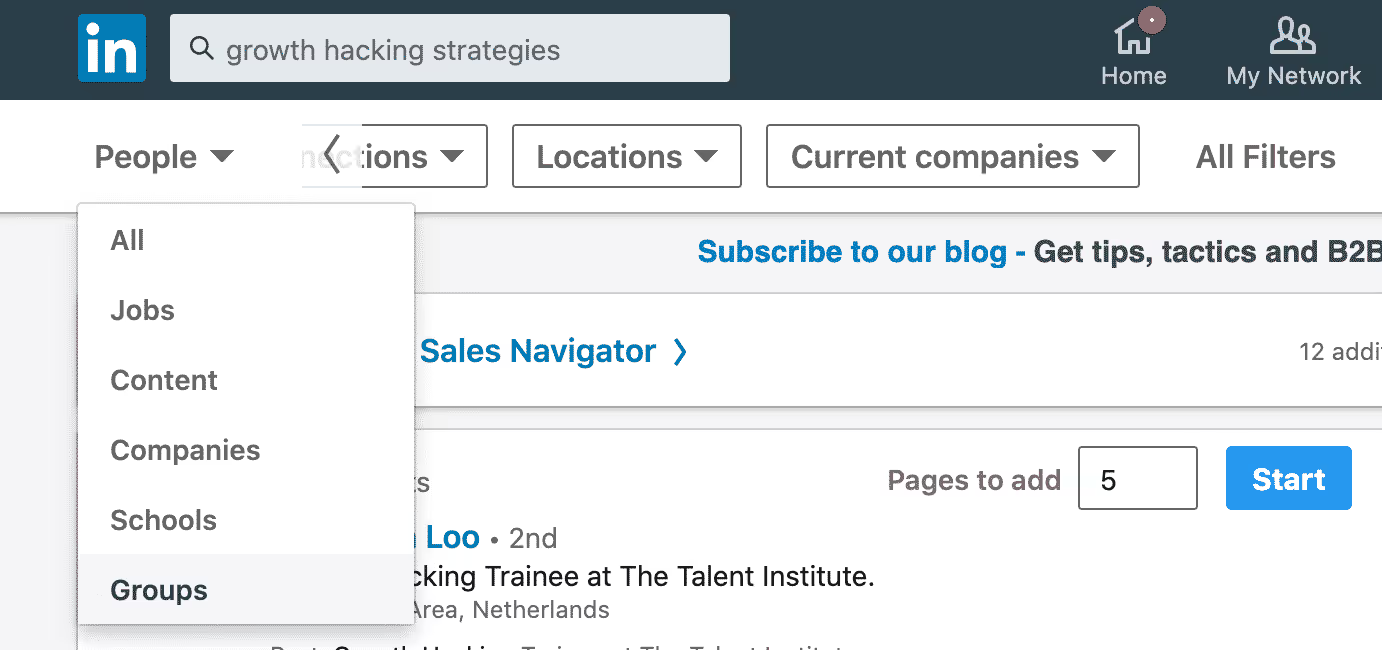
But on LinkedIn Sales Navigator, you can use the advanced filter to find people in groups.
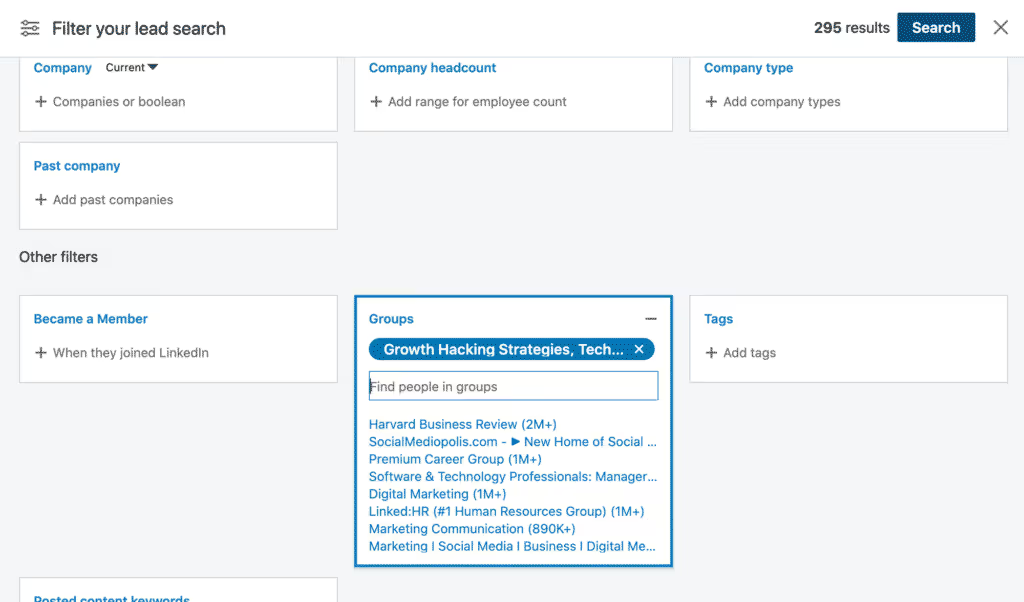
From there, you can send a personal connection invitation, saying something like...
“Good morning {first name}.
I see that you are also a member of the XXXX group.
It would be great to connect with someone like-minded to see if there is room for collaboration.
What do you say?”
PS - You can also fully automate this step so as not to send our connection requests one by one.
READ MORE: List of tools to automate your lead generation on Linkedin
The similar search function: See similar
Here is an extremely simple tip of LinkedIn Sales Navigator that can improve your lead prospecting and show you a whole new list of relevant prospects.
- Go to the search bar of LinkedIn Sales Navigator.
- Research your target market.
- Select a lead from the results.
- Press “See similar“.
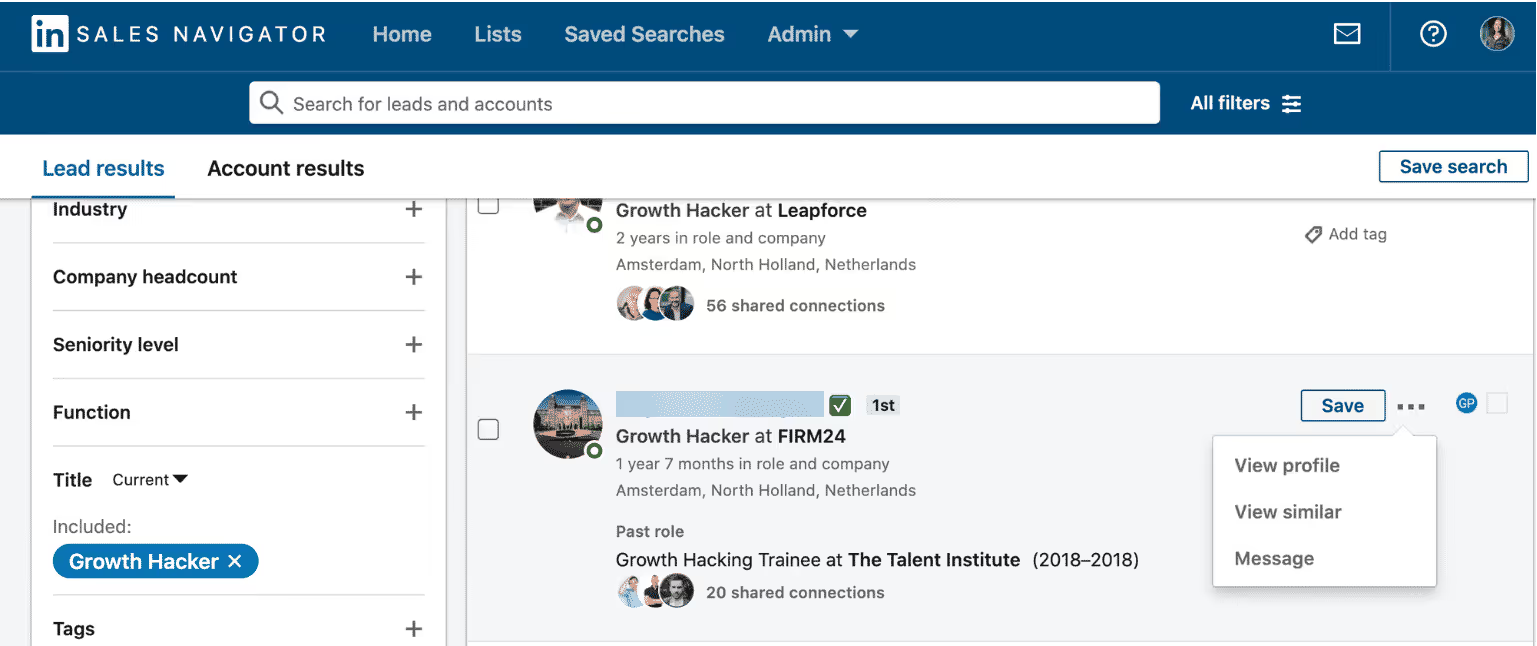
Once you do that, you'll get over 100 leads that are similar to your customers.
It's easy, isn't it?
And since these prospects are similar to the ones you already have, you can approach them the same way! You can also share the same case studies or content without creating new ones.
You could even use the same model as above to explain that they showed up in your feed and that you liked what they were working on.
Filter LinkedIn Prospect Results
You can use this filter to find content posted by your Prospects.
Let's say my target audience is made up of prospects who work in the field Business Growth/Growth Hacking.
We can use these filters in the LinkedIn Sales Navigator advanced search.
The secret sauce here is the filter of published content keywords :
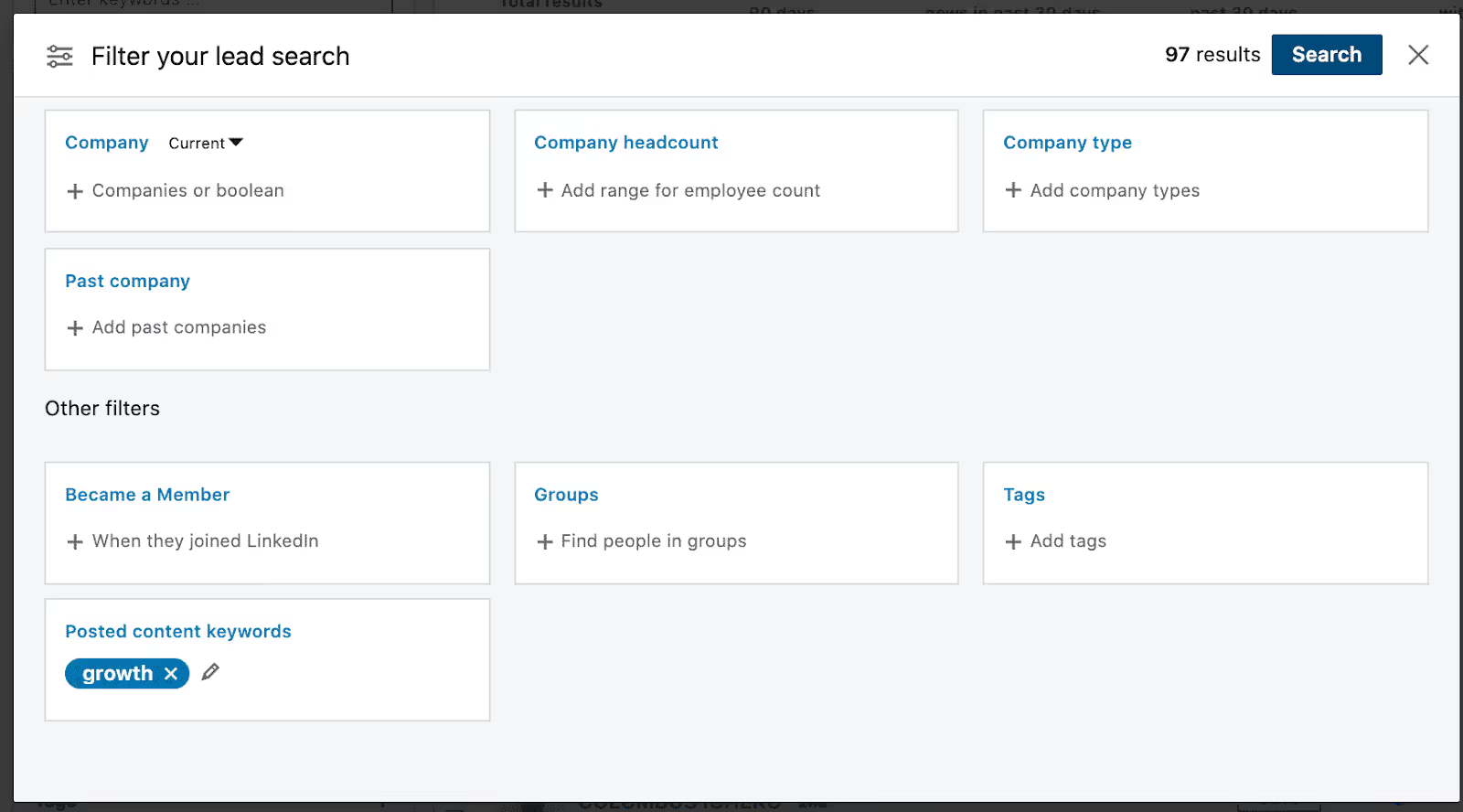
This search filter will give you a group of people who have published or engaged in content related to the growth.
Then all you need to do is write a simple, personalized template and press the send button.
“Hello {first name},
Your recent comment on {post keywords} really piqued my curiosity.
I tend to cover great content on the {post keywords} that you can use to improve your strategy. If you want to consult it, I will be happy to send it to you.
Let me know if you are interested.”
Identify your prospects using tags
This is another useful feature that can save you time and make things more convenient.
To work effectively on an account, you need to follow the people involved in the buying process, be patient, identify their unique priorities, and more.
With Sales Navigator, you can add tags and leave notes for each lead in your feed.
Boolean searches (advanced searches)
You can perform a boolean search on Sales Navigator by combining keywords with operators like AND, NOT, and OR during your search.
Here's how they work:
- Search in quotation marks - To get an exact phrase, enclose your query in quotation marks. For example, type “sales manager” to find someone with this multi-world title.
- NOT searches - Use this phrase before a search term to exclude it from your results. For example, “sales NOT manager.”
- OR searches - Type this to see results that include one or more items in a list. For example, “sales OR marketing OR advertising.”
- AND searches - Type this option to show results that include all items in a list. For example, “accountant AND finance AND CPA.”
You can download the file below if you don't have time to get to grips with this research process.
Save searches to save time
If you're like me, you'll end up doing a lot of different searches in LinkedIn Sales Navigator.
Having to enter search parameters multiple times (for your various campaigns) can quickly become very painful.
Fortunately, you can Save your searches and come back to them later to pick up where you left off.
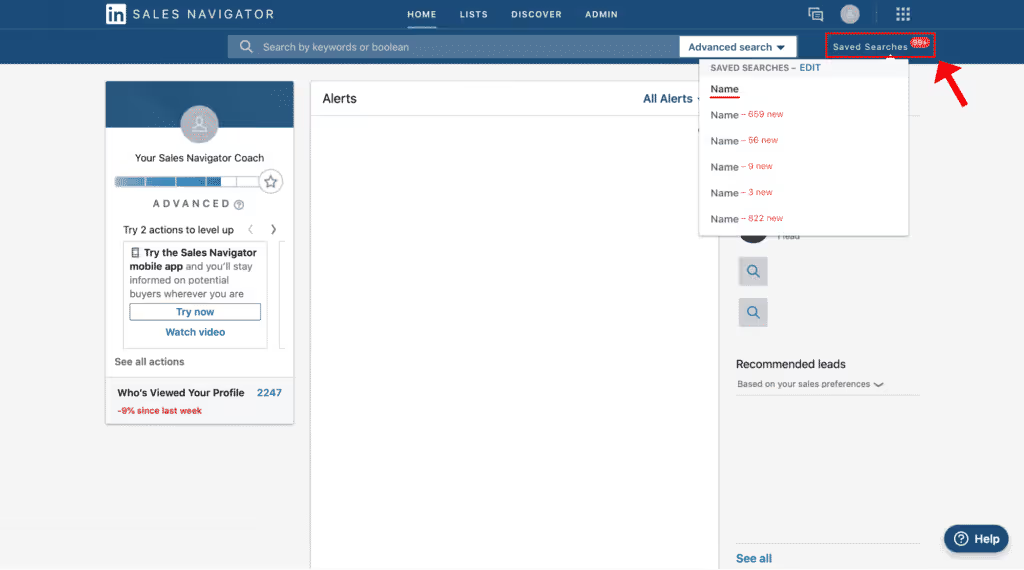
At this point, you probably have a pretty good idea about LinkedIn Sales Navigator and some of its main features you can use to generate leads.
While it's entirely possible to start generating leads at this stage, there's one more thing you need to know.
What if I told you that you could save your LinkedIn Sales Navigator search (by copying the URL) and then automate the first steps of contacting your prospects?
So instead of contacting them one by one, you can set up a LinkedIn campaign that will do it for you in the background, while you work on other areas of your business.
Do it right and you'll be one step ahead of everyone who uses LinkedIn Sales Navigator in a way “normal“.
Proven methods and growth tips for LinkedIn Sales Navigator
Remember the research we did above on the Sales Navigator?
There are a lot of things you can do with this function alone.
In fact, you are going to save the search result (list of prospects) and then use a LinkedIn automation tool to automatically connect to them.
Indeed, you could do all sorts of magical things.
For example:
- Implementation of an awareness and sales campaign step by step
- Automation of follow-up actions for your messages after 2, 3, 5, days.
- Write your own custom models (with variables that gather information from their profiles).
- And so much more.
That way, using LinkedIn for sales becomes much, much easier.
We've already written a lot about LinkedIn automation and growth tips on our site. Therefore, we are not going to detail our main strategies here.
Instead, here are a few Growth Hacks quick ones that you can incorporate into your Sales Navigator lead generation tactics.
Extracting members from a LinkedIn group with Phantombuster
Earlier, I mentioned that you can search LinkedIn groups in great detail using Sales Navigator.
So, once you have found the ideal group where your target market is located, you can get its members back and automate your actions!
It's also very simple. Here's how it works:
- Find a LinkedIn group where your audience is (e.g. Growth Hacking France).
- Use Phantombuster to retrieve the list of its members.
- Then use your preferred automation tool to connect with them.
- Set up your login message templates and automated follow-ups.
- Sit back and start engaging with them automatically.
Use the keywords of the content published on Linkedin
- Filter your lead search with the section of keywords of published content.
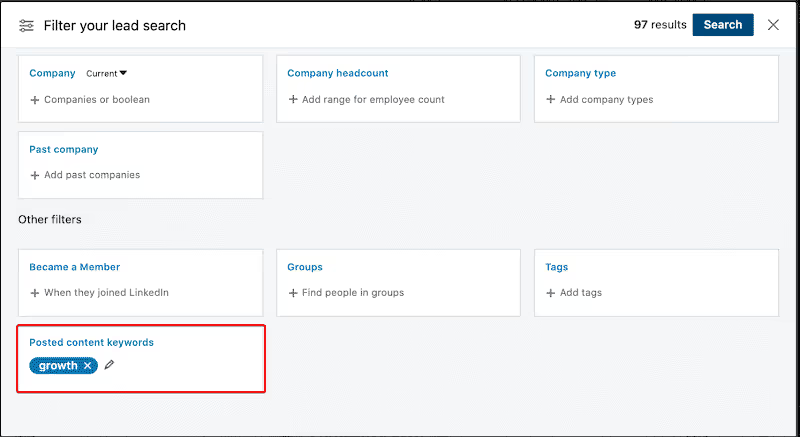
- Import the search URL into your Linkedin automation tool preferred.
- Use the following template:
“Hello {first name},
Your recent comment on {the target keywords} really hit a nerve.
I tend to cover great content about Growth Hacking that you can use to improve your prospecting strategy.
If you want to consult it, I will be happy to send it to you.
Let me know if you are interested.”
In the same way, you can use the same search to send Lead Magnets to your prospects during your awareness campaigns on LinkedIn.
To do this, you need to have a content (article, ebook, etc.) that you can offer to your prospects from the start (free of charge), so that they have a reason to accept your request and engage with your content.
It looks something like that.
- Do the same search with the keywords of published content. That way, you'll get a list of results that you know are interested in a certain niche.
- Submit a connection request by introducing yourself and indicating what content you can send for free.
- Here's an example of what I've recently used (feel free to change it):
“Hello {first name},
My name has been YYYY - Growth Hacker for XX years. Well I know that you don't care a bit and that it doesn't concern you.
What if I sent you an awesome guide on how we attracted 250 paying customers from LinkedIn in just 4 months?
Click on accept if you are interested. Or you'll never hear from me again! 😀”
Then, you can set up automatic follow-up with a copy of your content. And follow up again in 3 days to ask for their reactions/opinions.
Building relationships with local decision makers
Are you just starting out and want to connect with important influencers and business owners in your region?
Here's what you can do:
- Start a detailed search LinkedIn Sales Navigator for your region (geographic parameter) with the parameters of your target market (for example, startups with 1 to 10 people based in your department).
- Submit the following connection request template:
“Hi {first name}, I'm growing my network with leaders in {your_industry}.
With my team, in {your_city}, we found incredible creative and profitable opportunities in {your_industrie_niche}.
I would love to connect with you and share our discoveries!”
Simple, right?
Here are a few quick tips that you should also keep in mind when raising awareness on LinkedIn:
- Start by heating your LinkedIn profile.
- Start slowly by sending up to 10 login requests per day and monitor your account regularly. After about 2 weeks, you can start increasing requests slowly if all goes well.
- Optimize and update your LinkedIn profile before you start prospecting. Nobody likes to accept requests from strangers with whom they have nothing in common. Make sure your slogan and summary highlight your personality.
- Start creating valuable, free content. After all, if someone visits your profile for the first time and sees that you're constantly sharing the latest guides in your niche for free, they'll want to connect with you even more.
Conclusion
Ready to get the most out of this LinkedIn Sales Navigator subscription now?
And if you're ready to improve your lead generation tactics, here's one last thing you can do:
- Add me on LinkedIn
- Let me know if you've read this article (and if it was helpful!).

.svg)