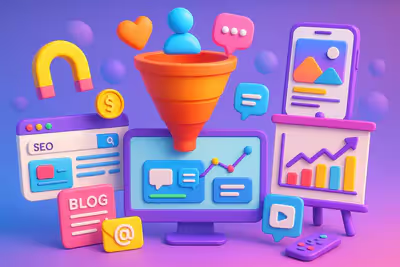What are the steps to follow to download YouTube videos?
Downloading videos from YouTube is a simple and straightforward process.
The first way to download YouTube videos is to use a video converter.
Download YouTube videos using a video downloader.
Using a YouTube downloader is the fastest way to download YouTube videos. Let's see it step by step:
Choose a download/converter tool.
First, select the best YouTube downloader possible.
In my opinion, the best tool on the market is 4K Download.
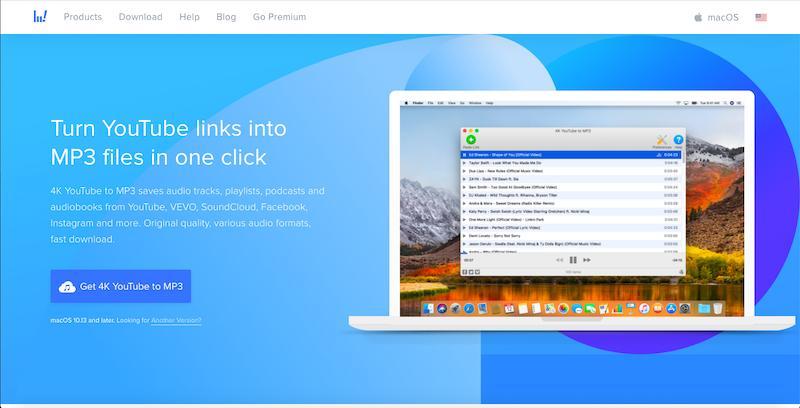
4K Download works with Windows, Mac, and Linux and offers great features like batch downloading, playlist recording, and 720p, 1080p, and 4k downloads.
You can also extract subtitles from YouTube and save them in over 50 languages.
Try 4K Download and benefit from a 14-day money-back guarantee.
There are other tools out there, and while there are decent free tools, the paid versions offer much higher quality.
Characteristics to look for in a YouTube downloader.
Video quality
The converted file should have standard video quality for a great display. Ideally, you should be able to manipulate the quality of the video. It can vary between low, medium, and high. It's even better if you can choose a specific video resolution like 360p, 720p, 1080p, etc.
Subtitles
We all love videos that are available in multiple languages.
In this case, the use of subtitles is essential when playing on YouTube or YouTube Premium.
Logically, you would prefer to download these particular videos with subtitles.
Batch download
You can download files individually or in bulk based on YouTube channel playlists.
If you like a particular band, you might want to download their entire discography. And if you like a director, you might want to download his entire filmography.
Compatibility with multiple file formats
You may want to download and save videos in multiple formats in your file manager.
Being able to choose from several options, such as MP3, MP4, FLAC or AAC, allows you to be more flexible.
Integrated editor
You may want to visualize a particular song in the middle of a video.
Or you may want to remove a specific part of a movie. Video editing needs can arise at any time, making it an essential function of a YouTube video downloader. You can try Any Video Converter (AVC) which comes with a built-in editor.
Vitesse
The tool should be able to download and convert videos quickly. Ideally, download times should not be affected by fluctuations in Internet and WIFI connectivity.
Copy the URL to the video address bar from YouTube.
Let's say you're using an online video downloader. In this case, you need to go to YouTube and open the video you want to download.
You can simply copy and paste the link of the YouTube video shown in the box.
You can open the tool in a new tab in the same window. Once opened, it will show a text box where you can enter the URL.
Here is a screenshot from y2mate where you can download the video. All you need to do is paste the URL into the text box above and click on the “Get Started” option. Some websites may also have buttons that say “Go” or “Download.”
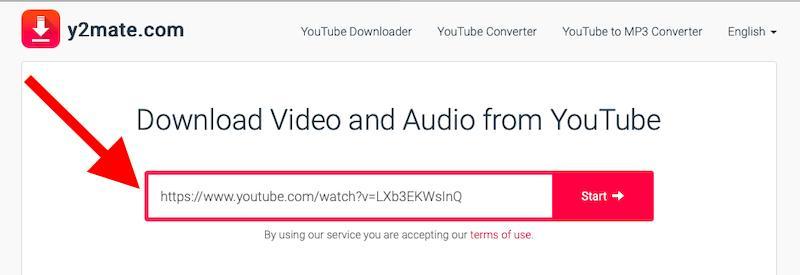
If you are using a downloadable tool, you must first download and install it on your computer. Once you run it, it will provide you with the same options for copying and pasting the URL you want to convert.
Also, watch out for unnecessary software that you may need to download. Avoid them as much as possible. Some good alternatives include Keepvid, which can help you download video files with Apple macOS, iPad, iPhone, and Android devices.
You may also need to look for other YouTube apps that work in the Google Play Store or with other smartphones. And if you're downloading from Vimeo for offline viewing, there are plenty of other options to choose from.
Choose the file format and video quality.
Once you paste the YouTube video URL into the search box, you get a multitude of choices. For example, y2mate allows you to choose the format of the video you want to download, the quality of the video, and the size of the file.
Finally, select the option you want and click download.
Some of these tools also allow you to download YouTube videos in formats like WMV, MPG, AVI, ASF, M2TS, 3GP, 3G2, FLV, MKV, SWF, WEBM, HTML5 WEBM, HTML5 OGG, HTML5, HTML5, and more.
If you're looking for batch downloads, you can also specify a folder on your computer to save all downloaded videos. You may encounter some confusion if you're using a VPN, as the tools typically focus on your IP address rather than the URL of the video you're entering. Therefore, if you're using a VPN, you might want to change the location for proper downloads.
Once the video is downloaded, you can play it whenever and wherever you want.
How do I download YouTube videos directly?
It's not always necessary to use a YouTube video downloader. It's pretty easy to download YouTube videos directly from YouTube.
Here are the steps:
1. Go to the video page.
Open YouTube on your browser and go to the video you want to download.
2. Add 'ss' to the URL.
Then, you need to edit the URL in the text editor provided by YouTube. Just type “ss” after “www.” but before “youtube.com.”

After entering it, simply press the “Enter” key on your keyboard.
Then you are redirected to a free download site.

3. Go to the download site
Once redirected, you can use lots of free services that you don't need to download or install.
As soon as you hit the “Enter” button, you are redirected to their website.
You'll see that the text editor already contains the video URL, so you don't need to copy and paste a link.
Your video is also ready for download. All you need to do is click on the “Download” button.
You can also choose the format and quality of the video. Finally, click on the “download” option, and you'll have your video in seconds.
How do I download YouTube videos with browser add-ons?
You might not want to change the YouTube video URL. And some of you might not want to use a third-party tool to download the videos.
In this case, using add-ons on your browser is the solution you need.
1. Choose an expansion module.
There's an add-on for just about anything you might need.
The good news is that there are a variety of options for downloading YouTube videos.
Some of them are better suited to firefox, Chrome and Safari, while others are standalone tools.
Here is an example of a similar add-on called”YouTube Video and Audio Downloader“for Opera.
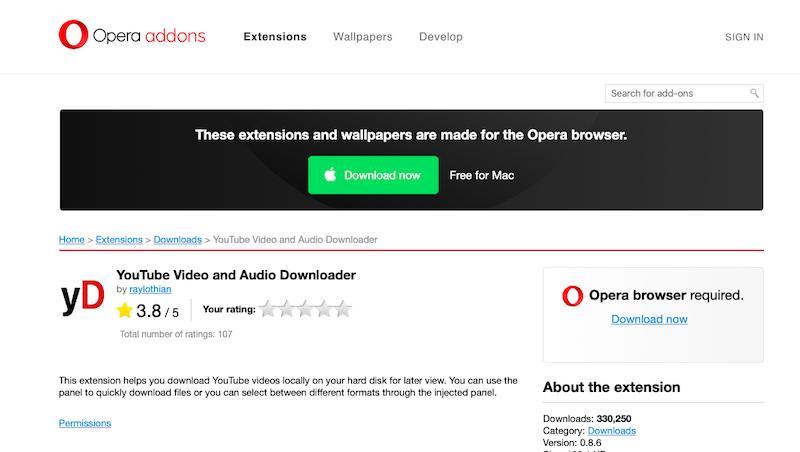
2. Download the add-on.
The process is easy in Opera. And it's more or less the same for other browsers as well.
In Opera, simply click on the “Add to Opera” option shown in green.
Also, make sure you download the correct add-on for the browser you're using. Otherwise, they won't work.
Once the add-on is downloaded, install it. If the add-on does not work after installation, restart your computer.
3. Go to YouTube.
Then, go to the YouTube video you want to download. Once you're there, you'll notice an icon at the top right (for Opera users).
When you install this add-on, you get a few options:
- Fast download
- Download panel
- Conversion tool
- Parameters
Then, click on the “quick download” option, and you will have the video installed in your system.
You won't get the option to download directly from YouTube no matter what browser you use, unless you use an add-on.
4. Choose your file format.
Most add-ons give you a variety of options for recording video. You can choose between several formats, as well as several video qualities. Typically, a pop-up window is displayed during the download selection, asking for your preferences.
How do I download YouTube videos with a virtual office?
Using a virtual desktop (VD) is another easy way to download YouTube videos.
Here's how you can do that.
1. Go to the YouTube video.
First, visit the YouTube platform and type in the name of the video you want to watch and download. Once you've done that and hit the “Enter” button, the video starts playing.
2. Add “vd” to the URL.
The procedure is the same as when you download videos directly by adding “ss” to the URL. In this case, you need to change the video address and add the words “vd” before “YouTube” and after “www.”
After editing, press the “Enter” button. Then, you're taken to the Django website for the video you want to download.
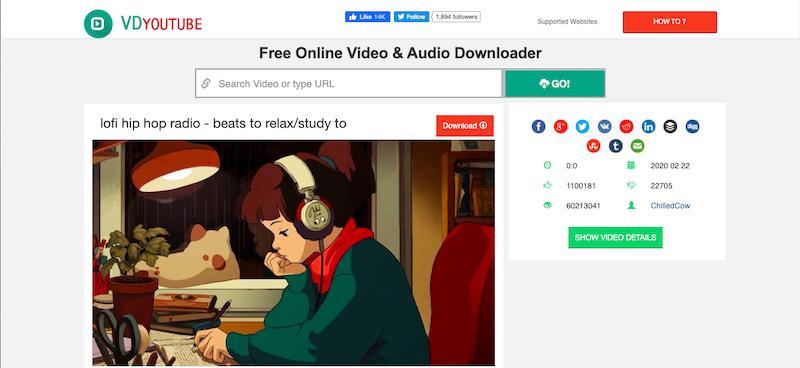
3. Choose video format and quality.
On the VDYouTube site, scroll down the page to choose the quality and format of the YouTube video. Depending on your needs, you can continue.
4. Download the YouTube video.
Once you click on the “download” option, it is only a matter of seconds before it installs itself on your computer system.
How do I download YouTube videos with a VLC player?
If you don't have the VLC media player in your computer system, you can download it. VLC Media player is secure and allows you to download YouTube videos more easily.
Here's how:
1. Go to the YouTube video and copy the URL.
Go to YouTube and open the video you want to download. Then, copy the video URL.
2. Open VLC Media Player
Ideally, you should not wait for this step to open the VLC media player. You should keep it open in the taskbar for your benefit.
3. New flow
When you open the VLC media player, go to the “Media” option and click on it.
Then, select the “Open Network Stream” option. Of course, this is the case when using a Windows operating system.
If you're using a Mac, the procedure is as follows: FILE > OPEN NETWORK.
4. Open media.
At this point, you'll see a page with a text editor, regardless of what operating system you're using. Here, paste the copied URL of the YouTube video you want to download.
5. Click on the “Play” option.
When you click on the “play” option, the video starts playing on VLC.
6. Codec information.
Then, click on the “Tools” option in the upper right corner. There you'll find an option called “Codec Information.” You can also access the “Codec Information” option using the “CTRL+J” command.
When you click on “Codec Information,” a new window opens.
7. Location.
The window looks something like this:
You need to copy the video information from the text box in the location at the bottom of the page. This step is fairly easy for Windows users.
However, if you are a Mac user, you should right-click on the field and click on the “Open URL” option.
8. Copy/paste the URL.
If you are on a Windows system, you have already copied the URL. Paste it into your web browser and click “Enter.” This step is not necessary for Mac users.
9. Record the video.
At this point, the video should be playing on your online browser. Right click on the video and select the “Save Video As” option.
10. Download the video.
The video will now start to be downloaded. The default format is an MP4 file, and the default title is “videoplayback.”
Once the video is downloaded, save it with your other videos.
While the process may seem time-consuming right now, it's fairly simple once you've done it yourself.
How do I download YouTube videos on a mobile?
Uploading a YouTube video to your mobile device is a bit trickier.
However, I offer you two easy ways to download them to your mobile devices.
Option 1:
If you have an Android phone, you can use an application called InsTube. This app makes downloading videos to your phone super easy and free.

Option 2:
If you have an iPhone that runs on IOS, you won't be able to use InTube to download your YouTube videos.
The easiest way to do this is to get the official YouTube Premium service. It costs $11.99 per month, but it's well worth it. You can download and watch videos directly on your phone in the YouTube app. That is what I personally do and I recommend that you do the same.
You'll also have access to YouTube music, so you can start streaming not only videos but music as well.
A free way to do this is by using Apple AirDrop.
You can simply transfer the video files from your Apple computer to your phone and watch them as a normal video. All you need to do is follow the steps at y2mate.com and you'll be able to easily download any YouTube video for free and have it on your mobile device.
Is it legal to download YouTube videos?
YouTube's terms of use are fairly simple and define what a user can and cannot do on the platform.
Uploading videos without prior authorization, selling them, and violating copyright are violations of their terms of use.
Although downloading YouTube videos is technically a criminal act, YouTube did not want to penalize users who upload videos. Uploading some royalty-free videos to YouTube with the correct licenses is legal.
Also, if you are using the video for personal purposes only, it may be considered legal.
YouTube states: “You must not copy, reproduce, distribute, transmit, broadcast, display, sell, license, or otherwise exploit any content for any other purpose without the prior written consent of YouTube or the content's respective licensors.”
In other words, you can watch YouTube videos, but only from Google apps.
However, third-party applications will continue to flourish online and allow Internet users to download YouTube videos. It is difficult to impose or ban users who exploit them. You can still watch YouTube videos when you're not logged in.
Ultimately, it's up to you to decide if you should download videos from YouTube for personal use.
What is YouTube batch downloading?
Batch download is the term used to describe the downloading of multiple files during a single download session.
The number of files and their size in kilobytes (KB) determine the time it takes to fully download the file (s).
YouTube batch downloading occurs when people use software or web browser add-ons to automatically download multiple YouTube videos to a specific folder on their computer or device.
Batch download is also referred to as multi-part download. The main reasons why people practice batch downloading is because it is an easy way to download multiple small files from one location and the size of the uploaded video files does not exceed the limits imposed by some software.
Many YouTube users download videos using third-party software because it takes less time to complete the task.
What music can I use to create YouTube videos?
When recording a video that will be posted on YouTube, the best practice is to use royalty-free music. This means that the music you choose should not violate the rights of the original artist.
YouTube allows users to use certain titles from their YouTube library that can be used for free.
FAQs
Can you download a video file from YouTube?
Yes, you can download any YouTube video by following the steps in this guide. I am explaining three ways to download videos using a YouTube video downloader, an extension, and a mobile device.
Can I download YouTube videos for free?
Yes, you can download any YouTube video for free. However, if you are looking to save time, I recommend that you opt for the 4K Download. You'll get better quality videos and your devices will be protected from viruses and malware.
What is the best way to download YouTube videos?
For desktop computers, the best way to download a YouTube video is to use 4k Video Downloader.
For mobile, the best way to download YouTube videos is either InTube or YouTube Premium.
Summary
That's it, you've found the best ways to download YouTube videos. In my opinion, go for 4K Download - it's the best tool for video quality and MP3 conversions.
This tool allows you to access your favorite YouTube videos anytime, even without an internet connection.
By downloading the videos and storing them on your computer or phone, you'll never miss out on the videos you love.

.svg)