
Gmelius is a email marketing tool.
Emails. We all use them to communicate. And most of us dread unorganized, endless email inboxes. Over time, our inboxes get cluttered and there's no way to organize our emails. They continue to come in.
We also don't have a lot of smart features for scheduling, sequencing, or saving email templates. That's why I decided to check out Gmelius, email automation and the shared inbox tool for Gmail.
Gmelius is at the top of my list of the best Gmail add-ons for 2022. So it was normal for me to take a closer look at everything it has to offer.
Let's get started.
With Gmelius, you have everything you need to better manage your inbox email. There's email tracking that allows you to track email openings and link clicks, you have email sequences to create conditional sequential emails that are sent automatically, saving you time and effort.
There's also a shared inbox that allows you to easily share your inbox with team members. Let's go through the Gmelius features one by one.
The Gmelius dashboard is your central control room for all of your settings in Gmelius. Using this dashboard, you can create email templates, sequences, campaigns, and more and use them later through your email composer in Gmail.
With the Gmelius dashboard, you can also manage your team, measure billing, and control other administrative parameters.

With Gmelius, your email mailbox is overloaded with features, but it's amazing how subtle the layout changes are. It almost feels like it's a Google add-on.
Gmelius did a great job maintaining the look and feel of your Gmail inbox while adding tons of useful features.
Here's what the Gmail inbox looks like once Gmelius is activated:

Not much has changed, has it? A Gmelius icon appears in the app's navigation panel on the right. When you hover over your email items, a few more icons are added to the options tray. Also, notice the tips page added to the inbox panel on the left. Subtle and astonishing. I am really impressed.
Let's create a new email and see what's been added.
Here is an overview:

Have you noticed the new icons added to the bottom toolbar? Let's see what it's about.
With Gmelius, you can track different elements of the emails you send out. This includes:
It's common to receive receipts through standard email boxes. However, standard inboxes don't let you know who clicked on the links you send, how many people opened your email from a batch or group, or enable or disable tracking with a single click. These tools are available in specialized email marketing platforms.
Having these features in my Gmail inbox has been a real pleasure.

Next step: email scheduling. Sometimes you want to schedule emails.
Perhaps you are a freelancer working with a foreign customer and you want to send an order in due time. Or you simply need to send an email at a specific time of day when you may not have an Internet connection available.
Whatever the case, email scheduling with Gmelius can help. Simply write your email and press the “Send Later” button to schedule your email the way you want. Gmelius will send the email at the right time for you.
It can also help people who typically have to write and respond to a certain number of emails every day. You may not have time to do this during business hours, forcing you to send unsolicited emails.
With scheduling, you can simply type in all of your emails and replies when you have time and schedule them for later, at a time that's convenient for you.
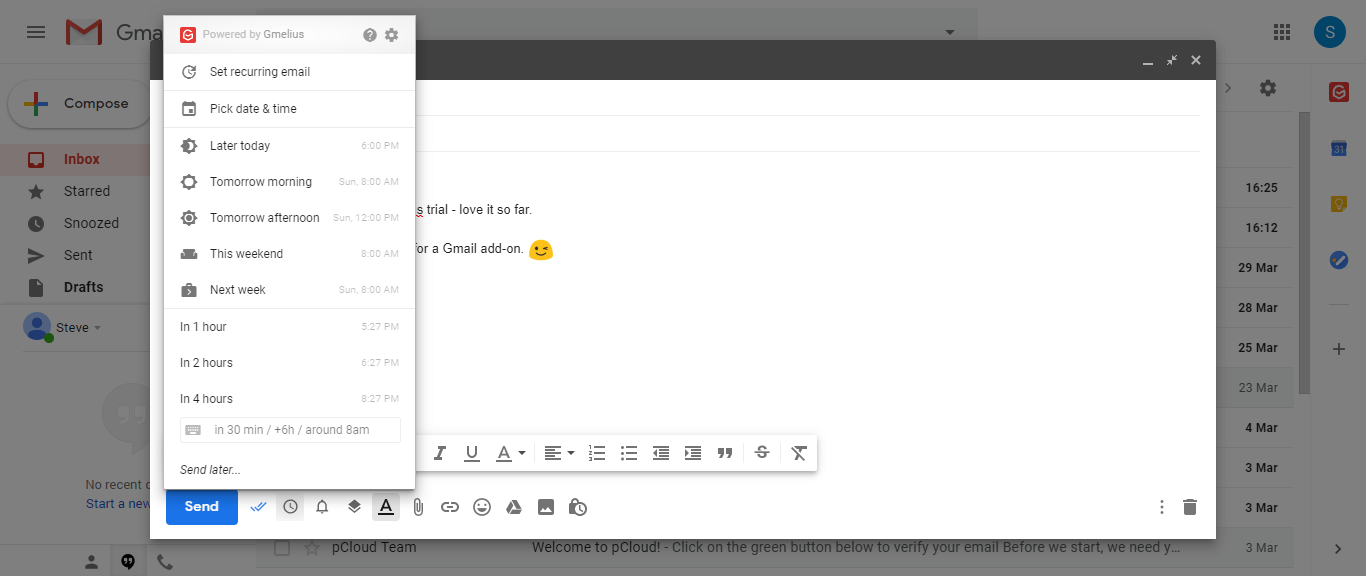
Long email chains can be difficult to monitor. It often happens that you don't get a response from your caller to an email that you have sent. Gmelius solves this problem using email follow-ups.
With follow-up reminders, Gmelius brings all emails back to your inbox if you haven't received a response. This makes it possible to carry out timely follow-ups and to better convert prospects into customers.
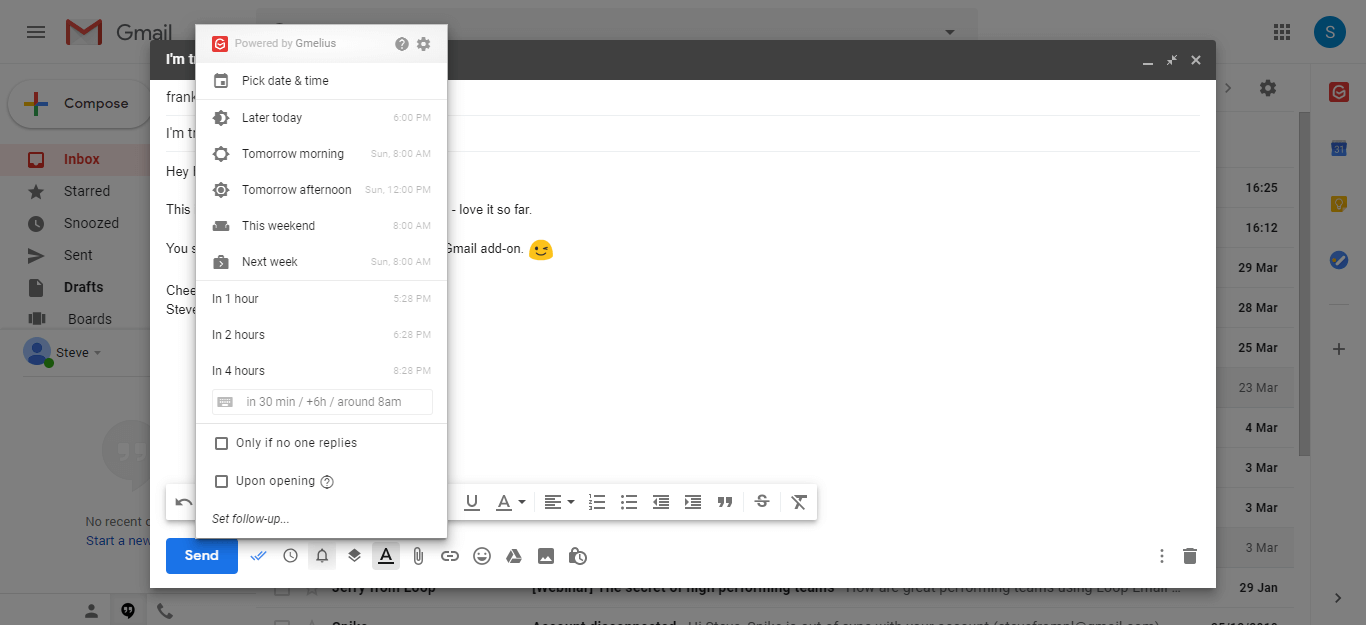
The Paintings kanban Another great feature that Gmelius allows you to create in your Gmail inbox is another great feature. With these tables, you can easily organize your emails in a Kanban style, add tasks, notes, and organize your work.
Your Kanban boards in Gmelius are made up of cards. These cards can contain emails, tasks, and notes. If you want to keep separate Kanban boards for emails and tasks, you can do so by creating individual Kanban boards.
You can access your boards using the inbox navigation panel on the left. This is what a Kanban board looks like in Gmelius:

You can also share your Kanban boards with members of your Gmelius team if you want to collaborate.
Besides emails, you can also Create new tasks In your Kanban boards with Gmelius. By clicking on the + button, you can create a new map. Add a title to your map and tap Add. This is what a map looks like when you open it:

A few tips for the Gmelius team: the text-transform property in the map title is set to uppercase. This may not be the best approach for card titles, as I don't like my titles being capitalized unnecessarily.
Also, you cannot edit created tasks. If you want to change a task, you need to delete it and create a new one. Additionally, there is no drag-and-drop functionality for tasks in Gmelius.
Your list follows a FIFO pattern, which means that the task you entered first stays at the top of the list (and is meant to be checked first). Tasks that are checked are also not moved to the bottom of the list, they stay where they are.
Tasks in Gmelius also don't have features, such as reminders or repeat settings. These are basically checklist items that you can check off as you go through your day.
Let's talk a bit about security features. To prove the existence and integrity of the emails you send, Gmelius connects on the blockchain. With email stamping, any emails you send you have their associated encrypted data anchored in the Ethereum blockchain.
This is an important feature when key, classified, and official communications are sent through the email channel. Thanks to this anchored data, you can then prove the identity and integrity of your email at any time.
Often, organizations and individuals send emails using various trackers to measure and monitor how often you read and participate in their emails.
With tracker detection in Gmelius, you can detect and block any trackers associated with the emails you receive. To enable tracker detection, go to your Gmelius dashboard and click Setup in the header. Under Privacy and Security, click the button to detect and block email trackers.
What's better than emoji-filled emails? Emails with animated GIFs. With Gmelius, you can also add GIF images to make your emails more personal and interesting.
I loved using them in my emails during the time I tested Gmelius. They were easy to add and I could easily search the GIF library to find the one I wanted.
To take care of monotonous email tasks, Gmelius has introduced a series of email automation features that you can take advantage of. You have templates, email sequences, campaigns, recurring emails, and more, each meeting has a specific set of requirements.
Let's take a look.
First of all, email templates.
The best use cases for email templates are those of the customer support team, which often sends predefined, structured responses to certain incoming inquiries.
The templates save you a lot of time and allow you to respond with a single click, which improves ticket resolution times by the team and ensures a quality customer support experience.
Some templates come with Gmelius, but you can create others if you want. To create an email template, go to your Gmelius dashboard and click Templates in the Automation dropdown list.
To use a saved email template, open the email composer and click Insert Template/Sequence. You can also share email templates with your team members so that everyone uses a standardized response for certain emails and messages.
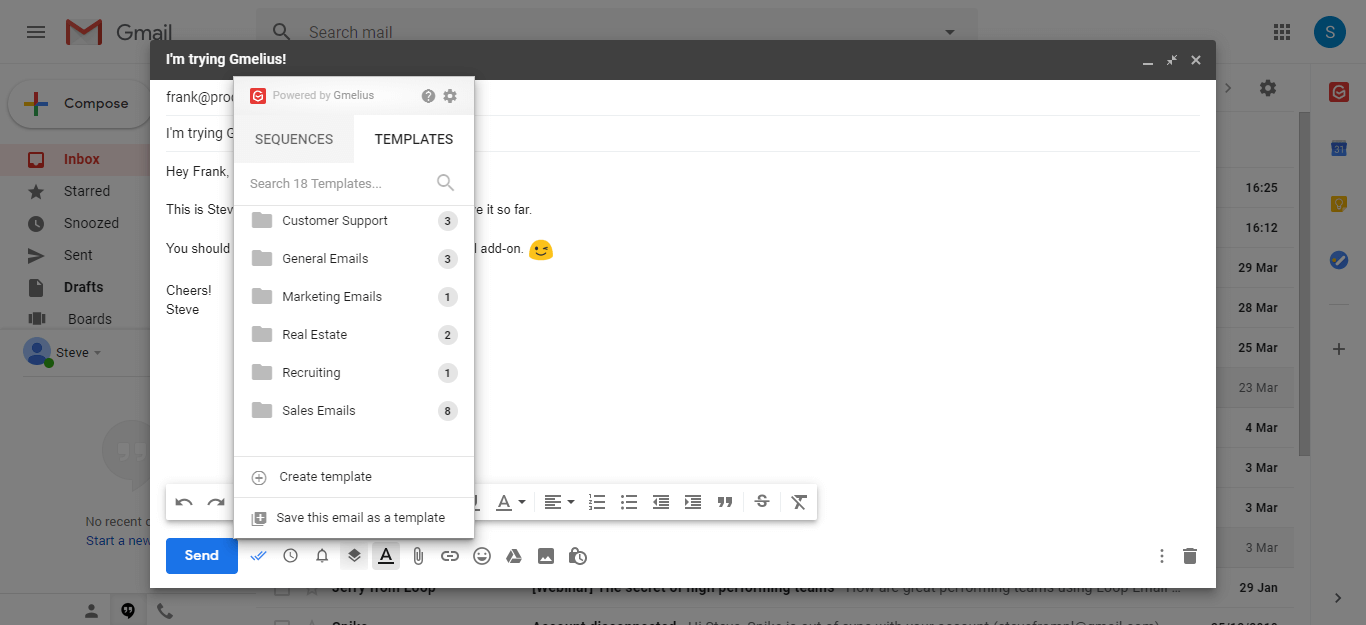
I enjoyed creating email sequences in Gmelius, and they have great value in offering email marketers.
While follow-up email reminders were a great introduction, Gmelius makes it even easier for you by creating easy to use email sequences.
Thanks to these sequences, you can automate your follow-ups or your responses and guarantee timely action. To create one, go to your Gmelius dashboard. You can also share the email sequences you create with your team members so that everyone uses the same standardized workflow for certain emails and messages.

If you need to send an email after a specified period of time, such as a reminder or email notification, you can use Gmelius's recurring email feature to automate this process.
To create a recurring email, simply go to your email composer in Gmail and click the clock icon next to the Send button. Then click Set Recurring Email.
To create a recurring email, you can choose from the following options:
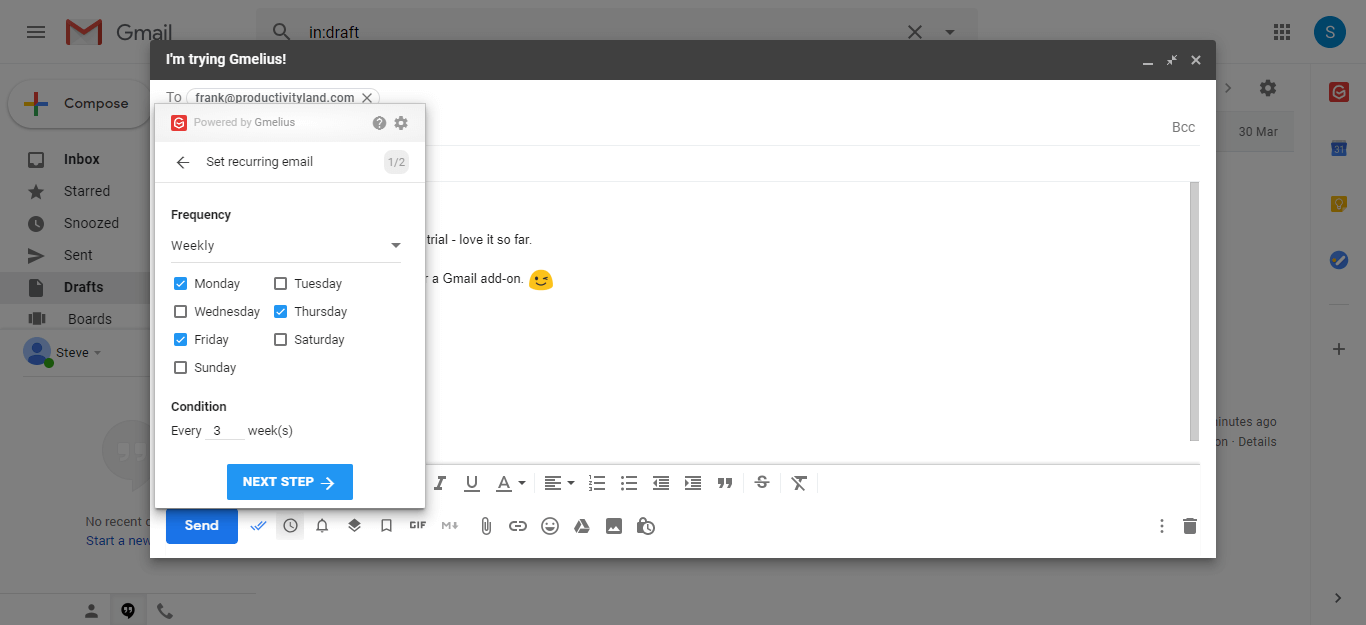
You can create an email campaign using the Gmelius dashboard or the email composer. To create a campaign, simply go to the Templates section. You will be asked to download a CSV file for the emails you want to send your campaign to.
Then, compose your email. You'll be prompted to specify the day and time you want your campaign to be scheduled, the content of the email, and other useful settings like email signing, email tracking, and more.
You'll then see a summary of the campaign you just created. Done. Your message is ready to be sent to any email addresses you have provided. You can also set up multi-stage campaigns to send multiple emails.
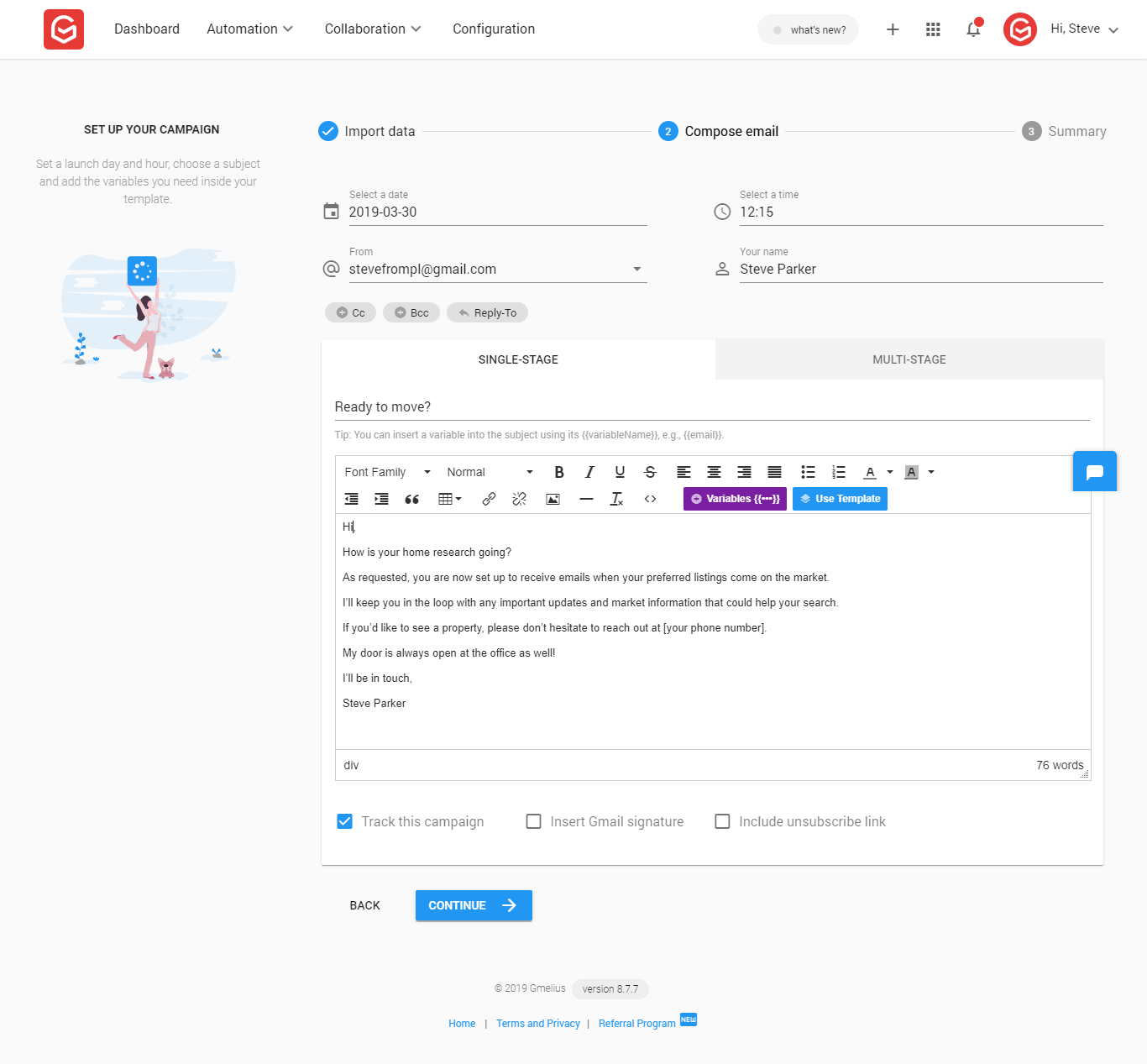
With Gmelius, you can also use BCC and CC rules so that a team member, subordinate, or supervisor is always up to date. You can also use this feature to create a new lead in your Preferred CRM software Every time you send or reply to an email.
No more forgetting to add someone into the loop and then send everyone another email. You can find the BCC and CC email rules in your Gmelius dashboard, in the Automation dropdown list. It is also a good workaround if you are using Gmelius with your CRM tool, as there is currently no integration available with Gmelius.
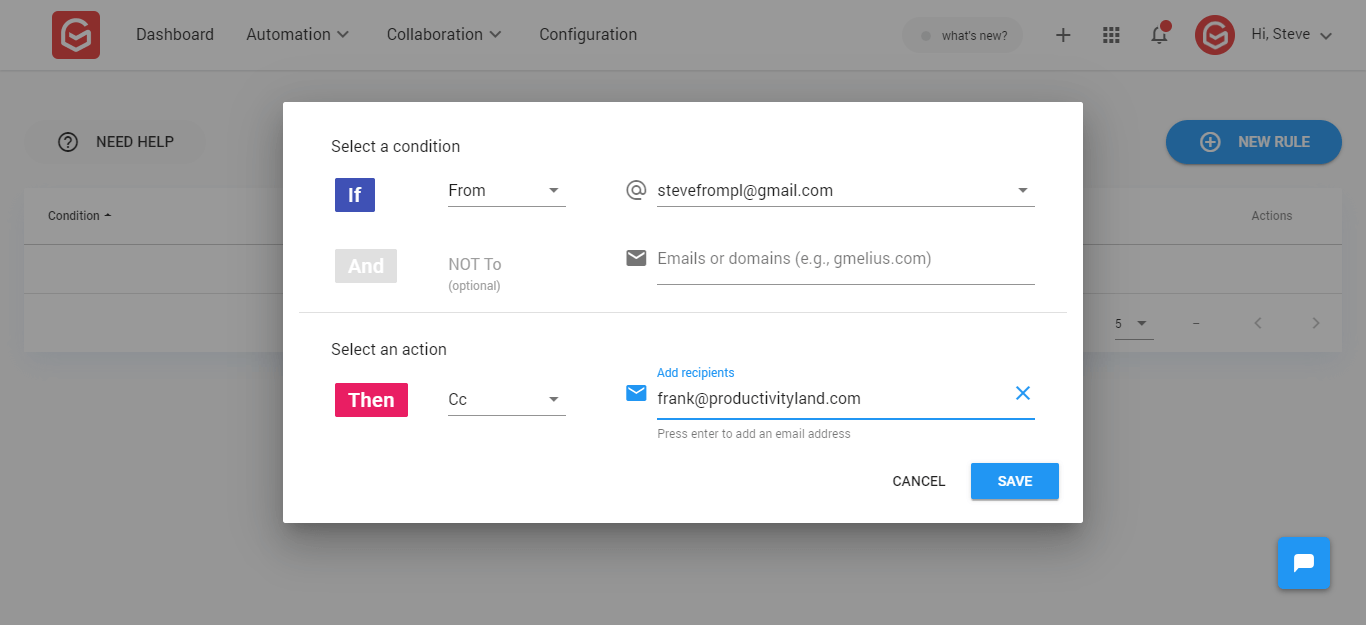
We talked about how Gmelius helps you track emails, organize them, secure them, and automate monotonous tasks. Now let's talk about team collaboration and sharing in Gmelius.
The first online team collaboration feature that comes with Gmelius is the shared inbox. To create email groups like sales@work.com or support@work.com, you can create a shared inbox. Any emails you send to the group inbox will be sent to everyone in the group.
The next benefit of a shared inbox is email assignment. Any incoming lead, ticket, or request can be attributed to a team member who is part of the shared inbox. There's no need to forward the email to them, just assign the work directly to your shared inbox with Gmelius.
To create a shared inbox in Gmelius, go to the Gmelius dashboard and click Shared Inbox in the Collaboration dropdown list.
Another collaboration feature introduced by Gmelius is tag sharing. It allows you to create and share your labels in Gmail to streamline conversations and messages. Simply assign a shared label to an email and it's visible and organized for everyone on your team.
You can create shared labels for different customers, based on priority levels, or for the team that might have to deal with a specific email.
To manage your team, go to the Manage My Team section, under Collaboration, in your Gmelius dashboard. Here, you can add or remove members from your team on Gmelius.
For other configurations, simply click on Setup. You can control various settings from there, such as tracker detection, Kanban boards, GIFs, markdown email support, and more.
Gmelius is available on both Android and iOS. The Android app is currently under development and is on the Google Play Store's list of unreleased versions, but the iOS app can be used. I found some strong reviews about the Gmelius iOS app.

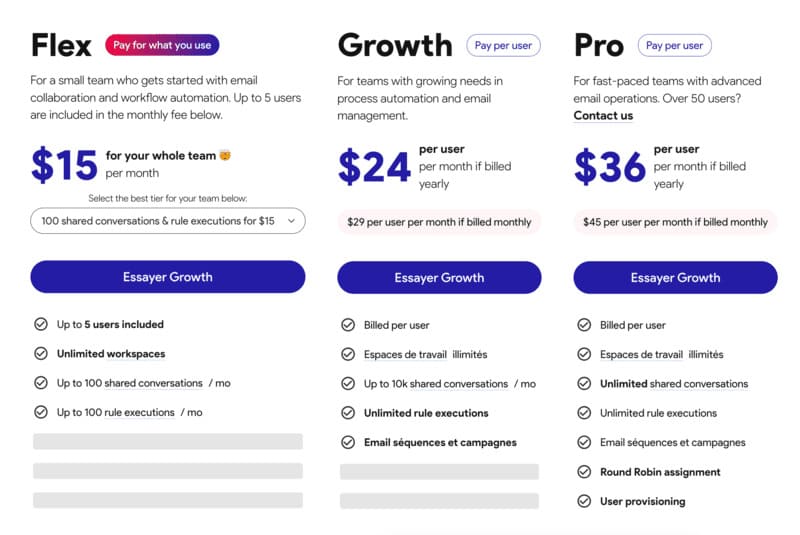
Gmelius is offered with the following pricing plans:
Gmelius takes the necessary steps to ensure the security and permanent availability of your data. Some of the key measures include:
Gmelius has a support portal dedicated to its customers, where they can submit tickets or questions that are answered as soon as possible. Below are a few of the support options that are available.
For complete email management and automation, you can rely on Gmelius. It provides you with analytics and information, allows you to send campaigns, create sequences, recurrences, models, and much more. Although it is only a Gmail add-on, this tool allows you to take advantage of a multitude of powerful features that energize your email inbox.
Bonus points for the Gmelius design team for making the integration with Gmail so subtle. It's all there without affecting the look and feel of my Gmail inbox, which is great.
What Project Management Software Would You Like Me to Review Soon? Send me your ideas and suggestions at steve@productivityland.com.
