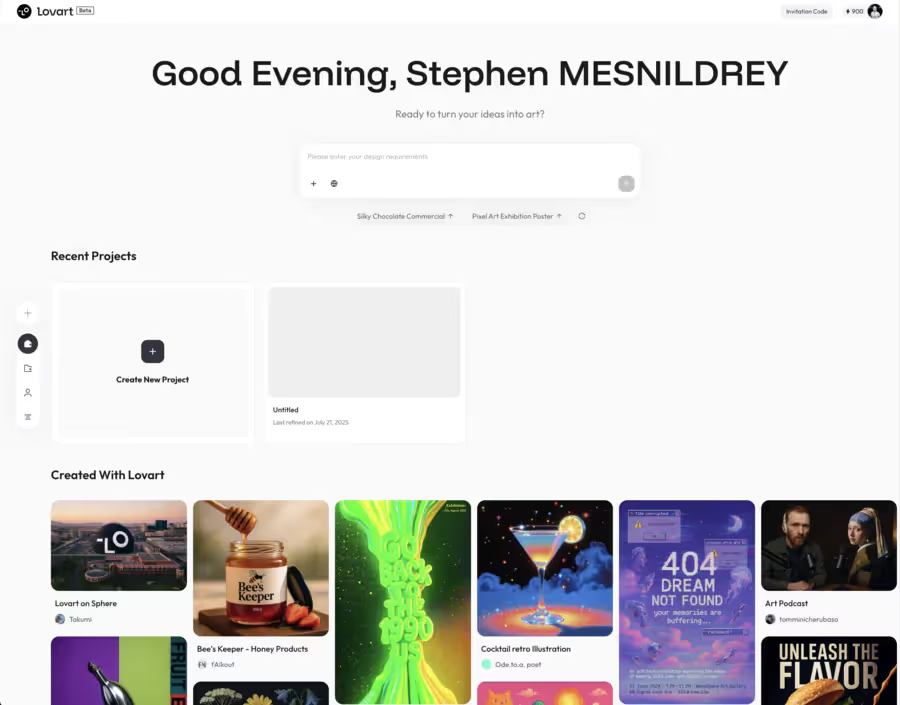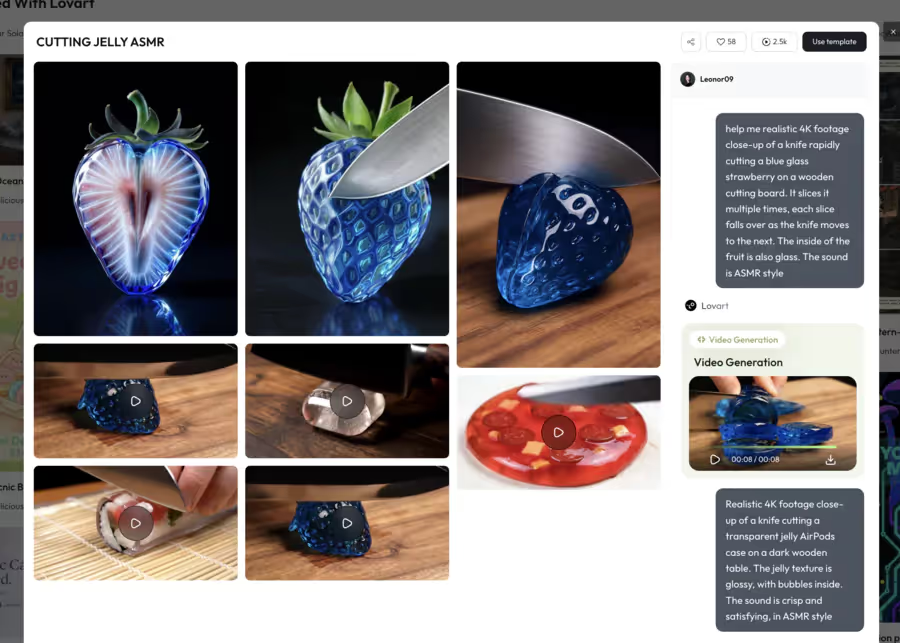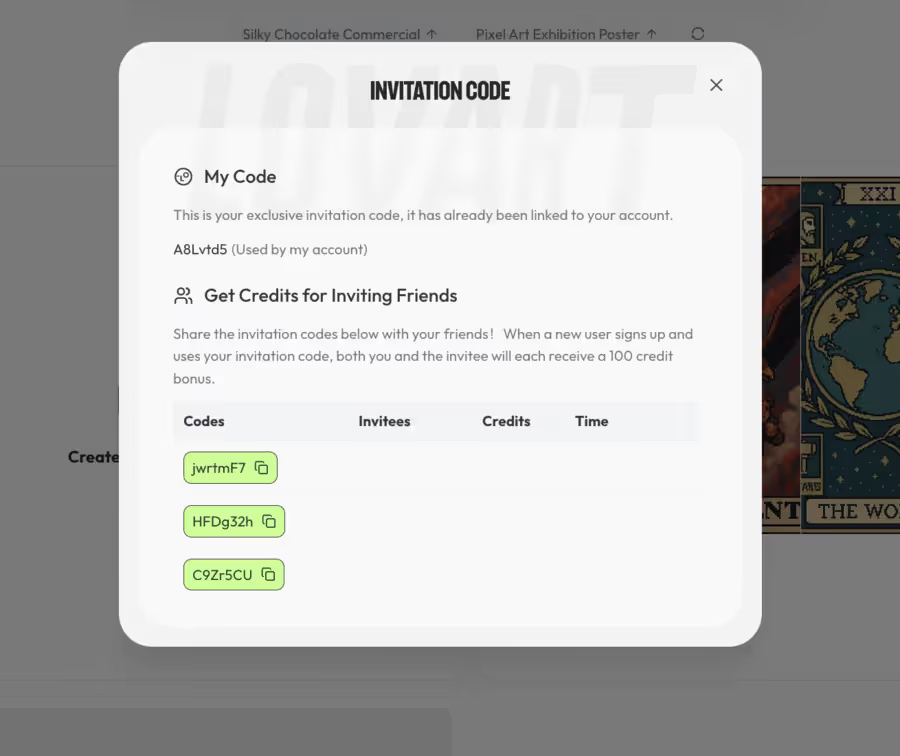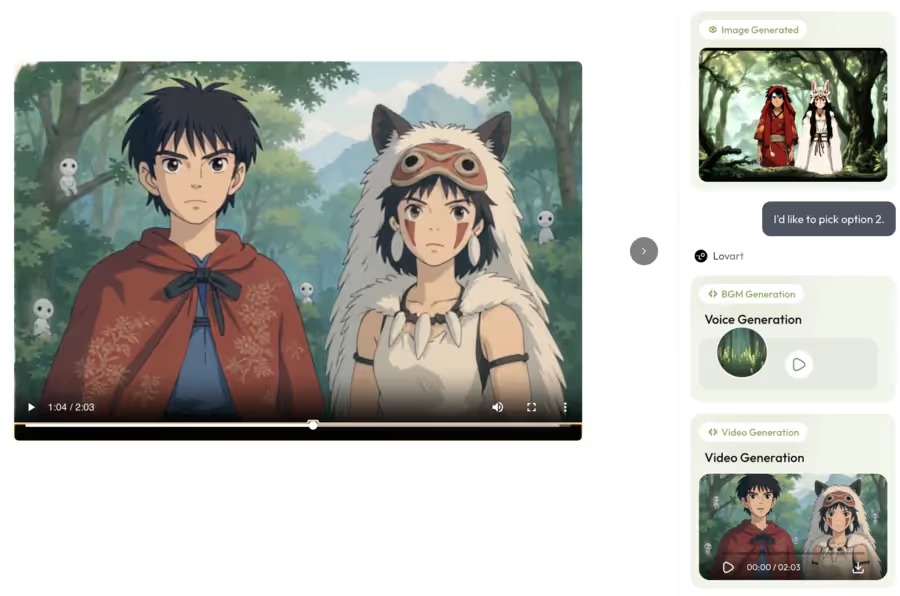Ultra-detailed tutorial: launching your first AI ART agent with Lovart
Objective: to allow you to create, generate and organize your visuals via a AI agent powered by GPT chat in less than 10 minutes, without ever getting lost in the interface.
① Open Lovart and create your account (1 min)
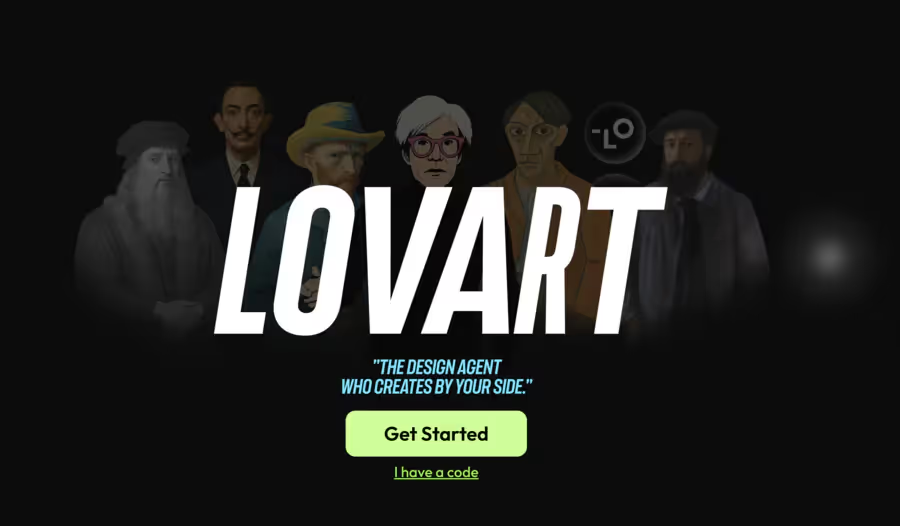
- In your browser, type the exact URL: https://lovart.ai (check the.ai and not.com).
- On the home page, look for the big button ”
Get Started” (purple color, centered, height ≈ 48 px). Click on it. - Next screen :
- Click on ”
Continue with Google” if you have a Gmail account, - or fill in the field Email → Password → ”
Create account”.
- Click on ”
- Invite code :
- If you are asked for a code, paste one found on the official TikTok @lovart_ai or on the site's newsletter.
- Click on ”
Apply”.
→ You are redirected to the Dashboard.
② Explore the interface (30s)
At the opening, you see:
③ Launch your first agent via a prompt (2 min)
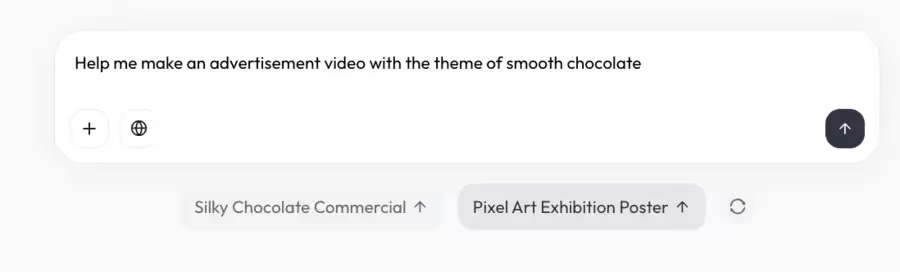
- Click once in the prompt bar (light gray line).
The cursor is blinking. - Type exactly (copy and paste if necessary):
Create a 1080x1080 square Instagram post for an eco-friendly sneaker brand.
Street-wear atmosphere, forest green + gold palette, slogan “Step Lightly” in the spotlight.
Add a blur urban background.- Press
Entreeor click on the blue arrow to the right of the field.
→ The agent “thinks” in the background (bubble) “Generating your art...” appears at the top left).
Result: 3 to 4 miniature vignettes appear on the web.
- Hover over them: an icon “↗” at the top right allows you to maximizing the sticker.
- Click on the one you like → it opens in full screen.
④ Refine via the editor in real time (2 min)
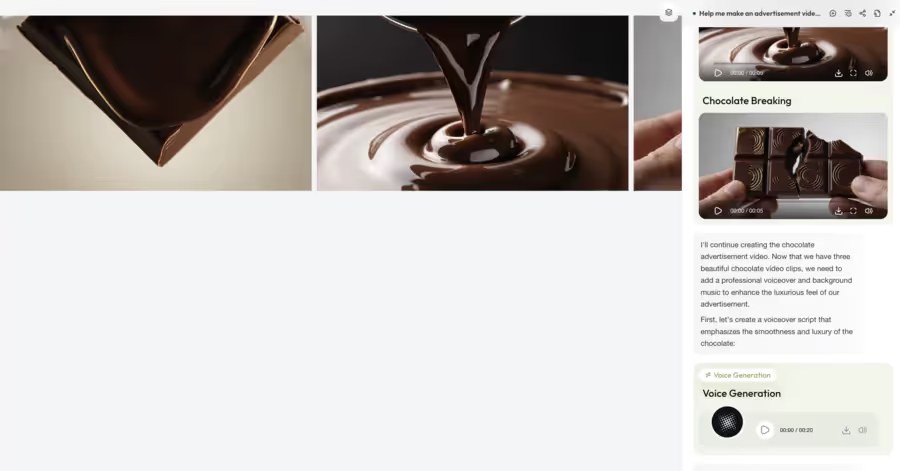
- Select a visual element:
- Left click on the background → blue outline around for selection
- Right click → context menu:
- “Edit with AI”
- “Change color”
- “Remove background”
- Adjustment example:
- Click on “Edit with AI” → a mini-prompt appears at the bottom.
- Type:
- Make the green more sustained (#004225) and the slogan in white with a subtle drop shadow
- Click on”
Apply” (green button).
→ The agent regenerates the selected part in 5-10 s.
⑤ Add your own assets (logo, photo) (1 min)
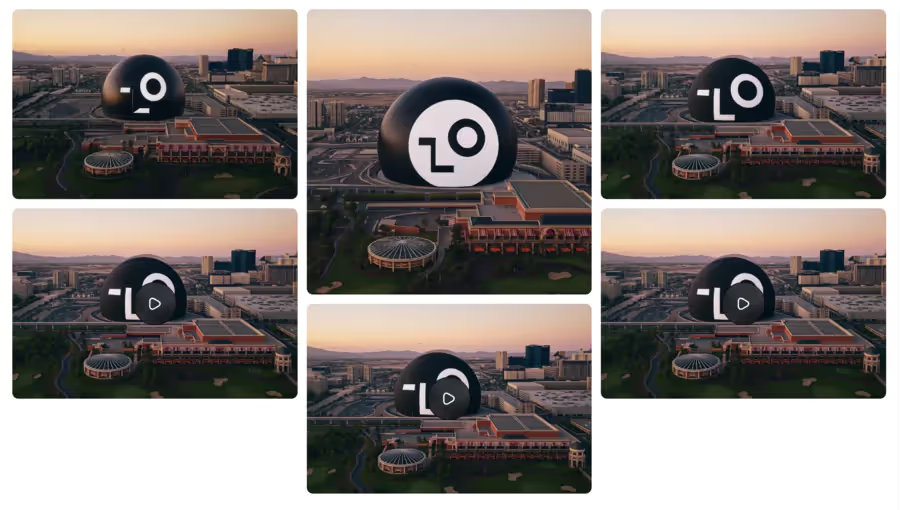
- Drag and drop from your desktop:
- Drag your.png logo directly onto the canvas.
- Lovart automatically positions it in a corner (layout intelligence).
- Adjust its size:
- Click on the logo → blue square corners appear.
- Pull a wedge → proportional resize.
⑥ Save and organize your creations on the Wall
- At the bottom left, click on the icon”
Wall” (4 small squares).
→ Your Wall opens in full screen (grid of all your generations). - Create a new wall:
- Button”
+ New Wall” (top right corner of the Wall). - Give it an explicit name: “Q3 Baskets Campaign”.
- Button”
- Move a creation:
- Drag and drop the thumbnail from the canvas to the name of the Wall (left side area).
- Right click on a thumbnail → “Add to Wall” → choose the target wall.
- Compare side by side:
- In the Wall, left-click and hold on a tile → drag it next to another → automatic comparison mode (central cursor to make a Before/After).
⑦ Export (30s)
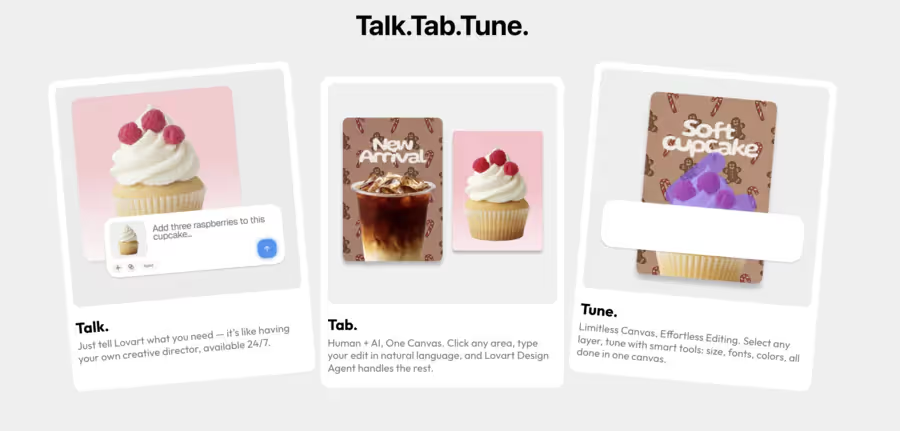
- On the active tile (full screen):
- Click on”
Export” (purple button at the top right). - Choose:
- PNG HD
- SVG vector
- MP4 1080x1080 (if you have activated the animation)
- Click on”
Download” → the file arrives in your Downloads.
- Click on”
⑧ Bonus: enable AI collaboration
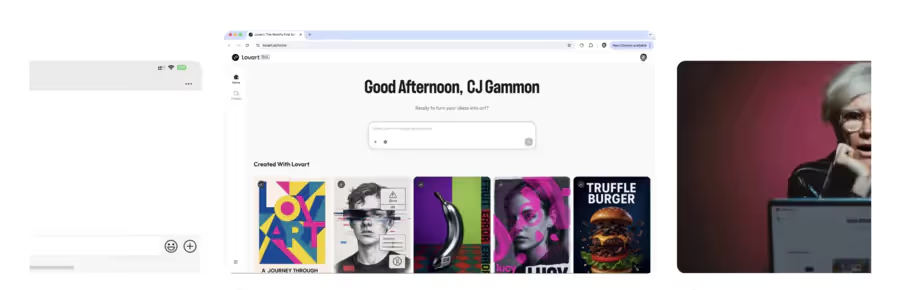
- Tool panel → tab”
Collaborate” (two bubbles icon). - Switch the toggle to”
WE”. - A secondary agent appears in the form of a chat bubble (ChatGPT type, Kling, etc.).
- example
User: “What do you think of the contrast?”
Agent: “The forest green is a bit dark on an urban background. I suggest a lighter shade (#2E8B57) and a slogan in metallic gold. Apply?”- Click on”
Apply suggestion” → instant modification.
Quick “checklist” summary
Result: in less than 10 minutes, you have created, edited, organized and exported your first visual generated by a Lovart AI agent powered by ChatGPT... and all your creations are grouped together in your personal Wall with all your other publications.
Final review
Strengths (what really works)
- Fluidity of the “prompt → generation → adjustment” workflow: we go from idea to usable visual in less than 3 minutes.
- Seamless ChatGPT integration: the agent includes complex instructions (“make the slogan 20% bigger, change the typography to grotesque sans serif”) without rewording.
- Infinite canvas + separate layers: we remain in a “creative” ecosystem close to Figma, but with AI as a co-pilot.
- Wall: the personal gallery allows you to keep an overview and to iterate between several campaigns without losing trials.
Current limitations & frustrations
- Access is still restricted by invitation codes: you cannot invite a customer in one click.
- Hidden cost: the beta is free, but the generation credits disappear quickly if you multiply the HD variants. The final pricing remains unclear.
- Styles that are too generic: on ultra-specific subjects (e.g. retro 70s Italian food packaging), the agent often returns to a “creative tech” aesthetic that must be corrected by hand.
- No real multi-user collaboration in real time: you can share a link, but two people cannot edit simultaneously without overwriting the other's version.
- Basic video export: generates 1080p MP4s, but not yet animated 9:16 story formats with dynamic text.
Lovart clearly aims to become the “Notion of visual creation”: a single tool where brief, generation, editing, versioning and storage coexist.
Today, it delivers on the promise for solo creatives or small teams who want to go fast without leaving the Adobe ecosystem.
All that remains is to stabilize the economic model, open up access without code and gain in stylistic refinement. If these three locks are broken by the end of the year, Lovart could establish itself as the standard for AI-assisted creation; otherwise he will remain a brilliant assistant but for occasional use.
FAQS
How do I sign up for Lovart?
Visit lovart.ai, use Google or email + password to access it freely since July 2025.
Is Lovart suitable for design beginners?
Absolutely, thanks to its intuitive interface and quick conversations; no need for advanced skills, but clear prompts boost results
Does Lovart integrate other AIs like DALL-E?
Yes, it supports built-in templates for advanced customization; it excels at real-time editing unlike pure generators.
Examples of real uses with Lovart?
Creation of brand identity in 10 min (logos, sites), campaigns marketing, or storyboards — reviews 2025 cite time savings of 90%.
How do I upload a custom canvas to Lovart, and is it accessible to everyone, including beginners?
To upload a custom canvas to Lovart, use the intuitive interface: click “Import” and select your file from your device. This feature is available to everyone from novice artists to professionals, offering a smooth experience without advanced technical skills, and it supports various formats for limitless creativity.
Is there a waiting list for inviting me to Lovart, and how do I fill out the application form with feedback on my design experience?
In 2025, Lovart is offering beta access by invitation, with a waiting list managed by a simple form on lovart.ai. Fill it out with your email address, preferred language (French or English), and add comments about your design experience to speed up your request — this helps the team prioritize motivated users.
Does Lovart advertise on its platform, and what is the ideal place to send specific requests to artists about their creations?
Lovart minimizes intrusive advertising for an immersive experience, focusing on generating visuals. The ideal place to address specific requests to artists is the integrated community or support by chat, where you can detail your natural language needs for personalized follow-up and quick feedback.
.svg)