Ways to send large files
Emails
Although most of email services Because Gmail and Yahoo have very limited storage capacity, you can still send large electronic files using any of the following methods.
1) Use cloud storage services like Google Drive and OneDrive.
If you want to learn how to send large files via email, look no further than platforms like Google Drive and onedrive to help you. These platforms offer free cloud storage that you can use to send files that you would not have been able to share via traditional email.
Depending on the email service you use, you can use a corresponding cloud storage platform to transfer your files.
For example, if you're a Gmail user, you can use Google Drive to transfer large files. If you're using Outlook, you can use OneDrive for the same purpose.
Sharing via these platforms is also very easy. The following quick steps on Google Drive will suffice to share large files:
- Upload your file to Google Drive by right-clicking and selecting “File Download.”
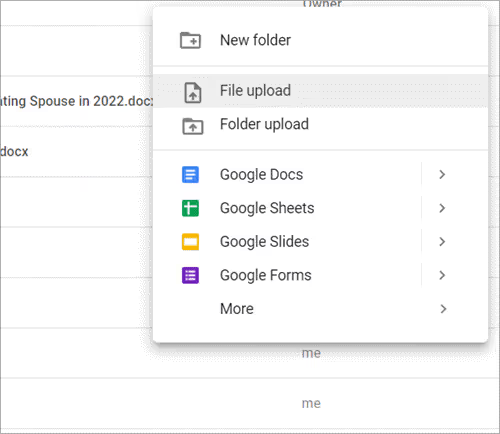
- Then, right-click on the downloaded file and select “share.” A small window will then open, inviting you to add the people or groups you want to share the file with.
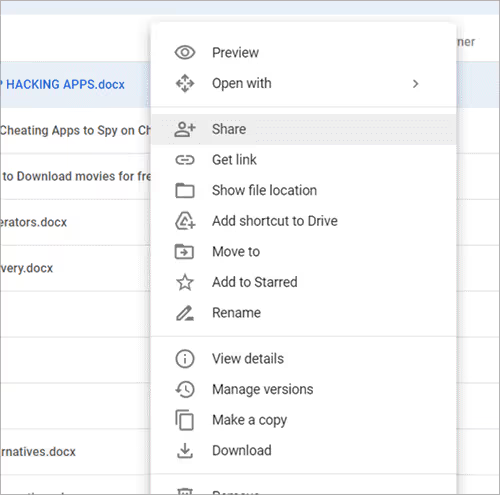
- Add the email address you want to send the file to and click the “Done” button as shown below.

You also have the option of sending links to the reader directly when composing your mail. In the open “New Message” field, you'll find the built-in Google Drive button right next to the “Attachment” icon. Simply click on it to share the link to a file or folder stored on your hard drive.

2) Compress the file
Another way to get around email service limitations is to compress your file size. Compression naturally reduces the size of a file, allowing it to be shared by email. Most current operating systems allow you to extract compressed Zip files very easily.
On Windows, you can follow the quick steps below to compress files:
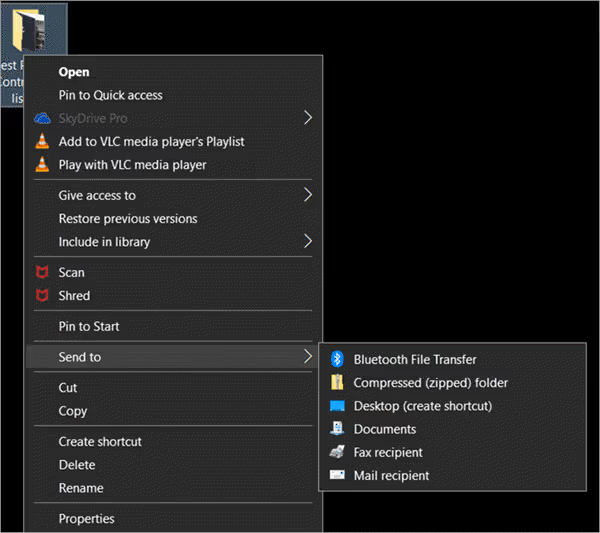
- First, create a folder and copy all the files you want to share via email into it.
- Then right-click on the folder and select “Send to” > “Compressed folder.”
- Your compressed file will be zipped and ready to be shared.
If you want to compress multiple folders at once, we also suggest trying free compression tools like 7-Zip, WinZip, and Express Zip.
3) iCloud Mail Drop: ideal for Apple Mail
You don't need to do much when sending large emails using Apple Mail or the email apps on your iOS device. Apple Mail has a storage space limit of 20MB. Therefore, if you try to send a file larger than 20MB via email, the application will prompt you to send the file as an attachment using “Mail Drop” instead.
iCloud mail repository

- All you need to do is attach a file larger than 20MB to Apple Mail.
- You will be offered to use Mail Drop to share the file. Click on the “Use Mail Drop” button
- The file will then be uploaded to iCloud and a link or preview of the file will be sent to your recipient.
Please note that the link will expire in 30 days.
RECOMMENDED READING: Detailed Apple iCloud review
Third-party file sharing services
Even with all the methods at your disposal, email can ultimately prove to be an inefficient option for sharing large files, especially when you know how huge some files can be. For example, how do I share large video files by email?
Luckily, we have a plethora of free and paid services that allow you to easily download and share large files over the Internet. Let's look at a few popular platforms that offer this service, and maybe find a concrete answer to the question - how to send large video files?
1. Jumpshare.
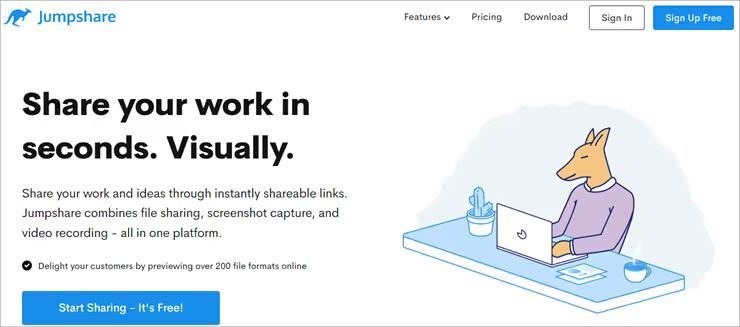
When it comes to file sharing apps, Jumpshare is often considered to be one of the best. You can send files up to 250MB in size for free. If you have money to spend, $9 per month on the platform will allow you to upload and share files that are 20 GB in size.
Jumpshare is also very easy to operate. In fact, it's one of the most user-friendly file sharing tools we've come across.
Follow the steps to share a file via Jumpshare
- Sign up to create your Jumpshare account.
- Upload or drag and drop the files you want to share onto the Jumpshare dashboard.

- Once downloaded, right-click on the file and select “Share.”
- Enter the name or email address of the person you want to send the file download link to and click “Send.”
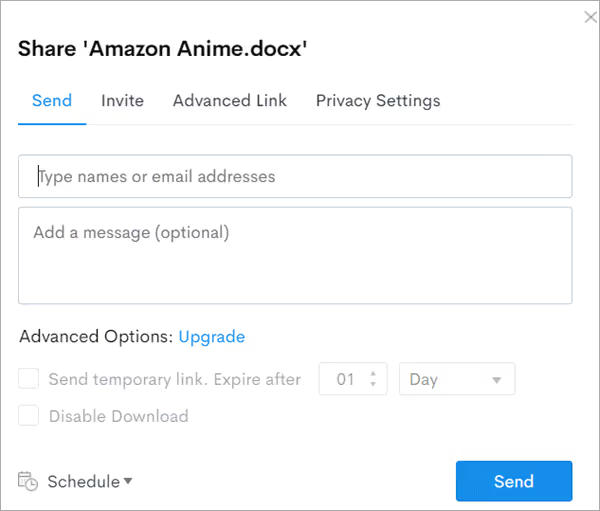
- The recipient will be able to download the file using the link they received.
Jumpshare allows recipients with an account on the platform to preview images, videos, or audio files that they have received before downloading them. They can preview files in over 200 different formats.
Visit the Jumpshare website
2. WeTransfer.
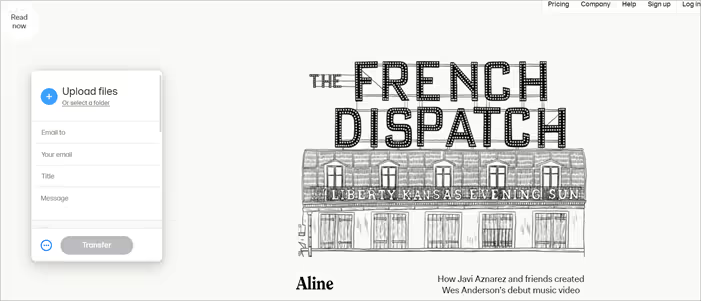
With WeTransfer, you can send files up to 2 GB in size for free. You don't need to open an account or download any desktop software to use the app. Instead, you have a simple web interface for downloading files and sharing their download links with your recipients. Besides generating links, WeTransfer also allows you to share files by email.
How to share large files with WeTransfer
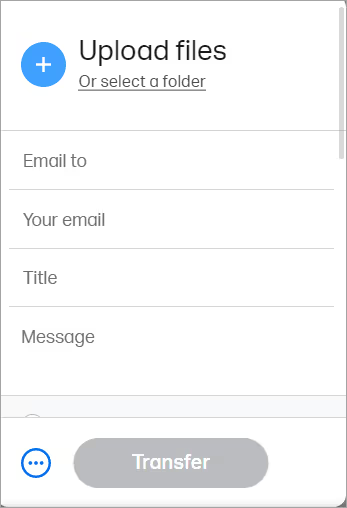
- Visit the WeTransfer website.
- Click on the “More” icon that you see on the left side of your screen to download your file.
- Fill in the details.
- Choose between the options “Send a transfer by email” or “Get a transfer link.”
- Click on “Transfer” to start sharing the files.
With a pro plan starting at $10, you'll get 1TB of storage and be able to send and receive files up to 200GB in size, making the platform ideal for sharing large video files.
Visit the WeTransfer website
3. MyAirbridge.
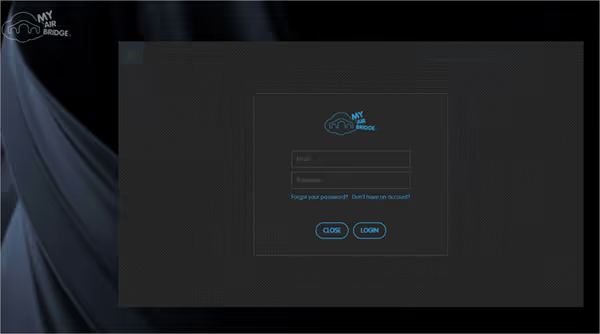
MyAirBridge is another easy to use free application that allows you to share files up to 20GB in size without charging you a cent.
With this tool, you have the option of sending your files by email or sharing them as a downloadable link.
It might not have the cleanest interface and it's quite slow when it comes to downloading files, but it gets the job done.
How to send large files with myAirbridge
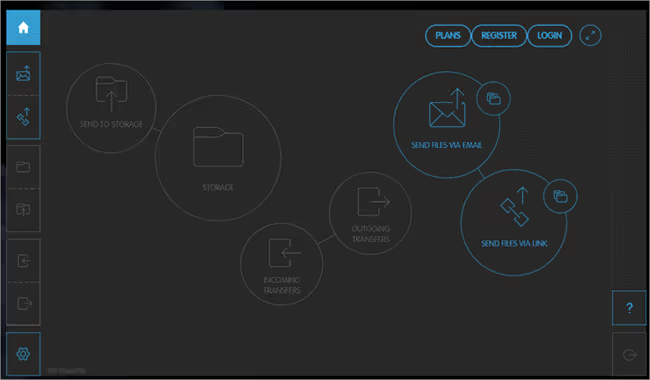
- Sign up to create your MyAirbridge account.
- Upload the file you want to share.
- Select one of the following options: “Send files by email” or “Send files by link.”
- Press the send button to upload the file.
MyAirbridge is ideal for sharing and storing large media files, such as videos, music, and HQ photos.
If you have money to spend, choose the $65.99/month Enterprise pricing option for 15TB of storage space and the ability to send files up to 100GB in size.
Visit the myAirbridge website
4. Sendy Transfer.
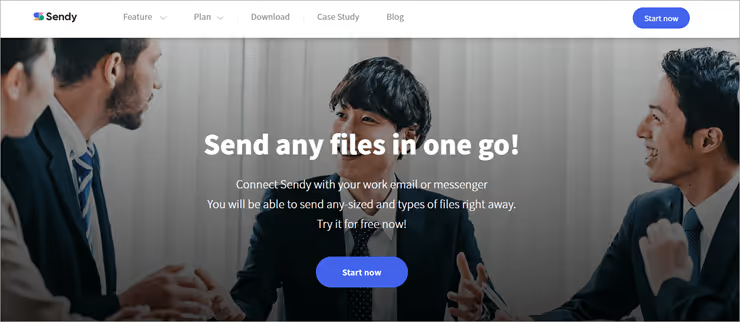
Sendy Transfer is a file sharing tool that we recommend to businesses because of the integrations it supports. The platform works well in combination with apps like Slack and Chatwork and allows you to share downloadable files or links to your recipients directly through the social apps above.
Sendy also works well for sending large video files in no time. You can transfer multiple files at once and share files up to 50GB in size. You also have unlimited storage capacity to securely back up and manage any files you share online.
How to share files via Sendy
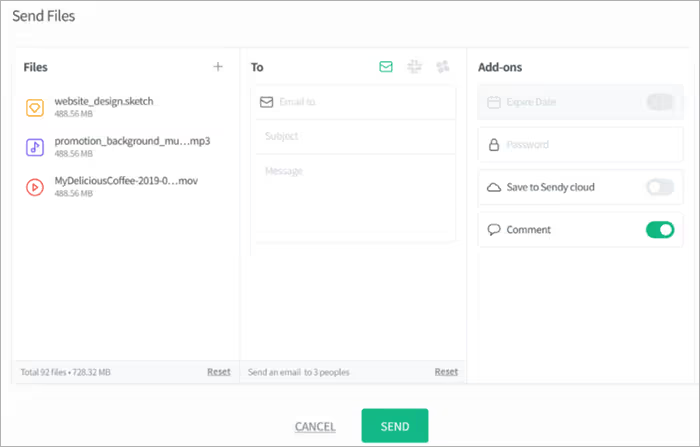
- Upload the file to Sendy
- Add the recipient's email address or Slack contact information.
- Click “Send.”
Visit the Sendy Transfer website
Other methods
1. VPN.
Internet service providers may limit the size of files that you can download. Here's how to get around these restrictions with a VPN:
- A VPN encrypts your traffic and protects your online activity
- A good VPN can help you bypass restrictions imposed by your ISP
- With a VPN, your ISP won't be able to restrict the size of the files you transfer
- However, using a VPN may result in a slower download speed and a loss of quality in the transferred files.
RECOMMENDED READING: What is a VPN?
2. USB stick
USB sticks are convenient for transferring large files and have a variable storage capacity of 4 to 16 GB. However, they present data loss and security risks because they are not encrypted. Here are the highlights:
- USB sticks are handy for transferring large files.
- The storage capacity varies from 4 to 16 GB depending on the type of USB stick.
- Stored data is not secure because it is not encrypted.
- There is a risk of data loss if the USB stick is damaged or stolen.
3. FTP.
FTP is a file sharing method designed specifically for large files. Here are the important things to remember:
- FTP uses a TCP/IP protocol to facilitate the transfer of files between FTP servers and clients.
- An FTP client is required to start transferring large files using this protocol.
- FTP does not restrict the size of files you can transfer.
- You can queue transfers or send multiple files simultaneously.
- FTP has security issues, but you can use the secure variant called SFTP for added security.
RECOMMENDED READING: List of the best FTP services
4. Dropbox.
Dropbox is another great way to send large files. You can send or share almost anything you store in Dropbox, and even assign user permissions to determine if a recipient can edit the shared file or only view it.
File sharing is secure and instant compared to traditional email services. Dropbox is especially great if you want to share work files with colleagues and collaborate online in real time.
RECOMMENDED READING: Dropbox fact sheet
Summary.
Regardless of the number or size of files you want to send, there will always be a way to help you in your process. All of the above methods offer simple solutions to the limitations that your email service providers face.
Cloud storage platforms like Google Drive and OneDrive are great options if you want to share large files and access them from anywhere in the world. Likewise, apps like WeTransfer and Jumpshare make sharing large video and audio files a real treat.
If you're not comfortable sharing large files online, you can always turn to a simple USB flash drive to get the job done.
Whatever medium you choose to meet your needs, rest assured: in this day and age, sharing large files is not a source of stress.
FAQs
Can I send large files with my phone?
Yes, it is possible to send large files using only your phone. Smartphones today have enough internal memory to hold large files. They are also equipped with devices that allow you to expand the device's memory by adding an external memory card. You can use your phone as a flash drive and transfer files using a USB extension.
On the other hand, almost all file sharing platforms now have a mobile companion application, which you can use on iOS or Android devices to share data.
Can I send large files with a slow connection?
Yes, but it will take a long time.
How do I send large files for free?
Use platforms like OneDrive or Google Drive, or free file sharing apps like Jumpshare.
Can I send large files on WhatsApp?
No, you need to use a cloud platform like Google Drive.
What file size can Gmail send?
Attached files can be up to 25MB in size. After that, a Google Drive link will be added automatically.
.svg)




