1. What is WooCommerce?
WooCommerce is an open-source e-commerce plugin available for WordPress.
Thanks to WooCommerce, you can create a fully functional e-commerce site in a matter of hours, even if you are not an IT expert.
And, in addition to being an open-source plugin, the best part about WooCommerce is that it's highly customizable. The WordPress directory has more than 1000 WooCommerce plugins that offer you great flexibility to design your online store exactly the way you want it.
2. Is WooCommerce the right e-commerce platform for your business?
WooCommerce was first developed in 2011 by WooThemes as a third-party plugin for WordPress. Within a few years, the open-source e-commerce plugin started to gain massive popularity. Finally, WooCommerce was taken over by Automattic (the main contributor to the WordPress software), and thus became an official WordPress product in 2015.
WordPress is the most popular website builder available on the planet today. WooCommerce takes the advantages of WordPress and adds excellent e-commerce capabilities. As a result, WooCommerce is one of the best e-commerce platforms available today. It's no wonder that WooCommerce powers approximately 31% of the million e-commerce stores that exist today.
If you want to explore other website builders, you can check out our comprehensive guides on Squarespace SEO And the Webflow SEO.
3. Is WooCommerce suitable for SEO?
WooCommerce is compatible with SEO from the start. However, you can improve its SEO features by using numerous SEO plugins available, some of which are exclusively designed for WooCommerce sites.
WooCommerce, in addition to being a good WordPress SEO plugin, provides you with an excellent platform to implement the SEO of your website. SEO is not something that can be fully automated. SEO requires you to take action for each of the pages on your website, and WooCommerce makes it fairly easy for you to implement SEO.
Do you want to know how you can do that? Go through this article where we will explain to you, step by step, how to do SEO for WooCommerce websites.
4. What are common WooCommerce SEO issues, and how do you fix them?
The most common WooCommerce SEO issues you may face include the following:
- Website speed - A slow loading website can be solved by installing a caching plugin that can implement page caching, browser caching, lazy loading, and minification.
- Navigation errors - Browsing problems on WooCommerce sites can be resolved by using 301 redirect plugins, removing broken links, and having an appropriate permalink structure.
- Schema errors - Product schema markup errors can be resolved by installing WordPress plugins like Yoast SEO WooCommerce Plugin or All In One Schema Markup that can help you implement schema markup for all of your product pages with ease.
- Duplicate content - Duplicate content can hurt the ranking of your WooCommerce site. You can remedy this by conducting an audit, removing duplicate content from all web pages, and writing unique content for all products in your store.
5. WordPress basic settings
Installing a WooCommerce theme adapted to SEO
WooCommerce comes with a variety of themes for all types of e-commerce stores. Some are free, others are chargeable. The important thing here is to choose a theme that is suitable for SEO, which does not disrupt the SEO of your store.
A theme suitable for SEO should be:
- Mobile-friendly - You can check this aspect using the free Google mobile adaptation test.
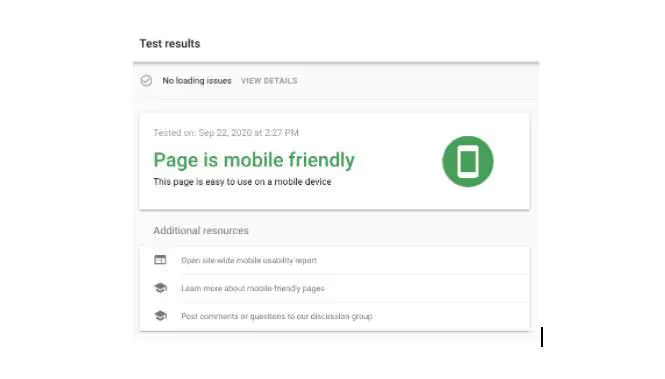
- Fast charging - The Google Page Speed Insights service (or GTmetrix) will let you know if your theme is slowing the speed of your website. It shows page speed information for mobile devices and desktops, and will also give you suggestions on how you can improve the speed of your web pages.
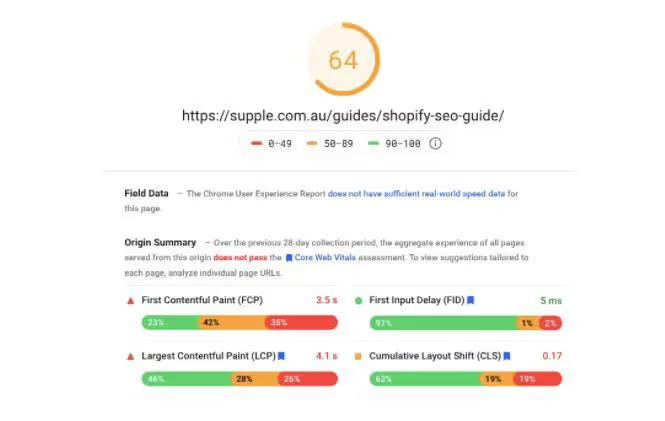
Using these tools, choose an SEO-friendly theme for your WooCommerce store.
Choosing www Vs. non-www
You might have noticed that some websites have a www.example.com format while others have a example.com format (without www).
Mixing these two formats is not a good idea for your URLs because Google will consider URLs as separate references to separate pages.
You can set a preferred format in your WordPress dashboard by navigating to Settings > General.
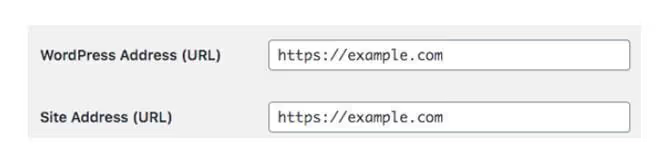
Set up permalinks
The permalink is the URL structure that is visible to visitors to your website. If you don't set a preferred permalink, your web page URLs might look something like:
https://example.com/p=5hgj9
This URL is not readable for the user and does not contribute to the SEO of your site either.
You can set your preferred permalink structure in the WordPress dashboard by navigating to Settings > Permalinks. You will get a number of options such as the name of the day, the name of the item, the custom structure, etc.
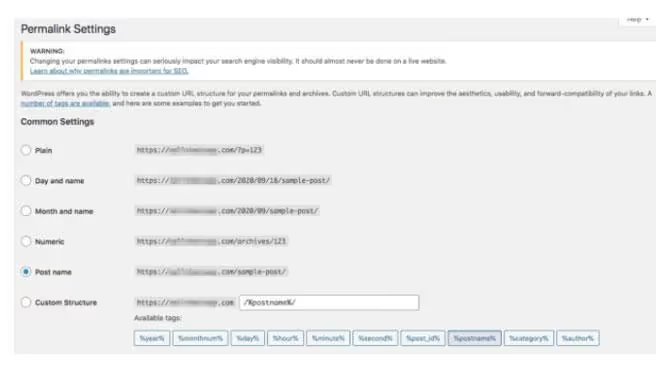
You can choose any structure here. But for an SEO friendly URL structure, you can choose the article name, or add a custom structure like /%category%/%postname%/. This way, your URLs will be more readable, and you can also add your target keywords to your URLs (this helps with SEO).
Activate breadcrumbs
Ariane threads allow easy navigation on your website, both for your visitors and for search engines.
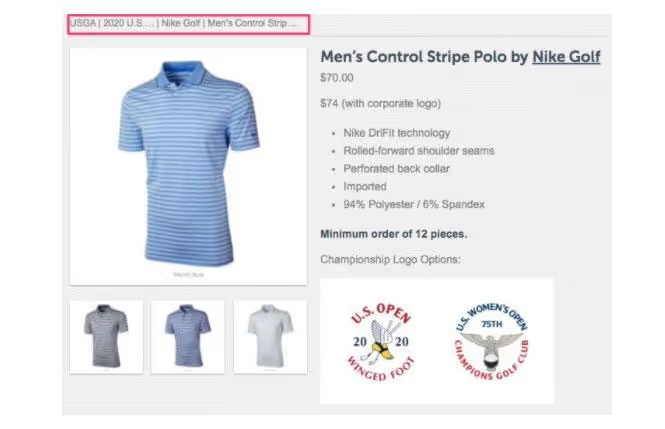
Enabling breadcrumbs will provide a simple website structure for search engines to help them better explore your site, and will also help your visitors understand what part of your website they are currently in.
You can enable breadcrumbs for your website by installing an SEO plugin like Yoast SEO or RankMath. To activate breadcrumbs using the RankMath plugin, go to RankMath > General settings > Breadcrumbs and activate it.
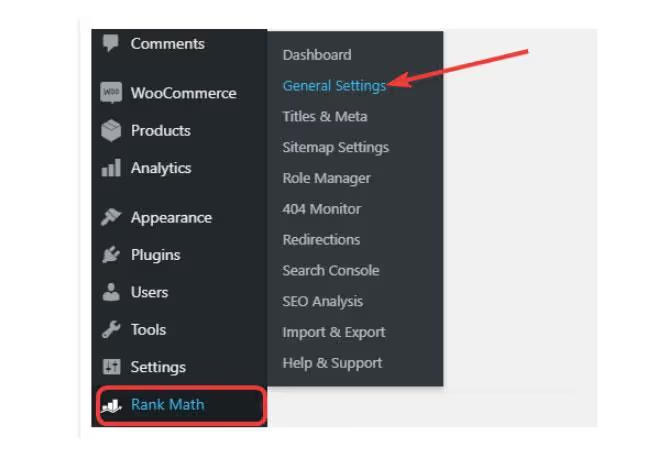
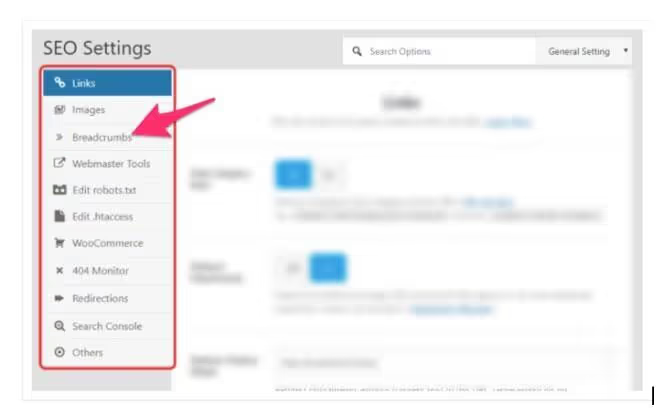
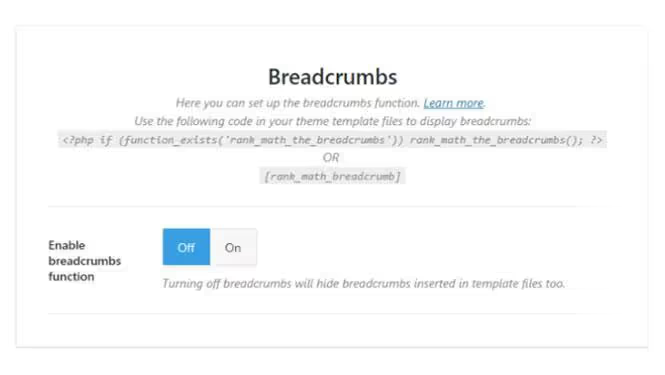
Besides activating breadcrumbs, SEO plugins also help with many other SEO features for your site. There is also a paid plugin WooCommerce Helper Yoast SEO that will specifically help you with the SEO of the WooCommerce site.
But you don't need the paid version to activate Ariane's sons.
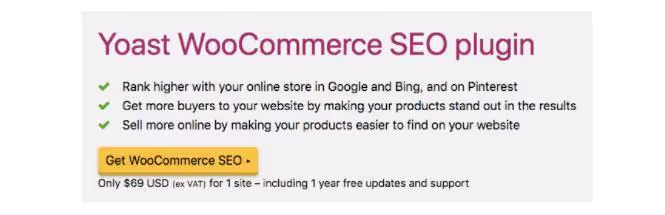
Define custom URLs (for posts and pages)
By now, you've probably set your WordPress permalink to the post name.
But you may need to change this setting for each item, as the item names you provide can be quite long. And it's not advisable to have long URLs for your articles and web pages.
That's why WordPress offers you the possibility to edit the permalinks on each page and article that you publish on your site. You can do this by navigating to thepost/page > Document > Permalink > URL slug.
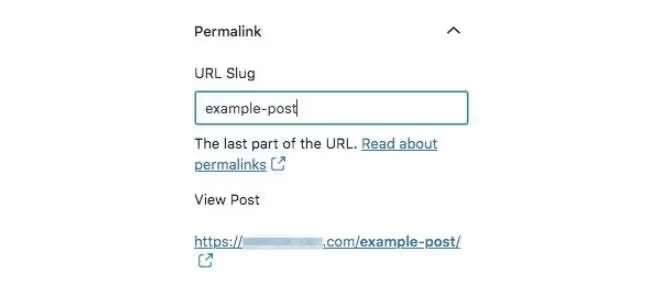
Ensure that your site is indexable in search engines
All of your SEO efforts will be in vain if you don't make your website indexable by search engines like Google and Bing. All search engines will only rank your web pages in their results if you allow them to index and crawl your site.
On your WordPress dashboard, go to Settings > Reading > Search Engine Visibility. Make sure the checkbox with the text “Discourage search engines from indexing your site” is unchecked.
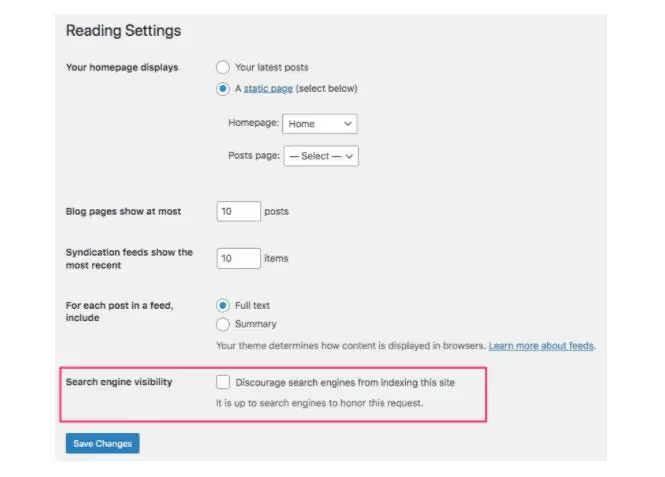
Choose an appropriate title and slogan for your site
You need an appropriate title and slogan for your WooCommerce store. You can define them by going to Settings > General on the WordPress dashboard.
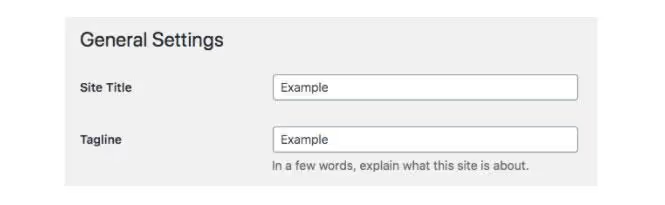
Make sure you have a valid SSL certificate installed
With an SSL certificate, your website address changes from “http” to “https.” An https connection is required for all websites because it ensures a secure connection between your server and users' browsers.
Google also considers the https connection to be a ranking factor. So be sure to get an SSL certificate for your WooCommerce store.
All major WordPress hosting platforms provide a free SSL certificate or at least one at a lower price. So get an SSL certificate from your hosting provider before starting the SEO of your WooCommerce site or check out LetsEncrypt or Cloudflare.
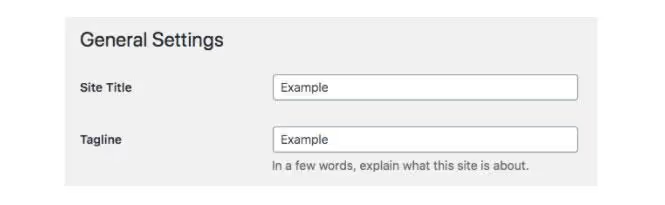
Make good use of canonization
For any e-commerce site, the same product page can have several URLs depending on the filter that the user has applied. If the same page on your site has multiple URLs, it's hard for Google to decide which page to rank for. This can affect your rankings significantly.
A canonical page is a URL or page that you want to set as the preferred version for ranking purposes. Through the canonicalization process, you can tell Google which version of a page you prefer to see indexed first.
The Yoast SEO plugin automatically performs a good canonicalization for your website. But if you want to make sure that you add the canonical pages yourself, then Yoast also provides you with an option to do so for each web page or post.
Under each article, you can add your preferred canonical URL under Yoast SEO > SEO > Advanced > Canonical URL.
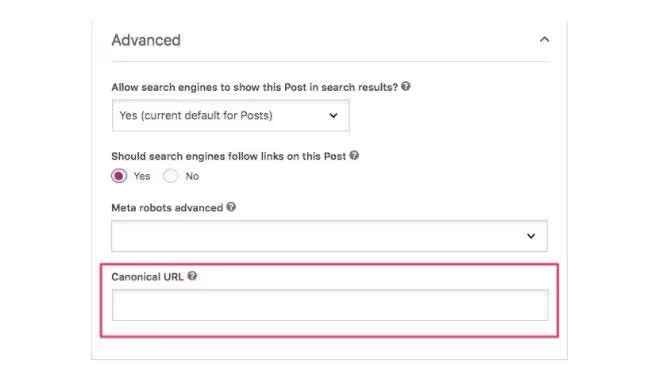
RankMath plugin users can add canonical URLs under the Advanced tab.
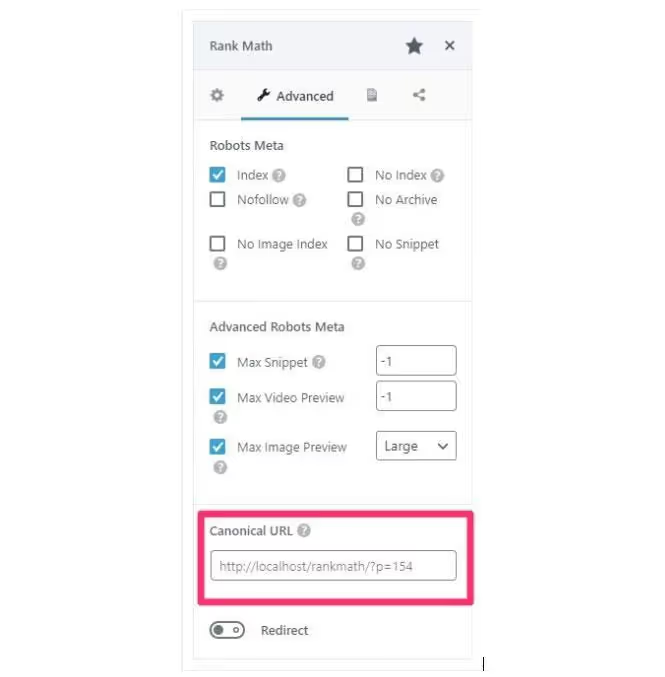
Place pages in subfolders (where appropriate)
Let's say your store deals in baby shoes and you have two different categories - boys' shoes and girls' shoes. In this case, you might want to group all of your baby girl shoe product pages together under the “Baby Girl Shoes” subfolder and do the same for boy shoes.
That way, the URLs on your embedded pages will look like https://example.com/girl/pink-sneakers instead of https://example.com/pink-sneakers. This provides a better experience for your users and also contributes to the SEO of your WooCommerce store.
You can add a parent page to any of your web pages by going to thepage editor > Document (in the right sidebar) > Page editor > Parental page.

Enable content caching
As stated earlier, page load speed is a crucial ranking factor for search engines. With content caching, you can create static versions of your website pages so that they load more quickly on your users' browsers. Improving page load speed massively improves the user experience.
You can enable content caching by installing plugins such as Nitropack, W3 Total Cache or WP Rocket. Remember that WooCommerce recommends that you exclude the “Shopping Cart,” “My Account,” and “Checkout” pages from caching because they should be dynamic. It also suggests that you remove minification from Javascript. You can find the detailed WooCommerce recommendations here.
Compression and optimization of your images
According to Google, 53% of visitors will leave your website if it takes longer than 3 seconds to load. And guess what contributes the most to the slow loading of a page? The images, of course! +
By using plugins like ShortPixel Adaptive Images, Smush, WP-Optimize or TinyPNG, you can easily compress all of your images by 60 to 70% and then upload them to your site.
Use appropriate product categories and labels
WordPress categories and tags are important for organizing your site. They help your users understand the context of a page. They also help search engines better navigate your site and thus improve your organic rankings.
You can add a new category for your main products, and you can categorize all similar products in the same category.
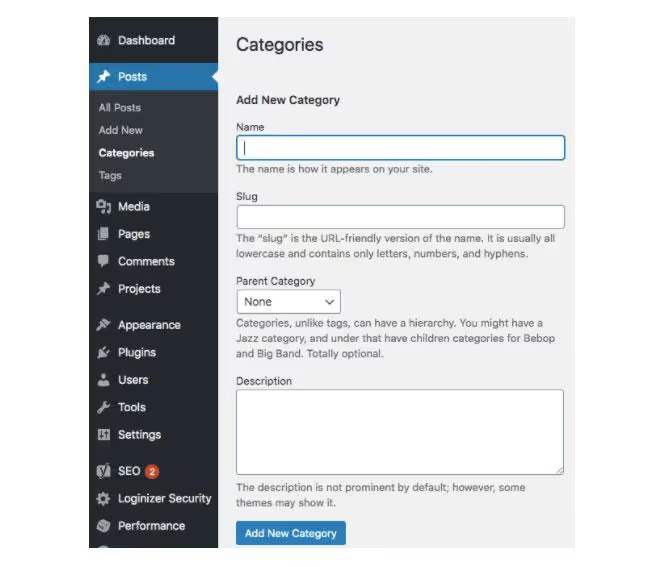
Tags allow you to associate a keyword with any content or web page. Tags help users and search engines easily identify the context of your web page.
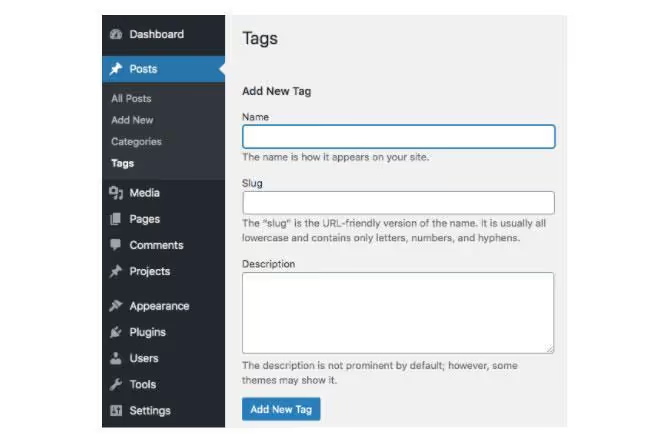
You can add tags and categories to all of your posts by navigating to Document in the right sidebar of your WordPress post editor.
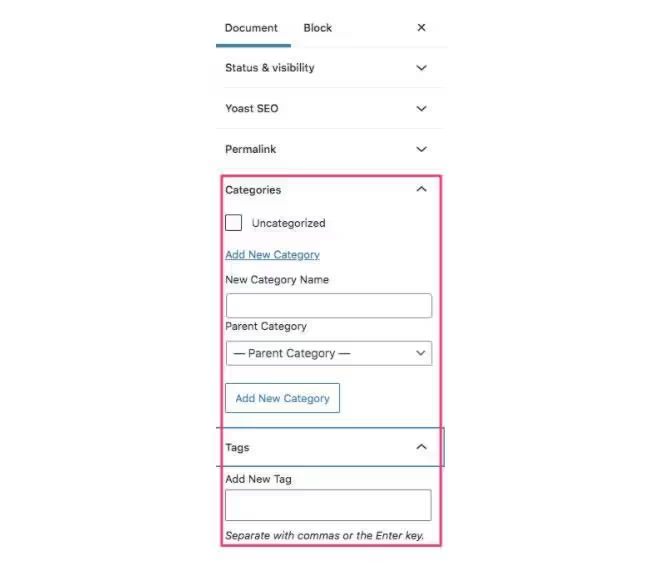
Write meta descriptions for all pages
Meta descriptions are the text under the title that you see on the Google search results page.
Meta descriptions allow your users to understand the content of your page and also help Google rank your pages.
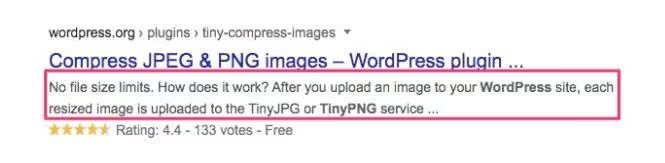
You can add meta descriptions using the Yoast SEO plugin, under the “SEO” tab.
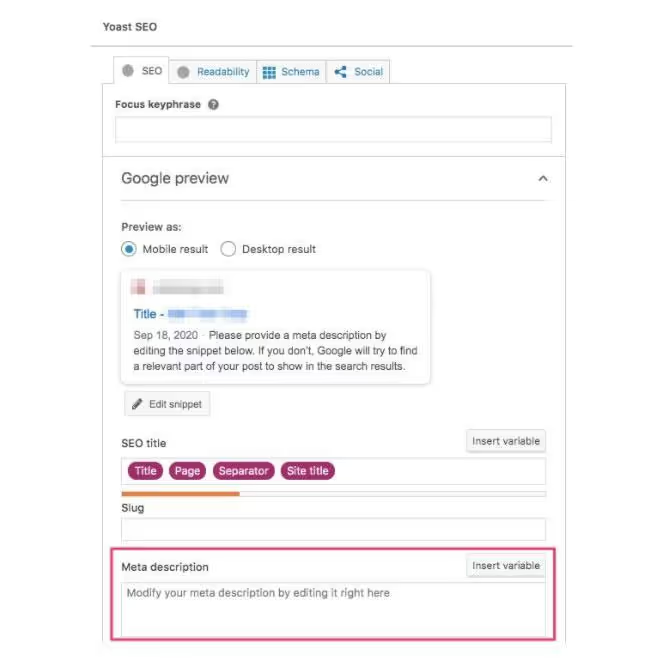
Using the Rank Math plugin, you can add meta descriptions by navigating to the General tab and clicking on the Edit Snippet button.
You will then be able to enter meta descriptions for your pages.
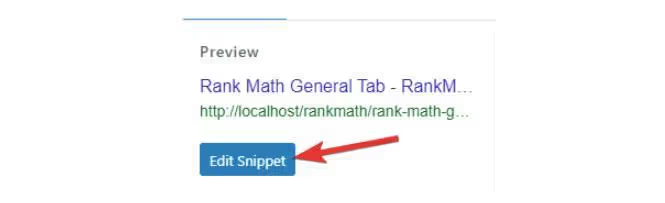

You need to make sure that meta descriptions contain the keywords needed for SEO (more on that later). It should also arouse the curiosity of your users so that they want to open your web page to find out more.
Simplify site navigation
Simple and intuitive site navigation is another important factor in getting a better ranking on Google. All pages on your site should not be more than 2 to 3 clicks away. All pages in your main category and important links should be in the main navigation header. You can provide links to other pages from your footer.
If you bury your website links under lots of other pages, Google will have a hard time crawling your site. Additionally, your users will also be frustrated with navigating your website, which will increase your site's bounce rate.
A higher bounce rate tells Google that visitors are not happy with your website's user interface, and you'll ultimately rank lower.
6. WordPress WooCommerce SEO Basic Settings
Now that you've finished the basic SEO setup for your WordPress site, let's dive into the basic WooCommerce SEO settings you need to make to launch the SEO of your e-commerce site:
Define product titles and descriptions that are unique and optimized for keywords.
The first step in SEO is keyword research.
But what is a keyword and how do you find it? Keywords are nothing but terms or phrases that people use to search on Google (or any other search engine).
Keyword research in SEO involves finding a list of keywords that you want to optimize your WooCommerce site for.
For example, if your store is about baby shoes, you want people to come to your site when they search for keywords like “buy baby girl shoes,” “buy baby shoes online,” or “6-month-old baby shoes online.” Ideally, you should therefore optimize your WooCommerce store for these keywords.
You can search for keywords using Google Chrome tools or plugins. You can use SEO software such as Ubersuggest, SEMrush, Ahrefs, or other similar tools to find target keywords for your WooCommerce store. Simply enter your store's main theme or secondary themes (like “baby shoes”), and you'll get a list of keywords to use for SEO.
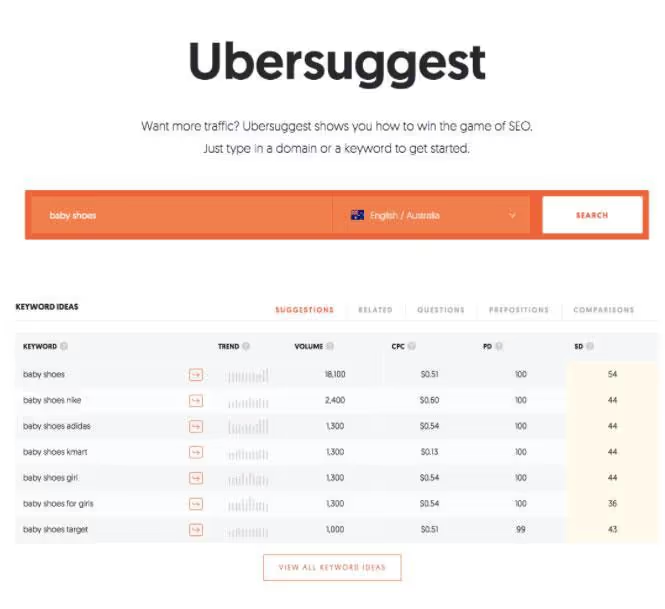
Another easy way to find keywords is through Google Autocomplete, the “Related Searches,” or the “People Also Ask” section of the Google search results page.

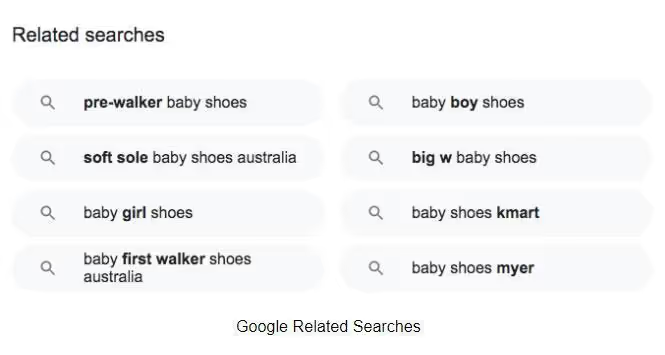
Related Google searches
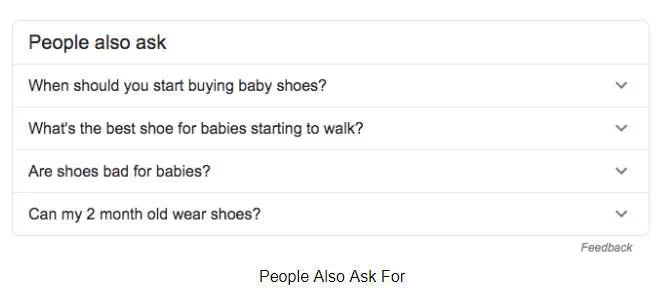
People Also Ask
You can also use Chrome plugins like Keywords Everywhere to find your target keywords.
Once you have a list of keywords for your WooCommerce store, you can start optimizing the various elements of your site for these keywords. Start with product title tags. Add your target keywords to the product titles that you provide for the various product pages. Likewise, add target keywords to the product description as well.
By using the Rank Math plugin, SEO titles can be set by navigating to theGeneral tab and by clicking on the Edit Snippeti button>. Here, you can find options for adding the SEO title and descriptions.
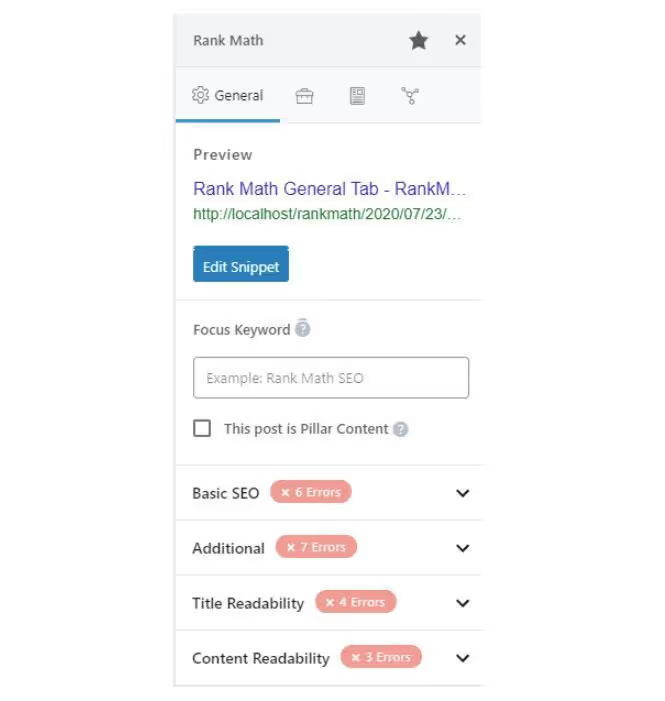
Using the Yoast SEO plugin, you can define SEO titles and descriptions for all of your product pages. If you're using Yoast, add your keyword-optimized title tags and descriptions under the Yoast SEO tab.
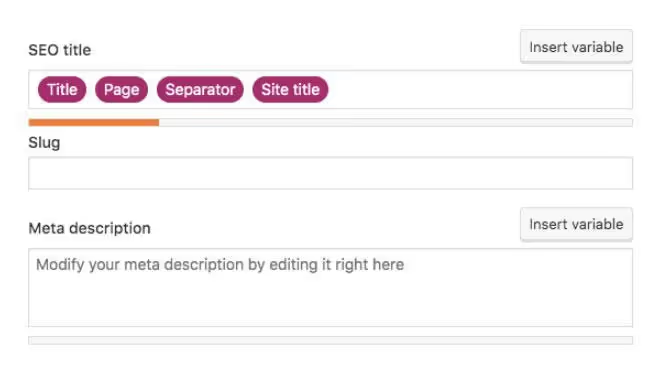
- Describe your product accurately in titles and descriptions.
- Avoid duplicate title tags and descriptions (add different titles and descriptions for all of your product pages)
- Your titles should be between 50 and 60 characters long and your descriptions under 160 characters.
- Include SEO keywords in the title and description of all product pages.
- Optimize your titles and descriptions for organic CTR (Click Through Rates), which means they need to be unique and interesting for visitors to be interested in your products.
By adding your WooCommerce store's target keywords to all title tags and product descriptions, you maximize the chances of your product appearing on Google's search results page when a user searches for those keywords.
Optimize the slug/URL of the product
The next thing you need to optimize is your WooCommerce SEO URL. When indexing your website, Google also takes into account the keywords that you add in the URLs. It is therefore essential to define meaningful URLs so that they are understandable by both Google and users.
You should add target keywords to the URLs of all of your product pages, blog posts, and other web pages. It's also important that your URLs are short and descriptive for a better user experience.
For example, don't use URLs like this: “buy-pink-girl-baby-shoes-x18yopv.”
This will affect the user interface of your website and it will also hurt your rankings.
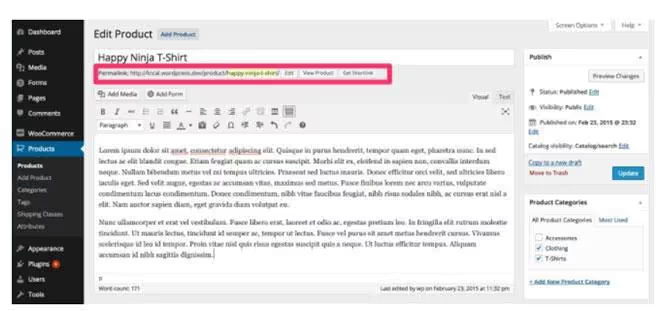
Optimize the alt txt of product images
Alt txts or alternative texts are displayed instead of your product images when they don't load or when people with disabilities use assistive devices to access your website. It is therefore very important to define meaningful alt txt for your product images.
In addition, Google also considers the keywords added in the alt txt of the images to understand the context of your page. You should therefore add keywords in the alt txt of the images to improve the SEO of your site.
You can add or change the alt txt of your product images by browsing the media gallery on your dashboard and selecting an image.
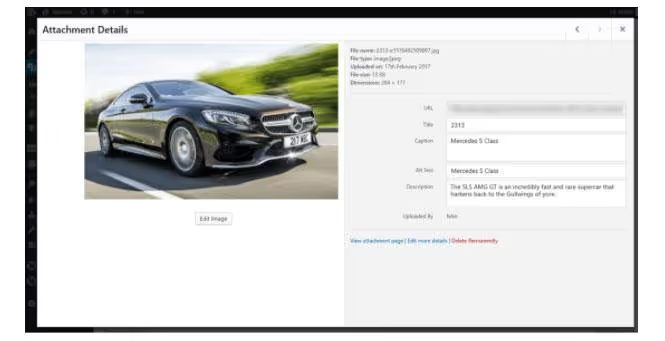
You can also click on a product image to edit it and add the optimized alt txt.
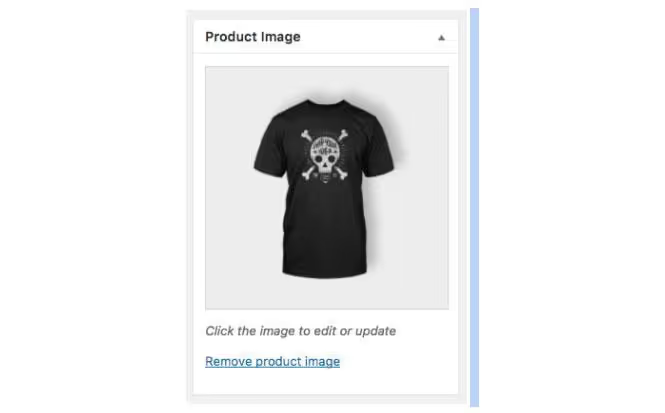
Optimize product videos for SEO
You can add product videos or demo videos to your WooCommerce site using the WooCommerce Product Video plugin. This plugin allows you to attach any video to your product pages, add featured videos for your products, play videos in pop-up or full screen format, add thumbnails, and embed videos from sites like Youtube.
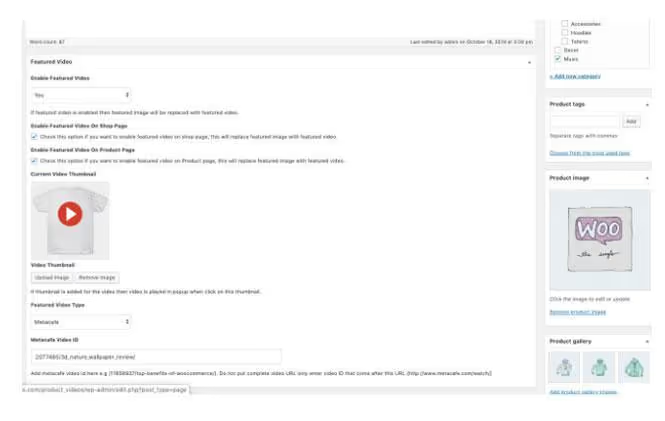
A useful tip is to integrate videos from platforms like Youtube, instead of downloading and streaming videos from WordPress. This is because videos downloaded and streamed from WordPress can slow down the speed of your website.
Therefore, for better SEO, upload your product videos to Youtube and then integrate them into WooCommerce product pages. You can embed the videos by simply copying and pasting the URLs of the YouTube videos.
Another benefit of embedding YouTube videos is that you'll start getting traffic from YouTube search as well.
Optimize product content with the H1 tag
In addition to the title tag, you also have the option of adding H1 tags to the content of your product page. Keywords added to H1 tags carry more weight than keywords added to normal text content. Therefore, try to add H1 tags that are optimized for keywords to all of your product pages to boost your SEO.
Optimize product content with related keywords
After title tags, descriptions, images, and videos, comes product content. Unlike other areas, you have plenty of space to describe your product in the product content area. So you need to get the most out of it.
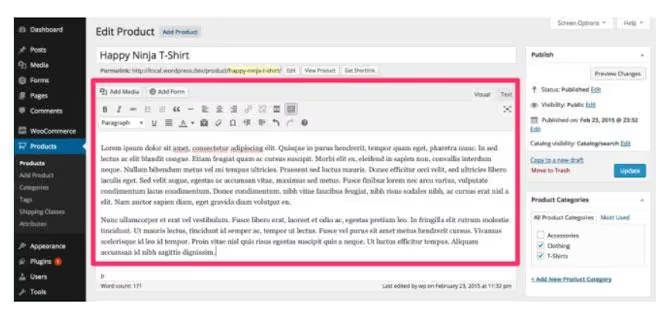
In addition to your target keywords, you can also add related keywords to the product content area. Adding related keywords to the content of a web page helps Google understand the context of the page, and therefore better rank your product pages. You can find such keywords using tools like AlsoAsked.
Avoid and consolidate duplicate content
Duplicate content on product pages is one of the main SEO issues faced on most e-commerce sites today.
Even if your products are very close to each other, you still need to provide unique content for all of your product pages. Indeed, by providing duplicate content, you are competing with pages on your own website for ranking on Google.
Another important thing to consider is to avoid content that is already present on other e-commerce sites, especially popular sites like Amazon. Don't just copy and paste product descriptions from popular sites and wait for your rankings to improve, because that won't be the case.
You need to add unique product titles and descriptions that are not the same as your competitors' site. In this way, you will significantly increase your chances of being ranked higher on Google.
Integrate WooCommerce schemas and structured data
Schema tags and structured data are crucial for getting good rankings for your product pages. Simply put, schema markup or structured data is a piece of code that you add to your site that helps Google better read and interpret your web pages.
For e-commerce sites, it's important to integrate product schema markup into your product pages so that Google can display product listings like the one shown below, where Google shows the starting ratings, the number of reviews, the price, and other details on the search results page.
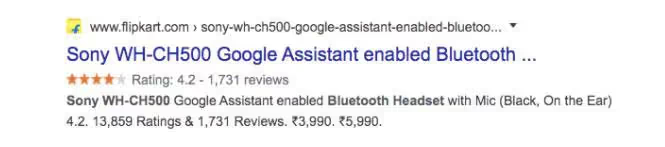
You can implement a product schema using the RankMath plugin Or some Yoast WooCommerce SEO plugin, which is a paid version of Yoast SEO specially designed for WooCommerce sites. You can also use other WordPress plugins such as SchemaPro, Schema and Structured Data for WP, or All In One Schema Rich Snippets to add a product schema to your site.
You can also add other types of schema markup to your site, such as FAQ diagram, the article schema, the local business schema, and more, depending on the type of content you publish on your website.
7. WooCommerce Advanced SEO Settings
Track WooCommerce customers in Google Analytics
Google Analytics is a free Google tool that allows you to get useful information about your website statistics. You can see details like site visitors, user demographics, length of visits, bounce rate, time spent on the page, and more.
Setting up Google Analytics and tracking visitors to your WooCommerce site using this system is critical to your SEO strategy. By analyzing your Google Analytics data, you will learn where your visitors come from, what products they look at, how many pages they visit, how many new visitors you gain every day.
With this information, you can adapt your products and content accordingly, in order to get the maximum return on investment for your store.
Generating XML sitemaps in WordPress
To rank on Google, your website needs to be crawled and indexed by Google. By using an XML sitemap, Google can easily crawl and navigate through all of your web pages.
By default, the latest versions of WordPress automatically generate sitemaps for your website. However, it's best to use an SEO plugin like Yoast SEO to help you generate a proper XML sitemap file.
With Yoast SEO, you can generate an XML sitemap by browsing Yoast SEO > General > Features > XML Sitemaps and activate it.
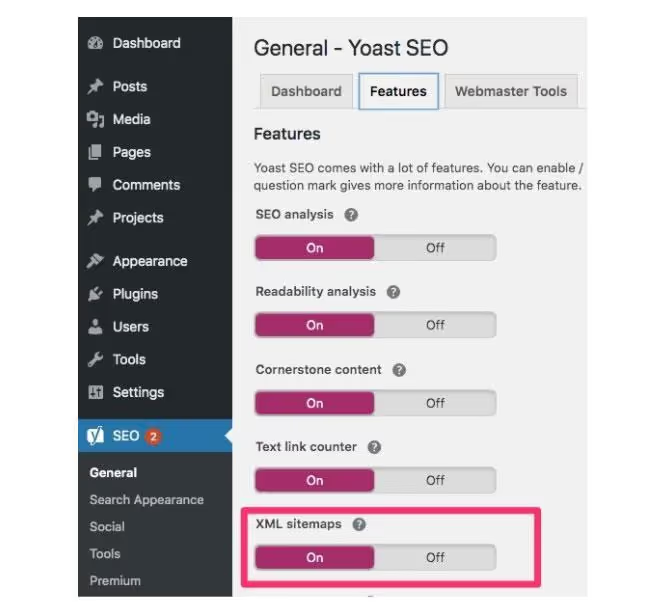
If you use the RankMath plugin, you can enable XML sitemaps by accessing RankMath > SiteMap Settings > Sitemaps.
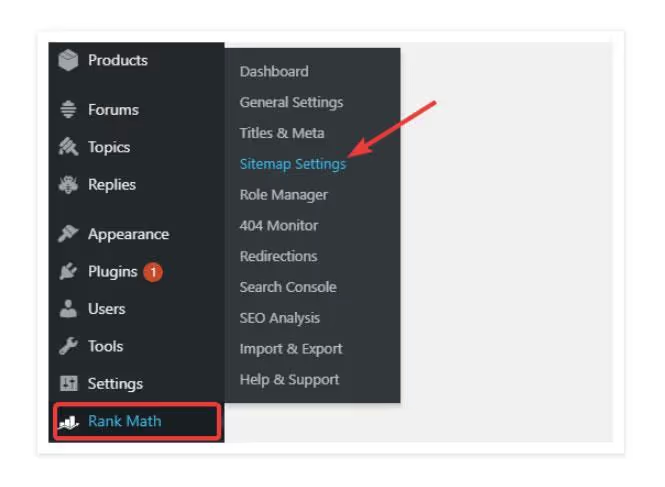
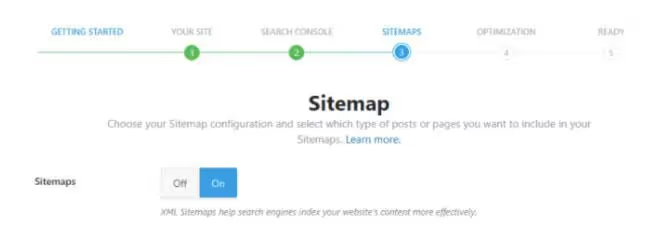
You can view your XML sitemap by adding "/sitemap.xml" to the end of your website URL, such as "https://www.example.com/sitemap.xml”.
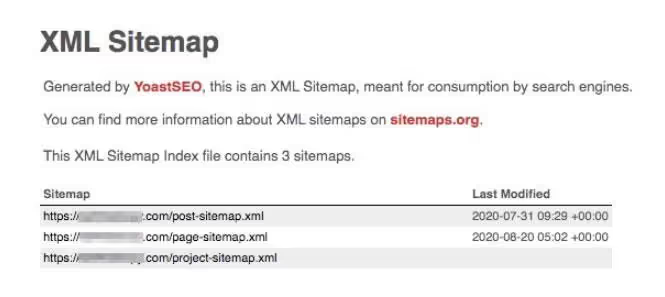
Add your site to the Google Search Console
Google Search Console is a free Google tool that allows you to get information about where your WooCommerce site appears in Google search results. You can see things like the number of clicks, the number of impressions, the keywords you're ranking for, and other similar things.
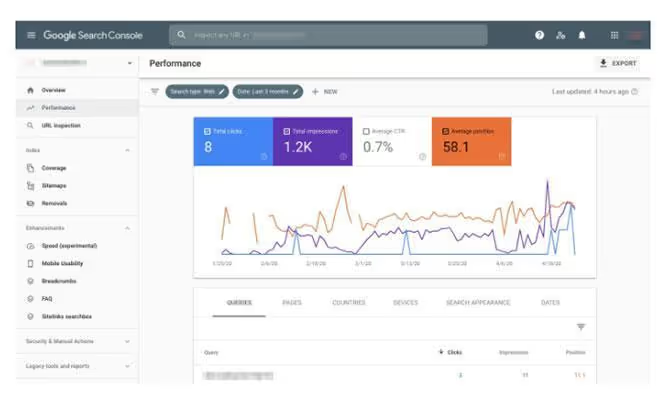
You need to submit the XML sitemap that you generated in the previous step to Google Search Console so that Google can track your website data. To do this, paste the XML sitemap into the “Add a new sitemap” option in your Google Search Console.
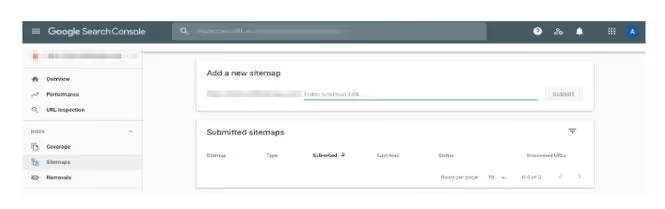
Wait 48 hours and then use theURL inspection tool from Google to check if Google has indexed your site.
Optimize website speed and performance
Website speed is one of the most important ranking factors for Google. A website that loads slowly tends to rank lower in search engine results and provide a poor user experience. It is therefore imperative to optimize your WooCommerce site for maximum speed and performance.
- Install a caching plugin
- Optimize images
- Use a content delivery network (CDN)
- Uninstall the slowest plugins
- Use lazy loading
- Limit job reviews
- Use a good hosting provider
Use Google's free tool to check the speed of your website. You can consult the WordPress guide on optimizing website speed and performance for more details.
Improving WooCommerce Security
The security of your WooCommerce store is of the utmost importance, especially because it involves monetary transactions and the payment details of your consumers. It is therefore essential to protect your store against malware injection, brute-force attacks, and data theft.
- Avoid installing too many low-quality plugins, as they can serve as support for hackers to access your site.
- WordPress developers are constantly looking for vulnerabilities in the CMS and providing fixes with new updates. You should therefore update your WordPress frequently.
- Make sure your site has an SSL certificate for maximum security.
- Use plugins like WPS Hide Login to rename your dashboard login URL from the default.
- Make regular backups of your WordPress site.
- Install a cybersecurity plugin for WordPress cybersecurity.
Make sure your website is mobile-friendly
Studies show that over 50% of global website traffic comes from mobile devices. Especially for e-commerce stores, most of your visitors probably enjoy browsing your website via their mobile devices. So it's obvious that you're leaving money on the table if your WooCommerce site isn't mobile-friendly.
- Review mobile and tab previews before publishing product pages or posts.
- It's best to avoid elements of your site design that aren't mobile-friendly, like hovering the mouse over.
- Ensure that the desktop and mobile versions of the website have exactly the same content and elements. There should be no difference between the two versions, as Google uses mobile indexing first to rank your pages. This means that Google will always crawl the mobile version of your site first, regardless of the search source (mobile or desktop).
- Most of the themes available today are mobile-friendly and responsive. However, it's best to view your web pages on mobile devices and tablets to ensure that your site has a responsive design (the web page fits the device screen regardless of size).
- Always download images and videos only in formats supported by Google.
Use Google's free Mobile-Friendly Test to analyze and correct the mobility problems of your website.
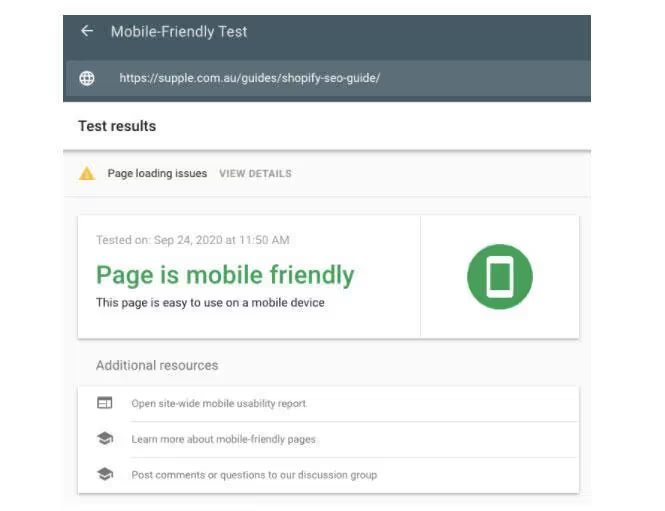
Reducing CSS in WooCommerce
WordPress content caching plugins, such as W3 Total Cache or WP Rocket, allow you to reduce the CSS code of your WooCommerce site.
Minification of these scripts saves space, which increases the speed of your website.
You should therefore adapt to minification if you want to improve the performance of your WooCommerce store.
Optimizing Robots.txt in WooCommerce
Robots.txt is a file that guides search engines like Google on how to properly crawl and index pages on your website. It's like a map of your WordPress site that you can provide to Google. Once you have installed an SEO plugin such as Yoast SEO or RankMath, they will automatically generate and optimize your robots.txt file.
Fix broken links and crawl errors
Broken links on your website are links that return a 404 error and are “no longer available.” These dead links decrease the performance of your website and make it difficult for search engines to crawl your WooCommerce site.
You can also use Chrome extensions like Check My Links and Link Miner to find broken links on your web pages. Replace these broken links with similar internal or outgoing links that work.
Crawl errors occur when Google tries to crawl your site but has problems. These can be site errors, when your entire site cannot be accessed due to server problems, or URL errors, when some URLs on your site cannot be accessed. For site crawling errors, such as DNS or server errors, contact a technical developer to fix the problem. You can search for URL crawling errors using the Google Search Console under the Cover tab.

You can submit URLs for indexing by pasting the URL into the top search bar of the Google Search Console that says”inspect any URL”.
Consider the Hreflang
If your online store is international, it is very likely that your product pages are available in several languages and that each page has a different URL depending on the language.
In this case, Google may have trouble getting the correct URL to appear for international visitors. With hreflang attributes, you can tell Google which versions of each of your product pages should be displayed to your visitors.
You can use a free Hreflang tag generation tool to generate hreflang attributes for your product pages.
You can generate hreflang attributes for 50 URLs at a time and add them to the header of your product page as HTML code or to your Sitemaps file as XML code.
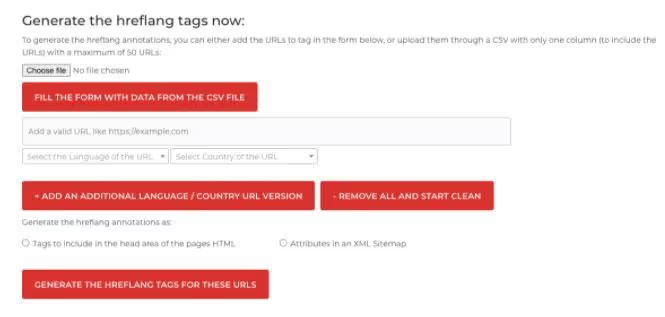
8. WooCommerce Off-page SEO
As I mentioned before, SEO is the process of increasing the quantity and quality of organic traffic to your website. While on-page SEO refers to optimizing web page content, off-page SEO refers to the optimization process done outside of your web pages.
Off-Page SEO involves methods like link building, optimizing content for higher engagement, and more.
Use content marketing to get backlinks and traffic
The content marketing is one of the best ways to generate a massive amount of organic traffic to your website.
By creating unique and original content, you can also generate numerous Backlinks for your website, which will help it rank better on Google.
Write quality content and update your blog regularly
Did you know that you are likely to generate 97% more backlinks to your website through blogging? It is therefore not surprising that most major e-commerce stores now have a blog that is frequently updated with quality content.
- Brainstorm relevant topics that will appeal to your target audience and create blog posts around them.
- Structure your content well by using titles and subtitles correctly. Create content that is at least 1400 words long.
- Add relevant images and videos to your blogs to make them more engaging.
- Bring real added value to your consumers and solve their problems in one way or another.
- Update your content regularly to keep it relevant and up to date.
Add infographics
Infographics can be a gold mine for links. Infographics break down complicated content into a visual format that is easy to understand. They're informative and engaging, which is why everyone likes to incorporate infographics into their content.
Create unique, super-informative infographics around your niche and promote them across all social media channels. Add an integration link for your infographic. As a result, many other websites will link to your site by integrating your infographic.
Write original research studies and statistics
The media, industry experts, and your consumers - everyone would like to back up their claims with surveys or statistics. Therefore, conducting your own research and compiling statistics can generate a significant amount of backlinks for your WooCommerce site.
- Conduct surveys or gather information from your analysts and consolidate this data.
- Analyze the data you've collected to create compelling evidence for any theory or claim in your sector.
- Create free, accessible content around your results, like blog posts, white papers, or infographics.
- Promote your content across all social media channels.
Create content groups
Content clusters are a form of content that covers a topic in depth. A content or topic cluster generally consists of a comprehensive pillar content on the main topic and multiple content clusters on related sub-themes.
All clusters are linked to the content of the pillar. Their creation will have numerous advantages for your SEO. Content groups can increase your topical authority, help Google better understand your content through deep internal links, and avoid content cannibalization.
Optimize your pages for a better engagement rate
Content that is boring and hard to read can be off-putting for a lot of people. So, you need to improve the pages on your WooCommerce site in such a way that they are attractive and easy to follow.
- Structure your product pages and blog posts well using appropriate titles, subheadings, and bullet points.
- Break up your content with images and videos that are appropriate and relevant.
- Avoid jargon and complicated words that may be hard to follow.
- Improve the text on your website using keywords and a conversational tone.
Optimize content for UX signals
Besides keywords and backlinks, Google also uses certain UX (user experience) signals as a ranking factor. For example, if you are currently ranked second in Google results and the average time spent on your web page is longer than the average time spent on the page in first position, Google will eventually rank you in first position.
You can optimize various UX signals such as organic CTR (Click Through Rates), residence time, and bounce rate:
- Improve organic click rates by making your titles and meta descriptions more engaging.
- Include most of the content in the first few paragraphs of your web page and explain the details later.
- Embed more videos on your page to increase viewing time.
- Allow comments on certain pages to improve customer engagement.
Internal link to product pages
Internal links are another important ranking factor that you can't ignore. Thanks to deep internal links, Google better understands the relevance of your content, which also improves your topical authority.
You can optimize various UX signals such as organic CTR (Click Through Rates), residence time, and bounce rate:
- With the WooCommerce plugin, you can add links to related product pages and content from other product pages.
- You should also try to add links to your product pages in your blog posts.
- Make sure that all internal links are relevant and seem natural. Also, try adding keywords to the anchor texts of your internal links.
Create backlinks to your product pages
A backlink is when an external website links to one of your web pages. According to Google, backlinks are among the top three ranking factors because the more backlinks there are, the more credible the products or content on your website are. Therefore, you should try to create high-quality and relevant backlinks for your WooCommerce site from the start.
Guest Blogging
Publishing an article is one of the most popular ways to build backlinks to your website.
Most guest article publishing sites allow at least one link to your website from their invited articles (or Guest Blogging).
This way, you can create lots of backlinks to your website in a short amount of time.
- Make a list of relevant, high-authority websites in your industry that accept invited articles. You can do this by searching for “guest post+<votre_industrie_name>” or “write for us +<votre_industrie_name>” on Google.
- Reach out to them through personalized emails and relevant guest post proposals.
- Create high-quality content on as many high-authority sites as possible.
Building broken links
Broken links are links that are no longer accessible or available. Such links are harmful for the SEO of any website. You can use this opportunity to generate backlinks to your site:
- Browse high-authority websites in your niche and look for broken links using Chrome extensions like Check My Links and Link Miner.
- Then, contact these sites by email and let them know about their broken link. Offer them a similar piece of content from your website that they can add in place of the broken link.
Creating links to resource pages
Many high-authority websites often have a resource page on their site, which contains a number of useful links for their audience.
Resource pages are a great link building opportunity for your website. Simply provide these websites with any high-quality content from your site, like research or infographics, and ask them for a link from their resource page. If your content is really original and valuable, you will most likely get some backlinks that way.
Analyze and retrieve links from your competitors
Let's say some high-authority sites link to your competitors. In this case, it is very likely that they will agree to link to your products or content, as long as they are better than those of your competitors.
- Google your target keywords and make a list of all the sites that rank on the first page of Google. They are your competitors.
- Using keyword research tools like Ubersuggest, ahrefs, or SEMrush, find all the websites that link to your competitors' content or products.
- Then create 10x better content or add better product pages, if you don't already have them.
- Email any sites that link to your competitors and let them know how your content or products are better than those of your competitors.
Let them know how they can add value to their audience. If your content is better, you'll get tons of high-quality backlinks that way.
Mentions of unrelated brands
Often, websites add illustrations, graphics, products, or quotes to your site, but they don't add a link to your site.
- Set up Google alerts for your brand name and certain key products or keywords specific to your brand. So Google will notify you as soon as someone mentions your brand. If they didn't add a link to your site, contact them and ask them to add a link to your site.
- If you have popular illustrations or infographics on your site, do a reverse image search on Google. Look for sites that used your graphics but didn't link to you, and ask them for a link.
9. WooCommerce SEO Tips Bonus
Run SEO tests on your WooCommerce site
WooCommerce website SEO can sometimes look like arrows thrown in the dark. You can easily get frustrated with the fact that it's hard to know which of your changes are working and which are not.
The use of an SEO test tool such as SEO testing can help you understand how your changes contribute to Google rankings. The tool gets data from your Google Search Console and runs split tests and SEO tests over time on your website. This will allow you to have an overview of the impact of your changes on your organic ranking in Google.
Use Google Shopping Insights
Today, the majority of buyers are inspired by their environment, are interested in a product, research that product, and then buy it. The buyer's journey usually starts with a Google search. That is why theShopping Insights tool by Google can help you understand the customer journey to buy the products you offer.
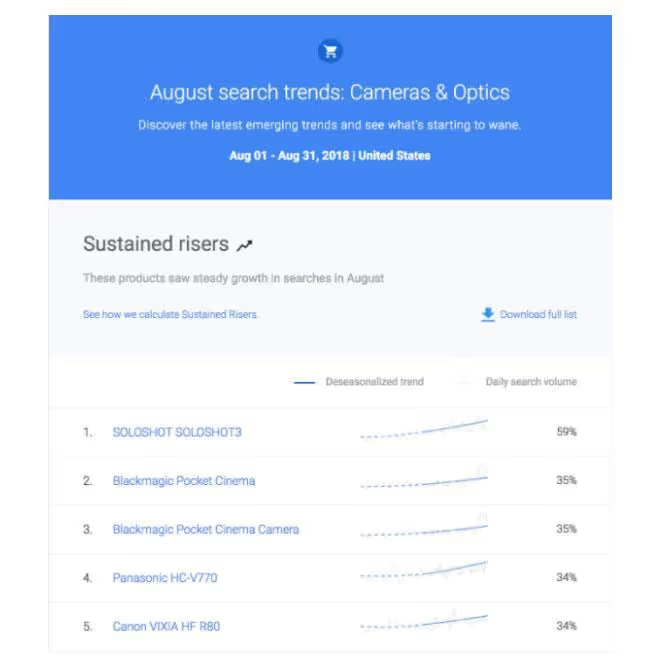
With purchase analysis tools, you can compare your brand to that of your competitors, compare the popularity of your products to that of competing products, and learn more about local interests in your products. You can even set alerts for certain categories and products to stay up to date with current market trends and competitors.
Find your target audience on YouTube
Did you know that more than 55% of people search for a product on Google, then go to YouTube to learn more about the product before you buy it!
As a result, your potential customers are probably hanging out on YouTube, making it one of the best places to find your target audience.

Thanks to Google's “Find My Audience” function, you can discover new potential audiences who may be interested in your products.
You can also download a free audience profile containing valuable information about your potential buyer personas.
You can also go further by connecting with your audience through campaigns. youtube.
Enhance your WooCommerce site with Google Grow My Store
Google Grow My Store is a very useful tool for evaluating your e-commerce store.
The tool analyzes your site and gives you a score. You can see details such as comparisons with competitors, recommendations for improvements to your site, access to market trends and consumer behavior, and tips from Google resources.
You can use these actionable recommendations to make productive changes to your WooCommerce store to rank higher in Google search results.
Set up Google My Business to reach a local audience
An astonishing proportion 4 out of 5 consumers use search engines to find local information.
This is great news for your business, as you can skyrocket your e-commerce sales by expanding your local reach. Google offers you the possibility to create a profile for free Google My Business that will help customers find your business through local search and maps.
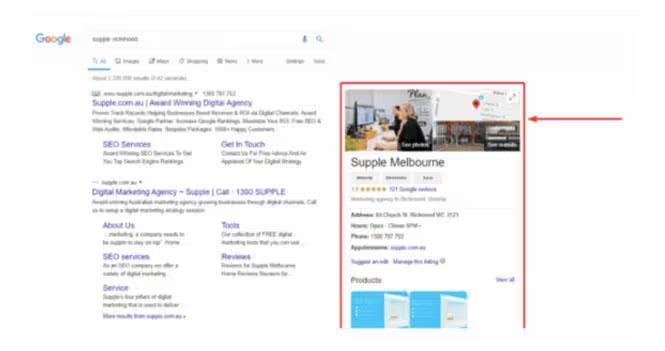
By optimizing your WooCommerce site for Google My Business, your business is likely to appear in the Google Information Panel, Google Local Pack, and Google Maps when consumers search for local businesses. You can use The complete guide on setting up Google My Business to optimize your business for local business listings.
You can even feature products from your WooCommerce store on Google My Business (GMB) listings. In this way, consumers will be able to see a collection of your products (made up of at least 3 products) and then click on the link to see more details. Remember to set up a simple way for customers to Leave you reviews on Google.
Add products to Google Shopping
Google Shopping allows consumers to search for and buy products from various retailers who have paid for ads. When consumers search on Google with the intent to buy, Google brings up sponsored websites at the top of the search results page.
You can add products to Google Shopping by signing up for an account Google Merchant Center. Then, you can import data from your product feed, link your Google AdWords account, and create and place bids on your Google Shopping campaign.
In this way, your product listings, accompanied by images, will appear when consumers search on Google with a purchase intent.
Set up ranking tracking for targeted product keywords
Rank tracking is tracking all of the keywords you're ranking for on Google. It helps you better understand what kind of products and content your audience is interested in.
For your WooCommerce site, you should set up a ranking tracker for the keywords of your target products.
In this way, you will know which products are attracting the most interest and which are the most appreciated by your audience. You can set up ranking monitoring using keyword research tools such as Link Assistant, Ahrefs or SEMrush.
Present your brand on as many social networks as possible.
With too much noise and hundreds of competitors on social media, it's important for your brand to stand out.
By having consistent brand names across all social media networks and following omnichannel marketing strategies, you can make a lasting impression on your business prospects. Use something like Namechk to quickly check if it is available.
Don't make the mistake of waiting for your WooCommerce store to grow and then claim brand names on social media. On the contrary, start early.
Once you've set up your store, try to claim consistent brand names on as many social media networks as possible.
Add social media sharing buttons
Your consumers would like to share your products with others, so social media sharing buttons are essential for your online store. Add social sharing buttons on all your product pages using WordPress plugins WooCommerce Product Page Social Share or Sassy Social Share.
Optimize images for social sharing in the Yoast SEO plugin
Each social media platform has a different layout. So you can optimize your product images for specific social networks.
The Yoast SEO plugin allows you to do that. Under the social tab of the Yoast widget, you'll find places to add glimpses of your products on Facebook and Twitter. Add the images you want to display for your products on Facebook and Twitter.
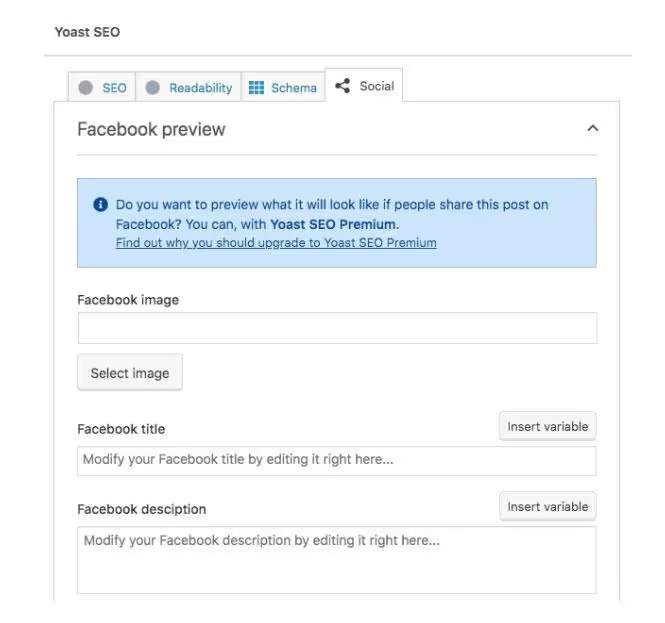
Get brand mentions and social signals
To ensure the success of your WooCommerce store, it is important to have an omnichannel presence for your brand on all social media channels.
Thanks to social media marketing it is possible to reach numerous Internet users or mobile users.
You can do this by organically growing your brand on social media or even using paid ads.
Post engaging and engaging content on social channels, engage with people, and adopt a consistent brand voice across channels. In this way, you will increase brand awareness and also improve social signals such as likes, comments, shares, etc.
Strengthen the impact of your SEO efforts with other marketing channels
SEO can bring you incredible and lasting results. But you also need to amplify your SEO results through other marketing channels.
Email marketing can be very effective in improving your conversions.
Build a solid email subscriber base and add immense value through consistent email marketing. Also use social networks like Facebook, Twitter, Instagram, LinkedIn, Pinterest, etc. to share your products and content.
Build your brand through digital public relations
Digital public relations are a powerful tool for building your brand reputation, gaining followers, and being recognized as a thought leader in your industry.
So consider hiring a public relations manager who can take on responsibilities such as writing press releases, sending content to the media, attending industry events, and creating trusting relationships with community members.
10. Must-have WooCommerce SEO Plugins
Plugins are a crucial part of your WooCommerce site.
A good WordPress plugin can improve the performance of your site, while a low-quality plugin can leave your site vulnerable. It is therefore very important to choose the right plugins that will act as an SEO powerhouse for your online store.
Luckily for you, you don't have to do the hard work. We have handpicked some essential plugins that will boost the SEO performance of your WooCommerce site.
RankMath
RankMath is a free SEO plugin for WordPress with which you can update your SEO configurations, set up rank tracking, add structured data, and add rich snippets to your WooCommerce site.
RankMath is an all-in-one SEO plugin that will improve the performance of your WordPress site drastically. It has an easy to understand user interface that can be extremely useful for beginners. Additionally, they provide extensive customer support with quick turnaround times.
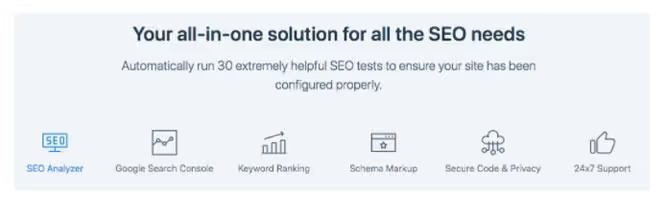
NitroPack
NitroPack for WordPress is a lightweight speed optimization plugin designed for Google PageSpeed V5. It's an amazing plugin that will analyze Google Page Speed and Lighthouse results for your website and provide you with optimization options.
NitroPack will optimize all your images and take care of their minification. It will also enable the CDN (Content Delivery Network) for fonts, images, and scripts. NitroPack claims that it can get a perfect score of 100 on Google Page Speed Insights! So don't miss out on this plugin.
ShortPixel responsive images
The images you put on your WordPress site can sometimes be distorted and elongated.
This may not be a good experience for your visitors and may also slow down your site's performance.
The WordPress plugin ShortPixel Adaptive Images can solve all of your image issues. It will automatically resize, crop, and lazily load images while maintaining the quality of your images. ShortPixel also allows images to be cached and served from a global CDN, which can be very beneficial for the SEO of your WooCommerce site.
WP Rocket
WP Rocket is another popular caching and performance plugin for your WordPress website.
It supports page caching, cache preloading, static file compression, CDN, DB optimization, minification, browser caching, and lazy image loading. All of these features can dramatically improve the speed and performance of your website. This will allow you to move up the Google rankings.
And the best part is that WP Rocket is extremely e-commerce friendly and will therefore effectively complement your WooCommerce store.
Wordfence Security
Wordfence Security is a popular WordPress firewall and security scanner plugin.
It helps block malicious traffic, blacklist IP addresses in real time, and protect brute-force attacks by limiting login attempts. These features could be super useful for your WooCommerce store and save you from harmful security threats.
MPAS
Accelerated Mobile Pages or AMP is an HTML framework specially designed to improve the performance of mobile versions of your website.
AMP is optimized for mobile web browsing and helps your web pages load faster on mobile devices.
AMP for WordPress is the official AMP plugin that allows the publication of AMP content integrated into WordPress. The plugin automatically generates AMP markup that allows users to provide the best possible experience to their mobile users.
WPML
The WordPress Multilingual or WPML plugin allows you to set up and manage multilingual WordPress sites.
WPML has a dedicated plugin for WooCommerce which offers excellent features to easily manage e-commerce stores in multiple languages.
With WPML, you can translate all your products, categories, and attributes into multiple languages. You can have a common language throughout the checkout process, send emails to customers in the same language, and even track product inventory in different languages.
You can successfully manage a single WooCommerce store with multiple payment currency options based on the language and location preferences of website visitors. So, if you have a multilingual e-commerce store, you should definitely try the WPML plugin!
WordPress Business Reviews Bundle plugin
The WordPress Business Reviews plugin Gathers all of the Google, Facebook, and Yelp reviews for your business and displays them directly on your WooCommerce site. The plugin merges all of your business reviews and displays a combined score on your site.
Additionally, the plugin also allows you to add a “Write a Review” button to your WooCommerce homepage or product pages, through which your website visitors can add Facebook, Google, and Yelp reviews directly from your site.
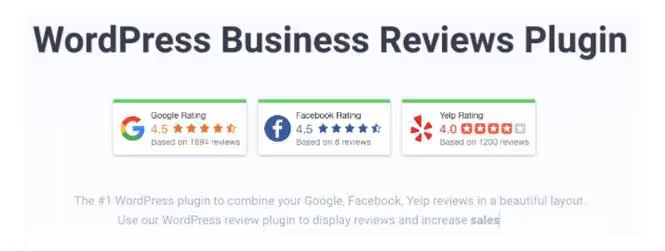
Besides improving the customer experience, this plugin will add credibility to your website. Adding such credibility factors to your store can change your users' buying decisions in your favor.
Cloudflare
Cloudflare is an all-in-one performance improvement plugin for your WooCommerce site that can primarily help speed up your site, improve its security, and strengthen SEO.
The Cloudflare plugin offers web application firewall rules for security, automatic cache purging during site updates to increase site speed, a free SSL certificate, and thus significantly improve the SEO of your WooCommerce site.
Algolia
A quick and easy search is essential for your e-commerce site because visitors usually come to your website looking for a particular product.
That's why a free WordPress plugin like Algolia can significantly improve the search on your site.
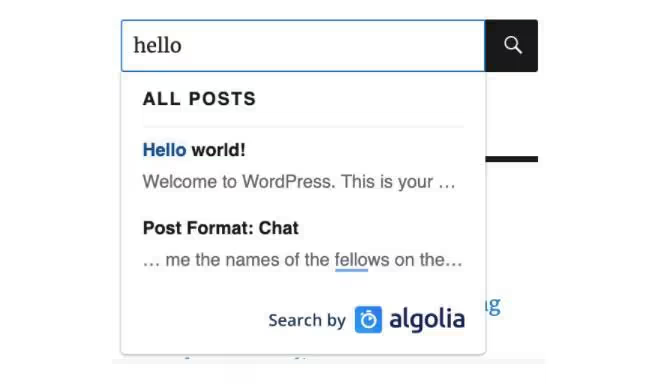
Algolia comes with features like autocompletion, language compatibility, native language tolerance, and hooks/filters for easy customization. You can fully customize the look, feel, and relevance of the search option.
Internet users will find this feature extremely useful, which will ultimately improve the SEO of your WooCommerce site.
FAQs
Do WooCommerce product tags and categories need to be indexable?
You should index your product categories and tags because indexing these pages will help you rank for more generic keywords related to your WooCommerce store. However, you should try to add unique content to your category pages by describing the main topic. So, by adding unique content to your product category pages and indexing them, you have a chance of being ranked for generic keywords related to your store.
What is the best plugin for WooCommerce SEO?
Yoast SEO is one of the best SEO plugins available. The Yoast SEO plugin allows you to easily perform numerous On-Page technical optimizations. The free version offers incredible features such as keyword optimization, preview, readability checker, On-Page SEO score, breadcrumbs, canonicalization, and image optimization on social media.
You can also opt for the premium version which includes additional features like internal link suggestions, content previews, a redirect manager, and 24/7 support.
How do I fix schema errors in WooCommerce?
A schema error for your WooCommerce store usually means that Google is missing some properties in the schema structure of your product. Because of these errors, your product listing may not be displayed and ranked properly on Google.
You can fix schema errors for your WooCommerce site by using schema markup plugins like Schema App Or the WooCommerce Yoast SEO add-on plugin. Installing these plugins will automatically correct all of your schema errors.
Is HTTPS/SSL required to manage a WooCommerce store?
You can manage a WooCommerce store without an SSL certificate. However, such a practice is strongly discouraged. Google considers the SSL certificate to be a key ranking factor for websites, especially for e-commerce sites, as it involves payment transactions. Therefore, adding an SSL certificate to your WooCommerce store is highly recommended for a better user experience and better SEO results.
Where can I find product images?
You can find product images in the following ways:
- Use royalty-free stock photos from sites like Shutterstock, AllTheFreesstock, Pexels or Unsplash.
- Download from marketplaces.
- Take screenshots yourself.
- Hire a professional photographer who specializes in product images.
- Purchase a license for product images.
How do I display product prices on Google?
You can show product prices on Google by adding product schema markup to your product pages.
Using schema markup for rich product results can attract potential buyers by displaying product prices, reviews, and availability. Product schema markup can be enabled for WordPress sites using plugins such as Schema App, Rank Math Or the WooCommerce Yoast SEO add-on plugin.
Can I use WooCommerce without WordPress?
No, you can't use WooCommerce without a WordPress website because recent WooCommerce updates require users to have a WordPress account.
How do you set up your product feed for Google Shopping?
To create a primary product feed for Google Shopping, go to the “Feed” section under “Products” in the e-commerce center. Under the primary flows section, click the plus button to create a new primary flow. Then, provide information such as country of sale, language, destination, primary feed name, input method, and file name. Then click “Continue,” and you've created a new primary product feed for Google Shopping.
How do I choose the best hosting for WooCommerce?
WooCommerce recommends a set of official hosting partners for your e-commerce business. Here are a few that we recommend.
- WordPress.com
- Nexcess
- LiquidWeb
- Kinsta
You can also run them on managed cloud hosting providers like Cloudways or manage them yourself on a platform like Digital Ocean.
How does WooCommerce compare to Shopify in terms of SEO?
When comparing Shopify and WooCommerce when it comes to SEO, it's hard to single out a clear winner, as they're both robust platforms that allow your online store to rank at the top of search results. They both have an impressive set of built-in SEO features and add-ons that improve your store's SEO performance.
Shopify is a bit easier to manage, but WooCommerce offers greater flexibility with lots of integrations. So in terms of business scalability, WooCommerce may be a better option.
Conclusion
And that's it, you have it! Everything you need to know about WordPress WooCommerce SEO. Start with the basic WordPress and WooCommerce SEO setup, then move on to more advanced SEO strategies. Remember to install the essential plugins and get the most out of them.
Remember that SEO is not a one-time thing; it's a journey. You need to be patient and consistent with your SEO efforts, and in due time, you'll start to see amazing results for your WooCommerce store.
If you want to explore other e-commerce store options, you can check out our comprehensive guides on Shopify SEO, BigCommerce and Magento.

.svg)




